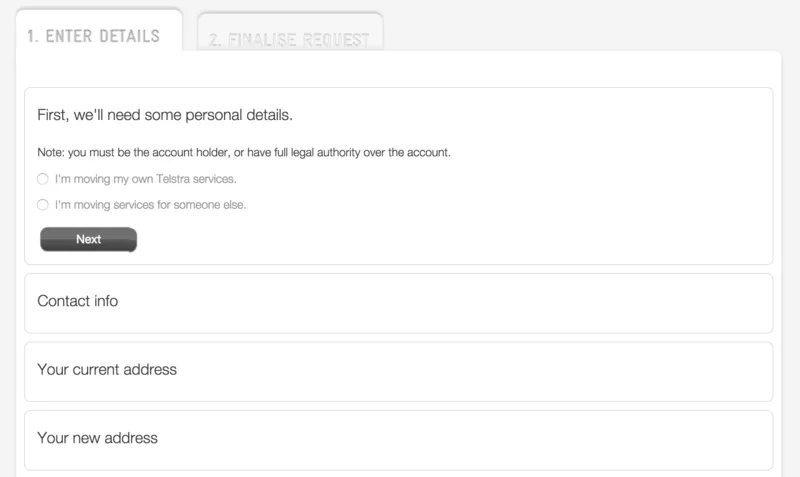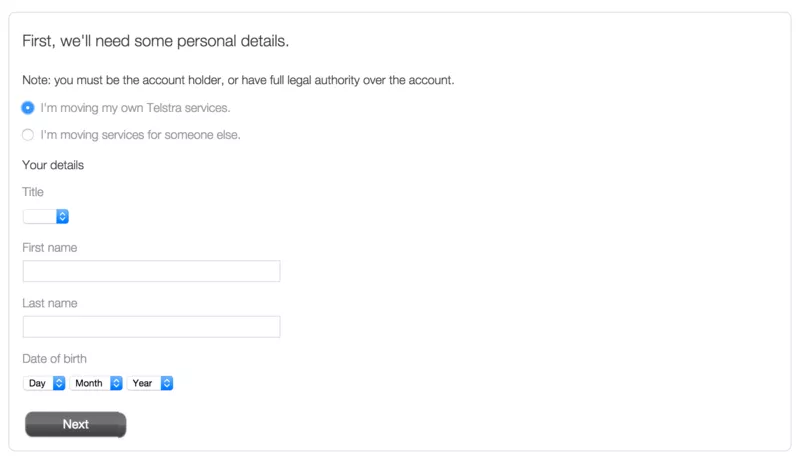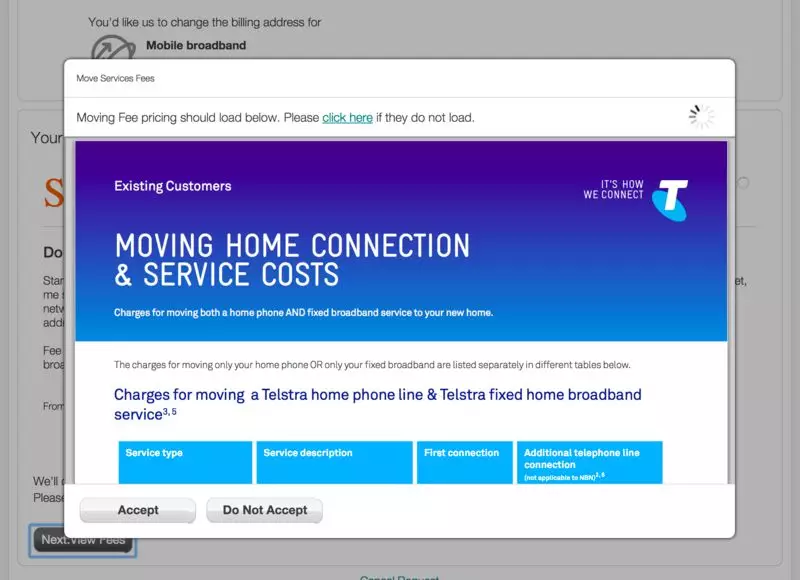--01--
PageObject简介
PageObject是编写UI测试时的一种模式。简而言之,你可以将所有知道页面细节的部分放入到这个对象上,对于编写测试的人来说,一个PageObject代表了一个页面,或者页面上的一个区域(比如搜索框,搜索结果,侧边栏等都可能是一个独立的Object)。这样做的好处分为两个方面:
- 封装了所有的实现细节(内部的HTML是如何组织的)
- 对外的接口非常清晰,从而代码更加语义化
我们这里列举一个简单的例子来说明:
我们要测试的场景是:我们在一个搜索应用中,用户输入了ThoughtWorks,我们来判断搜索结果的第一页有10条结果。如果使用原生的capybara,代码大致会如下:
1
2
3
4
5
6
|
visit '/search'
fill_in 'Search', :with => 'ThoughtWorks'
click_button '#search'
expect(find('#result').find('.tips')).to have_content("10")
|
首先我们进入/search页面,然后在Search中输入了ThoughtWorks关键字,然后点击#search按钮,最后判断#result .tips下有10的字样。
如果使用PageObject,代码则会变成(这个是伪代码):
search = SearchBox.new
result = SearchResult.new
search.type "ThoughtWorks"
expect(result.count).to eq(10)
|
--02--
site_prism 简介
site_prism是一个构建在capybara之上的用于建模Page Object的gem。使用site_prism可以很语义化的编写Page Object,可以使代码非常易读。
位于顶层的Page对象可以拥有多个Section对象,每个Section可以对应页面上的一些逻辑上的块,比如内容区域,边栏等。对于现在流行的SPA,我们只需要一个Page和若干个Section就足够了。
1
2
3
4
5
6
7
8
|
class MovingHome < SitePrism::Page
set_url 'http://localhost:8100/bundles/moving-home'
element :container, "#tmsCheckout"
section :personal, PersonalSection, "#acc-personal"
section :contact, ContactSection, "#acc-contact"
end
|
set_url方法制定了如何到达当前页,也是webdriver会实际发送请求的URL。页面本身上可以用element方法来声明一个元素,以及该元素对应的CSS选择器,这样就可以通过元素的名称来访问该选择器对应的HTML元素了。
比如上例中的container,我们在测试中就可以这样来访问它:
1
2
3
4
|
@moving = MovingHome.new
@moving.load
@moving.container.should be_visible
|
而对应的section元素,则声明了一个块的名称,块的类和块的选择器。这样我们就可以通过名称来应用该块了:
1
2
3
4
|
@moving.personal.name.set "Juntao"
expect(@moving).to have_personal
expect(@moving).to have_contact
|
have_前缀加块的名称,用来判断该块是否可见(比如display: block)。
--03--
一个项目上的实例
目前项目上有一个页面需要添加一些新的特性,对应的需要添加一些UI测试。之前的所有代码都是面向过程的,代码非常多,重复代码都通过抽成一个函数来组织,无法和实际的页面模块对应起来。因此我使用site_prism做了一些尝试。
业务场景是这样的:用户想要办理移机业务(比如搬家了,相应的宽带/有线电视要办理移机),这时候用户需要填写一些个人信息,联系方式,老地址,新地址等,这样我们就可以联系到他并帮他完成移机。而目前的页面也已经按照这些信息的关联度组织成了这样的形式:
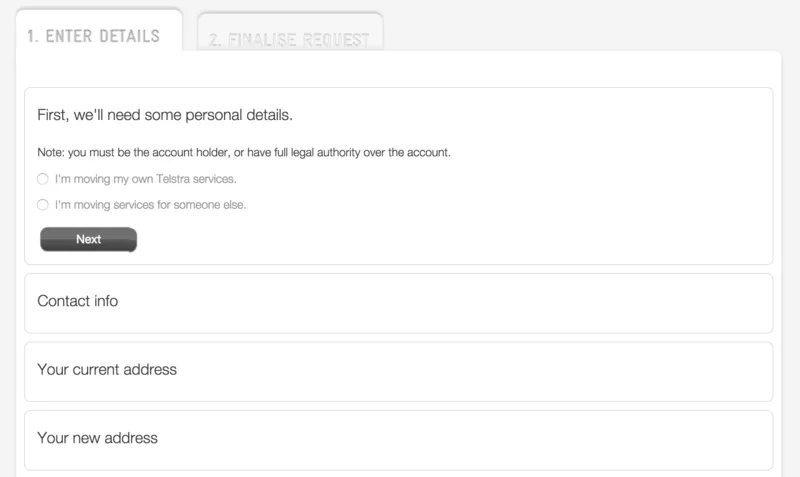
可以看到,页面本身的组织已经比较清晰了,这非常方便我们抽取PageObject:每一个块都可以抽取为一个Section类的子类。
3.1 第一次尝试
比如对于个人信息这一个块:
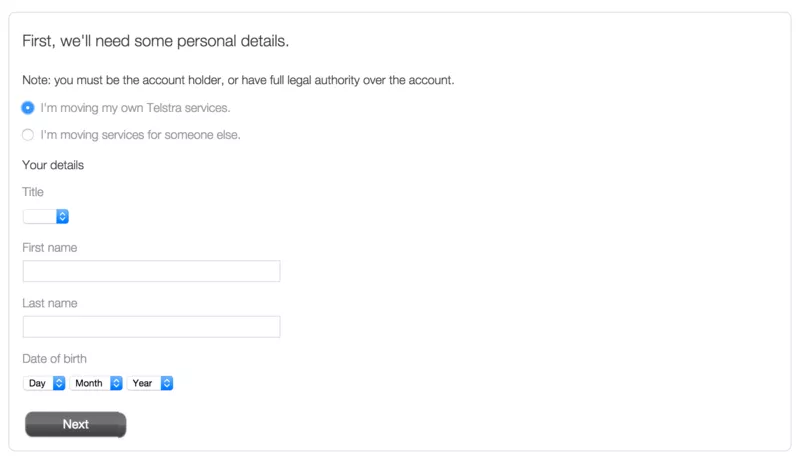
这个块包含称呼,姓名,出生日期等几部分,我们可以很容易找到对应的页面元素,并抽取为:
1
2
3
4
5
6
7
8
9
10
11
12
13
14
|
class PersonalSection < SitePrism::Section
element :myservice, "#personal-my-services"
element :title, "#personal\.title"
element :first, "#personal\.firstName"
element :last, "#personal\.lastName"
element :dob_day, "#personal\.dobDay"
element :dob_month, "#personal\.dobMonth"
element :dob_year, "#personal\.dobYear"
element :summary, ".tms-accordion-summary-content"
element :next, ".tms-btn-next"
end
|
最直接的使用方法就是直接调用set方法:
1
2
3
4
5
6
7
8
9
10
11
12
|
def fulfill_personal
@moving.personal.myservice.set "MINE"
@moving.personal.title.select "Mr"
@moving.personal.first.set "Juntao"
@moving.personal.last.set "Qiu"
@moving.personal.dob_day.select "21"
@moving.personal.dob_month.select "Jan"
@moving.personal.dob_year.select "1985"
@moving.personal.next.click
end
|
这样在Cucumber测试中就可以写成:
1
2
3
4
5
6
7
8
|
Given /I am on moving home page/ do
@moving = MovingHome.new
@moving.load
end
When /I fulfill my personal information/ do
fulfill_personal
end
|
3.2 面向对象
这样的代码事实上已经沦为了面向过程的方式了,更好的做法是讲fulfill_personal放入Personal本身中:
1
2
3
4
5
6
7
8
9
10
11
|
def fulfill(personal)
myservice.set personal["myservice"]
title.select personal["title"]
first.set personal["first"]
last.set personal["last"]
dob_day.select personal["dob_day"]
dob_month.select personal["dob_month"]
dob_year.select personal["dob_year"]
next_button.click
end
|
这样,外部的使用者只需要调用即可:
1
2
|
fixture = YAML::load_file('fixtures/moving.yml')
@moving.personal.fulfill(fixture["personal"])
|
对应的moving.yml文件定义如下:
1
2
3
4
5
6
7
8
|
personal:
myservice: "MINE"
title: "Mr"
first: "Juntao"
last: "Qiu"
dob_day: "1"
dob_month: "Jan"
dob_year: "1985"
|
3.4 Misc
为了达到视觉效果,UI上通常会有一些延迟的效果。比如点击一个按钮,在100ms之后弹出一个对话框,但是这种效果会导致测试的随机失败。
为了解决这个问题,我们可以通过给元素添加wait_until_前缀来等待。比如我们的测试中,在点击了下一步的按钮之后,预期有一个查看收费详情的对话框出现。根据一般的实现方式,这个对话框是预先写在页面上的,然后在合适的实际通过JavaScript将其显示在页面上(这样我们就不能通过查看该元素是否存在在页面上来编写断言了)。
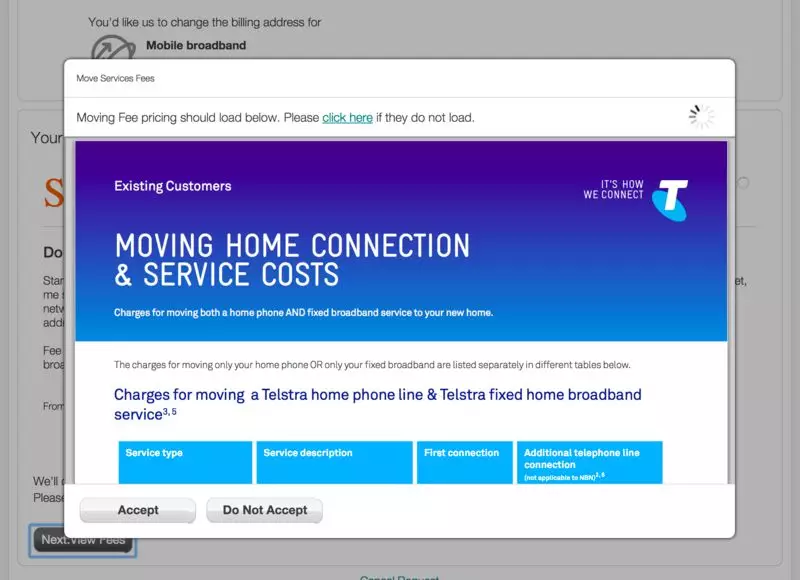
1
|
element :lightbox_view_fees, "#tmsLBViewFees"
|
1
2
3
|
Then /I can see the lightbox View Fees shows up/ do
@moving.wait_until_lightbox_view_fees_visible
end
|
--04--
最后的结论
通常,我们的UI测试会和特性描述写在一起,以Cucumber为例,在feature文件中,我们会编写诸如这样的描述:
1
2
3
4
5
6
|
Feature: Platinum Move
Scenario: Platinum Move
Given I am on moving home page
When I select to move my service "Foxtel from Telstra"
And I select a "Telstra technician install"
Then I can see the lightbox "View Fees" shows up
|
而一个良好的实现,我是说,像feature描述一样清晰的实现,可能是这样的:
1
2
3
4
5
6
7
8
9
10
11
12
13
14
15
16
17
18
19
20
21
22
23
24
25
|
Given /I am on moving home page/ do
@moving = MovingHome.new
@moving.load
end
When /I select to move my telstra service "([^"]*)"/ do |selected|
setup_data
@moving.service.fulfill selected
end
Then /I can see the installation form/ do
expect(@moving).to have_move_service
end
Then /I cannot see the installation form/ do
@moving.move_service.should_not be_visible
end
And /I select a "([^"]*)"/ do |install|
@moving.move_service.select_install install
end
Then /I can see the lightbox "([^"]*)" shows up/ do |name|
@moving.lightbox(name).should be_visible
end
|
基本上,每个step仅仅对应1行(或者很少的几行)代码,而这些代码背后有一组组织良好的PageObject。
作者:邱俊涛
原文地址:http://icodeit.org/2015/01/page-object-with-site-prism/