哎呀呀呀晕晕晕晕晕晕!先来叹气一波,花费了一天的时间
环境:虚拟机
搭建原因:虚拟机上挂载U盘失败后就想到了使用ftp文件上传下载,于是行动
搭建过程:ubuntu安装ftp很简单:
sudo apt-get update sudo apt-get install vsftpd [vsftpd --version 检测是否安装]
ftp配置是很有学问的,必须要强调的是如果你的ftp服务无法启动,十有八九就是配置文件的配置错误
配置参考如下:
listen=NO listen_ipv6=YES # Allow anonymous FTP? (Disabled by default). anonymous_enable=NO # Uncomment this to allow local users to log in. local_enable=YES # Uncomment this to enable any form of FTP write command. write_enable=YES # Default umask for local users is 077. You may wish to change this to 022, # if your users expect that (022 is used by most other ftpd's) local_umask=022 # Activate directory messages - messages given to remote users when they # go into a certain directory. dirmessage_enable=YES # # If enabled, vsftpd will display directory listings with the time # in your local time zone. The default is to display GMT. The # times returned by the MDTM FTP command are also affected by this # option. use_localtime=YES # # Activate logging of uploads/downloads. xferlog_enable=YES # # Make sure PORT transfer connections originate from port 20 (ftp-data). connect_from_port_20=YES # You may override where the log file goes if you like. The default is shown # below. xferlog_file=/var/log/vsftpd.log # # If you want, you can have your log file in standard ftpd xferlog format. # Note that the default log file location is /var/log/xferlog in this case. xferlog_std_format=YES # You may fully customise the login banner string: ftpd_banner=Welcome to FTP service. # You may specify an explicit list of local users to chroot() to their home # directory. If chroot_local_user is YES, then this list becomes a list of # users to NOT chroot(). # (Warning! chroot'ing can be very dangerous. If using chroot, make sure that # the user does not have write access to the top level directory within the # chroot) chroot_local_user=YES chroot_list_enable=YES # (default follows) chroot_list_file=/etc/vsftpd.chroot_list # This option should be the name of a directory which is empty. Also, the # directory should not be writable by the ftp user. This directory is used # as a secure chroot() jail at times vsftpd does not require filesystem # access. secure_chroot_dir=/var/run/vsftpd/empty # # This string is the name of the PAM service vsftpd will use. # pam_service_name=vsftpd pam_service_name=ftp # This option specifies the location of the RSA certificate to use for SSL # encrypted connections. rsa_cert_file=/etc/ssl/certs/ssl-cert-snakeoil.pem rsa_private_key_file=/etc/ssl/private/ssl-cert-snakeoil.key ssl_enable=NO # # Uncomment this to indicate that vsftpd use a utf8 filesystem. utf8_filesystem=YES
上面的配置文件中,我不是很熟悉,我挑一些我稍微知道的讲。 listen=NO不了解,我查看了很多博客,这个设置的是YES,但是我设置成YES,登陆直接被拒绝。 anonymous_enable=NO拒绝匿名登陆 write_enable=YES设置可以上传文件,这个设置看需要个人需要 xferlog_enable=YES开启日志记录 xferlog_file=/var/log/vsftpd.log设置日志文件路径 xferlog_std_format=YES设置日志格式为标准输出 connect_from_port_20=YES绑定20端口 ftpd_banner=Welcome to FTP service.欢迎语句,在使用shell时可以看到 下面这几个的设置比较重要: chroot_local_user=YES chroot_list_enable=YES chroot_list_file=/etc/vsftpd.chroot_list 上面的这几个配置实现的功能是:用户被限制在自己的主目录下。用户名单来源于/etc/vsftpd.chroot_list。 具体可以参考:http://blog.csdn.net/bluishglc/article/details/42398811 一个重要的配置 pam_service_name=ftp原配置中为vsftpd,ubuntu用户需要更改成ftp 关于编码: utf8_filesystem=YES 不知道这项有没有起作用,上传的文件不乱码,用浏览器打开是乱码(浏览器编码问题?),使用windows自带的文件资源管理器是没有乱码的,使用filezila乱码。 创建用户: mkdir /home/username sudo useradd username -g ftp -d /home/username -m username sudo passwd username's password mkdir /home/username/pub chmod 777 -R /home/username/pub新建一个pub目录用于存放文件,并且赋予全部访问权限 usermod -s /sbin/nologin username限制用户username只能通过ftp登陆,而不能直接登陆服务器 重要的一点: 新建/etc/vsftpd.chroot_list将username放进去 启动vsftpd或者重启 systemctl start vsftpd或者service vsftpd start systemctl restart vsftpd或者service vsftpd restart 登陆: 在windows的文件资源管理器或者在浏览器中打开ftp://your_server_ip输入账号密码,即可用登陆。浏览器中只能查看,文件操作如新建等需要在window的文件资源管理器中或者filezila中进行。
测试
使用filezilla等工具
现在在windows下打开cmd窗口,执行命令:
ftp [你的linux机器的ip地址]- 1
linux下查看ip地址的命令为:
ifconfig- 1
执行完ftp命令后,如果连接成功,会让你输入用户名和密码,输入我们刚刚添加的用户uftp的用户名和密码即可:
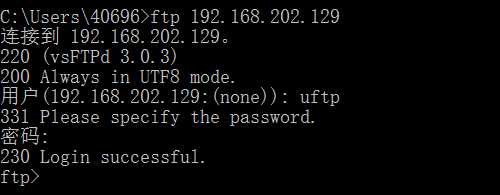
命令pwd和lcd分别可以查看远程linux下和本地windows下的当前目录:

现在在linux下的目录/home/uftp下新建文件test_ftp_download.txt,在windows下的家目录(我的为C:Users40696)下新建文件test_ftp_upload.txt,分别用来测试下载和上传功能:
下载文件使用命令:get [文件名]
上传文件使用命令:put [文件名]- 1
- 2
