ToorBar的定制
在诸如社区类的app里面,很多都涉及到用户发布消息,如现今最流行的新浪微博,每条信息底部都会有个工具条,正如下图所示,有转发、评论和点赞三个按钮的工具条。

结构
1.作为一个独立存在的toolBar,必须要有个View作为载体,这里选择用UIImageView;
2.toolBar有三个可以点击的按钮,所以就要创建三个button。
下面直接上代码了!
YJYStatusToolBar.h文件
#import <UIKit/UIKit.h>
@class YJYStatusToolBar;
@class YJYStatus;
typedef enum{
YJYStatusToolBarButtonTypeRetweet, //转发
YJYStatusToolBarButtonTypeComment, //评论
YJYStatusToolBarButtonTypeAttribude //点赞
}YJYStatusToolBarButtonType;
//设置代理方法,标记点击了哪个按钮
@protocol YJYStatusToolBarDelegate<NSObject>
-(void)statusToorBarButonClicked:(YJYStatusToolBarButtonType )type status:(YJYStatus *)status;
@end
@interface YJYStatusToolBar : UIImageView
@property (nonatomic, strong)YJYStatus *status; //传入的数据模型
@property (nonatomic, weak)id<YJYStatusToolBarDelegate>delegate;
@end
YJYStatusToolBar.m文件
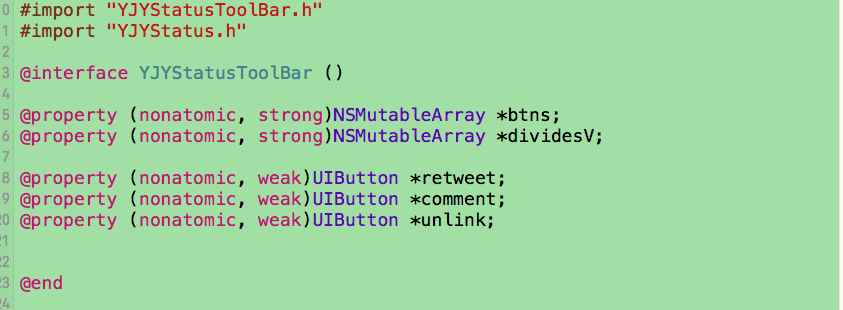
在.m文件里的私有属性有两个可变数组,和三个按钮,数组通过懒加载创建
-(NSMutableArray *)btns{
if (!_btns) {
_btns = [NSMutableArray array];
}
return _btns;
}
-(NSMutableArray *)dividesV{
if (!_dividesV) {
_dividesV = [NSMutableArray array];
}
return _dividesV;
}
重写initWithFrame方法:UIImageView交互必须要打开(self.userInteractionEnabled = YES)
-(instancetype)initWithFrame:(CGRect)frame
{
if (self = [super initWithFrame:frame]) {
[self setupAllChildView];
self.userInteractionEnabled = YES;
self.image = [UIImage strechableImage:@"timeline_card_bottom_background"];
}
return self;
}
在init方法里调用setupAllChildView方法
-(void)setupAllChildView
{
UIButton *retweet = [self setupOneButtonWithImage:[UIImage imageNamed:@"timeline_icon_retweet"] title:@"转发" type:YJYStatusToolBarButtonTypeRetweet];
_retweet = retweet;
UIButton *comment = [self setupOneButtonWithImage:[UIImage imageNamed:@"timeline_icon_comment"] title:@"评论" type:YJYStatusToolBarButtonTypeComment];
_comment = comment;
UIButton *unlink = [self setupOneButtonWithImage:[UIImage imageNamed:@"timeline_icon_unlike"] title:@"赞" type:YJYStatusToolBarButtonTypeAttribude];
_unlink = unlink;
for (int i = 0; i < 2; i++) {
UIImageView *divideV = [[UIImageView alloc]initWithImage:[UIImage imageNamed:@"timeline_card_bottom_line"]];
[self addSubview:divideV];
[self.dividesV addObject:divideV];
}
}
再抽调方法setupOneButtonWithImage: title: type:
-(UIButton *)setupOneButtonWithImage:(UIImage *)image title:(NSString *)title type:(YJYStatusToolBarButtonType)type
{
UIButton *button = [UIButton buttonWithType:UIButtonTypeCustom];
[button setTitle:title forState:UIControlStateNormal];
[button setTitleColor:[UIColor blackColor] forState:UIControlStateNormal];
[button setImage:image forState:UIControlStateNormal];
button.titleLabel.font = [UIFont systemFontOfSize:12];
button.titleEdgeInsets = UIEdgeInsetsMake(0, 5, 0, 0);
button.tag = type;
[button addTarget:self action:@selector(btnClicked:) forControlEvents:UIControlEventTouchUpInside];
[self addSubview:button];
[self.btns addObject:button]; //每创建一个button就加入到数字里
return button;
}
由于在一个View的控件上添加了三个button而没有设置frame值,所以要layoutSubView一下
-(void)layoutSubviews{
[super layoutSubviews];
NSUInteger count = self.btns.count; //通过self.btn.count得出toolBar里button的数量,方便设置frame
CGFloat w = YJYScreenWidth / count;
CGFloat h = self.height;
CGFloat x = 0;
CGFloat y = 0;
for (int i = 0; i < count; i++) { //设置button的frame
UIButton *btn = self.btns[i];
x = w * i;
btn.frame = CGRectMake(x, y, w, h);
}
int i = 1;
for (UIImageView *divide in self.dividesV) { //设置间隔线的坐标
UIButton *btn = self.btns[i];
divide.x = btn.x;
i++;
}
}
实现代理方法:参数有type和status,即是按钮类型和这个消息的数据
-(void)btnClicked:(UIButton *)btn{
if ([_delegate respondsToSelector:@selector(statusToorBarButonClicked:status:)]) {
[_delegate statusToorBarButonClicked:(YJYStatusToolBarButtonType)btn.tag status:self.status];
}
}
因为toolBar上有转发数,评论数和点赞数,涉及到数据模型YJYStatusModel,所以实现一下setter的方法
-(void)setStatus:(YJYStatus *)status
{
_status = status;
[self setBtn:_retweet title:status.reposts_count];
[self setBtn:_comment title:status.comments_count];
[self setBtn:_unlink title:status.attitudes_count];
}
-(void)setBtn:(UIButton *)btn title:(int)count
{
NSString *title = nil;
if (count) {
if (count >= 10000) {
CGFloat floatCount = count / 10000.0;
title = [NSString stringWithFormat:@"%.1fW", floatCount];
title = [title stringByReplacingOccurrencesOfString:@".0" withString:@""];
}else{
title = [NSString stringWithFormat:@"%i", count];
}
[btn setTitle:title forState:UIControlStateNormal];
}
}
用到的工具类

UIImage+Image.m主要方法:图片渲染和图片拉伸的两个方法
+(instancetype)imageWithOriginName:(NSString *)imageName{
UIImage *image = [UIImage imageNamed:imageName];
return [image imageWithRenderingMode:UIImageRenderingModeAlwaysOriginal];
}
+(instancetype)strechableImage:(NSString *)imageName{
UIImage *image = [UIImage imageNamed:imageName];
return [image stretchableImageWithLeftCapWidth:image.size.width / 2 topCapHeight:image.size.height / 2];
}
UIView+Frame.m 坐标的拓展方法:x.y.with.height.size五个坐标属性的getter和setter方法
- (CGFloat)width
{
return self.frame.size.width;
}
- (void)setWidth:(CGFloat)width
{
CGRect frame = self.frame;
frame.size.width = width;
self.frame = frame;
}
- (CGFloat)height
{
return self.frame.size.height;
}
- (void)setHeight:(CGFloat)height
{
CGRect frame = self.frame;
frame.size.height = height;
self.frame = frame;
}
- (CGFloat)x
{
return self.frame.origin.x;
}
- (void)setX:(CGFloat)x
{
CGRect frame = self.frame;
frame.origin.x = x;
self.frame = frame;
}
- (CGFloat)y
{
return self.frame.origin.y;
}
- (void)setY:(CGFloat)y
{
CGRect frame = self.frame;
frame.origin.y = y;
self.frame = frame;
}
- (CGSize)size
{
return self.frame.size;
}
- (void)setSize:(CGSize)size
{
CGRect frame = self.frame;
frame.size = size;
self.frame = frame;
}