不同版本Linux原理类似,这里以Debian为例。
1 根据提示点击Install Tools,CDROM中出现VmwareTools的安装包,在你的主文件夹下新建一个文件夹(随便叫什么都行,我新建了一个软件文件夹),复制进去,再右击解压缩。(我在虚拟机中右键不好用,鼠标还没移动到"解压缩到此处"就自动点击第一个新建文件夹了,我右击之后按上下箭头,然后按回车搞定的)
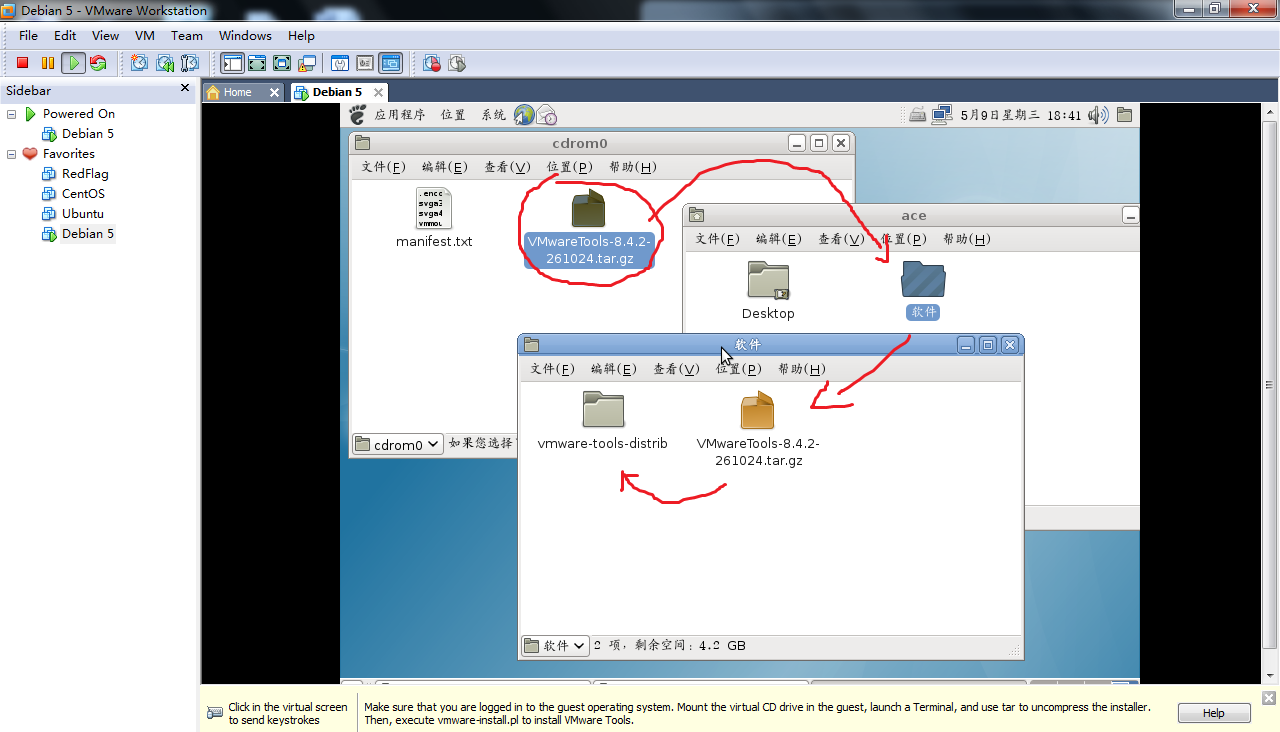
2 打开一个终端,我们要定位到刚才解压的目录下(命令很像DOS)
cd /:指进入根目录
ls:指列出该目录下所有文件
cd home:再进入home目录
ls:再列举home目录下所有文件
……
进入了vmware-tools-distrib目录(注意,很长的路径你不需要完全打出来,你敲代码的时候,按cd vm,然后按Tab可以自动补全)

3 马上要安装软件了,先获取root权限。
输入su root,回车
输入root账户的密码,再回车
发现命令前面的$变成了#,表示已经是root权限
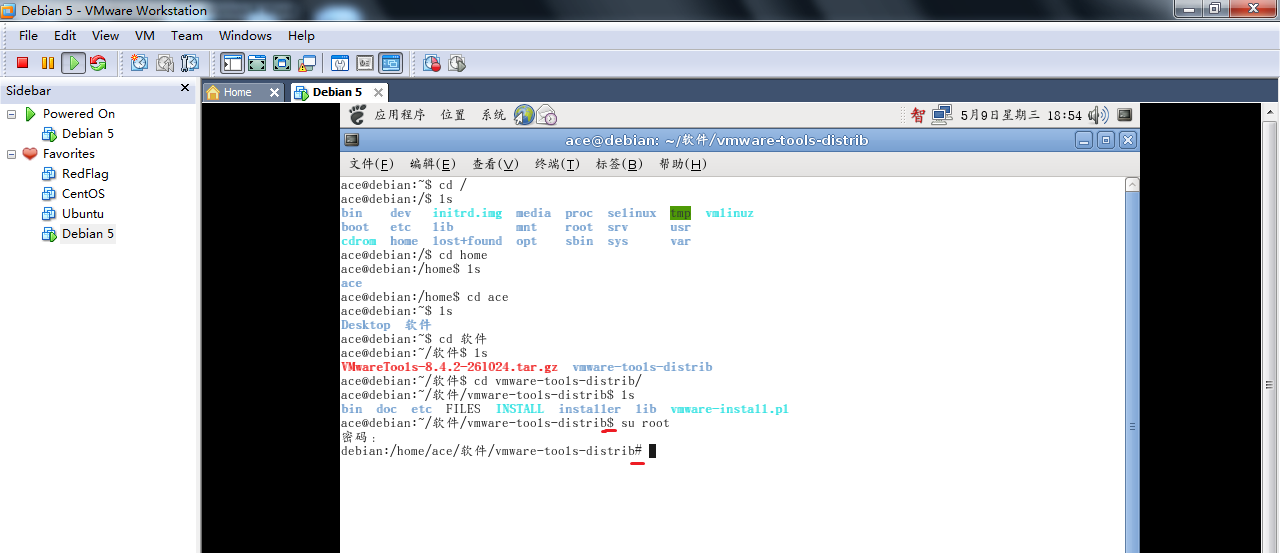
4为了保险起见,现在做一个快照好了,因为待会儿如果VM Tools安装失败了,直接回到这里再试,就不用重复前面的操作了。
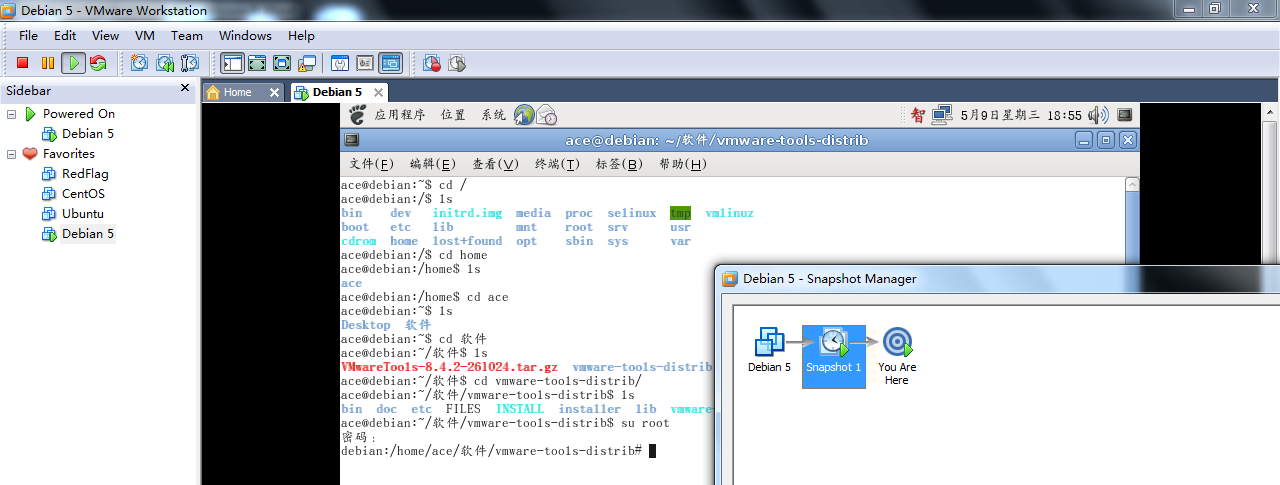
5 开始正式安装
输入./vmware-install.pl(注意同样不需要一个字母一个字母敲,敲到./vm的时候按Tab就可以自动补全了)
接下来会弹出一系列问题(In which directory……?),不管他提示什么问题,直接按回车就可以了(就跟Windows安装软件的猛点下一步一样如果提示Is it what you want?[yes]你就输入yes之后回车,反正不是回车就是yes+回车)
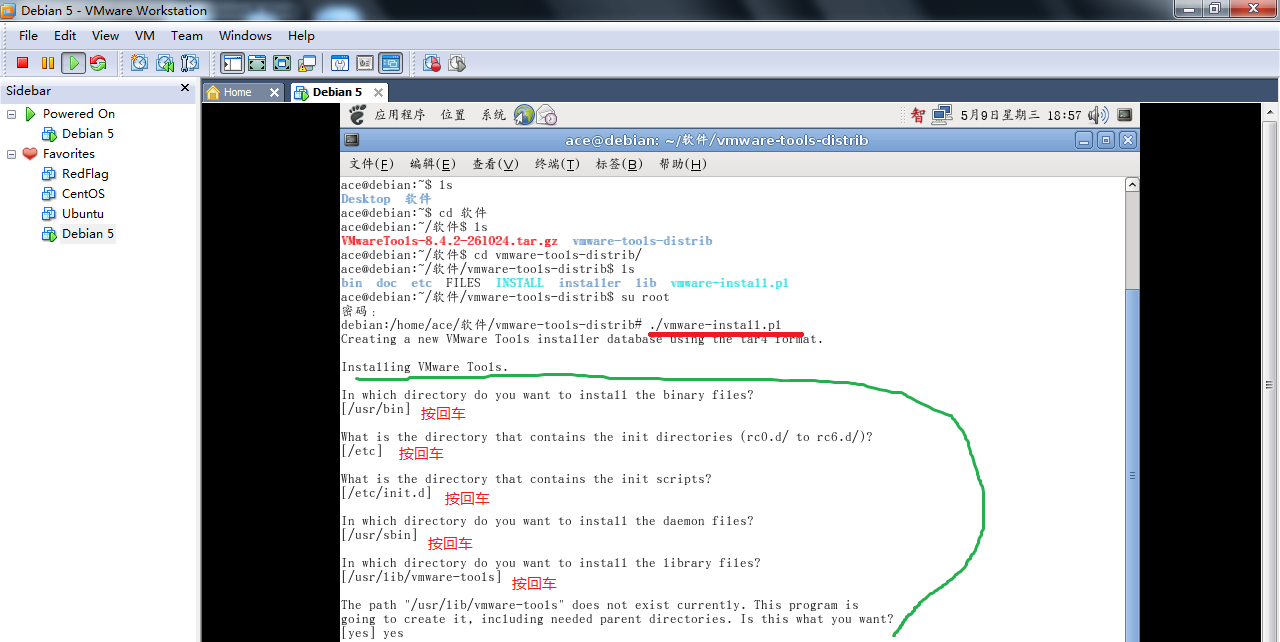
6 安装完成之后需要重启。从下图可以发现已经支持拖拽了。
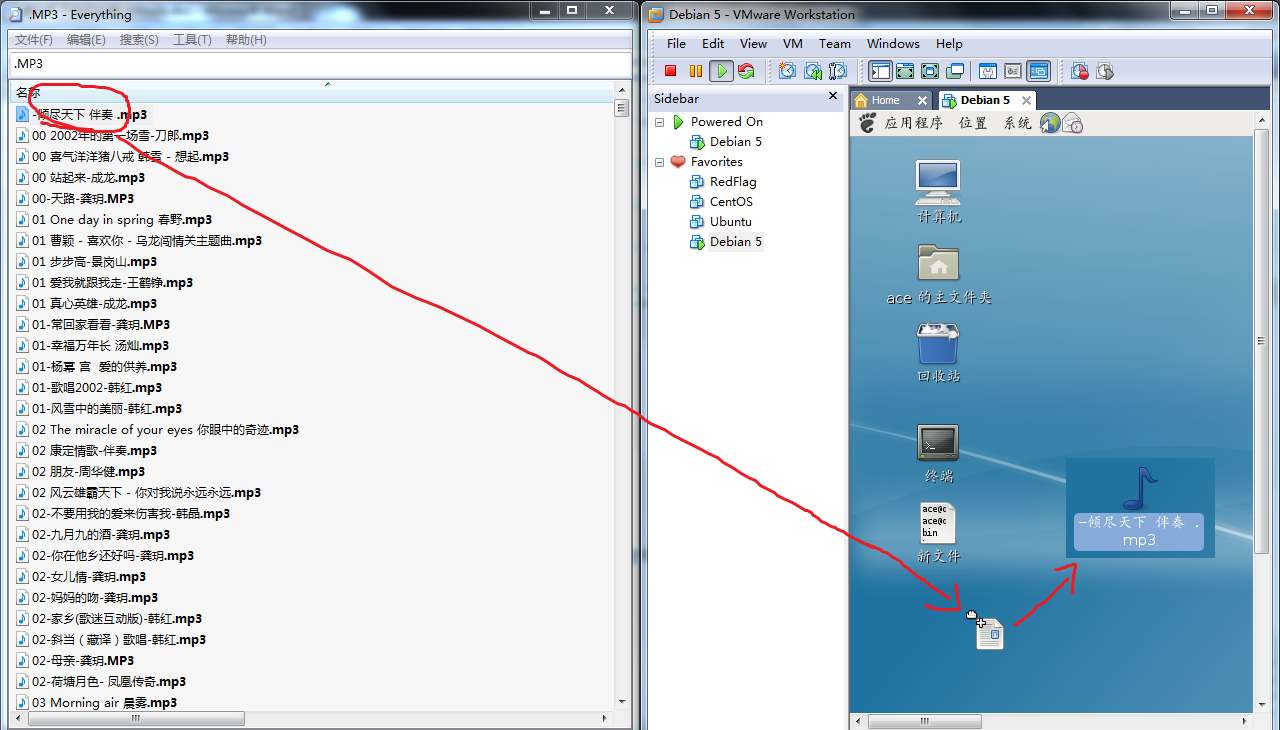
注意,有些系统默认没有安装GCC之类的编译器,所以安装VMTools过程中会报错,笔者在安装CentOS的时候就碰到了这个问题。
Searching for GCC...
The path "" is not valid path to the gcc binary.
Searching for a valid kernel header path...
The path "" is not valid.
解决办法是在终端中输入如下命令,将编译环境一次装好(需要联网下载这些包,有好几十兆,网速差的得等好久了,或者又牵扯到软件源,需要改变一下软件源才能快点下载):
yum install gcc gcc-c++ automake make
最后附上在Debian上完整的安装过程代码。
ace@debian:~$ cd /
ace@debian:/$ ls
bin dev initrd.img media proc selinux tmp vmlinuz
boot etc lib mnt root srv usr
cdrom home lost+found opt sbin sys var
ace@debian:/$ cd home
ace@debian:/home$ ls
ace
ace@debian:/home$ cd ace
ace@debian:~$ ls
Desktop 软件
ace@debian:~$ cd 软件
ace@debian:~/软件$ ls
VMwareTools-8.4.2-261024.tar.gz vmware-tools-distrib
ace@debian:~/软件$ cd vmware-tools-distrib/
ace@debian:~/软件/vmware-tools-distrib$ ls
bin doc etc FILES INSTALL installer lib vmware-install.pl
ace@debian:~/软件/vmware-tools-distrib$ su root
密码:
debian:/home/ace/软件/vmware-tools-distrib# ./vmware-install.pl
Creating a new VMware Tools installer database using the tar4 format.
Installing VMware Tools.
In which directory do you want to install the binary files?
[/usr/bin]
What is the directory that contains the init directories (rc0.d/ to rc6.d/)?
[/etc]
What is the directory that contains the init scripts?
[/etc/init.d]
In which directory do you want to install the daemon files?
[/usr/sbin]
In which directory do you want to install the library files?
[/usr/lib/vmware-tools]
The path "/usr/lib/vmware-tools" does not exist currently. This program is
going to create it, including needed parent directories. Is this what you want?
[yes] yes
In which directory do you want to install the documentation files?
[/usr/share/doc/vmware-tools]
The path "/usr/share/doc/vmware-tools" does not exist currently. This program
is going to create it, including needed parent directories. Is this what you
want? [yes] yes
The installation of VMware Tools 8.4.2 build-261024 for Linux completed
successfully. You can decide to remove this software from your system at any
time by invoking the following command: "/usr/bin/vmware-uninstall-tools.pl".
Before running VMware Tools for the first time, you need to configure it by
invoking the following command: "/usr/bin/vmware-config-tools.pl". Do you want
this program to invoke the command for you now? [yes] yes
Initializing...
Stopping VMware Tools services in the virtual machine:
Guest operating system daemon: done
Virtual Printing daemon: done
Unmounting HGFS shares: done
Guest filesystem driver: done
Found a compatible pre-built module for vmmemctl. Installing it...
Found a compatible pre-built module for vmhgfs. Installing it...
Found a compatible pre-built module for vmxnet. Installing it...
Found a compatible pre-built module for vmblock. Installing it...
Found a compatible pre-built module for vmci. Installing it...
Found a compatible pre-built module for vsock. Installing it...
Found a compatible pre-built module for vmxnet3. Installing it...
Found a compatible pre-built module for pvscsi. Installing it...
Detected X.org version 7.3.2.
Host resolution detected as "1280 x 800".
Please choose one of the following display sizes that X will start with:
[1] "320x200"
[2] "320x240"
[3] "400x300"
[4] "512x384"
[5] "640x400"
[6] "640x480"
[7] "720x480"
[8] "800x480"
[9] "854x480"
[10] "720x576"
[11] "800x600"
[12]< "1024x768"
Please enter a number between 1 and 12:
[12] 12
X.Org X Server 1.4.2
Release Date: 11 June 2008
X Protocol Version 11, Revision 0
Build Operating System: Linux Debian (xorg-server 2:1.4.2-10)
Current Operating System: Linux debian 2.6.26-1-686 #1 SMP Sat Jan 10 18:29:31 UTC 2009 i686
Build Date: 09 January 2009 02:57:16AM
Before reporting problems, check http://wiki.x.org
to make sure that you have the latest version.
Module Loader present
Markers: (--) probed, (**) from config file, (==) default setting,
(++) from command line, (!!) notice, (II) informational,
(WW) warning, (EE) error, (NI) not implemented, (??) unknown.
(++) Log file: "/tmp/vmware-config0/XF86ConfigLog.3656", Time: Wed May 9 19:00:18 2012
(++) Using config file: "/tmp/vmware-config0/XF86Config.3656"
(II) Module "ramdac" already built-in
X is running fine with the new config file.
FreeFontPath: FPE "/usr/share/fonts/X11/misc" refcount is 2, should be 1; fixing.
Creating a new initrd boot image for the kernel.
update-initramfs: Generating /boot/initrd.img-2.6.26-1-686
Checking acpi hot plug done
Starting VMware Tools services in the virtual machine:
Switching to guest configuration: done
Paravirtual SCSI module: done
Guest filesystem driver: done
Mounting HGFS shares: failed
Guest memory manager: done
Guest vmxnet fast network device: done
VM communication interface: done
VM communication interface socket family: done
Blocking file system: done
Guest operating system daemon: done
Virtual Printing daemon: done
The configuration of VMware Tools 8.4.2 build-261024 for Linux for this running
kernel completed successfully.
You must restart your X session before any mouse or graphics changes take
effect.
You can now run VMware Tools by invoking "/usr/bin/vmware-toolbox-cmd" from the
command line or by invoking "/usr/bin/vmware-toolbox" from the command line
during an X server session.
To enable advanced X features (e.g., guest resolution fit, drag and drop, and
file and text copy/paste), you will need to do one (or more) of the following:
1. Manually start /usr/bin/vmware-user
2. Log out and log back into your desktop session; and,
3. Restart your X session.
To use the vmxnet driver, restart networking using the following commands:
/etc/init.d/networking stop
rmmod pcnet32
rmmod vmxnet
modprobe vmxnet
/etc/init.d/networking start
Enjoy,
--the VMware team
Found VMware Tools CDROM mounted at /media/cdrom0. Ejecting device /dev/hdc ...