大家都知道,传统的手机状态栏非黑即白,经常让整个app显得不是那么的好看,如何让状态栏的颜色跟你整个界面的颜色能够融为一体,这是我们一直想要的,现在给大家展示一下:
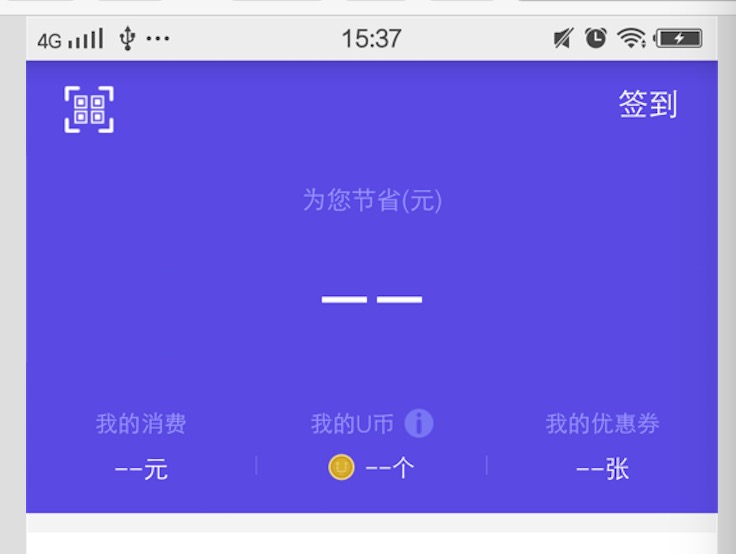
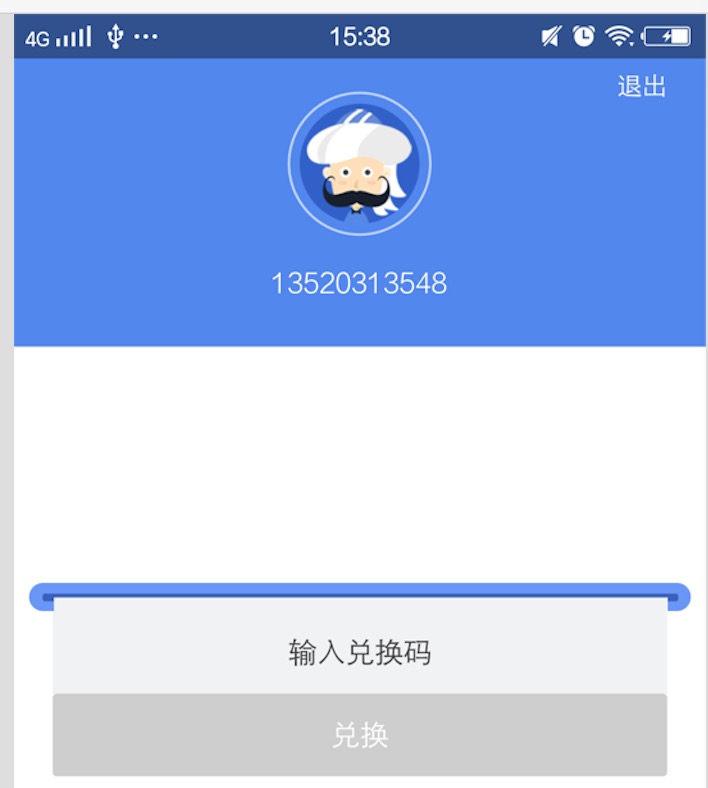
由图可见,第一张是没有使用沉浸式状态栏,显示的颜色为白色,由的手机显示的是黑色,第二张图,是实用了沉浸式状态栏,整体的视觉效果比第一张要好。
那么如何使用沉浸式状态栏呢?首先我们要明白,沉浸式状态栏呢是在android 4.4,也就是api在19以上才使用的。
我们先简单的说一个,如果我们整体的app颜色色调是一样的,我们可以直接在style里面直接设置:
1.在color里面定义几个颜色 <?xml version="1.0" encoding="utf-8"?> <resources> <color name="colorPrimary">#3F51B5</color> <color name="colorPrimaryDark">#303F9F</color> <color name="colorAccent">#FF4081</color> </resources> 2.在style里面引用 <resources> <!-- Base application theme. --> <style name="AppTheme" parent="Theme.AppCompat.Light.DarkActionBar"> <!-- Customize your theme here. --> <!--导航栏的颜色--> <item name="colorPrimary">@color/colorPrimary</item> <!--状态栏的颜色--> <item name="colorPrimaryDark">@color/colorPrimaryDark</item> </style> </resources> 3.在Androidmanifest里面直接定义主题 android:theme="@style/AppTheme"
这个时候出来的效果时这样的:(想必大家已经看出效果了)

那么我们又该在代码中如何去实现呢?上一篇,我简单给大家说一下toolbar的使用,下面我所写的在toolbar的基础上来添加的。(考虑到可能每个页面的颜色不一样,我们没法在使用主题的方式,我们则需要另换思路)
我们可以在baseActivity写一下几个方法:
abstract public class BaseActivity extends AppCompatActivity implements IBaseView { private static final int ERROR_LAYOUT_ID = 0; protected Toolbar mToolBar; protected Drawable mStatusBarDrawable = UIUtil.getDrawable(R.drawable.drawable_login); protected int mToolBarTextColorResId = UIUtil.getColor(R.color.title_text_color_darker); @Override protected void onCreate(Bundle savedInstanceState) { setRequestedOrientation(ActivityInfo.SCREEN_ORIENTATION_PORTRAIT); super.onCreate(savedInstanceState); DialogUtils.dismissProcessDialog(); if (isRegisterEventBus()) { EventBus.getDefault().register(this); } if (ERROR_LAYOUT_ID != getLayoutId()) { setContentView(getLayoutId());
//是否改变状态栏的颜色 if (isChangeStatusBarColor()) { setStatusBarColor(); setSystemBarTintDrawable(mStatusBarDrawable); // StatusBarCompat.compat(this, mStatusBarColorResId); } } mToolBar = (Toolbar) findViewById(R.id.tool_bar); if (null != mToolBar) { configToolBar(mToolBar); if (hasParentActivity()) { getSupportActionBar().setDisplayHomeAsUpEnabled(true); } } mProgressBarIndeterminate = (ProgressBarIndeterminate) findViewById(R.id.progress_bar_indeterminate); if (null != getLoadingTargetView()) { mChangeViewController = new ChangeViewController(getLoadingTargetView()); } initView(); initData(); } /** * 设置状态栏背景色 */ protected abstract void setStatusBarColor(); /** * 是否修改状态栏的背景色 * * @return */ protected abstract boolean isChangeStatusBarColor(); /** * 配置ToolBar 包括背景色字体颜色等 * 每个页面的属性可能不同 子类复写该方法 * * @param toolBar */ protected void configToolBar(Toolbar toolBar){ setSupportActionBar(toolBar); mToolBar.setBackgroundDrawable(mStatusBarDrawable); mToolBar.setTitleTextColor(mToolBarTextColorResId); } /** * 初始化相关数据 */ public abstract void initData(); /** * 初始化布局内的控件 */ public abstract void initView(); /** * 获取当前界面的布局ID * * @return 当前界面的布局ID */ abstract public int getLayoutId(); /** * use SystemBarTintManager * * @param tintDrawable */ protected void setSystemBarTintDrawable(Drawable tintDrawable) { if (Build.VERSION.SDK_INT >= Build.VERSION_CODES.KITKAT) { SystemBarTintManager mTintManager = new SystemBarTintManager(this); if (tintDrawable != null) { mTintManager.setStatusBarTintEnabled(true); mTintManager.setTintDrawable(tintDrawable); } else { mTintManager.setStatusBarTintEnabled(false); mTintManager.setTintDrawable(null); } } } @Override public boolean onOptionsItemSelected(MenuItem item) { switch (item.getItemId()) { //重写ToolBar返回按钮的行为,防止重新打开父Activity重走生命周期方法 case android.R.id.home: finish(); return true; } return super.onOptionsItemSelected(item); } }
然后我们在需要的activity里面继承baseactivity 实现他的方法,
@Override protected void setStatusBarColor() { //这里时你状态栏所要改变的颜色,这里用的是deawable mStatusBarDrawable = UIUtil.getDrawable(R.drawable.drawable_home);//这是在value下自建一个xml文件,专门用来每个页面状态栏所需要的颜色 } @Override protected boolean isChangeStatusBarColor() { //这个是是否改变状态栏的一个状态 return true; }
这里,基本上怎么使用沉浸式状态栏几本上说完了,但是我们要注意,4.4和5.0以上还是有一定的区别的,
因为4.4原生态android上是没有的,而5.0以后android 原生态上是有的,4.4之后加入windowTranslucentStatus的属性之后,也就是我们可以用到状态栏的区域了,而5.0提供了setStatusBarColor去设置状态栏颜色,但是这个方法不能在主题中设置windowTranslucentStatus属性。我们在style里面就不再设置windowTranslucentStatus属性。
详细的介绍可以看http://blog.csdn.net/lmj623565791/article/details/48649563