Notification在手机的运用中是很常见的,比如我们收到一个短信,在我们的通知栏就会显示一个消息的图标用来提示我们,这种我们就可以用Notification来实现。他有很多的用法,比如类似消息的一个提示,进度条式的提示,折叠式啊,或者悬挂式等。下面我们可以看一个简单的也是最基本的Notification:
第一种:基本的Notification
1.API 11 以下的,现在被弃用了,它的简单用法是这样的
1.1这里需要使用PendingIntent,跟Intent相似,Intent 是及时启动,intent 随所在的activity 消失而消失,而PendingIntent它不是马上被调用,它主要用于即将发生的事情,在Notification中,它在下拉状态条点击时候才会发生activity的跳转
PendingIntent pendingIntent = PendingIntent.getActivity(this, 0, new Intent(this, MainActivity.class), 0);
1.2然后我们在来看Notification 的使用方法
Notification notify = new Notification(); notify.icon = R.drawable.ic_launcher; notify.tickerText = "有新短消息了!"; notify.when = System.currentTimeMillis(); notify.setLatestEventInfo(this, "通知的消息title", 在后来的版本中基本上会提示找不到,或者提示不建议使用 "消息内容", pendingIntent); notify.number = 1; //消息的数量 notify.flags |= Notification.FLAG_AUTO_CANCEL; // FLAG_AUTO_CANCEL表明当通知被用户点击时,通知将被清除。
简单提一下2.x版本的处理方式:
Notification notify1 = new Notification(R.drawable.message, "有新短消息了", System.currentTimeMillis());
1.3然后我们需要使用系统的通知管理器来发起通知
NotificationManager manager = (NotificationManager) getSystemService(Context.NOTIFICATION_SERVICE);
manager.notify(NOTIFICATION_FLAG, notify); //发起通知
我们看一下效果图:是不是很熟悉的感觉啊
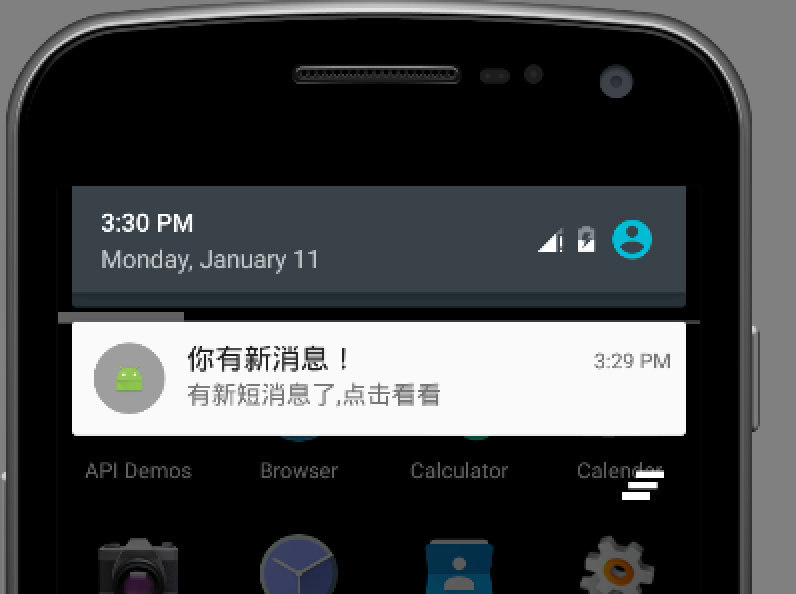
2.API11以后 主要是通过Notification.Builder来创建通知,我们看一下代码实现
PendingIntent pendingIntent = PendingIntent.getActivity(this, 0, new Intent(this, MainActivity.class), 0);
Notification notify= new Notification.Builder(this)
.setSmallIcon(R.mipmap.ic_launcher) // 设置状态栏中的小图片,尺寸一般建议在24×24, 这里也可以设置大图标 .setTicker(有新短消息了!")// 设置显示的提示文字 .setContentTitle("Title")// 设置显示的标题 .setContentText("This is message content")// 消息的详细内容 .setContentIntent(pendingIntent) // 关联PendingIntent .setNumber(1) // 在TextView的右方显示的数字,可以在外部定义一个变量,点击累加setNumber(count),这时显示的和 .getNotification(); // 需要注意build()是在API level16及之后增加的,在API11中可以使用getNotificatin()来代替 notify.flags |= Notification.FLAG_AUTO_CANCEL; NotificationManager manager =(NotificationManager) getSystemService(Context.NOTIFICATION_SERVICE); manager.notify(NOTIFICATION_FLAG, notify);
总体上来是没有什么变化,同时我们还可以设置下面的一些属性:
//设置优先级 notify.setPriority(Notification.PRIORITY_DEFAULT); //设置通知类别 notify.setCategory(Notification.CATEGORY_MESSAGE);
3.我们也可以使用自定义的Notification:主要使用RemoteViews,
第一步:写好你想要 Notification样式的xml 文件
第二步:在上面的列子中加入下面的代码:
RemoteViews remote = new RemoteViews(getPackageName(), R.layout.my_notification); rv.setTextViewText(R.id.content, "hello!"); myNotify.contentView = rv;
可以使用它做折叠视图,简单说一下,它主要是用来显示长文本,它拥有2个视图,一个是普通状态下的,一个是展开状态下的,
Intent intent = new Intent(Intent.ACTION_MAIN); PendingIntent contentIntent = PendingIntent.getActivity(this, 1, intent, 0); Notification.Builder buider = new Notification.Builder(this) .setSmallIcon(R.mipmap.ic_launcher) .setTicker("您有新短消息") .setContentTitle("Notification Title") .setContentText("This is message") .setContentIntent(contentIntent) .setAutoCancel(true) .setLargeIcon(BitmapFactory.decodeResource(getResources(), R.mipmap.ic_launcher)); RemoteViews contentView = new RemoteViews(getPackageName(), R.layout.my_notification); contentView.setTextViewText(R.id.text_content, "show!"); Notification notification1=buider.build(); //指定视图Notification 正常状态下的视图 notification1.contentView=contentView; RemoteViews expandView = new RemoteViews(getPackageName(), R.layout.my_notification_expand);
//展开时的视图 notification1.bigContentView = expandView; manager.notify(NOTIFICATION_FLAG, notification1);
4.悬挂式Notification,他是5.0中新增的,也就是API中的Headsup的Notification,可以子啊不打断用户操作的时候,给用户通知
它跟其他的不同,主要在下面这句代码:
//设置为悬挂,主要设置 setFullScreenIntent notify.setContentText("Heads-Up,Notification on5.0").setFullScreenIntent(pendingIntent, true);
如下图:
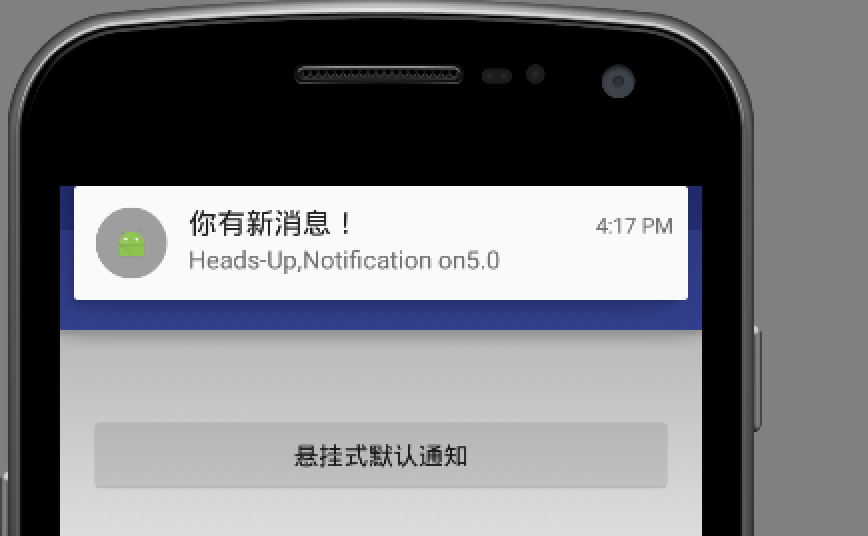
5.进度条的Notification,我们一般常见的是下载软件的时候,显示的会有一个下载进度的通知,其实这个也是很好实现的‘
在Api中是这样介绍的:
To use a progress indicator on platforms starting with Android 4.0, call setProgress(). For previous versions, you must create your own custom notification layout that includes a ProgressBar view.
它的意思是在android4.0以上平台,我们可以直接setProgress()的方法,但是对于之前的我们只能自定义布局。
我们来简单看一下:这个是api给的一个demo。下面我们重点看一下着色的部分
mNotificationManager = (NotificationManager) getSystemService(Context.NOTIFICATION_SERVICE); builder = new NotificationCompat.Builder(this); builder.setContentTitle("Picture Download") .setContentText("Download in progress") .setSmallIcon(R.mipmap.ic_launcher); new Thread( new Runnable() { @Override public void run() { int incr; // Do the "lengthy" operation 20 times for (incr = 0; incr <= 100; incr+=5) { // Sets the progress indicator to a max value, the // current completion percentage, and "determinate" // state builder.setProgress(100, incr, false); // Displays the progress bar for the first time. mNotificationManager.notify(0, builder.build()); // Sleeps the thread, simulating an operation // that takes time try { // Sleep for 5 seconds Thread.sleep(5*1000); } catch (InterruptedException e) { Log.d(TAG, "sleep failure"); } } // When the loop is finished, updates the notification builder.setContentText("Download complete") // Removes the progress bar .setProgress(0,0,true); mNotificationManager.notify(NOTIFICATION_FLAG, builder.build()); } } // Starts the thread by calling the run() method in its Runnable ).start();
mBuilder.setProgress(100, incr, false);和 mBuilder.setProgress(0, 0, true);的区别,如果把蓝色的部分替换为前者,在运行的时候,我们会看见是它下载完成后会给我们一个通知说下载完成,但是后者会给我们提示下载完成的同时,进度条是在运行的,不断的和滚动,也就是效果是有所不同
如下图:第一个图是下载在进行的时候,第二个是我使用后 mBuilder.setProgress(0, 0, true),下载完成的时候,我们可以发现他还存在进度条,但是一直在滚动,我这里是静态图片,大家可以运行一下看看效果,第三个图,mBuilder.setProgress(100,incr,false) ,下载完成时显示的通知
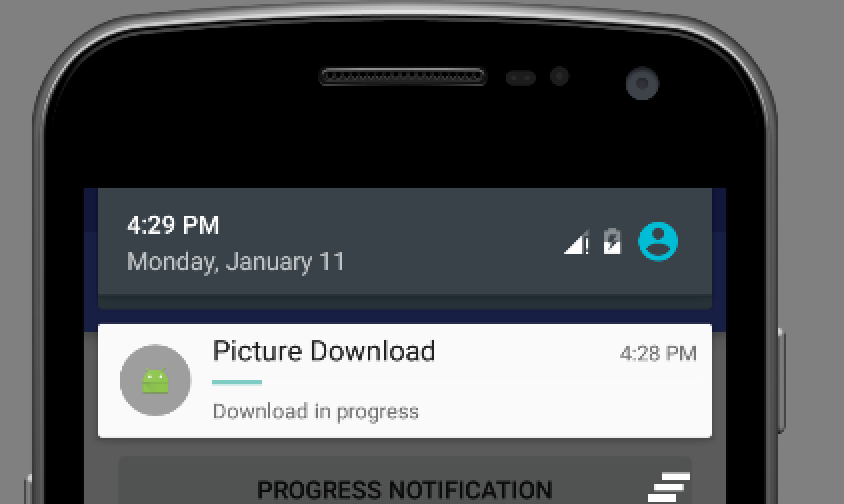
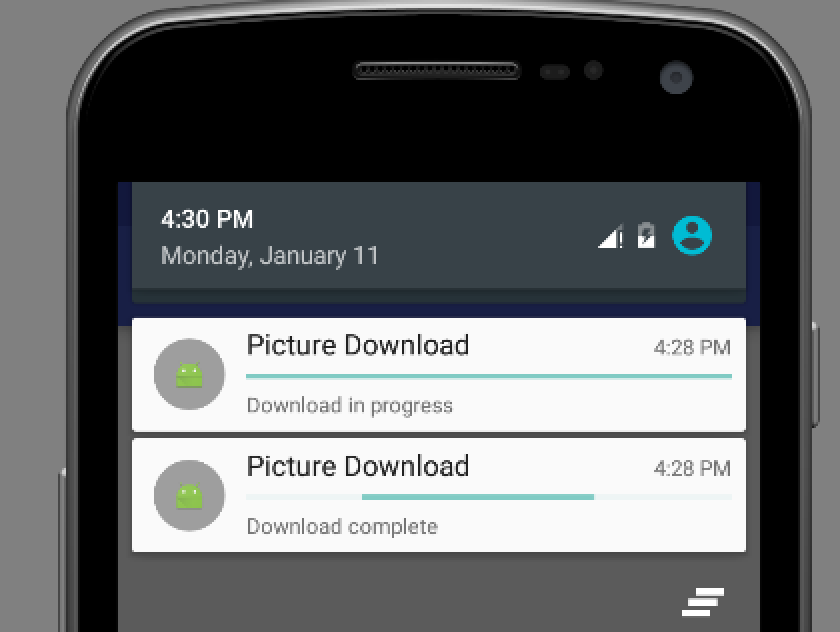
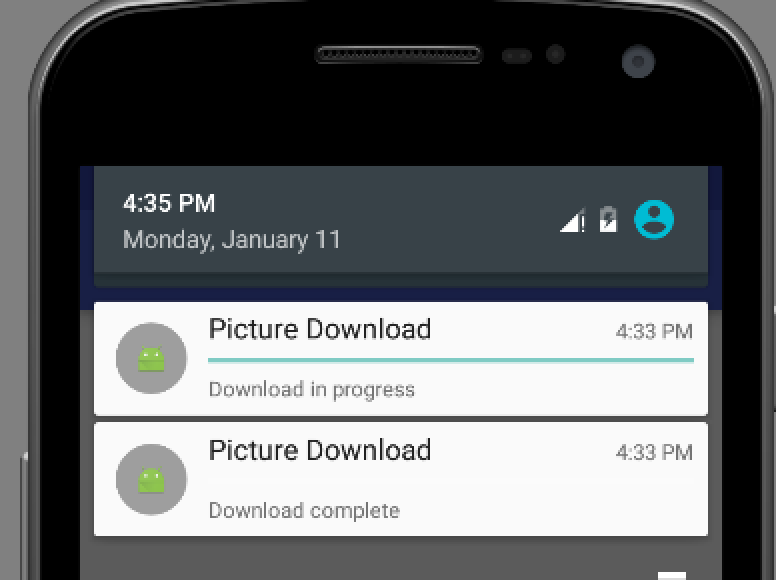
还有一些其他的,辟比如锁屏下的,显示等级的Notification,在这里我就不写了,大家可以没事看看api。介绍的很详细。