1 pyinstaller
1.1 简单介绍
Pyinstaller工具可以将一个python脚本打包进一个可以在windows环境直接运行的exe文件,使用者无需再安装复杂烦琐的python库、编译和运行等环境。
1.1.1 准备工作
安装pyinstaller
1.2 初级使用
想要把如下的python脚本打包成一个独立的可执行文件。可以按如下操作:
1.2.1 目录结构

文件内容
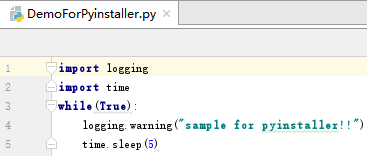
1.2.2 打包步骤
步骤1:调出cmd命令窗口
步骤2:进入到当前目录
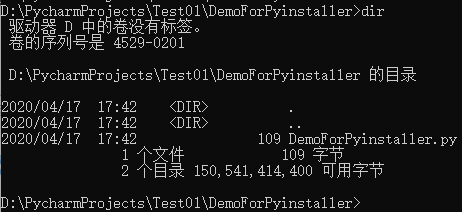
步骤3:执行命令:pyinstaller –onefile DemoForPyinstaller.py
步骤4:顺利的话,将会得到如下圈出的可执行文件

步骤5:复制DemoForPyinstaller.exe到任何widnwos的任何目录下,鼠标双击它即可直接运行。
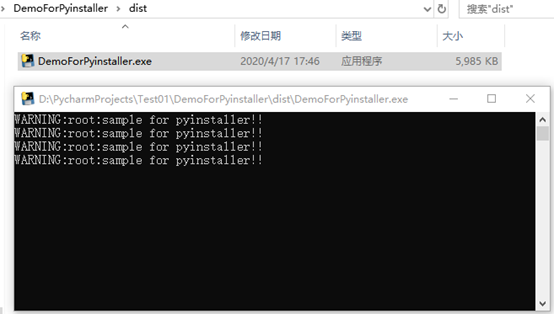
1.3 中级使用
如果遇到了如下情况,可以采用另外一种方式生成可执行文件exe
1: python脚本中使用了自定义的库文件
2: python脚本引用了另外的二进制文件
3: 需要自定义可执行文件exe的图标
4: 需要自定义可执行文件exe的文件名
1.3.1 相关文件介绍
- 外部二进制文件
在目录” D:C”下有一个名为a.out的二进制文件
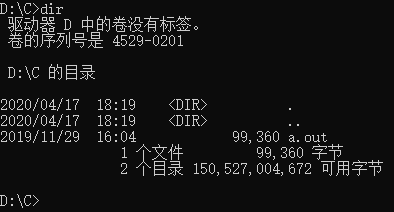
执行a.out需要传入一个二进制流字符串,它会生成一个特殊的字符串回显到终端。

- 自定义logo
自定义图标的名称为””love.ICO”, 存放路径为” D:ico”:
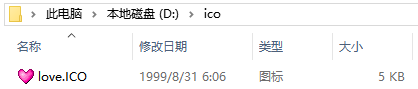
- 需要打包的python文件
目录结构
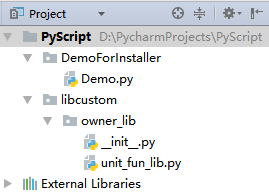
自定义库文件
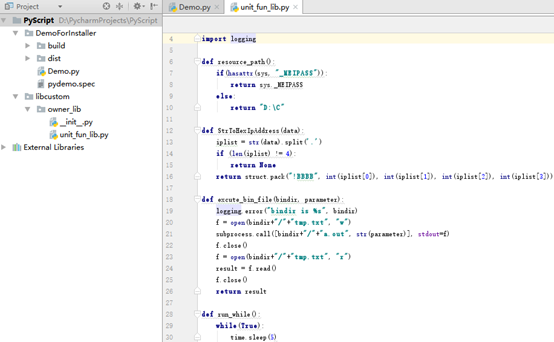
主文件
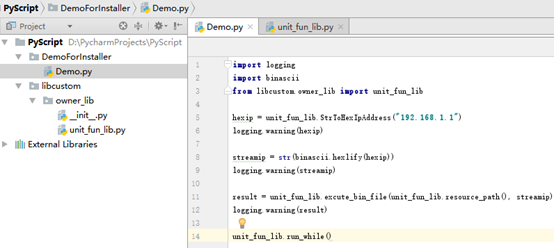
1.3.2 打包步骤
步骤1:进入到Demo.py所在的目录
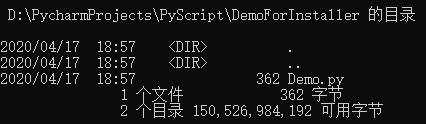
步骤2:执行如下命令, 顺利的话在当前目录下将会得到文件pydemo.spec
pyi-makespec -i D:icolove.ICO -p ../ --add-data D:Ca.out;. -n pydemo --onefile Demo.py
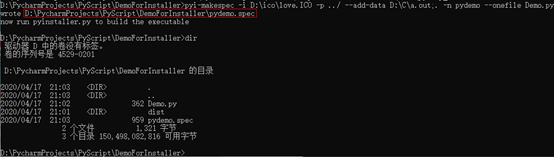
参数说明:
-i <FILE.ico or FILE.exe,ID or FILE.icns>, --icon <FILE.ico or FILE.exe,ID or FILE.icns>
FILE.ico: apply that icon to a Windows executable.
FILE.exe,ID, extract the icon with ID from an exe.
FILE.icns: apply the icon to the .app bundle on Mac OS
X
-p DIR, --paths DIR A path to search for imports (like using PYTHONPATH).
Multiple paths are allowed, separated by ';', or use
this option multiple times
--add-data <SRC;DEST or SRC:DEST>
Additional non-binary files or folders to be added to
the executable. The path separator is platform
specific, ``os.pathsep`` (which is ``;`` on Windows
and ``:`` on most unix systems) is used. This option
can be used multiple times.
-n NAME, --name NAME Name to assign to the bundled app and spec file
(default: first script's basename)
-F, --onefile Create a one-file bundled executable.
步骤3:执行如下命令,顺利的话在当前目录下将会得到文件distpydemo.exe
pyinstaller pydemo.spec

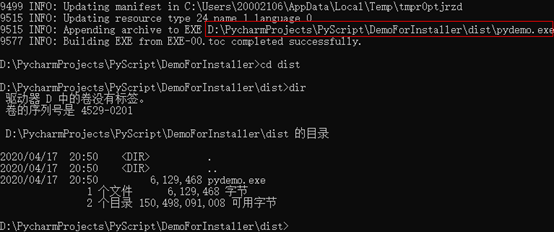
步骤4:将文件distpydemo.exe复制到windows主机上任何目录下直接鼠标双击便可运行。
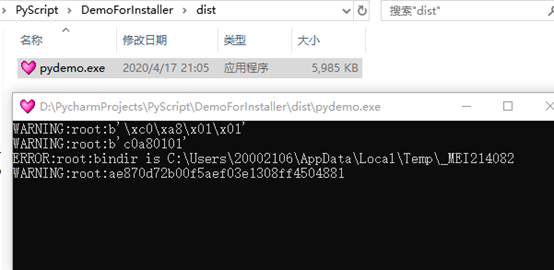
1.4 备注
产生的exe文件对32位和64位的windows系统有不同的兼容性,在64位windows上制作的exe文件只兼容64位的windows;在32位widnows上制作的exe文件只兼容32位的windows。
