1 web
1.1 简单介绍
Web应用程序的测试工具很多种,关于web前端技术如HTML,JS,CSS等的基础知识本文不作介绍,本节只介绍selenium工具在web应用程序自动化测试中的简单应用。
1.1.1 准备工作
[1]. 安装pip
说明:见3 环境搭建
[2]. 安装selenium
说明:pip install selenium
[3]. 安装chrome.exe浏览器
说明:推荐版本 63.0.3239.84(正式版本)(32 位)
[4]. 准备chromedriver2.33.exe
说明:存放在resource oolschromedriver2.33.exe,程序使用,不需要手动特别安装。
1.2 快速入门
1 from selenium import webdriver 2 from selenium.webdriver.support.select import Select 3 4 def refresh(brower, trytimes=10): 5 """ 6 Sometimes, the element actually exits and the way we locate is right, 7 but there still raises exception like "cannot locate element"; the root 8 cause not found; this function is a temperoary way to fix it. 9 """ 10 try: 11 all_div = brower.find_elements_by_tag_name("div") 12 all_td = brower.find_elements_by_tag_name("td") 13 for div in all_div: 14 logging.debug(div.get_attribute("id")) 15 for td in all_td: 16 logging.debug(td.get_attribute("id")) 17 except Exception as e: 18 logging.debug(e) 19 if (trytimes > 0): 20 refresh(trytimes - 1) 21 else: 22 raise ValueError 23 24 #打开chrome浏览器,并带着http://admin:90123456@192.168.1.1请求加载web页面 25 #reates a new instance of the chrome driver. 26 b = webdriver.Chrome(r"D:auto testTogether_v0.2 esource oolschromedriver2.33.exe") 27 #Loads a web page in the current browser session. 28 b.get("http://admin:90123456@192.168.1.1") 29 b.get("http://192.168.1.1") # sugget one more try. 30 31 #Switches focus to the specified frame, by index, name, or webelement. 32 b.switch_to.frame("fInfo") 33 34 #依次点击Features -> ACL, 转到ACL控制页面 35 #Finds an element by xpath. && Clicks the element. 36 b.find_element_by_xpath("//*[@id="menu"]/ul/li[3]").click() #click Features 37 b.find_element_by_xpath("//*[@id="menu"]/ul/li[3]/ul/li[3]/a").click() #click Features -> ACL 38 39 # suggest wait seconds after enter another page. 40 import time 41 time.sleep(7) 42 43 # temporary way to fix exception "cannot locate element". 44 refresh(b) 45 46 #设置ACL Rule Index旁边的下拉框为可见,只有可见之后,才能用Select库的相关选择函数。 47 #Synchronously Executes JavaScript in the current window/frame. 48 b.execute_script('document.getElementById("RuleIndexSEL").style.display="block";') #Features >> ACL , set select "ACL Rule Index" can be seen. 49 #选择ACL Rule Index旁边的下拉框为3 50 # for SELECT tag, select an option <option value="2">3</option> 51 Select(b.find_element_by_id("RuleIndexSEL")).select_by_value('2') #Features >> ACL , select option 3 in select "ACL Rule Index" 52 53 #点击Active旁边的按钮,设置为enable 54 #Finds an element by id. && Clicks the element. 55 b.find_element_by_id("RuleActiveRDO").click() #Features >> ACL , click "Active" to enable 56 57 #设置Interface旁边的下拉框为可见 58 b.execute_script('document.getElementById("InterfaceSEL").style.display="block";') #Features >> ACL ,set select "Interface" can be seen. 59 #选择Interface旁边的下拉框的选项为LAN 60 # for SELECT tag, select an option <option value="LAN">LAN</option> 61 Select(b.find_element_by_id("InterfaceSEL")).select_by_value("LAN") #Features >> ACL , elect option LAN in select "Interface" 62 63 #点击SET按钮,保存页面的配置。 64 b.find_element_by_xpath("//*[@id="rightFunc"]/li[4]/div[1]").click() #Features >> ACL , click "SET" button to save settings. 65 66 #关闭页面 67 b.close()
1.3 代码解释
1.3.1 初始化
需要先导入相关类库,导入方法如下:
from selenium import webdriver
from selenium.webdriver import ActionChains
from selenium.webdriver.support.select import Select
实例化一个类WebDriver类,实例方法如下,参数是chromedriver的路径:
e.g: browser = webdriver.Chrome("resource oolschromedriver2.33.exe")
该函数参数详细介绍:
webdriver.Chrome(executable_path="chromedriver", port=0,
chrome_options=None, service_args=None,
desired_capabilities=None, service_log_path=None):
"""
Creates a new instance of the chrome driver.
Starts the service and then creates new instance of chrome driver.
:Args:
- executable_path - path to the executable. If the default is used it assumes the executable is in the $PATH
- port - port you would like the service to run, if left as 0, a free port will be found.
- desired_capabilities: Dictionary object with non-browser specific
capabilities only, such as "proxy" or "loggingPref".
- chrome_options: this takes an instance of ChromeOptions
"""
1.3.2 加载页面
打开浏览器并加载指定url时,使用get(url函数
e.g: brower.get("http://loginName@loginPasword@192.168.1.1")
e.g: brower.get("http://192.168.1.1")
该函数参数详细介绍:
browser.get(url):
"""
Loads a web page in the current browser session.
"""
1.3.3 元素定位
定位元素的目的是为了改变或者获取元素的相关信息,在定位到指定元素之后,才可以对其执行点击鼠标、拖动鼠标等操作。元素定位的方法比较多也比较丰富,本节指出几个常用的定位方法。使用的例子依据的html源码如下图所示。关于selenium的元素定位的函数的详细介绍见 [附录A.2.1 find_elemet(s)_XXX]
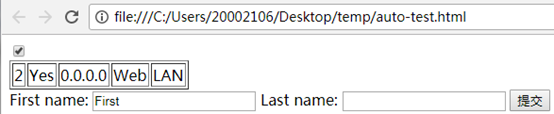
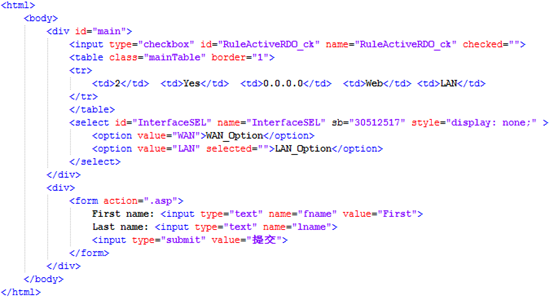
通过XPath定位获取text为”LAN”的td元素 (关于XPath的获取参见[附录B.1])
element = browser.find_element_by_xpath("//*[@id="main"]/table/tbody/tr/td[5]")
elements = browser.find_elements_by_xpath("//*[@id="main"]/table/tbody/tr/td[5]")
find_element_XXXX(…) 与 find_elements_XXX(…)函数的参数及意义是一样的。区别在于它们的返回值,前者是返回一个element,后者是返回一个element列表;
通过id定位获取id值为RuleActiveRDO_ck的元素
element=browser.find_element_by_id("RuleActiveRDO_ck")
通过name定位获取name值为RuleActiveRDO_ck的元素
element=browser.find_element_by_name("RuleActiveRDO_ck")
通过tag_name定位获取td元素(tag_name指标签名称)
element=browser.find_element_by_tag_name("td")
通过class_name定位class值为mainTable的table元素
element=browser.find_element_by_class_name("mainTable")
1.3.4 元素信息
获取element的属性值
element = browser.find_element_by_id("InterfaceSEL")
val = element.get_attribute("id") # InterfaceSEL
val = element.get_attribute("name") # InterfaceSEL
val = element.get_attribute("sb") # 30512517
val = element.get_attribute("style") # display: none;
获取element的标签名称
element = browser.find_element_by_id("InterfaceSEL")
val = element.tag_name # select
获取element的文本框
element=browser.find_element_by_xpath("//*[@id="main"]/table/tbody/tr/td[5]")
val = element.text # LAN
查看元素对用户是否可见
val = element.is_displayed() #True of False
查看元素是否被选中,比如可检查checkbox或radio按钮是否被选中
val = element.is_selected() #True of False
获取浏览器当前url
val = browser.current_url
获取当前页面的源码
val = browser.page_source
1.3.5 动作事件
获取到element元素后,可以对元素执行鼠标、键盘甚至执行script脚本等动作事件。本节介绍本人已知的并且经常用到的几个方法。
(一) WebDriver
在当前的window/frame中执行一段JaveScript脚本,比如下面这条语句是将id为InterfaceSEL的select元素由不可见变成可见:
browser = webdriver.Chrome(r"resource oolschromedriver2.33.exe")
browser.execute_script('document.getElementById("InterfaceSEL").style.display="block";')
执行之前:
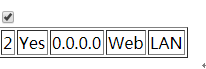
执行之后

如下语句效果是等同的。
browser.execute_script(‘'document.getElementById("hid_password").value = "admin";’)
browser.find_element_by_id("hid_password").send_keys("admin")
浏览器的历史记录中,退回到上一个页面
browser.back()
浏览器的历史记录中,前进到下一个页面
browser.forward()
页面刷新,同按F5效果类似
browser.refresh()
关于frame;在html页面中,存在着用frame标签嵌套另一个html页面的情况,如下面的名为debug.html的页面的源代码如下,在debug.html中又嵌套了两个frame, 其中一个frame的name属性为”finfo”, 如果要控制name=”fInfo”中的元素如id=”test”的input, 需要先把控制焦点转到fInfo的frame上。
转到特定frame:browser.switch_to.frame("fInfo")
回到默认frame:brower.switch_to.default_content()
debug.html
<html>
<frame name="fPanel" src="" scrolling="auto" marginwidth="0" marginheight="0">
<html><head></head><body marginwidth="0" marginheight="0"></body></html>
</frame>
<frame name="fInfo" src="/cgi-bin/New_GUI/Home.asp">
<html><input id="test"/></html>
</frame>
</html>
(二) WebElement
单击元素
element = browser.find_element_by_id("RuleActiveRDO_ck")
element.click()
清除文本,通常用于情况文本输入框的内容。
element = browser.find_element_by_name("fname")
element.clear()
在元素上模拟按键输入
element =
browser.find_element_by_name("lname")
element.send_keys("auto test
lname")
(三)Select标签
在对select标签运用selenium.webdriver.support.select之前,需要先使该标签对用户是可见的,设置方法见1.3.5 (一),在selenium.webdriver中关于select标签的操作由Select提供。
导入:from selenium.webdriver.support.select import Select

#选中WAN_Option
Select(element).select_by_value("WAN")
#选中LAN_Option
Select(element).select_by_index(1)
(四)ActionChains
在selenium.webdriver中关于鼠标的操作由ActionChains提供。
导入:from selenium.webdriver import ActionChains
常用的方法有
move_to_element(to_element):鼠标悬停,有些菜单需要鼠标停在该位置处,才能出现下拉菜单。
double_click(on_element=None):在指定元素或者当前位置处双击鼠标
click(on_element=None): 在指定元素或者当前位置处单击鼠标
context_click(on_element=None): 在指定元素或者当前位置处右击鼠标
以上四个动作都需要调用perform()才会被执行。
以下是几个使用例子:
from selenium import webdriver
from selenium.webdriver import ActionChains
browser = webdriver.Chrome(r"D:auto testTogether_v0.2
esource oolschromedriver2.33.exe")
browser.get("file:///C:/Users/20002106/Desktop/temp/auto-test.html")
#定位到提交按钮元素
element = browser.find_element_by_xpath("/html/body/div[2]/form/input[3]")
#将鼠标悬停在提交按钮
ActionChains(browser).move_to_element(element).perform()
#在提交按钮处双击
ActionChains(browser).double_click(element).perform()
#在提交按钮处单击
ActionChains(browser).click(element).perform()
#在提交按钮处右击鼠标
ActionChains(browser).context_click(element).perform()
1.3.6 断开连接
需要关闭当前窗口并退出chrome浏览器时,可用quit()和close()中的任何一个函数。
e.g browser.quit()
e.g browser.close()
函数参数详细介绍
browser.close():
"""
Closes the current window.
:Usage:
driver.close()
"""
browser.quit():
"""
Quits the driver and closes every associated window.
:Usage:
driver.quit()
"""
1.4 Reference
A.2 webdriver
A.2.1 find_element(s)_XXX

1 def webdriver.find_element_by_id(id_): 2 3 """Finds an element by id. 4 5 6 7 :Args: 8 9 - id\_ - The id of the element to be found. 10 11 12 13 :Usage: 14 15 driver.find_element_by_id('foo') 16 17 """ 18 19 20 21 webdriver.find_elements_by_id(id_): 22 23 """ 24 25 Finds multiple elements by id. 26 27 28 29 :Args: 30 31 - id\_ - The id of the elements to be found. 32 33 34 35 :Usage: 36 37 driver.find_elements_by_id('foo') 38 39 """ 40 41 42 43 webdriver.find_element_by_xpath(xpath): 44 45 """ 46 47 Finds an element by xpath. 48 49 50 51 :Args: 52 53 - xpath - The xpath locator of the element to find. 54 55 56 57 :Usage: 58 59 driver.find_element_by_xpath('//div/td[1]') 60 61 """ 62 63 64 65 webdriver.find_elements_by_xpath(xpath): 66 67 """ 68 69 Finds multiple elements by xpath. 70 71 72 73 :Args: 74 75 - xpath - The xpath locator of the elements to be found. 76 77 78 79 :Usage: 80 81 driver.find_elements_by_xpath("//div[contains(@class, 'foo')]") 82 83 """ 84 85 86 87 webdriver.find_element_by_link_text(link_text): 88 89 """ 90 91 Finds an element by link text. 92 93 94 95 :Args: 96 97 - link_text: The text of the element to be found. 98 99 100 101 :Usage: 102 103 driver.find_element_by_link_text('Sign In') 104 105 """ 106 107 108 109 webdriver.find_elements_by_link_text(text): 110 111 """ 112 113 Finds elements by link text. 114 115 116 117 :Args: 118 119 - link_text: The text of the elements to be found. 120 121 122 123 :Usage: 124 125 driver.find_elements_by_link_text('Sign In') 126 127 """ 128 129 130 131 webdriver.find_element_by_partial_link_text(link_text): 132 133 """ 134 135 Finds an element by a partial match of its link text. 136 137 138 139 :Args: 140 141 - link_text: The text of the element to partially match on. 142 143 144 145 :Usage: 146 147 driver.find_element_by_partial_link_text('Sign') 148 149 """ 150 151 152 153 webdriver.find_elements_by_partial_link_text(link_text): 154 155 """ 156 157 Finds elements by a partial match of their link text. 158 159 160 161 :Args: 162 163 - link_text: The text of the element to partial match on. 164 165 166 167 :Usage: 168 169 driver.find_element_by_partial_link_text('Sign') 170 171 """ 172 173 174 175 webdriver.find_element_by_name(name): 176 177 """ 178 179 Finds an element by name. 180 181 182 183 :Args: 184 185 - name: The name of the element to find. 186 187 188 189 :Usage: 190 191 driver.find_element_by_name('foo') 192 193 """ 194 195 196 197 webdriver.find_elements_by_name(self, name): 198 199 """ 200 201 Finds elements by name. 202 203 204 205 :Args: 206 207 - name: The name of the elements to find. 208 209 210 211 :Usage: 212 213 driver.find_elements_by_name('foo') 214 215 """ 216 217 218 219 webdriver.find_element_by_tag_name(name): 220 221 """ 222 223 Finds an element by tag name. 224 225 226 227 :Args: 228 229 - name: The tag name of the element to find. 230 231 232 233 :Usage: 234 235 driver.find_element_by_tag_name('foo') 236 237 """ 238 239 240 241 webdriver.find_elements_by_tag_name(name): 242 243 """ 244 245 Finds elements by tag name. 246 247 248 249 :Args: 250 251 - name: The tag name the use when finding elements. 252 253 254 255 :Usage: 256 257 driver.find_elements_by_tag_name('foo') 258 259 """ 260 261 262 263 webdriver.find_element_by_class_name(name): 264 265 """ 266 267 Finds an element by class name. 268 269 270 271 :Args: 272 273 - name: The class name of the element to find. 274 275 276 277 :Usage: 278 279 driver.find_element_by_class_name('foo') 280 281 """ 282 283 284 285 webdriver.find_elements_by_class_name(name): 286 287 """ 288 289 Finds elements by class name. 290 291 292 293 :Args: 294 295 - name: The class name of the elements to find. 296 297 298 299 :Usage: 300 301 driver.find_elements_by_class_name('foo') 302 303 """ 304 305 306 307 webdriver.find_element_by_css_selector(css_selector): 308 309 """ 310 311 Finds an element by css selector. 312 313 314 315 :Args: 316 317 - css_selector: The css selector to use when finding elements. 318 319 320 321 :Usage: 322 323 driver.find_element_by_css_selector('#foo') 324 325 """ 326 327 328 329 webdriver.find_elements_by_css_selector(css_selector): 330 331 """ 332 333 Finds elements by css selector. 334 335 336 337 :Args: 338 339 - css_selector: The css selector to use when finding elements. 340 341 342 343 :Usage: 344 345 driver.find_elements_by_css_selector('.foo') 346 347 """
