前言:将控件模块化,本章先不使用prism实现
第一步:在Views里面新建用户控件IntroduceView,将MainWindow里面的内容拷贝过去;在ViewModels里面新建类IntroduceViewModel,将MainWindowViewModel里面的内容拷贝过去,并将IntroduceViewModel关联到IntroduceView上。
<Grid>
<TextBlock HorizontalAlignment="Center" Margin="0,160,0,0" Text="{Binding NoticeText}" TextWrapping="Wrap" VerticalAlignment="Top"/>
<Button Content="点击我" HorizontalAlignment="Left" Margin="355,236,0,0" VerticalAlignment="Top" Command="{Binding ClickCommand}"/>
</Grid>
class IntroduceViewModel : BindableBase
{
private string _noticeText = "欢迎来到AIStudio.Wpf.Client,让我们一起从0开始学Wpf框架搭建吧!";
public string NoticeText
{
get { return _noticeText; }
set
{
SetProperty(ref _noticeText, value);
}
}
private ICommand _clickCommand;
public ICommand ClickCommand
{
get
{
return this._clickCommand ?? (this._clickCommand = new DelegateCommand(() => this.Click()));
}
}
private void Click()
{
MessageBox.Show("HelloWorld, 您点击了一下Button按钮");
}
}
this.DataContext = new IntroduceViewModel();
第二步:MainWindow内容替换成如下:
<mah:MetroWindow x:Class="AIStudio.Wpf.Client.MainWindow"
xmlns="http://schemas.microsoft.com/winfx/2006/xaml/presentation"
xmlns:x="http://schemas.microsoft.com/winfx/2006/xaml"
xmlns:d="http://schemas.microsoft.com/expression/blend/2008"
xmlns:mc="http://schemas.openxmlformats.org/markup-compatibility/2006"
xmlns:local="clr-namespace:AIStudio.Wpf.Client"
xmlns:view="clr-namespace:AIStudio.Wpf.Client.Views"
xmlns:mah="http://metro.mahapps.com/winfx/xaml/controls"
mc:Ignorable="d"
Title="AIStudio.Wpf.Client" Height="450" Width="800">
<Grid>
<view:IntroduceView/>
</Grid>
</mah:MetroWindow>
运行,将和之前的效果一样。
第三步:添加登录窗口,启动的时候显示登录窗口,点击登录后切换到IntroduceView。
在Views里添加用户控件LoginView,在ViewModels里添加LoginViewModel
<Grid x:Name="LoginGrid" HorizontalAlignment="Center" VerticalAlignment="Center">
<Grid.RowDefinitions>
<RowDefinition Height="30"/>
<RowDefinition Height="30"/>
<RowDefinition Height="30"/>
<RowDefinition Height="30"/>
</Grid.RowDefinitions>
<Grid.ColumnDefinitions>
<ColumnDefinition Width="Auto"></ColumnDefinition>
<ColumnDefinition Width="150"></ColumnDefinition>
</Grid.ColumnDefinitions>
<TextBlock Grid.Row="0" Grid.Column="0" Text="用户名" VerticalAlignment="Center"/>
<TextBox Grid.Row="0" Grid.Column="1" Margin="2" Text="{Binding UserName}"/>
<TextBlock Grid.Row="1" Grid.Column="0" Text="密码" VerticalAlignment="Center"/>
<PasswordBox Grid.Row="1" Grid.Column="1" Margin="2" core:PasswordBoxHelper.Password="{Binding Password,Mode=TwoWay}" />
<CheckBox Grid.Row="2" Grid.ColumnSpan="2" Content="记住密码" VerticalAlignment="Center" IsChecked="{Binding IsRmembered}" />
<Button Grid.Row="3" Grid.ColumnSpan="2" Content="登录" Command="{Binding LoginCommand}" IsDefault="True" />
</Grid>
注:PasswordBox的绑定需要使用附加属性来辅助,附加属性的实现请看我的源码,或者百度一下。
public class LoginViewModel : BindableBase
{
private string _userName;
public string UserName
{
get { return _userName; }
set
{
SetProperty(ref _userName, value);
}
}
private string _password;
public string Password
{
get { return _password; }
set
{
SetProperty(ref _password, value);
}
}
private bool _isRmembered = true;
public bool IsRmembered
{
get { return _isRmembered; }
set
{
SetProperty(ref _isRmembered, value);
}
}
private ICommand _loginCommand;
public ICommand LoginCommand
{
get
{
return this._loginCommand ?? (this._loginCommand = new DelegateCommand(() => this.Login()));
}
}
public Action LoginSuccess;
private void Login()
{
if (!string.IsNullOrEmpty(UserName) && !string.IsNullOrEmpty(Password))
{
MessageBox.Show("登录成功!");
if (LoginSuccess != null)
{
LoginSuccess();
}
}
else
{
MessageBox.Show("请输入用户名或密码!");
}
}
}
可以看到里面还添加了一个LoginSuccess,用来通知MainWindowViewModel改变系统状态。
第四步:主窗口MainWindow的控件改成ContentControl,以便可以加载不同的控件。
<Window.Resources>
<ControlTemplate x:Key="LoginStyle" TargetType="{x:Type ContentControl}">
<view:LoginView DataContext="{Binding LoginViewModel}"/>
</ControlTemplate>
<ControlTemplate x:Key="IntroduceStyle" TargetType="{x:Type ContentControl}">
<view:IntroduceView/>
</ControlTemplate>
<Style x:Key="MainContentStyle" TargetType="{x:Type ContentControl}">
<Setter Property="Template" Value="{StaticResource LoginStyle}" />
<Style.Triggers>
<DataTrigger Binding="{Binding Status}" Value="Introduce">
<Setter Property="Template" Value="{StaticResource IntroduceStyle}" />
</DataTrigger>
</Style.Triggers>
</Style>
</Window.Resources>
<Grid>
<ContentControl Style="{StaticResource MainContentStyle}"/>
</Grid>
注意1:可以看到Template中用DataTrigger触发器,根据系统状态Status,使用不同的内容模板。 注意2: <view:LoginView DataContext="{Binding LoginViewModel}"/>这里DataContext没有使用之前的绑定方法,而是在MainWindowViewModel中new一个LoginViewModel,然后在界面上把LoginView与LoginViewModel关联上。
第五步:MainViewModel的代码改成如下:
class MainWindowViewModel: BindableBase
{
private string _status = "Login";
public string Status
{
get { return _status; }
set
{
SetProperty(ref _status, value);
}
}
public LoginViewModel LoginViewModel { get; set; }
public MainWindowViewModel()
{
LoginViewModel = new LoginViewModel();
LoginViewModel.LoginSuccess += LoginSuccess;
}
private void LoginSuccess()
{
Status = "Introduce";
}
}
可以看到MainWindowViewModel的子类LoginViewModel之间通信是使用LoginSuccess这个Action方法。(缺点就是不同ViewModel之间通信还很麻烦,Prism的EventAggregator很方便,后续将介绍)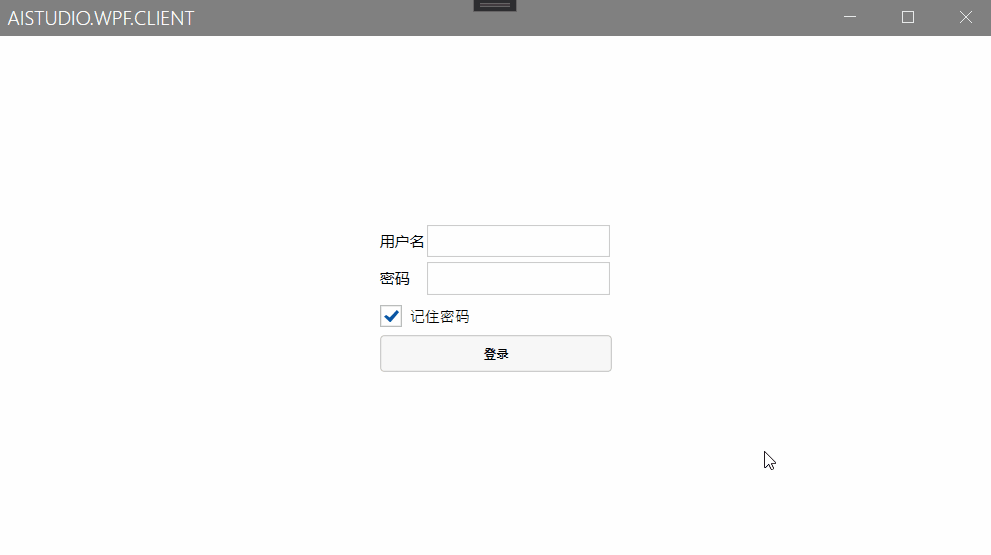
源码地址:https://gitee.com/akwkevin/aistudio.-wpf.-client.-stepby-step
另外推荐一下我的Wpf客户端框架:https://gitee.com/akwkevin/aistudio.-wpf.-aclient