一、硬件的扩容
1、win7下找到vbox的安装目录
点击Open File location,找到目录。复制路径如"C:Program FilesOracleVirtualBoxVirtualBox.exe"

2、查看UUID
VBoxManage.exe list hdds,比如为:77cb10fe-5005-432e-89d1-82e0f925c77c
3、调整磁盘
VBoxManage.exe modifyhd 77cb10fe-5005-432e-89d1-82e0f925c77c
可以看到进度条上显示处理完成。
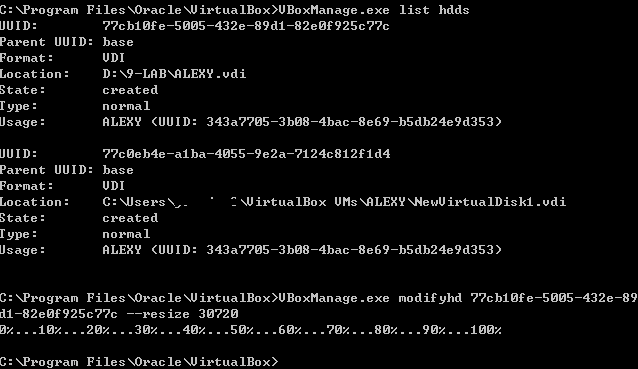
4、从其VBOX,可以看到30G到账了。

二、Fdisk分区及挂载
1、fdisk查看分区类型
[root@alexy u01]# fdisk -l Disk /dev/sda: 32.2 GB, 32212254720 bytes 255 heads, 63 sectors/track, 3916 cylinders Units = cylinders of 16065 * 512 = 8225280 bytes Device Boot Start End Blocks Id System /dev/sda1 * 1 1044 8385898+ 83 Linux /dev/sda2 1045 1827 6289447+ 83 Linux /dev/sda3 1828 1958 1052257+ 82 Linux swap / Solaris
2、分区/dev/sda4
[root@alexy u01]# fdisk /dev/sda4 Device contains neither a valid DOS partition table, nor Sun, SGI or OSF disklabel Building a new DOS disklabel. Changes will remain in memory only, until you decide to write them. After that, of course, the previous content won't be recoverable. The number of cylinders for this disk is set to 1958. There is nothing wrong with that, but this is larger than 1024, and could in certain setups cause problems with: 1) software that runs at boot time (e.g., old versions of LILO) 2) booting and partitioning software from other OSs (e.g., DOS FDISK, OS/2 FDISK) Warning: invalid flag 0x0000 of partition table 4 will be corrected by w(rite) Command (m for help): m Command action a toggle a bootable flag b edit bsd disklabel c toggle the dos compatibility flag d delete a partition l list known partition types m print this menu n add a new partition o create a new empty DOS partition table p print the partition table q quit without saving changes s create a new empty Sun disklabel t change a partition's system id u change display/entry units v verify the partition table w write table to disk and exit x extra functionality (experts only) Command (m for help):
3、n新建分区
4、重启系统
5、重启后,挂在
mount /dev/sda4 /u01
6、开机挂载
修改/etc/fstab增加
/dev/sda4 /u01 ext3 defaults 0 1
7、查看
[root@alexy u01]# df -h Filesystem Size Used Avail Use% Mounted on /dev/sda1 7.8G 2.8G 4.7G 37% / /dev/sda2 5.9G 4.6G 1019M 82% /opt tmpfs 754M 0 754M 0% /dev/shm /dev/sda4 15G 166M 14G 2% /u01 [root@alexy u01]#
三、小结
此时基本完事了。就看挂载的情况额分区的情况了。要注意分区的时候,是最后一个(一般是最后一个,要看具体情况。不然容易把已经存在的数据都给重新分区了)