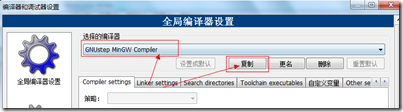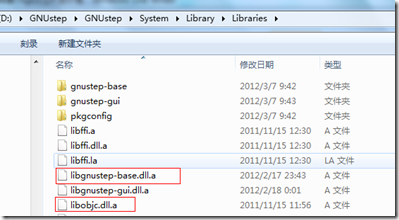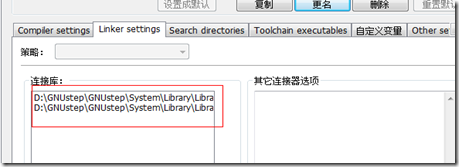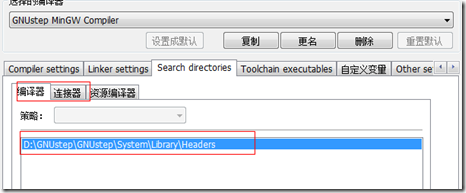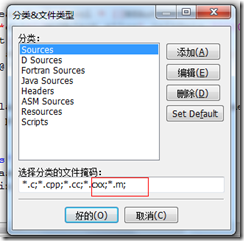1、安装编译器
http://www.gnustep.org/experience/Windows.html
download
| Package | Required? | Stable | Unstable | Notes |
|---|---|---|---|---|
| GNUstep MSYS System | Required | 0.29.0 | - | MSYS/MinGW System |
| GNUstep Core | Required | 0.29.1 | - | GNUstep Core |
| GNUstep Devel | Optional | 1.4.0 | - | Developer Tools |
| Cairo Backend |
makefile方式
在Windows环境下用文本编辑器(Editplus,UE等),编写上述代码,并且保存到GNUstep安装目录下的/home下,比如我把GNUstep安装在D:\app\下面,则你的文件应该放在GNUstep\msys\1.0\home\主机名 下面,具体路径可以在console下面运行pwd命令查看。
3.新建文件GNUmakefile
切记,文件的名字即为GNUmakefile不带扩展名,并输入:
#!/bin/sh
gcc -o $1 $2 -I/GNUstep/System/Library/Headers -fconstant-string-class=NSConstantString -L/GNUstep/System/Library/Libraries -lobjc -lgnustep-base
其中红色部分可以根据自己项目的需要修改,helloworld.m 部分,也可以加空格添加其他的.m文件,如:helloworld.m mian.m等。
make
编译。
5.测试运行
在GNUstep的Shell中 运行 helloworld.exe
object-c的GNUstep环境搭建、测试就ok了。
另外:object-c有两种编译方式,一种即为makefile方式,另一种为sh方式
(未成功)
sh方式
在Windows环境下用文本编辑器(Editplus,UE等),编写上述代码,并且保存到GNUstep安装目录下的/home下,比如我把GNUstep安装在D:\Developer\下面,则你的文件应该放在GNUstep\msys\1.0\home\主机名 下面,具体路径可以在console下面运行pwd命令查看,取名为helloworld.m。在GNUstep的console窗口命令行下,
1、cd /home
2、gcc -o helloworld helloworld.m -I/GNUstep/System/Library/Headers -fconstant-string-class=NSConstantString -L/GNUstep/System/Library/Libraries -lobjc -lgnustep-base
3、运行helloworld.exe
说明:第二步中的一些参数明说,如果熟悉Linux/Unix下C/C++编译的话,上述参数应该很熟悉,-I表示头文件查找的路径,-L表示库文件查找路径,-l表示需要链接的库文件。但是,-fconstant-string-class=NSConstantString 对于这个参数可能比较陌生,这个参数主要是指定常量字符串所使用的class。
自己写了一个简单的脚本,要是嫌编译源代码麻烦,可以建一个文件,比如lc.sh,然后把下面的内容复制进去:
#!/bin/sh
gcc -o $1 $2 -I/GNUstep/System/Library/Headers -fconstant-string-class=NSConstantString -L/GNUstep/System/Library/Libraries -lobjc -lgnustep-base
然后在console下面运行如下命令:chmod +x lc.sh
以后要编译程序的时候,就在命令行下面输入:./lc.sh helloworld helloworld.m
文件中的$1和$2分别表示命令行中的helloworld 和 helloworld.m
可以在GNUstep下Shell中运行 helloworld.exe
helloworld.exe编译并运行成功
2、安装CodeBlocks IDE环境
下载地址:http://www.codeblocks.org/
3、配置编译器
安装好codeblocks之后,进入Settings->Compiler and debugger...,选择GNU GCC Compiler编译器,复制重新命名为“GNUstep MinGW Compiler“配置
编译其他选项录入:-fconstant-string-class=NSConstantString -std=c99
同时指定搜索目录:
》编译器的搜索目录是D:\GNUstep\GNUstep\System\Library\Headers
》linker的搜索目录设置为D:\GNUstep\GNUstep\System\Library\Libraries,同时设置linker的参数:-lobjc -lgnustep-base
或者可以在linker选项中加入D:\GNUstep\GNUstep\System\Library\Libraries下面的2个文件libgnustep-base.dll.a,libobjc.dll.a
设置编译器、连接器的搜索目录
4、配置语法、文件类型,关键字等
添加文件类型支持
1) 进入Settings->Environment...
2) 选择 Files extension handling 添加*.m
3) 进入 Project->Project tree->Edit file types & categories...
4) 在Sources, 下面添加 *.m到文件类型列表中.
添加语法高亮支持
1) 进入 Settings->Editor...
2) 选择 Syntax highlighting 进入Filemasks.... 添加*.m 到文件类型列表中.
3) 进入 Keywords... (紧靠Filemasks...) 添加下面的关键字到列表中
| @interface @implementation @end @class @selector @protocol @public @protected @private id BOOL YES NO SEL nil NULL self |
5、代码测试
新建一个工程,修改main.c为main.m,录入下面代码
#import <Foundation/Foundation.h> int main (int argc, const char *argv[]) { NSAutoreleasePool *pool = [[NSAutoreleasePool alloc] init]; NSLog(@"%@",@"hello world"); [pool drain]; return 0; }
编译运行效果如下:
|
2012-03-07 17:33:49.711 objc1[6080] hello world Process returned 0 (0x0) execution time : 0.220 s |