一、部署ingress-nginx
获取最新更新以及文章用到的软件包,请移步点击:查看更新
rancher默认使用ingress暴露UI到集群外部供用户访问,所以需要自行部署ingress-controller,以部署ingress-nginx-controller为例。
1、安装helm
version=v3.3.1 #从华为开源镜像站下载 curl -LO curl -LO https://repo.huaweicloud.com/helm/v3.1.0/helm-v3.1.0-linux-amd64.tar.gz tar -zxvf helm-v3.1.0-linux-amd64.tar.gz
mv linux-amd64/helm /usr/local/bin/helm && rm -rf linux-amd64
添加ingress-nginx helm repo
helm repo add ingress-nginx https://kubernetes.github.io/ingress-nginx
使用helm部署ingress-nginx,默认镜像为gcr.io,可自行在dockerhub搜索镜像替换:
helm install ingress-nginx --namespace ingress-nginx --create-namespace --set controller.image.repository=lizhenliang/nginx-ingress-controller --set controller.image.tag=0.30.0 --set controller.image.digest=null --set controller.service.type=NodePort ingress-nginx/ingress-nginx
确认ingress-nginx就绪
[root@k8s-master2 ~]# kubectl -n ingress-nginx get pods NAME READY STATUS RESTARTS AGE ingress-nginx-controller-98bc9c78c-gpklh 1/1 Running 0 45m [root@k8s-master2 ~]# kubectl -n ingress-nginx get svc NAME TYPE CLUSTER-IP EXTERNAL-IP PORT(S) AGE ingress-nginx-controller NodePort 10.0.0.98 <none> 80:30381/TCP,443:32527/TCP 45m ingress-nginx-controller-admission ClusterIP 10.0.0.47 <none> 443/TCP 45m
2、部署rancher容器平台
参考:https://rancher.com/docs/rancher/v2.x/en/installation/install-rancher-on-k8s/
添加rancher helm chart
helm repo add rancher-latest https://releases.rancher.com/server-charts/latest
安装cert-manager
kubectl apply --validate=false -f https://github.com/jetstack/cert-manager/releases/download/v0.15.0/cert-manager.crds.yaml helm repo add jetstack https://charts.jetstack.io helm repo update helm install cert-manager --namespace cert-manager --create-namespace --version v0.15.0 jetstack/cert-manager
部署rancher,注意hostname必须为dns域名形式。
helm install rancher --namespace cattle-system --create-namespace --set hostname=rancher.bbdops.com --version 2.5.1 rancher-latest/rancher
修改域名:
删除老的ranher
helm list -n cattle-system
helm delete rancher-webhook -n cattle-system
helm delete rancher-n cattle-system
再去创建
查看创建的资源
[root@k8s-master2 ~]# kubectl get pods -A -o wide NAMESPACE NAME READY STATUS RESTARTS AGE IP NODE NOMINATED NODE READINESS GATES cattle-system helm-operation-45x2l 1/2 Error 0 15m 10.244.36.69 k8s-node1 <none> <none> cattle-system helm-operation-7cr5c 2/2 Running 0 76s 10.244.224.7 k8s-master2 <none> <none> cattle-system helm-operation-cwbl4 0/2 Completed 0 12m 10.244.224.6 k8s-master2 <none> <none> cattle-system helm-operation-l5tlm 0/2 Completed 0 11m 10.244.107.199 k8s-node3 <none> <none> cattle-system helm-operation-n6t87 0/2 Completed 0 12m 10.244.107.198 k8s-node3 <none> <none> cattle-system helm-operation-npdhj 0/2 Completed 0 14m 10.244.107.197 k8s-node3 <none> <none> cattle-system helm-operation-tq8hl 2/2 Running 0 9s 10.244.107.202 k8s-node3 <none> <none> cattle-system helm-operation-vg45m 0/2 Completed 0 16s 10.244.36.70 k8s-node1 <none> <none> cattle-system helm-operation-zlm7b 0/2 Completed 0 13m 10.244.224.5 k8s-master2 <none> <none> cattle-system rancher-7797675cb7-hqw8n 1/1 Running 3 26m 10.244.224.4 k8s-master2 <none> <none> cattle-system rancher-7797675cb7-w58nw 1/1 Running 2 26m 10.244.159.131 k8s-master1 <none> <none> cattle-system rancher-7797675cb7-x24jm 1/1 Running 2 26m 10.244.169.131 k8s-node2 <none> <none> cattle-system rancher-webhook-6f69f5fd94-qkhg8 1/1 Running 0 12m 10.244.159.133 k8s-master1 <none> <none> cattle-system rancher-webhook-b5b7b76c4-wrrcz 0/1 ContainerCreating 0 73s <none> k8s-node3 <none> <none> cert-manager cert-manager-86b8b4f4b7-v5clv 1/1 Running 3 36m 10.244.224.3 k8s-master2 <none> <none> cert-manager cert-manager-cainjector-7f6686b94-whmsn 1/1 Running 5 36m 10.244.107.195 k8s-node3 <none> <none> cert-manager cert-manager-webhook-66d786db8c-jfz7g 1/1 Running 0 36m 10.244.107.196 k8s-node3 <none> <none> fleet-system fleet-agent-64d854c5b-jh4tf 1/1 Running 0 11m 10.244.107.200 k8s-node3 <none> <none> fleet-system fleet-controller-5db6bcbb9-5tz6f 1/1 Running 0 14m 10.244.169.132 k8s-node2 <none> <none> fleet-system fleet-controller-ccc95b8cd-xq28r 0/1 ContainerCreating 0 6s <none> k8s-node1 <none> <none> fleet-system gitjob-5997858b9c-tp6kz 0/1 ContainerCreating 0 6s <none> k8s-master1 <none> <none> fleet-system gitjob-68cbf8459-bcbgt 1/1 Running 0 14m 10.244.159.132 k8s-master1 <none> <none> ingress-nginx ingress-nginx-controller-98bc9c78c-gpklh 1/1 Running 0 47m 10.244.159.130 k8s-master1 <none> <none> kube-system calico-kube-controllers-97769f7c7-4h8sp 1/1 Running 1 165m 10.244.224.2 k8s-master2 <none> <none> kube-system calico-node-29f2b 1/1 Running 1 165m 192.168.112.112 k8s-node1 <none> <none> kube-system calico-node-854tr 1/1 Running 1 165m 192.168.112.114 k8s-node3 <none> <none> kube-system calico-node-n4b54 1/1 Running 1 165m 192.168.112.113 k8s-node2 <none> <none> kube-system calico-node-qdcc9 1/1 Running 1 165m 192.168.112.110 k8s-master1 <none> <none> kube-system calico-node-zf6gt 1/1 Running 1 165m 192.168.112.111 k8s-master2 <none> <none> kube-system coredns-6cc56c94bd-hdzmb 1/1 Running 1 160m 10.244.169.130 k8s-node2 <none> <none> kubernetes-dashboard dashboard-metrics-scraper-7b59f7d4df-plg6v 1/1 Running 1 163m 10.244.36.67 k8s-node1 <none> <none> kubernetes-dashboard kubernetes-dashboard-5dbf55bd9d-kq4sw 1/1 Running 1 163m 10.244.36.68 k8s-node1 <none> <none> rancher-operator-system rancher-operator-6659bbb889-88fz6 1/1 Running 0 12m 10.244.169.133 k8s-node2 <none> <none>
查看rancher自带的ingress
[root@k8s-master2 ~]# kubectl -n cattle-system get ingress NAME CLASS HOSTS ADDRESS PORTS AGE rancher <none> rancher.bbdops.com 10.0.0.98 80, 443 26m
查看ingress controller 暴露的nodeport类型service
[root@k8s-master2 ~]# kubectl -n ingress-nginx get svc NAME TYPE CLUSTER-IP EXTERNAL-IP PORT(S) AGE ingress-nginx-controller NodePort 10.0.0.98 <none> 80:30381/TCP,443:32527/TCP 48m ingress-nginx-controller-admission ClusterIP 10.0.0.47 <none> 443/TCP 48m
windows本地修改hosts,添加域名解析,由于是nodeport,地址为任意节点IP即可。
C:WindowsSystem32driversetchosts
192.168.112.110 rancher.bbdops.com
浏览器登录rancher UI
https://rancher.bbdops.com:32527
首先修改密码,然后选择直接使用现有集群:
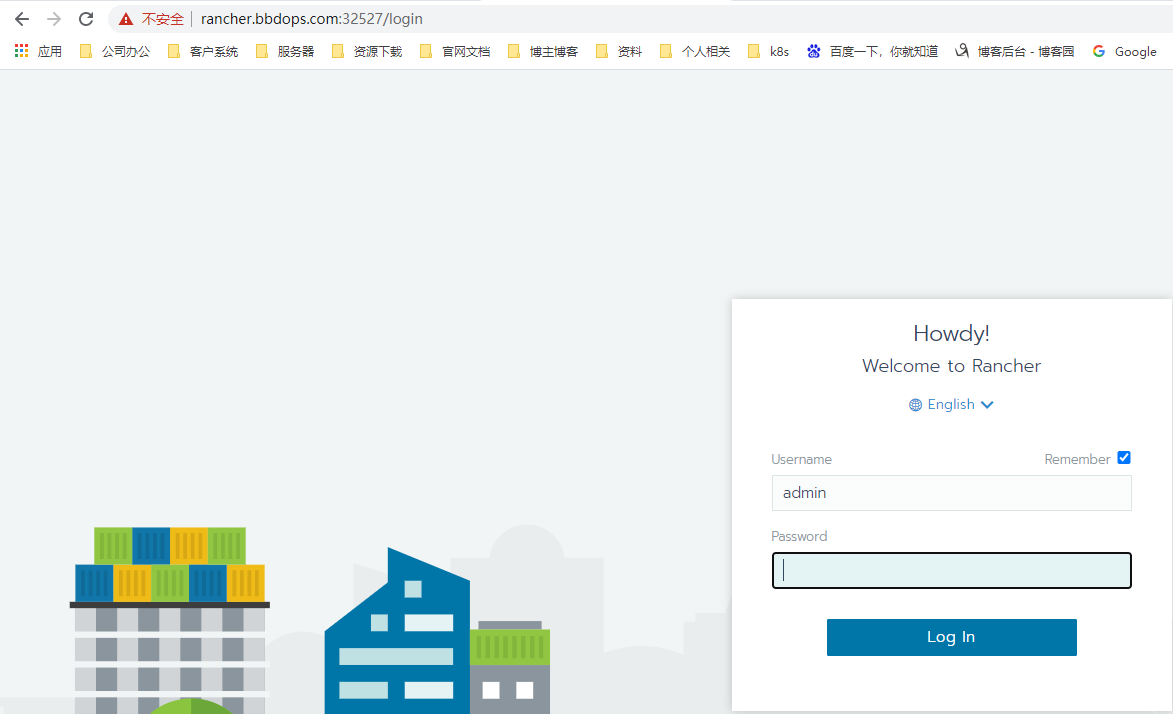
3、删除更新
[root@k8s-master1 ~]# helm list -n cattle-system NAME NAMESPACE REVISION UPDATED STATUS CHART APP VERSION rancher cattle-system 1 2021-04-12 05:35:35.715062637 -0400 EDT deployed rancher-2.5.1 v2.5.1 rancher-webhook cattle-system 1 2021-04-12 10:00:18.825402952 +0000 UTC deployed rancher-webhook-0.1.0-beta900 0.1.0-beta9 [root@k8s-master1 ~]# helm delete rancher rancher-webhook -n cattle-system release "rancher" uninstalled release "rancher-webhook" uninstalled
二、安装本地仓库(docker私有仓库服务器上)
1、修改配置文件
harbor私有仓库下载地址:https://github.com/goharbor/harbor/releases/tag/ wget https://github.com/goharbor/harbor/releases/download/v1.9.2/harbor-offline-installer-v1.9.2.tgz tar -zxf harbor-offline-installer-v1.9.2.tgz -C /opt/ cd /opt/ mv harbor harbor-1.9.2 ln -s /opt/harbor-1.9.2 /opt/harbor #方便版本管理 编辑harbor配置文件: vim /opt/harbor/harbor.yml hostname: harbor.od.com #这里添加的是我们开始在hdss7-11的自建dns上添加的域名解析 port: 180 #避免和nginx端口冲突 data_volume: /data/harbor location: /data/harbor/logs 创建数据目录和日志目录 mkdir -p /data/harbor/logs
2、接下来安装docker-compose
Docker Compose是 docker 提供的一个命令行工具,用来定义和运行由多个容器组成的应用。使用 compose,我们可以通过 YAML 文件声明式的定义应用程序的各个服务,并由单个命令完成应用的创建和启动。
yum install docker-compose -y #根据网络情况不同,可能需要一些时间,也可以下载下来放到/usr/local/bin/下,给个执行权限就行 执行harbor脚本: sh /opt/harbor/install.sh #根据网络情况不同,可能需要一些时间 cd /opt/harbor docker-compose ps

3、编辑nginx配置文件
vi /etc/nginx/conf.d/harbor.bbdops.com.conf server { listen 80; server_name harbor.bbdops.com; client_max_body_size 4000m; location / { proxy_pass http://127.0.0.1:180; } }
启动nginx并设置开机启动: systemctl start nginx systemctl enable nginx 试着访问harbor,使用宿主机浏览器打开harbor.od.com,如果访问不了,检查dns是否是10.4.7.11,也就是部署bind服务的服务器IP,也可以做host解析:harbor.od.com 默认账号:admin 默认密码:Harbor12345 登录后创建一个新的仓库,一会测试用
4、私有仓库推镜像
docker pull nginx:1.7.9 docker login harbor.od.com docker tag 84581e99d807 harbor.od.com/public/nginx:v1.7.9 docker push harbor.od.com/public/nginx:v1.7.9
5、重启harbor命令
docker-compose down 关闭 cd /opt/harbor ./prepare 更新配置文件 docker-compose up -d 启动
6、修改每台上的/etc/docker/daemon.json文件
{"registry-mirrors": ["https://b9pmyelo.mirror.aliyuncs.com"] }
7、hosts文件做解析
cat /etc/hosts 127.0.0.1 localhost localhost.localdomain localhost4 localhost4.localdomain4 ::1 localhost localhost.localdomain localhost6 localhost6.localdomain6 192.168.112.110 k8s-master1 harbor.bbdops.com 192.168.112.111 k8s-master2 dashboard.bbdops.com 192.168.112.112 k8s-node1 rancher.bbdops.com 192.168.112.113 k8s-node2 192.168.112.114 k8s-node3 192.168.112.115 k8s-node4
8、删除harbor记得删除harbor创建的网卡,否则同一套k8s再去安装会引起网络插件报错
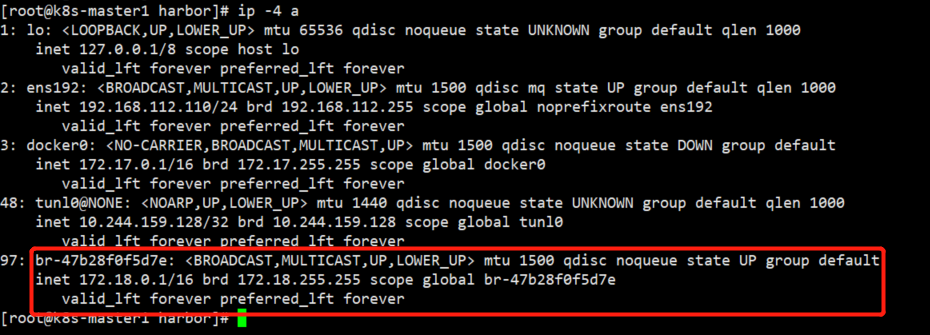
docker network ls 查看docker网络
docker network rm harbor_harbor 删除占用ip的网桥
三、docker远程登录https的harbor
1、部署harbor
echo -n "192.168.112.110 harbor.bbdops.com" >> /etc/hosts
2、配置文件如下,把http给禁止了
cat harbor.yml # Configuration file of Harbor # The IP address or hostname to access admin UI and registry service. # DO NOT use localhost or 127.0.0.1, because Harbor needs to be accessed by external clients. hostname: harbor.bbdops.com # http related config #http: # port for http, default is 80. If https enabled, this port will redirect to https port # port: 80 # https related config https: # https port for harbor, default is 443 port: 443 # The path of cert and key files for nginx certificate: /opt/harbor/ssl/harbor.bbdops.com.pem private_key: /opt/harbor/ssl/harbor.bbdops.com-key.pem # # Uncomment following will enable tls communication between all harbor components # internal_tls: # # set enabled to true means internal tls is enabled # enabled: true # # put your cert and key files on dir # dir: /etc/harbor/tls/internal # Uncomment external_url if you want to enable external proxy # And when it enabled the hostname will no longer used # external_url: https://reg.mydomain.com:8433 # The initial password of Harbor admin # It only works in first time to install harbor # Remember Change the admin password from UI after launching Harbor. harbor_admin_password: Harbor12345 # Harbor DB configuration database: # The password for the root user of Harbor DB. Change this before any production use. password: root123 # The maximum number of connections in the idle connection pool. If it <=0, no idle connections are retained. max_idle_conns: 50 # The maximum number of open connections to the database. If it <= 0, then there is no limit on the number of open connections. # Note: the default number of connections is 100 for postgres. max_open_conns: 100 # The default data volume data_volume: /data/harbor # Harbor Storage settings by default is using /data dir on local filesystem # Uncomment storage_service setting If you want to using external storage # storage_service: # # ca_bundle is the path to the custom root ca certificate, which will be injected into the truststore # # of registry's and chart repository's containers. This is usually needed when the user hosts a internal storage with self signed certificate. # ca_bundle: # # storage backend, default is filesystem, options include filesystem, azure, gcs, s3, swift and oss # # for more info about this configuration please refer https://docs.docker.com/registry/configuration/ # filesystem: # maxthreads: 100 # # set disable to true when you want to disable registry redirect # redirect: # disabled: false # Clair configuration clair: # The interval of clair updaters, the unit is hour, set to 0 to disable the updaters. updaters_interval: 12 # Trivy configuration trivy: # ignoreUnfixed The flag to display only fixed vulnerabilities ignore_unfixed: false # skipUpdate The flag to enable or disable Trivy DB downloads from GitHub # # You might want to enable this flag in test or CI/CD environments to avoid GitHub rate limiting issues. # If the flag is enabled you have to manually download the `trivy.db` file and mount it in the # /home/scanner/.cache/trivy/db/trivy.db path. skip_update: false # # insecure The flag to skip verifying registry certificate insecure: false # github_token The GitHub access token to download Trivy DB # # Trivy DB contains vulnerability information from NVD, Red Hat, and many other upstream vulnerability databases. # It is downloaded by Trivy from the GitHub release page https://github.com/aquasecurity/trivy-db/releases and cached # in the local file system (/home/scanner/.cache/trivy/db/trivy.db). In addition, the database contains the update # timestamp so Trivy can detect whether it should download a newer version from the Internet or use the cached one. # Currently, the database is updated every 12 hours and published as a new release to GitHub. # # Anonymous downloads from GitHub are subject to the limit of 60 requests per hour. Normally such rate limit is enough # for production operations. If, for any reason, it's not enough, you could increase the rate limit to 5000 # requests per hour by specifying the GitHub access token. For more details on GitHub rate limiting please consult # https://developer.github.com/v3/#rate-limiting # # You can create a GitHub token by following the instuctions in # https://help.github.com/en/github/authenticating-to-github/creating-a-personal-access-token-for-the-command-line # # github_token: xxx jobservice: # Maximum number of job workers in job service max_job_workers: 10 notification: # Maximum retry count for webhook job webhook_job_max_retry: 10 chart: # Change the value of absolute_url to enabled can enable absolute url in chart absolute_url: disabled # Log configurations log: # options are debug, info, warning, error, fatal level: info # configs for logs in local storage local: # Log files are rotated log_rotate_count times before being removed. If count is 0, old versions are removed rather than rotated. rotate_count: 50 # Log files are rotated only if they grow bigger than log_rotate_size bytes. If size is followed by k, the size is assumed to be in kilobytes. # If the M is used, the size is in megabytes, and if G is used, the size is in gigabytes. So size 100, size 100k, size 100M and size 100G # are all valid. rotate_size: 200M # The directory on your host that store log location: /var/log/harbor # Uncomment following lines to enable external syslog endpoint. # external_endpoint: # # protocol used to transmit log to external endpoint, options is tcp or udp # protocol: tcp # # The host of external endpoint # host: localhost # # Port of external endpoint # port: 5140 #This attribute is for migrator to detect the version of the .cfg file, DO NOT MODIFY! _version: 2.0.0 # Uncomment external_database if using external database. # external_database: # harbor: # host: harbor_db_host # port: harbor_db_port # db_name: harbor_db_name # username: harbor_db_username # password: harbor_db_password # ssl_mode: disable # max_idle_conns: 2 # max_open_conns: 0 # clair: # host: clair_db_host # port: clair_db_port # db_name: clair_db_name # username: clair_db_username # password: clair_db_password # ssl_mode: disable # notary_signer: # host: notary_signer_db_host # port: notary_signer_db_port # db_name: notary_signer_db_name # username: notary_signer_db_username # password: notary_signer_db_password # ssl_mode: disable # notary_server: # host: notary_server_db_host # port: notary_server_db_port # db_name: notary_server_db_name # username: notary_server_db_username # password: notary_server_db_password # ssl_mode: disable # Uncomment external_redis if using external Redis server # external_redis: # host: redis # port: 6379 # password: # # db_index 0 is for core, it's unchangeable # registry_db_index: 1 # jobservice_db_index: 2 # chartmuseum_db_index: 3 # clair_db_index: 4 # trivy_db_index: 5 # idle_timeout_seconds: 30 # Uncomment uaa for trusting the certificate of uaa instance that is hosted via self-signed cert. # uaa: # ca_file: /path/to/ca # Global proxy # Config http proxy for components, e.g. http://my.proxy.com:3128 # Components doesn't need to connect to each others via http proxy. # Remove component from `components` array if want disable proxy # for it. If you want use proxy for replication, MUST enable proxy # for core and jobservice, and set `http_proxy` and `https_proxy`. # Add domain to the `no_proxy` field, when you want disable proxy # for some special registry. proxy: http_proxy: https_proxy: no_proxy: components: - core - jobservice - clair - trivy
3、创建https证书
cat > ca-config.json <<EOF { "signing": { "default": { "expiry": "87600h" }, "profiles": { "kubernetes": { "expiry": "87600h", "usages": [ "signing", "key encipherment", "server auth", "client auth" ] } } } } EOF cat > ca-csr.json <<EOF { "CN": "kubernetes", "key": { "algo": "rsa", "size": 2048 }, "names": [ { "C": "CN", "L": "Beijing", "ST": "Beijing" } ] } EOF cfssl gencert -initca ca-csr.json | cfssljson -bare ca - cat > harbor.bbdops.com-csr.json <<EOF { "CN": "www.hsops.com", "hosts": [], "key": { "algo": "rsa", "size": 2048 }, "names": [ { "C": "CN", "L": "BeiJing", "ST": "BeiJing" } ] } EOF cfssl gencert -ca=ca.pem -ca-key=ca-key.pem -config=ca-config.json -profile=kubernetes harbor.bbdops.com-csr.json | cfssljson -bare harbor.bbdops.com 证书完成如下: [root@www harbor]# ll 总用量 36 -rw-r--r-- 1 root root 294 3月 4 13:53 ca-config.json -rw-r--r-- 1 root root 960 3月 4 13:53 ca.csr -rw-r--r-- 1 root root 212 3月 4 13:53 ca-csr.json -rw------- 1 root root 1679 3月 4 13:53 ca-key.pem -rw-r--r-- 1 root root 1273 3月 4 13:53 ca.pem -rw-r--r-- 1 root root 964 3月 4 13:56 harbor.bbdops.com.csr -rw-r--r-- 1 root root 186 3月 4 13:54 harbor.bbdops.com-csr.json -rw------- 1 root root 1675 3月 4 13:56 harbor.bbdops.com-key.pem -rw-r--r-- 1 root root 1314 3月 4 13:56 harbor.bbdops.com.pem
启动
/usr/local/harbor ./prepare 重新生成配置文件,将证书写进去 ./install ####启动harbor docker-compose up -d ####完全清除 docker-compose down -v
在192.168.112.111上创建目录如下
mkdir -p /etc/docker/certs.d/harbor.bbdops.com/ scp ca.pem root@192.168.112.111:/etc/docker/certs.d/harbor.bbdops.com/ mv ca.pem ca.crt
登录
docker login -uadmin -pHarbor12345 harbor.bbdops.com