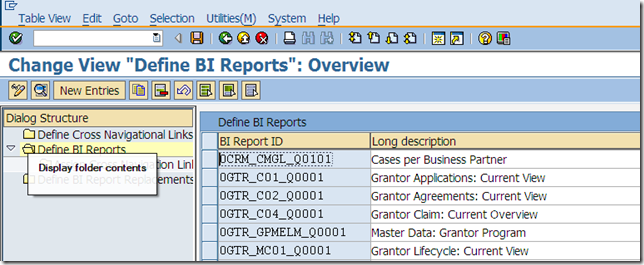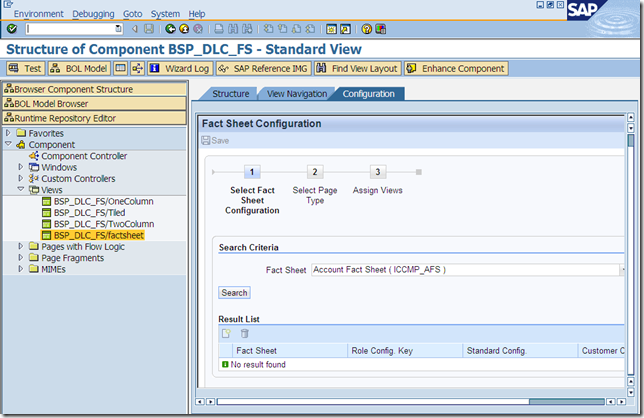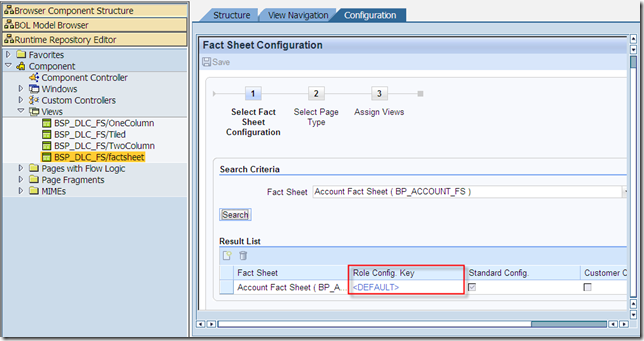Fact Sheet
The fact sheet provides you with an immediate and condensed overview of information about business partners taken from several sources such as business partner master data, statistical and transaction data, derived from SAP CRM, SAP ECC, and SAP NetWeaver BI. It enables you to see quickly and easily the most important details about your key customers.
Using the fact sheet, you can retrieve essential information quickly when, for example, interacting with customers on the phone or preparing to interact with customers in sales meetings. A PDF version provides a summary of critical information which can be used in situations where mobile CRM access is not available.
Prerequisites
The fact sheet is delivered preconfigured, which can be changed, if necessary.
Adapt the configuration for the fact sheet in Customizing for Customer Relationship Management by choosing UI Framework UI Framework Definition Maintain Fact Sheet .
To customize the print version, see Note 1040229.
See also: Fact Sheet and Configuring the Fact Sheet
Features
An online version and PDF version of the fact sheet are available from the Account page:
The online fact sheet offers all the assignment blocks available on the overview page, and in addition, assignment blocks with information integrated from SAP NetWeaver BI , SAP ECC, and SAP CRM.
Standard personalization options are available from the online fact sheet page, enabling you to select which assignment blocks and columns are to be displayed.
The PDF fact sheet has a different content to the online version and incorporates information from SAP CRM and SAP ECC only.
You cannot personalize the PDF fact sheet. The assignment blocks available are determined by the role to which the fact sheet is assigned, this being the sales professional role in the standard delivery.
A PDF version can be created with up-to-date data. Once it has been generated, it can be saved to your local disk or printed in the normal manner.
You can generate a PDF version when creating an activity for the business partner, and attach it to the activity. It is available subsequently as an attachment.
The complete list of assignment blocks delivered for the fact sheet is as follows:
Assignment Block
Description
Source
Account Information
Sales Organization Selector
Fields for selecting the sales organization, distribution channel, and division.
SAP CRM
Last Closed Activities
Lists the last n business activities that have been given the status "Completed" with key information about each activity, such as the reason, dates, and outcome.
SAP BI
Classification Data
Industry sector and legal classification.
SAP BI
Contacts
Displays all contacts maintained for the business partner.
SAP BI
Competitor Products
Allows you to monitor competitor products by business partner. It enables you to keep track of competitor products being purchased by a particular business partner, and the prices (average, maximum, minimum) at which they are purchased.
SAP BI
Competitor Products (with Competitors)
As above, with the competitors from which the products are obtained.
SAP BI
Account Billing Data
By sales area, the information includes the pricing procedure, exchange rate, currency, payment terms, price group, price list, customer group, and billing plan.
SAP BI
Account Shipping Data
By sales area, the information includes the Incoterms, delivery priority, shipping conditions, delivery control, order combination, unlimited tolerance status, underdelivery tolerance, overdelivery tolerance, and mode of transport.
SAP BI
Partner Functions
Contains all the business partners who have been given a partner function for the business partner concerned.
SAP BI
Marketing Information
Marketing Attributes
Displays the marketing attributes used in a particular campaign.
SAP CRM
Marketing Campaigns
Displays current and future campaigns within the time period specified
SAP CRM
Open Leads
Displays the last n leads that have status "open" or "in process".
SAP CRM
Sales Information
Account Revenue (Graph)
An overview of the account revenue for the last four quarters, displayed in a graphical format.
SAP BI
Account Revenue (Table)
An overview of the account revenue for the last four quarters, displayed in a tabular format.
SAP BI
Account Sales Data
Displays the sales data from the business partner master data
SAP BI
Sales Pipeline
Displays the results of the sales pipeline analysis for the selected business partner. This enables you to evaluate current business development and expected revenue.
SAP BI
Credit Information
Displays credit information for the selected business partner. The information is derived from an info block in the customer fact sheet.
SAP ECC
Last Sales Docs
The last n sales documents for the selected business partner. This could include sales orders, quotations, or contracts.
SAP CRM
Backorders ERP
Displays the number of backorders, that is sales order items that have not yet been delivered, for the business partner.
SAP ECC
Backorders BW
Displays the number of backorders, that is sales order items that have not yet been delivered, for the business partner.
SAP BI
Service Information
Installed Bases
Installed bases located or installed at the customer site
SAP CRM
Installed Base Components
Installed base components located or installed at the customer site
SAP CRM
Objects
Objects located or installed at the customer site
SAP CRM
Cases
The cases which have been created for the customer concerned.
SAP CRM
Service Orders
Displays a list of service orders.
SAP CRM
Service Contracts
Displays a list of contracts. This provides information such as which objects are under contract or how long a specific contract is valid.
SAP CRM
Opportunities
Displays the opportunities related to the customer.
SAP CRM
Activities
Shows the activities and tasks planned for the customer.
SAP CRM
Analytics
Service Overview
Displays the controlling data for the overall service business, which includes service contracts, service orders, service confirmations, and service volume data. It provides the key performance indicators (KPIs) for the last four quarters as well as a historical comparison between the values for the current year and previous year.
SAP BI
Top 5 Products for Previous 12 Months
Displays the Top 5 Products together with their net value and overall contribution for the previous 12 months, including the current month. This classification is made according to the revenues generated in the current year. The remaining products are grouped into a generic category. The products include service parts and services as well as service contract products.
SAP BI
Customer Service
Provides a global view of all the various parameters that affect customer satisfaction. These are typically the results of a customer satisfaction survey.
SAP BI
Customer Attributes
Information includes internal indicators such as SLA compliance, net value of complaints, number of complaint items, number of returned items, and other similar problems.
SAP BI
Expiring Service Contract Items
Provides an overview of all customer attributes such as customer loyalty, creditworthiness, customer ranking, ABC class, and so on. It is based on the attributes of the SAP BI InfoObject 0CRM_SOLD_TO.
SAP BI
Activities
To integrate BI reports, you do the following:
1. Specify BI Report in SAP CRM
To display BI reports in the CRM WebClient UI, you need to maintain the BI reports in Customizing with a unique ID. You do this in Customizing for Customer Relationship Management, under UI Framework UI Framework Definition Display SAP NetWeaver BI Reports in CRM Define BI Reports .
You specify the following:
BI Object Type: For example, Template 7.x.
BI Object Key: This is the technical name of the report in SAP NetWeaver BI.
BI Report ID. You can reuse the object key or enter any name you want to use.
2. Add BI Report View to Account Fact Sheet Overview
In the BSP WD Workbench (transaction BSP_WD_CMPWB), enter the component BSP_DLC_FS, and choose Display.
Double-click the view BSP_DLC_FS/factsheet and go to the Configuration tab page.
Select the Account Fact Sheet (BP_ACCOUNT_FS) and click Search.
In the result list, click the <DEFAULT> hyperlink in the Role Config. Key column.
Select BI Report from the block of available fact sheet views and add it to the block of assigned fact sheet views.
Change the title to the name you want to use for the assignment block and save your changes.
Click the Configuration hyperlink of your entry and then Attributes.
As the BI report ID, enter the report ID you defined in Customizing.
3. Specify Additional Parameters
You can enter the values you want to use for filtering purposes as additional parameters for BI 7.x reports.
To do this, you map InfoObjects contained within the BI report to values derived from the application. They are written in the form
<InfoObject Name_1>=<CRM Name_1>;<InfoObject Name_2>=<CRM Name_2>
Example
0CRM_SOLDTO=BP_ID
Note
The entries must be separated by a semicolon (“;”).
The following mappings are available:
BI Report InfoObject
CRM Object
0CRM_SOLDTO
BP_ID
0CRMSA_OG_R
SAL_ORG
0DISTR_CHAN
DISTR_CHAN
0DIVISION
DIVISION
Note
In the account fact sheet, you can see which filters are set in the information provided about the report (dynamic filters).