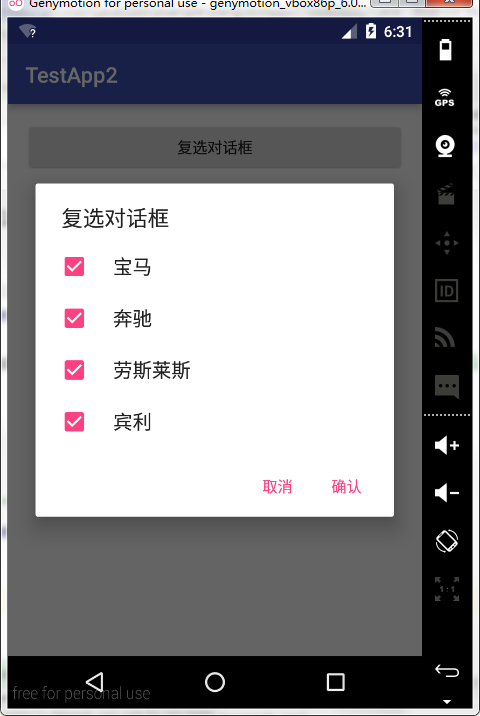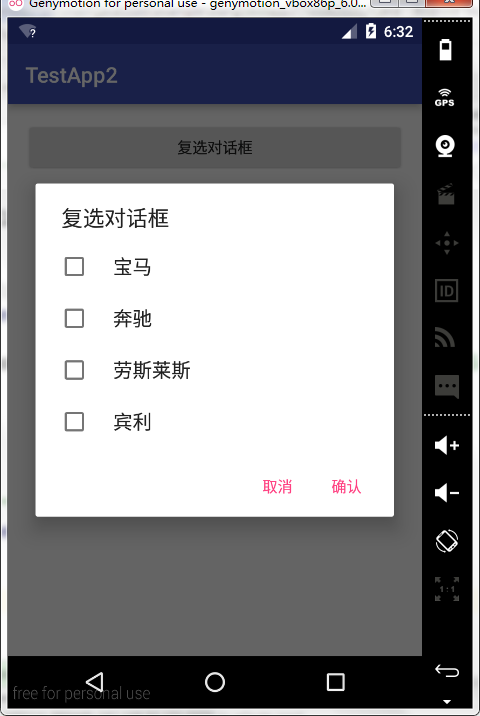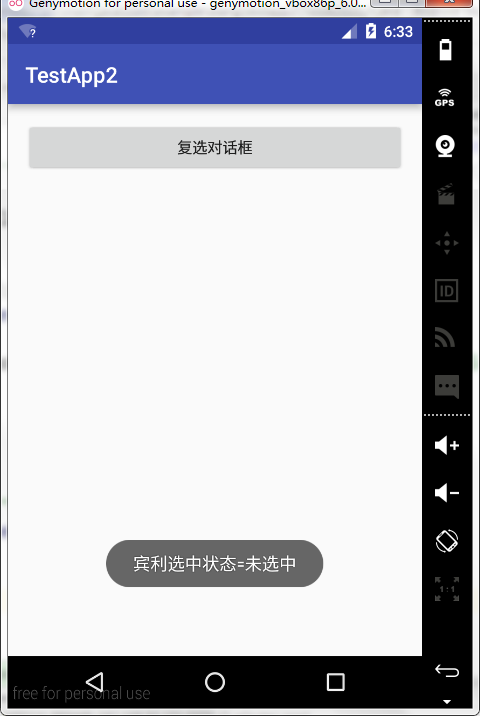一.单选对话框

1 <?xml version="1.0" encoding="utf-8"?> 2 <LinearLayout xmlns:android="http://schemas.android.com/apk/res/android" 3 xmlns:tools="http://schemas.android.com/tools" 4 android:layout_width="match_parent" 5 android:layout_height="match_parent" 6 android:paddingBottom="@dimen/activity_vertical_margin" 7 android:paddingLeft="@dimen/activity_horizontal_margin" 8 android:paddingRight="@dimen/activity_horizontal_margin" 9 android:paddingTop="@dimen/activity_vertical_margin" 10 tools:context="com.example.wang.testapp2.TestActivity5" 11 android:orientation="vertical"> 12 13 14 <Button 15 android:layout_width="match_parent" 16 android:layout_height="wrap_content" 17 android:text="单选对话框" 18 android:onClick="bt2_OnClick" 19 /> 20 21 </LinearLayout>

1 package com.example.wang.testapp2; 2 3 import android.app.AlertDialog; 4 import android.content.DialogInterface; 5 import android.support.v7.app.AppCompatActivity; 6 import android.os.Bundle; 7 import android.view.View; 8 import android.widget.Toast; 9 10 public class TestActivity5 extends AppCompatActivity { 11 12 @Override 13 protected void onCreate(Bundle savedInstanceState) { 14 super.onCreate(savedInstanceState); 15 setContentView(R.layout.activity_test5); 16 17 } 18 19 20 //单选对话框 21 public void bt2_OnClick(View v) 22 { 23 //final 可以使这个常量的生命周期延长到整个对象 24 final String[] str={"男","女"}; 25 26 new AlertDialog.Builder(this) 27 .setTitle("单选对话框") 28 .setSingleChoiceItems(str, 0, new DialogInterface.OnClickListener() { 29 @Override 30 public void onClick(DialogInterface dialog, int which) { 31 32 Toast.makeText(TestActivity5.this, "which="+which+",选中的是"+str[which], Toast.LENGTH_SHORT).show(); 33 34 //点击关闭对话框 35 //a.dismiss(); 36 dialog.dismiss(); 37 } 38 }) 39 .setCancelable(false) 40 .show(); 41 } 42 43 }
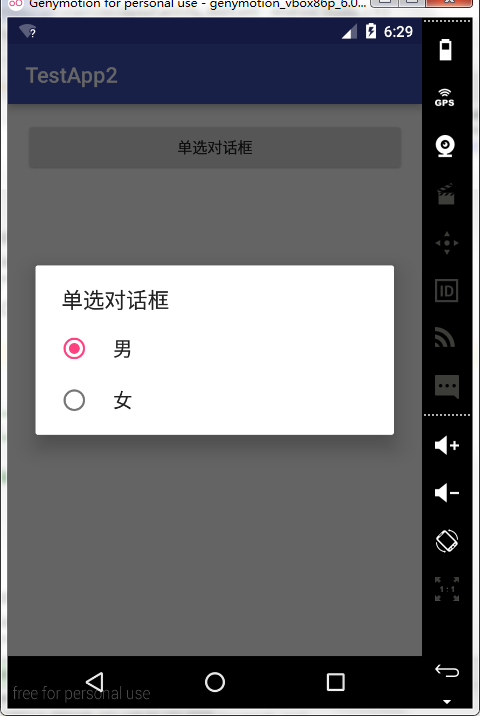

二.复选对话框

1 <?xml version="1.0" encoding="utf-8"?> 2 <LinearLayout xmlns:android="http://schemas.android.com/apk/res/android" 3 xmlns:tools="http://schemas.android.com/tools" 4 android:layout_width="match_parent" 5 android:layout_height="match_parent" 6 android:paddingBottom="@dimen/activity_vertical_margin" 7 android:paddingLeft="@dimen/activity_horizontal_margin" 8 android:paddingRight="@dimen/activity_horizontal_margin" 9 android:paddingTop="@dimen/activity_vertical_margin" 10 tools:context="com.example.wang.testapp2.TestActivity5" 11 android:orientation="vertical"> 12 13 14 <Button 15 android:layout_width="match_parent" 16 android:layout_height="wrap_content" 17 android:text="复选对话框" 18 android:onClick="bt3_OnClick" 19 /> 20 21 </LinearLayout>

1 package com.example.wang.testapp2; 2 3 import android.app.AlertDialog; 4 import android.content.DialogInterface; 5 import android.support.v7.app.AppCompatActivity; 6 import android.os.Bundle; 7 import android.view.View; 8 import android.widget.Toast; 9 10 public class TestActivity5 extends AppCompatActivity { 11 12 @Override 13 protected void onCreate(Bundle savedInstanceState) { 14 super.onCreate(savedInstanceState); 15 setContentView(R.layout.activity_test5); 16 17 } 18 19 //复选对话框 20 public void bt3_OnClick(View v) 21 { 22 final String[] str={"宝马","奔驰","劳斯莱斯","宾利"}; 23 final boolean[] ch={true,false,false,true}; 24 25 new AlertDialog.Builder(this) 26 .setTitle("复选对话框") 27 .setMultiChoiceItems(str, ch, new DialogInterface.OnMultiChoiceClickListener() { 28 @Override 29 public void onClick(DialogInterface dialog, int which, boolean isChecked) { 30 31 //改变对应数组项的选中状态 32 ch[which]=isChecked; 33 } 34 }) 35 .setPositiveButton("确认", new DialogInterface.OnClickListener() { 36 @Override 37 public void onClick(DialogInterface dialog, int which) { 38 39 int i=0; 40 //获取最终的选中状态 41 for (boolean b:ch) 42 { 43 Toast.makeText(TestActivity5.this, str[i]+"选中状态="+(b?"选中":"未选中"), Toast.LENGTH_SHORT).show(); 44 45 i++; 46 } 47 } 48 }) 49 .setNegativeButton("取消", null) 50 .setCancelable(false) 51 .show(); 52 } 53 54 }