1.使用npm下载webpack-dev-server
npm i webpack-dev-server -D
2.配置webpack.config.js文件
const { resolve } = require('path');
const HtmlWebpackPlugin = require('html-webpack-plugin');
module.exports = {
entry: './src/index.js',
output: {
filename: 'built.js',
path: resolve(__dirname, 'build')
},
module: {
rules: [
{
test: /.css$/,
use: ['style-loader', 'css-loader']
},
// 打包其他资源(除了html/js/css资源以外的资源)
{
// 排除css/js/html资源
exclude: /.(css|js|html|less)$/,
loader: 'file-loader',
options: {
name: '[hash:10].[ext]'
}
}
]
},
plugins: [
new HtmlWebpackPlugin({
template: './src/index.html'
})
],
mode: 'development',
// 开发服务器 devServer:用来自动化(自动编译,自动打开浏览器,自动刷新浏览器~~)
// 特点:只会在内存中编译打包,不会有任何输出
// 启动devServer指令为:npx webpack-dev-server
devServer: {
// 项目构建后路径
contentBase: resolve(__dirname, 'build'),
// 启动gzip压缩
compress: true,
// 端口号
port: 3000,
// 自动打开浏览器
open: true
}
};
3.使用npx webpack-dev-server命令
npx webpack-dev-server
4.运行效果
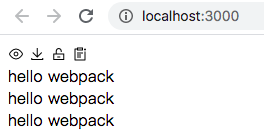
综合前5篇文章的配置信息:
/* 开发环境配置:能让代码运行 运行项目指令: webpack 会将打包结果输出出去 npx webpack-dev-server 只会在内存中编译打包,没有输出 */ const { resolve } = require('path'); const HtmlWebpackPlugin = require('html-webpack-plugin'); module.exports = { entry: './src/js/index.js', output: { filename: 'js/built.js', path: resolve(__dirname, 'build') }, module: { rules: [ // loader的配置 { // 处理less资源 test: /.less$/, use: ['style-loader', 'css-loader', 'less-loader'] }, { // 处理css资源 test: /.css$/, use: ['style-loader', 'css-loader'] }, { // 处理图片资源 test: /.(jpg|png|gif)$/, loader: 'url-loader', options: { limit: 8 * 1024, name: '[hash:10].[ext]', // 关闭es6模块化 esModule: false, outputPath: 'imgs' } }, { // 处理html中img资源 test: /.html$/, loader: 'html-loader' }, { // 处理其他资源 exclude: /.(html|js|css|less|jpg|png|gif)/, loader: 'file-loader', options: { name: '[hash:10].[ext]', outputPath: 'media' } } ] }, plugins: [ // plugins的配置 new HtmlWebpackPlugin({ template: './src/index.html' }) ], mode: 'development', devServer: { contentBase: resolve(__dirname, 'build'), compress: true, port: 3000, open: true } };