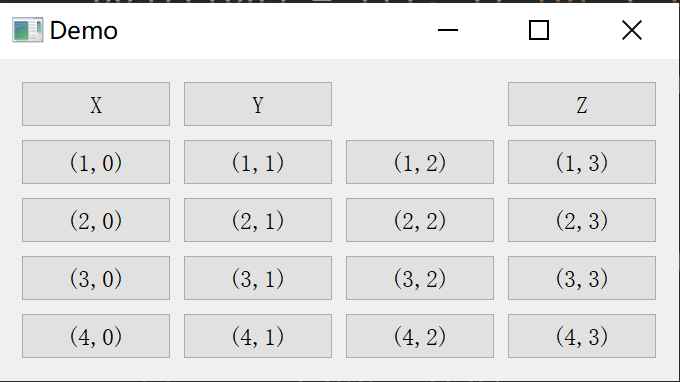绝对定位布局
使用move(x, y)可以对窗口进行布局,以窗口左上角为原点,向右为 x 轴正方向,向下为 y 轴正方向,移动(x,y);
import sys
from PyQt5.QtGui import QFont
from PyQt5.QtWidgets import QWidget, QLabel, QApplication
class Example(QWidget):
def __init__(self):
super().__init__()
self.initUI()
def initUI(self):
font=QFont("微软雅黑",12)
lbl1 = QLabel('java', self)
lbl1.move(15, 10)
lbl2 = QLabel('python', self)
lbl2.move(35, 40)
lbl3 = QLabel('c++', self)
lbl3.move(55, 70)
lbl1.setFont(font)
lbl2.setFont(font)
lbl3.setFont(font)
self.setGeometry(300, 300, 250, 150)
self.setWindowTitle('Program Language')
self.show()
if __name__ == '__main__':
app = QApplication(sys.argv)
ex = Example()
sys.exit(app.exec_())
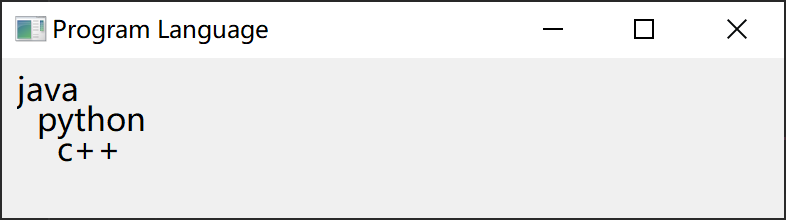
横向布局和纵向布局
使用QHBoxLayout和 QVBoxLayout,来分别创建横向布局和纵向布局
addStretch():Adds a stretchable space (a QSpacerItem) with zero minimum size and stretch factor stretch to the end of this box layout.
addStretch()添加弹簧伸缩量,如在按钮左侧添加弹簧,则拉伸时按钮会贴近右边界。两侧添加弹簧量相同,则拉伸时居中。弹簧其实是平分了空白区域。
setGeometry (0, 0, 30, 35) 四个参数:
从屏幕上(0,0)位置开始(即为最左上角的点),显示一个30*35的界面(宽30,高35)。
import sys
from PyQt5.QtWidgets import (QWidget, QPushButton,
QHBoxLayout, QVBoxLayout, QApplication)
class Example(QWidget):
def __init__(self):
super().__init__()
self.initUI()
def initUI(self):
okButton = QPushButton("OK")
cancelButton = QPushButton("Cancel")
rightButton = QPushButton("Right")
qhLayout = QHBoxLayout()
qvLayout = QVBoxLayout()
qhLayout.addStretch(1)
qhLayout.addWidget(okButton)
qhLayout.addWidget(cancelButton)
qvLayout.addStretch(1)
qvLayout.addLayout(qhLayout)
qvLayout.addWidget(rightButton)
self.setLayout(qvLayout)
self.setGeometry(300, 300, 300, 150)
self.setWindowTitle('Buttons')
self.show()
if __name__ == '__main__':
app = QApplication(sys.argv)
ex = Example()
sys.exit(app.exec_())
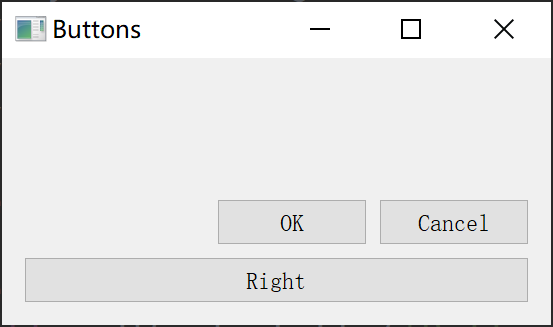
表格布局
import sys
from PyQt5.QtWidgets import (QWidget, QGridLayout,
QPushButton, QApplication)
class Example(QWidget):
def __init__(self):
super().__init__()
self.initUI()
def initUI(self):
grid = QGridLayout()
self.setLayout(grid)
names = ['X', 'Y', '', 'Z',
'(1,0)', '(1,1)', '(1,2)', '(1,3)',
'(2,0)', '(2,1)', '(2,2)', '(2,3)',
'(3,0)', '(3,1)', '(3,2)', '(3,3)',
'(4,0)', '(4,1)', '(4,2)', '(4,3)']
positions = [(i, j) for i in range(5) for j in range(4)]
for position, name in zip(positions, names):
if name == '':
continue
button = QPushButton(name)
grid.addWidget(button, *position)
self.move(300, 150)
self.setWindowTitle('Demo')
self.show()
if __name__ == '__main__':
app = QApplication(sys.argv)
ex = Example()
sys.exit(app.exec_())