场景
Winform中自定义xml配置文件,并配置获取文件路径:
https://blog.csdn.net/BADAO_LIUMANG_QIZHI/article/details/100522648
上面已经实现自定义配置文件的配置和读取的基础上,继续对配置文件进行读取与写入。
xml配置文件如下:
<?xml version="1.0" encoding="utf-8" ?> <Configure> <!--Y轴数量 默认是1--> <yConut>1</yConut> <!--Y轴集合--> <YAxis> <!--第一条Y轴--> <YAxi> <num>1</num> <title>温度</title> <color>black</color> <min>-1500</min> <max>1500</max> </YAxi> <!--第二条Y轴--> <Yaxi> <num>2</num> <title>电压</title> <color>black</color> <min>-1500</min> <max>1500</max> </Yaxi> </YAxis> </Configure>
关注公众号
霸道的程序猿
获取编程相关电子书、教程推送与免费下载。
大量编程视频教程:https://space.bilibili.com/164396311
实现
配置文件读取
添加一个工具类的方法
public static void readConfig() { //获取可执行文件的路径-即bin目录下的debug或者release目录 string context = System.Windows.Forms.Application.StartupPath; string path = String.Concat(context,@"configYAxisSet.xml"); XmlDocument xml = new XmlDocument(); //打开一个xml try { xml.Load(path); //选择匹配 XPath 表达式的第一个 XmlNode XmlNode Configure = xml.SelectSingleNode("Configure/YAxis/YAxi"); //读取节点数据 if (Configure !=null) { string portName = Configure.SelectSingleNode("title").InnerText; MessageBox.Show("第一个节点名是:" + portName); } } catch (Exception ex) { Console.WriteLine(ex.Message); } }
然后添加一个按钮,在按钮的点击事件中调用此方法
private void simpleButton1_Click(object sender, EventArgs e) { ConfigAccessUtils.readConfig(); }
效果

写入配置文件
同样在工具类中新增方法
public static void writeConfig() { //获取可执行文件的路径 string context = System.Windows.Forms.Application.StartupPath; string path = String.Concat(context, @"configYAxisSet.xml"); XmlDocument xml = new XmlDocument(); //打开一个xml try { xml.Load(path); //选择匹配 XPath 表达式的第一个 XmlNode XmlNode Configure = xml.SelectSingleNode("Configure/YAxis/YAxi"); //读取节点数据 if (Configure != null) { string portName = Configure.SelectSingleNode("title").InnerText; MessageBox.Show("写入之前节点名是:" + portName); } //写入节点数据 Configure.SelectSingleNode("title").InnerText = "霸道"; string afterWrite = Configure.SelectSingleNode("title").InnerText; xml.Save(path); MessageBox.Show("写入之后节点名是:" + afterWrite); } catch (Exception ex) { Console.WriteLine(ex.Message); } }
效果
写入之前
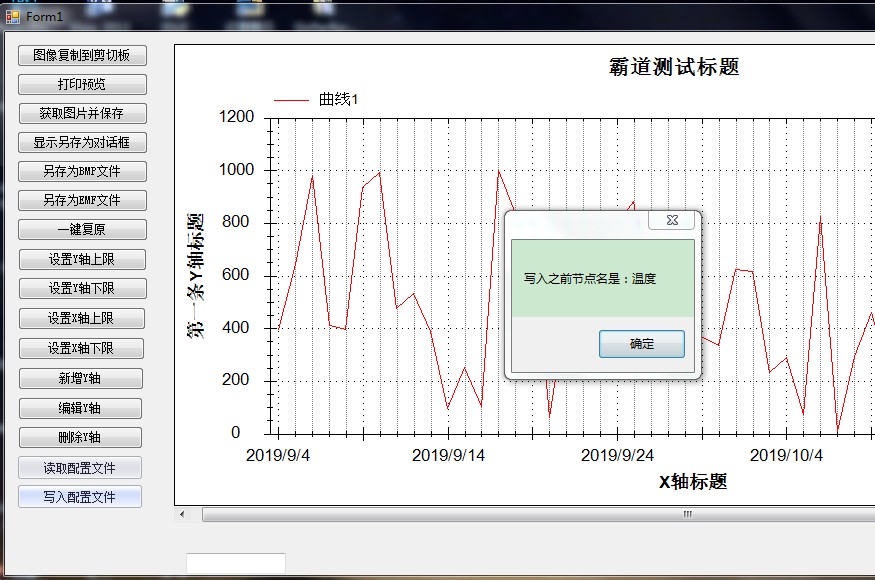
写入之后

注:
进行修改配置文件的内容,真正被修改的是bin下的debug目录下的配置文件。