场景
Winform控件-DevExpress18下载安装注册以及在VS中使用:
https://blog.csdn.net/BADAO_LIUMANG_QIZHI/article/details/100061243
DevExpress的TreeList怎样设置数据源,从实例入手:
https://blog.csdn.net/BADAO_LIUMANG_QIZHI/article/details/102548490
在上面实现简单的TreeList并设置数据源,显示效果仍然不是想要的树形结构的效果。
如果想实现如下这样效果,还需要进行进一步的属性设置。
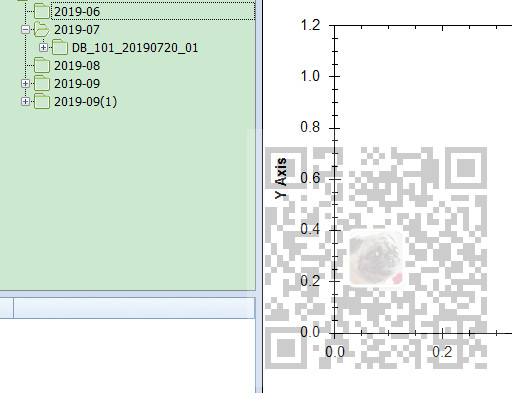
注:
博客主页:
https://blog.csdn.net/badao_liumang_qizhi
关注公众号
霸道的程序猿
获取编程相关电子书、教程推送与免费下载。
实现
/// 为树控件设置数据源 /// </summary> /// <param name="treeList">树控件</param> /// <param name="data">数据对象</param> /// <param name="fieldName">显示的字段</param> /// <param name="keyFieldName">键字段</param> /// <param name="parentFieldName">父级键字段</param> public static void SetTreeListDataSource(DevExpress.XtraTreeList.TreeList treeList, List<DataTreeNode> data, string fieldName, string keyFieldName, string parentFieldName) { #region 设置节点图标 System.Windows.Forms.ImageList imgList = new System.Windows.Forms.ImageList(); imgList.Images.AddRange(imgs); treeList.SelectImageList = imgList; //目录展开 treeList.AfterExpand -= treeList_AfterExpand; treeList.AfterExpand += treeList_AfterExpand; //目录折叠 treeList.AfterCollapse -= treeList_AfterCollapse; treeList.AfterCollapse += treeList_AfterCollapse; //数据节点单击,开启整行选中 treeList.MouseClick -= treeList_MouseClick; treeList.MouseClick += treeList_MouseClick; //数据节点双击选中 treeList.MouseDoubleClick -= treeList_MouseDoubleClick; treeList.MouseDoubleClick += treeList_MouseDoubleClick; //焦点离开事件 treeList.LostFocus -= treeList_LostFocus; treeList.LostFocus += treeList_LostFocus; #endregion #region 设置列头、节点指示器面板、表格线样式 treeList.OptionsView.ShowColumns = false; //隐藏列标头 treeList.OptionsView.ShowIndicator = false; //隐藏节点指示器面板 treeList.OptionsView.ShowHorzLines = false; //隐藏水平表格线 treeList.OptionsView.ShowVertLines = false; //隐藏垂直表格线 treeList.OptionsView.ShowIndentAsRowStyle = false; #endregion #region 初始禁用单元格选中,禁用整行选中 treeList.OptionsView.ShowFocusedFrame = true; //设置显示焦点框 treeList.OptionsSelection.EnableAppearanceFocusedCell = false; //禁用单元格选中 treeList.OptionsSelection.EnableAppearanceFocusedRow = false; //禁用正行选中 //treeList.Appearance.FocusedRow.BackColor = System.Drawing.Color.Red; //设置焦点行背景色 #endregion #region 设置TreeList的展开折叠按钮样式和树线样式 treeList.OptionsView.ShowButtons = true; //显示展开折叠按钮 treeList.LookAndFeel.UseDefaultLookAndFeel = false; //禁用默认外观与感觉 treeList.LookAndFeel.UseWindowsXPTheme = true; //使用WindowsXP主题 treeList.TreeLineStyle = DevExpress.XtraTreeList.LineStyle.Percent50; //设置树线的样式 #endregion #region 添加单列 DevExpress.XtraTreeList.Columns.TreeListColumn colNode = new DevExpress.XtraTreeList.Columns.TreeListColumn(); colNode.Name = String.Format("col{0}", fieldName); colNode.Caption = fieldName; colNode.FieldName = fieldName; colNode.VisibleIndex = 0; colNode.Visible = true; colNode.OptionsColumn.AllowEdit = false; //是否允许编辑 colNode.OptionsColumn.AllowMove = false; //是否允许移动 colNode.OptionsColumn.AllowMoveToCustomizationForm = false; //是否允许移动至自定义窗体 colNode.OptionsColumn.AllowSort = false; //是否允许排序 colNode.OptionsColumn.FixedWidth = false; //是否固定列宽 colNode.OptionsColumn.ReadOnly = true; //是否只读 colNode.OptionsColumn.ShowInCustomizationForm = true; //移除列后是否允许在自定义窗体中显示 treeList.Columns.Clear(); treeList.Columns.AddRange(new DevExpress.XtraTreeList.Columns.TreeListColumn[] { colNode }); #endregion #region 绑定数据源 treeList.KeyFieldName = keyFieldName; treeList.ParentFieldName = parentFieldName; treeList.DataSource = data; treeList.RefreshDataSource(); #endregion #region 初始化图标 SetNodeImageIndex(treeList.Nodes.FirstOrDefault()); #endregion }