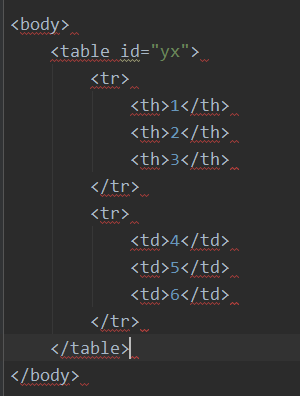1. 实现代码如下:
from selenium import webdriver import time #谷歌浏览器 wd=webdriver.Chrome() #火狐浏览器 #wd=webdriver.Firefox() #IE浏览器 #wd=webdriver.Ie() #窗口最大化 wd.maximize_window() #打开网站 wd.get("https://www.baidu.com") time.sleep(2) wd.find_element_by_id("kw").send_keys("周杰伦") wd.find_element_by_xpath("//input[@id='su']").click() time.sleep(5) #刷新页面 # wd.refresh() #截图 # wd.get_screenshot_as_file('1.png') #关闭当前操作页面 # wd.close() #关闭所有页面 # wd.quit()
2. 元素动作
click() 点击
send_keys() 传入值
text 获取内容
rect 获取位置信息
clear() 清空内容
is_selected() 判断选择框是否选中(返回true或false)
3. 焦点切换
1. 切换窗口
h=wd.window_handles
wd.switch_to.window(h[-1])
2. iframe内嵌页面
wd.switch_to.frame(参数) 若有两个frame,要切换两次
wd.switch_to.default_content()
3. 系统级警告窗口
ele=wd.switch_to.alert
ele.accept() 点击确认按钮
ele.dismiss() 点击取消按钮
ele.text 获取对话框的提示信息的文本内容
ele.send_keys() 输入内容
4. 等待时间
1. 强制等待
time.sleep(5)
2. 隐式等待
wd. implicitly_wait(20)
3. 显式等待
WebDriverWait(wd,20,0.5).until(lambda wd: wd.find_element_by_id("kw")).send_keys("yx")
5. 下拉框
下拉框的选择
Select(wd.find_element_by_id('scope')).select_by_visible_text("所有项目")
Select(wd.find_element_by_id('scope')).select_by_index(2)
Select(wd.find_element_by_id('scope')).select_by_value("0")
增加下拉框的内容
wd.execute_script("document.getElementById('scope').innerHTML+='<option>test</option>';")
6. 滚动条
纵向底部
js1 = 'document.getElementById("yx").scrollTop=10000;'
driver.execute_script(js1)
time.sleep(5)
纵向顶部
js2 = 'document.getElementById("yx").scrollTop=0;'
driver.execute_script(js2)
time.sleep(5)
横向右侧
js3='document.getElementById("yx").scrollLeft=10000;'
driver.execute_script(js3)
time.sleep(5)
横向左侧
js4='document.getElementById("yx").scrollLeft=0;'
driver.execute_script(js4)
time.sleep(5)
注:
1. 操作滚动条前后需要加休眠时间
2. 可以修改scrollTop 的值,来定位滚动条的位置,0是最上面,10000是最底部
3. 可以修改scrollLeft 的值,来定位滚动条的位置,0是最左侧,10000是最右侧
7. 修改只读属性
wd.execute_script("document.getElementById("yx").readOnly=false;")
wd.find_element_by_id('yx').clear()
time.sleep(5)
wd.find_element_by_id('yx').send_keys('5646')
8. 鼠标事件
右击
webdriver.ActionChains(wd).context_click(wd.find_element_by_id('yx')).perform()
双击
webdriver.ActionChains(wd).double_click(wd.find_element_by_id('yx')).perform()
悬停
webdriver.ActionChains(wd).move_to_element(wd.find_element_by_id('yx')).perform()
9. 键盘事件
from selenium.webdriver.common.keys import Keys
wd.find_element_by_id('yx').send_keys(Keys.CONTROL,'c') ctrl+c
wd.find_element_by_id('yx').send_keys(Keys.CONTROL,'v') ctrl+v
10. 文件上传
方法一 wd.find_element_by_id("fileToUpload").send_keys(r"C:UsersAdministratorDesktopqq.txt") wd.find_element_by_id("buttonUpload").click() 方法二 import uiautomation wd.find_element_by_id("fileToUpload").click() window=uiautomation.WindowControl(Name='打开') window.SetTopmost(True) window.EditControl(AutomationId='1148').SendKeys(r"C:UsersAdministratorDesktopqq.txt") time.sleep(2) window.Click(628,633) 方法三 from pykeyboard import PyKeyboard from pymouse import PyMouse p=PyKeyboard() m=PyMouse() m.click(497,430) time.sleep(2) p.type_string(r"C:UsersAdministratorDesktopqq.txt") time.sleep(2) p.press_keys([p.alt_key,'o'])
11. 定位表格
一般选用xpath
例:定位4的那个单元格 //*[@id='yx']/tr[2]/td[1]