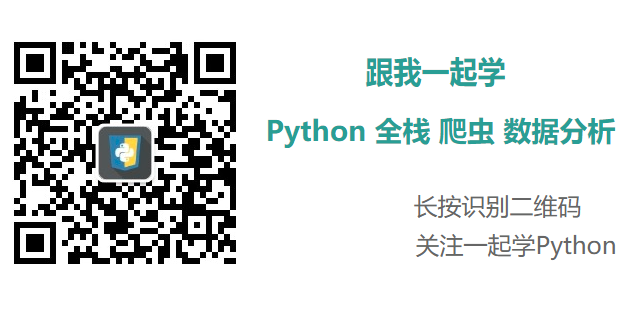Python开发转盘小游戏
一 原理分析
- Python开发一个图形界面
- 有12个选项和2个功能键
- 确定每个按钮的位置
每个按钮的间隔相同 - 点击开始时转动,当前选项的背景颜色为红色,其他为白色
二 知识点与难点
2.1 使用的package
- tkinter
Python内置,实现GUI的主要package - threading
实现多线程实现循环 - time
用来延时
2.2 注意点
- 判断类型时使用isinstance函数,不要用type,因为type不区分子类
- 判断变量是否为TRUE,FALSE,None时要用is不要用==
- 循环时记得处理自增时超过下标时的归零
- tkinter下面的按钮属性可以通过键值赋值改变属性
- 全局变量
三 代码
- import tkinter
- import threading
- import time
- root = tkinter.Tk()
- # 设置窗口名字
- root.title('香港男神')
- # 设置窗口大小
- root.minsize(300, 300)
- # 按钮
- btn1 = tkinter.Button(root, text='成龙', bg='red')
- btn1.place(x=20, y=20, width=50, height=50)
- btn2 = tkinter.Button(root, text='张国荣', bg='white')
- btn2.place(x=90, y=20, width=50, height=50)
- btn3 = tkinter.Button(root, text='郭富城', bg='white')
- btn3.place(x=160, y=20, width=50, height=50)
- btn4 = tkinter.Button(root, text='黎明', bg='white')
- btn4.place(x=230, y=20, width=50, height=50)
- btn5 = tkinter.Button(root, text='刘德华', bg='white')
- btn5.place(x=230, y=90, width=50, height=50)
- btn6 = tkinter.Button(root, text='梁朝伟', bg='white')
- btn6.place(x=230, y=160, width=50, height=50)
- btn7 = tkinter.Button(root, text='张学友', bg='white')
- btn7.place(x=230, y=230, width=50, height=50)
- btn8 = tkinter.Button(root, text='周润发', bg='white')
- btn8.place(x=160, y=230, width=50, height=50)
- btn9 = tkinter.Button(root, text='周星驰', bg='white')
- btn9.place(x=90, y=230, width=50, height=50)
- btn10 = tkinter.Button(root, text='谢霆锋', bg='white')
- btn10.place(x=20, y=230, width=50, height=50)
- btn11 = tkinter.Button(root, text='张家辉', bg='white')
- btn11.place(x=20, y=160, width=50, height=50)
- btn12 = tkinter.Button(root, text='古天乐', bg='white')
- btn12.place(x=20, y=90, width=50, height=50)
- # 按钮列表
- herolist = [btn1, btn2, btn3, btn4, btn5, btn6, btn7, btn8, btn9, btn10, btn11, btn12]
- # 开启的标志
- isloop = False
- # 停止的标志
- isstop = False
- # 停止时的ID
- stopid = None
- # 定义一个函数,实现循环功能
- def round():
- # 设为全局变量,在此处做的改动可应用在其他函数中
- global isloop
- global stopid
- # 设置ID开始值
- i = 1
- # 已经在循环中
- if isloop is True:
- return
- if isinstance(stopid, int):
- i = stopid
- # 开始循环
- while True:
- # 睡眠
- time.sleep(0.03)
- # 设置每个按钮的背景色
- # 可以通过键值得方式设置按钮属性
- for e_btn in herolist:
- e_btn['bg'] = 'white'
- # 当前按钮背景色设置为红色
- herolist[i]['bg'] = 'red'
- i += 1
- print('当前i为', i)
- # 当i的值大于选项个数时,归零
- if i >= 12:
- i = 0
- # 当停止按钮被激活时,停止循环
- if isstop is True:
- isloop = False
- stopid = i
- break
- # 定义停止函数,只是将停止标志设置为True
- def my_stop():
- global isstop
- # 已经是停止状态时,不变
- if isstop is True:
- return
- isstop = True
- # 定义开始函数
- def newtask():
- global isloop
- global isstop
- isstop = False
- # 使用线程
- t = threading.Thread(target=round)
- t.start()
- # 开启循环标志
- isloop = True
- # 设置开始按钮
- btn_start = tkinter.Button(root, text='开始', command=newtask)
- btn_start.place(x=90, y=125, width=50, height=50)
- # 设置停止按钮
- btn_stop = tkinter.Button(root, text='停止', command=my_stop)
- btn_stop.place(x=160, y=125, width=50, height=50)
- root.mainloop()