上一篇博客说要仿写半糖,框架已经搭好了http://www.cnblogs.com/bcblogs/p/5227522.html,今天来写第一个界面
首先看了下第一个界面,可以用tableView来实现,当tableView滑动时,navgationbar的颜色从透明开始慢慢变到粉红色
应该是tableView继承的scrollView,可以在scrollView的代理里面得到tableView滑动的距离,根据距离来改变透明度,so easy
HomeViewController里的代码
import UIKit class HomeViewController: UIViewController { private var tableView:UITableView! override func viewDidLoad() { super.viewDidLoad() bulidTableView() settingNav() } private func settingNav(){ //开始时将navigationBar的透明度设置为0 self.navigationController?.navigationBar.alpha = 0 } private func bulidTableView(){ self.automaticallyAdjustsScrollViewInsets = false tableView = UITableView(frame: CGRectMake(0, 0, ScreenWidth, ScreenHeight-49), style:.Plain) tableView.delegate = self tableView.dataSource = self view.addSubview(tableView) } override func didReceiveMemoryWarning() { super.didReceiveMemoryWarning() } } extension HomeViewController:UITableViewDataSource,UITableViewDelegate,UIScrollViewDelegate{ func tableView(tableView: UITableView, cellForRowAtIndexPath indexPath: NSIndexPath) -> UITableViewCell { let cell = UITableViewCell(style:.Default, reuseIdentifier:"cell") cell.textLabel?.text = "测试" return cell } func tableView(tableView: UITableView, numberOfRowsInSection section: Int) -> Int { return 20 } func scrollViewDidScroll(scrollView: UIScrollView) { let y = scrollView.contentOffset.y if(y <= 0){ //往上滑动,透明度为0 self.navigationController?.navigationBar.alpha = 0.0 }else{ //滑动到距离为100的时候才显示完全 if y/100 >= 1{ return } print(y/100) self.navigationController?.navigationBar.alpha = (y)/100 } } }
运行效果如图
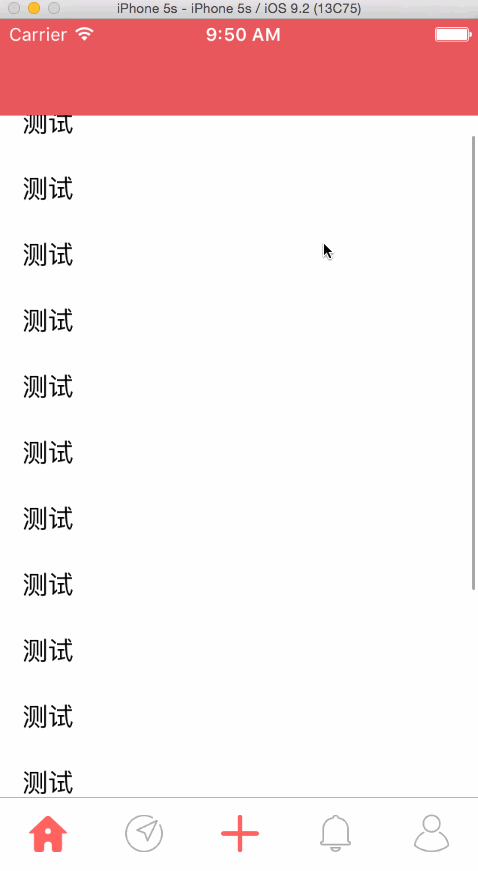
好吧,一开始想的简单了(是我想太多),开始的时候设置navgationbar的透明度不起作用,试着在viewwillappear里写,也没有用
只有在滑动一次之后才有作用,上网找了好久,也不明白这是怎么回事(知道的小伙伴可以评论里告诉我啊),后来还是用了比较蠢得方法
画一张图片....,代码如下,extension文件夹下,多加个UIColor的扩展
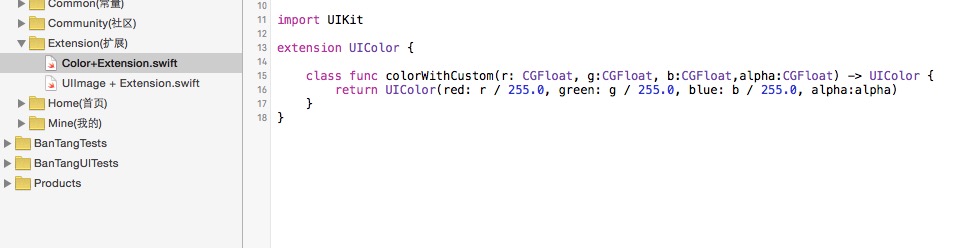
import UIKit class HomeViewController: UIViewController { private var tableView:UITableView! override func viewDidLoad() { super.viewDidLoad() bulidTableView() settingNav() } private func settingNav(){ //开始时将navigationBar的透明度设置为0 self.navigationController?.navigationBar.alpha = 0 self.navigationController?.navigationBar.setBackgroundImage(self.imageWitBgColor(UIColor.colorWithCustom(228, g: 57, b: 65, alpha: 0)), forBarMetrics:.Default) self.navigationController?.navigationBar.shadowImage = self.imageWitBgColor(UIColor.colorWithCustom(228, g: 57, b: 65, alpha: 0)) } private func bulidTableView(){ self.automaticallyAdjustsScrollViewInsets = false tableView = UITableView(frame: CGRectMake(0, 0, ScreenWidth, ScreenHeight-49), style:.Plain) tableView.delegate = self tableView.dataSource = self view.addSubview(tableView) } private func imageWitBgColor(color:UIColor) -> UIImage{ let rect = CGRectMake(0, 0, 1, 1) UIGraphicsBeginImageContext(rect.size) let context = UIGraphicsGetCurrentContext() CGContextSetFillColorWithColor(context,color.CGColor) CGContextFillRect(context,rect) let image = UIGraphicsGetImageFromCurrentImageContext() UIGraphicsEndImageContext() return image } override func didReceiveMemoryWarning() { super.didReceiveMemoryWarning() } } extension HomeViewController:UITableViewDataSource,UITableViewDelegate,UIScrollViewDelegate{ func tableView(tableView: UITableView, cellForRowAtIndexPath indexPath: NSIndexPath) -> UITableViewCell { let cell = UITableViewCell(style:.Default, reuseIdentifier:"cell") cell.textLabel?.text = "测试" return cell } func tableView(tableView: UITableView, numberOfRowsInSection section: Int) -> Int { return 20 } func scrollViewDidScroll(scrollView: UIScrollView) { let y = scrollView.contentOffset.y if(y <= 0){ //往上滑动,透明度为0 self.navigationController?.navigationBar.setBackgroundImage(self.imageWitBgColor(UIColor.colorWithCustom(228, g: 57, b: 65, alpha: 0)), forBarMetrics:.Default) }else{ //滑动到距离为100的时候才显示完全 if y/100 >= 1{ return } print(y/100) self.navigationController?.navigationBar.setBackgroundImage(self.imageWitBgColor(UIColor.colorWithCustom(228, g: 57, b: 65, alpha:y/100)), forBarMetrics:.Default) } } }
运行效果
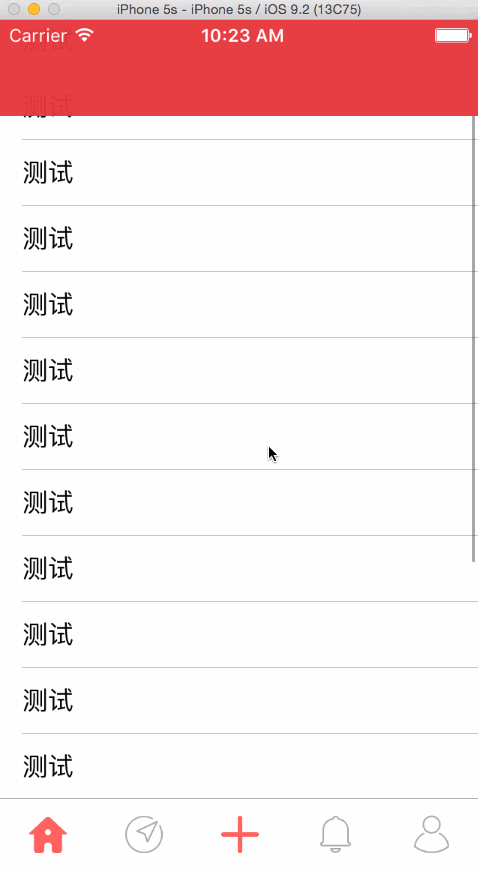
是吧,成功了,但是看到后面,导航栏的颜色太深了,这不符合我这完美主义者啊,所以还是用以前的navgationbar的alpha方法,只是在刚开始时将nav的背景图片设置成透明
顺便将画图片的方法写进UIImage的扩展
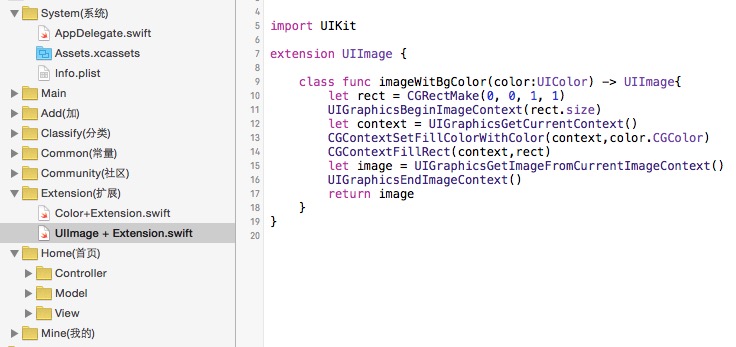
import UIKit class HomeViewController: UIViewController { private var tableView:UITableView! override func viewDidLoad() { super.viewDidLoad() bulidTableView() settingNav() } private func settingNav(){ //开始时将navigationBar的透明度设置为0 self.navigationController?.navigationBar.setBackgroundImage(UIImage.imageWitBgColor(UIColor.colorWithCustom(228, g: 57, b: 65, alpha:0)), forBarMetrics:.Default) self.navigationController?.navigationBar.shadowImage = UIImage.imageWitBgColor(UIColor.colorWithCustom(228, g: 57, b: 65, alpha:0)) } private func bulidTableView(){ self.automaticallyAdjustsScrollViewInsets = false tableView = UITableView(frame: CGRectMake(0, 0, ScreenWidth, ScreenHeight-49), style:.Plain) tableView.delegate = self tableView.dataSource = self view.addSubview(tableView) } override func didReceiveMemoryWarning() { super.didReceiveMemoryWarning() } } extension HomeViewController:UITableViewDataSource,UITableViewDelegate,UIScrollViewDelegate{ func tableView(tableView: UITableView, cellForRowAtIndexPath indexPath: NSIndexPath) -> UITableViewCell { let cell = UITableViewCell(style:.Default, reuseIdentifier:"cell") cell.textLabel?.text = "测试" return cell } func tableView(tableView: UITableView, numberOfRowsInSection section: Int) -> Int { return 20 } func scrollViewDidScroll(scrollView: UIScrollView) { let y = scrollView.contentOffset.y self.navigationController?.navigationBar.setBackgroundImage(nil, forBarMetrics:.Default) self.navigationController?.navigationBar.shadowImage = nil if(y <= 0){ //往上滑动,透明度为0 self.navigationController?.navigationBar.alpha = 0 }else{ //滑动到距离为100的时候才显示完全 if y/100 >= 1{ return } self.navigationController?.navigationBar.alpha = y/100 } } }
运行效果
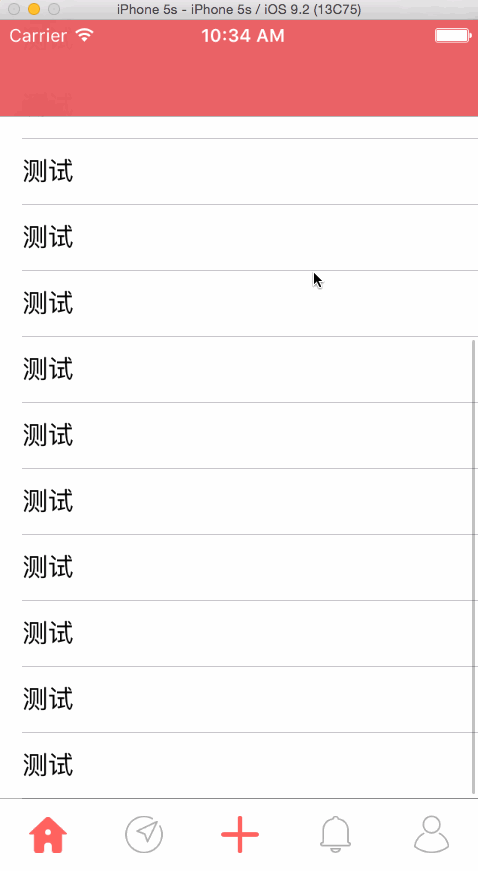
perfect,成功,感觉写的好慢,不知道猴年马月才能写完了....,写的慢的原因是我写出了自己的想法和写界面的过程,要是直接写正确的代码估计会很快
,下一篇估计讲的是网络请求,数据解析和cocoapods吧..