一、项目配置
什么是全站HTTPS
全站HTTPS就是指整个网站的所有页面,所有资源全部使用HTTPS链接。
当用户的某个请求是明文的HTTP时,应该通过HTTP状态码301永久重定向到对应的HTTPS链接。
为了实现全站HTTPS,可以从下面两种方法中选取一种。
(1)修改Global.asax.cs
在Global.asax.cs添加如下代码
#if !DEBUG
GlobalFilters.Filters.Add(new RequireHttpsAttribute());
#endif这是配置了ASP.NET的程序,可以处理所有的经过ASP.NET处理的请求;但是对于存放在Web服务器上的其他资源文件(即不经过ASP.NET的程序的处理)无效。
如果有此需求,应该告知IIS服务器不要私自回复用户请求,要求所有请求都必须由ASP.NET程序执行。
此时,在Web.config下增加下面的内容,注意是根目录的Web.config而不是Views文件夹的Web.config
<system.webServer>
<modules runAllManagedModulesForAllRequests="true"/>
<system.webServer>[QIN.WARNING] 所有的请求都会发送给ASP.NET处理,此时应确保程序有能力处理原来属于IIS负责的那部分内容,比如图片。
(2)修改Web.config部署全站HTTPS
2.1 修改最外层Web.Config
在Web.config的configuration节点下,找到或添加system.webServer节点,并在此节点下添加:
<rewrite>
<rules>
<!-- clear 会清除掉已有的rule,如果添加过别的rule,请注意确认-->
<clear/>
<rule name="Force HTTPS" enabled="true">
<match url="(.*)" ignoreCase="false" />
<conditions>
<add input="{HTTPS}" pattern="off" />
</conditions>
<action type="Redirect" url="https://{HTTP_HOST}/{R:1}" appendQueryString="true" redirectType="Permanent" />
</rule>
</rules>
</rewrite>
2.2 仅修改Release的Web.config
这样就算轻松搞定了,但是在开发时,我们不希望要求HTTPS,这时可以通过只修改Release的Web.config来解决。
首先,不要修改Web.config,而是找到Web.Release.config(VS点开Web.config的小箭头)。
在configuration节点下添加如下内容:
<system.webServer>
<rewrite xdt:Transform="Insert">
<rules>
<!-- clear 会清除掉已有的rule,如果添加过别的rule,请注意确认-->
<clear/>
<rule name="Force HTTPS" enabled="true">
<match url="(.*)" ignoreCase="false" />
<conditions>
<add input="{HTTPS}" pattern="off" />
</conditions>
<action type="Redirect" url="https://{HTTP_HOST}/{R:1}" appendQueryString="true" redirectType="Permanent" />
</rule>
</rules>
</rewrite>
</system.webServer>这个如刚才的区别仅仅在于<rewrite xdt:Transform="Insert">
二、IIS配置
1,新建网站,选中类型为
https,然后更改SSL证书为你配置的SSL证书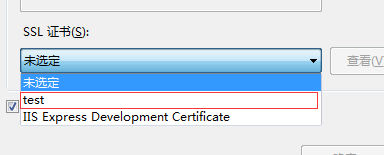 ,
,
对于SSL证书的配置是这样的

点开第二步,然后点击
创建自签名证书
确定以后点开网站看到有个SSL,
双击进去,再选中
要求SSL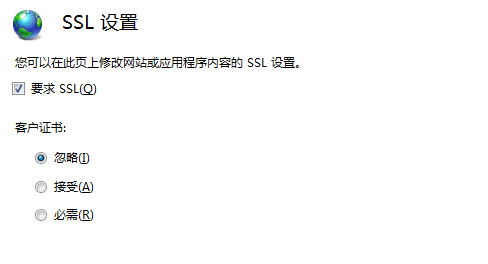
选中此步就是为了防止浏览器认为你的网站不安全阻止网站的访问,到此,证书配置完成
然后发现IIS无法绑定域名,因为IIS7默认不支持HTTPS绑定域名,此时需要自己手动去设置
首先打开
C:Windowssystem32inetsrvconfigapplicationHost.config
在里面找到
<bindings>
<binding protocol="https" bindingInformation="*:443" />
<binding protocol="net.tcp" bindingInformation="808:*" />
<binding protocol="net.pipe" bindingInformation="*" />
<binding protocol="net.msmq" bindingInformation="localhost" />
<binding protocol="msmq.formatname" bindingInformation="localhost" />
<binding protocol="http" bindingInformation="*:80:www.console.com" />
</bindings>
找到https的配置项目,修改为:
<binding protocol="https" bindingInformation="*:443:www.console.com" />
这里面需要注意的是:bindings节点有多个,需要找到你配置的站点,默认是<binding protocol="https" bindingInformation="*:443" />
然后保存,此时,HTTPS在IIS7上绑定域名搞定