操作系统 版本
64位 CentOS-6.6 10.0.0.20
安装环境所需依赖包
yum -y install gcc automake autoconf libtool make gcc-c++ glibc libxslt-devel libjpeg libjpeg-devel libpng libpng-devel freetype freetype-devel libxml2 libxml2-devel zlib zlib-devel glibc glibc-devel glib2 glib2-devel bzip2 bzip2-devel ncurses ncurses-devel curl curl-devel e2fsprogs e2fsprogs-devel krb5-devel libidn libidn-devel openssl openssl-devel pcre pcre-devel libmcrypt libmcrypt-devel cmake
pcre、openssl、zlib是安装nginx时需要的
cmake是安装mysql时需要的
lnmp 是 linux+nginx+mysql+php 的缩写
一.编译安装mysql
- 上传下载mysql到/tmp
[root@manager tmp]# rz
rz waiting to receive.
Starting zmodem transfer. Press Ctrl+C to cancel.
Transferring mysql-5.5.32-linux2.6-x86_64.tar.gz...
100% 182346 KB 20260 KB/sec 00:00:09 0 Errors
- 解压
[root@manager tmp]# tar xf mysql-5.5.32-linux2.6-x86_64.tar.gz
- 把解压完的数据移动到/usr/local/mysql
[root@manager tmp]# mv mysql-5.5.32-linux2.6-x86_64 /usr/local/mysql
- 建立mysql用户
[root@manager tmp]# useradd -s /sbin/nologin mysql
- 初始化数据库
[root@manager tmp]# useradd -s /sbin/nologin mysql
[root@manager tmp]# cd /usr/local/mysql/
[root@manager mysql]# mkdir -p /data/mysql;chown -R mysql:mysql /data/mysql
[root@manager mysql]# ./scripts/mysql_install_db --user=mysql --datadir=/data/mysql
WARNING: The host 'manager' could not be looked up with resolveip.
This probably means that your libc libraries are not 100 % compatible
with this binary MySQL version. The MySQL daemon, mysqld, should work
normally with the exception that host name resolving will not work.
This means that you should use IP addresses instead of hostnames
when specifying MySQL privileges !
Installing MySQL system tables...
OK
Filling help tables...
OK
--user 定义数据库的所属主, --datadir 定义数据库安装到哪里,建议放到大空间的分区上,这个目录需要自行创建。这一步骤很关键,如果你看到两个 “OK” 说明执行正确,否则请仔细查看错误信息。
[root@manager mysql]# cp support-files/my-large.cnf /etc/my.cnf
- 拷贝启动脚本文件并修改其属性
[root@manager mysql]# cp support-files/mysql.server /etc/init.d/mysqld
[root@manager mysql]# chmod 755 /etc/init.d/mysqld
- 修改启动脚本
[root@localhost mysql]# vim /etc/init.d/mysqld
需要修改的地方有 “datadir=/data/mysql” (前面初始化数据库时定义的目录)
- 把启动脚本加入系统服务项,并设定开机启动,启动mysql
[root@localhost mysql]# chkconfig --add mysqld [root@localhost mysql]# chkconfig mysqld on [root@localhost mysql]# service mysqld start 如果启动不了,请到 /data/mysql/ 下查看错误日志,这个日志通常是主机名.err. 检查mysql是否启动的命令为: [root@localhost mysql]# ps aux |grep mysqld
二.编译安装nginx
1.下载nginx的源码包
wget -P /tmp http://nginx.org/download/nginx-1.8.1.tar.gz #指定下载保存到/tmp目录下
2.解压安装
[root@manager ~]# cd /tmp/
[root@manager tmp]# tar xf nginx-1.8.1.tar.gz
[root@manager tmp]# cd nginx-1.8.1
[root@manager nginx-1.8.1]# ./configure --help(查看参数)
3、编译nginx
如果指定用户和用户组,需要先创建
#创建用户www和用户组www
groupadd www
useradd -g www www
4.指定参数编译安装
cd nginx-1.4.4 ./configure --prefix=/usr/local/nginx --with-http_realip_module --with-http_sub_module --with-http_gzip_static_module --with-http_stub_status_module --with-pcre
[root@manager nginx-1.8.1]# make && make install
5.编写nginx启动脚本,并加入系统服务
vim /etc/init.d/nginx
#!/bin/bash
# chkconfig: - 30 21
# description: http service.
# Source Function Library
. /etc/init.d/functions
# Nginx Settings
NGINX_SBIN="/usr/local/nginx/sbin/nginx"
NGINX_CONF="/usr/local/nginx/conf/nginx.conf"
NGINX_PID="/usr/local/nginx/logs/nginx.pid"
RETVAL=0
prog="Nginx"
start() {
echo -n $"Starting $prog: "
mkdir -p /dev/shm/nginx_temp
daemon $NGINX_SBIN -c $NGINX_CONF
RETVAL=$?
echo
return $RETVAL
}
stop() {
echo -n $"Stopping $prog: "
killproc -p $NGINX_PID $NGINX_SBIN -TERM
rm -rf /dev/shm/nginx_temp
RETVAL=$?
echo
return $RETVAL
}
reload(){
echo -n $"Reloading $prog: "
killproc -p $NGINX_PID $NGINX_SBIN -HUP
RETVAL=$?
echo
return $RETVAL
}
restart(){
stop
start
}
configtest(){
$NGINX_SBIN -c $NGINX_CONF -t
return 0
}
case "$1" in
start)
start
;;
stop)
stop
;;
reload)
reload
;;
restart)
restart
;;
configtest)
configtest
;;
*)
echo $"Usage: $0 {start|stop|reload|restart|configtest}"
RETVAL=1
esac
exit $RETVAL
保存后,更改权限:
chmod 755 /etc/init.d/nginx
chkconfig --add nginx
如果想开机启动,请执行:
chkconfig nginx on
6.更改nginx配置
更改nginx配置 首先把原来的配置文件清空(先备份): > /usr/local/nginx/conf/nginx.conf vim /usr/local/nginx/conf/nginx.conf 写入如下内容: user nobody nobody; worker_processes 2; error_log /usr/local/nginx/logs/nginx_error.log crit; pid /usr/local/nginx/logs/nginx.pid; worker_rlimit_nofile 51200; events { use epoll; worker_connections 6000; } http { include mime.types; default_type application/octet-stream; server_names_hash_bucket_size 3526; server_names_hash_max_size 4096; log_format combined_realip '$remote_addr $http_x_forwarded_for [$time_local]' '$host "$request_uri" $status' '"$http_referer" "$http_user_agent"'; sendfile on; tcp_nopush on; keepalive_timeout 30; client_header_timeout 3m; client_body_timeout 3m; send_timeout 3m; connection_pool_size 256; client_header_buffer_size 1k; large_client_header_buffers 8 4k; request_pool_size 4k; output_buffers 4 32k; postpone_output 1460; client_max_body_size 10m; client_body_buffer_size 256k; client_body_temp_path /usr/local/nginx/client_body_temp; proxy_temp_path /usr/local/nginx/proxy_temp; fastcgi_temp_path /usr/local/nginx/fastcgi_temp; fastcgi_intercept_errors on; tcp_nodelay on; gzip on; gzip_min_length 1k; gzip_buffers 4 8k; gzip_comp_level 5; gzip_http_version 1.1; gzip_types text/plain application/x-javascript text/css text/htm application/xml; server { listen 80; server_name localhost; index index.html index.htm index.php; root /usr/local/nginx/html; location ~ .php$ { include fastcgi_params; fastcgi_pass unix:/tmp/php-fcgi.sock; fastcgi_index index.php; fastcgi_param SCRIPT_FILENAME /usr/local/nginx/html$fastcgi_script_name; } } }
检查是否有错
[root@manager nginx-1.8.1]# /etc/init.d/nginx configtest nginx: the configuration file /usr/local/nginx/conf/nginx.conf syntax is ok nginx: configuration file /usr/local/nginx/conf/nginx.conf test is successful
登陆网页检验是否成功
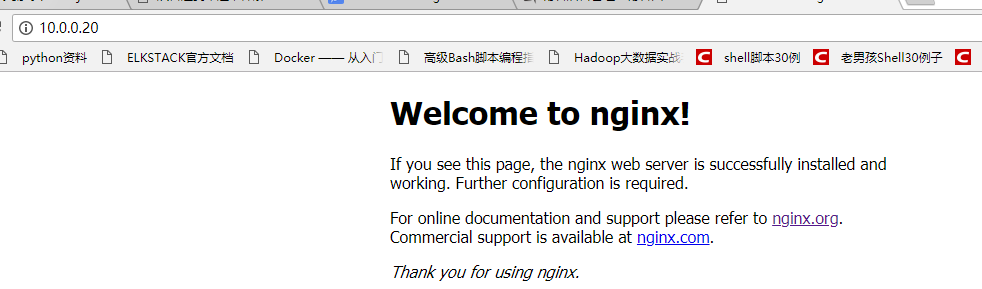
三.编译安装php
- 下载php
[root@manager ~]# wget -P /tmp http://am1.php.net/distributions/php-5.3.27.tar.gz
- 解压php
[root@localhost src]# tar zxf php-5.3.27.tar.gz
- 创建相关账户
[root@nginx tmp]# useradd -s /sbin/nologin php-fpm
- 配置编译参数
[root@manager tmp]# cd php-5.3.27 [root@manger php-5.3.27]# ./configure --prefix=/usr/local/php --with-config-file-path=/usr/local/php/etc --enable-fpm --with-fpm-user=php-fpm --with-fpm-group=php-fpm --with-mysql=/usr/local/mysql --with-mysql-sock=/tmp/mysql.sock --with-libxml-dir --with-gd --with-jpeg-dir --with-png-dir --with-freetype-dir --with-iconv-dir --with-zlib-dir --with-mcrypt --enable-soap --enable-gd-native-ttf --enable-ftp --enable-mbstring --enable-exif --enable-zend-multibyte --disable-ipv6 --with-pear --with-curl --with-openssl
5.编译安装
make && make install
6. 修改配置文件
cp php.ini-production /usr/local/php/etc/php.ini vim /usr/local/php/etc/php-fpm.conf
[global] pid = /usr/local/php/var/run/php-fpm.pid error_log = /usr/local/php/var/log/php-fpm.log [www] listen = /tmp/php-fcgi.sock user = php-fpm group = php-fpm pm = dynamic pm.max_children = 50 pm.start_servers = 20 pm.min_spare_servers = 5 pm.max_spare_servers = 35 pm.max_requests = 500 rlimit_files = 1024
保存配置文件后,检验配置是否正确的方法为:
/usr/local/php/sbin/php-fpm -t
[12-Mar-2018 07:37:02] NOTICE: configuration file /usr/local/php/etc/php-fpm.conf test is successful
# 如果出现诸如 “test is successful” 字样,说明配置没有问题。
7.启动php-fpm
cp /tmp/php-5.3.27/sapi/fpm/init.d.php-fpm /etc/init.d/php-fpm chmod 755 /etc/init.d/php-fpm service php-fpm start
如果想让它开机启动,执行:
chkconfig php-fpm on
检测是否启动:
ps aux |grep php-fpm 看看是不是有很多个进程(大概20多个)。
测试是否解析php文件
创建测试文件:
vim /usr/local/nginx/html/2.php
内容如下:
<?php echo "测试php是否解析"; ?>
测试:
[root@manager ~]# curl localhost/2.php
测试php是否解析[root@manager ~]#