官网
前提
入行已经7,8年了,一直想做一套漂亮点的自定义控件,于是就有了本系列文章。
GitHub:https://github.com/kwwwvagaa/NetWinformControl
码云:https://gitee.com/kwwwvagaa/net_winform_custom_control.git
如果觉得写的还行,请点个 star 支持一下吧
目录
https://www.cnblogs.com/bfyx/p/11364884.html
准备工作
用到了控件基类 UCControlBase,如果你还不了解UCControlBase,请移步 (一)c#Winform自定义控件-基类控件 查看
开始
添加一个用户控件,命名UCPanelTitle,继承自UCControlBase
2个属性
1 [Description("边框颜色"), Category("自定义")] 2 public Color BorderColor 3 { 4 get { return this.RectColor; } 5 set 6 { 7 this.RectColor = value; 8 this.lblTitle.BackColor = value; 9 } 10 } 11 12 [Description("面板标题"), Category("自定义")] 13 public string Title 14 { 15 get { return lblTitle.Text; } 16 set { lblTitle.Text = value; } 17 }
全部代码

1 using System; 2 using System.Collections.Generic; 3 using System.ComponentModel; 4 using System.Drawing; 5 using System.Data; 6 using System.Linq; 7 using System.Text; 8 using System.Windows.Forms; 9 10 namespace HZH_Controls.Controls 11 { 12 public partial class UCPanelTitle : UCControlBase 13 { 14 [Description("边框颜色"), Category("自定义")] 15 public Color BorderColor 16 { 17 get { return this.RectColor; } 18 set 19 { 20 this.RectColor = value; 21 this.lblTitle.BackColor = value; 22 } 23 } 24 25 [Description("面板标题"), Category("自定义")] 26 public string Title 27 { 28 get { return lblTitle.Text; } 29 set { lblTitle.Text = value; } 30 } 31 public UCPanelTitle() 32 { 33 InitializeComponent(); 34 } 35 } 36 }

1 namespace HZH_Controls.Controls 2 { 3 partial class UCPanelTitle 4 { 5 /// <summary> 6 /// 必需的设计器变量。 7 /// </summary> 8 private System.ComponentModel.IContainer components = null; 9 10 /// <summary> 11 /// 清理所有正在使用的资源。 12 /// </summary> 13 /// <param name="disposing">如果应释放托管资源,为 true;否则为 false。</param> 14 protected override void Dispose(bool disposing) 15 { 16 if (disposing && (components != null)) 17 { 18 components.Dispose(); 19 } 20 base.Dispose(disposing); 21 } 22 23 #region 组件设计器生成的代码 24 25 /// <summary> 26 /// 设计器支持所需的方法 - 不要 27 /// 使用代码编辑器修改此方法的内容。 28 /// </summary> 29 private void InitializeComponent() 30 { 31 this.lblTitle = new System.Windows.Forms.Label(); 32 this.SuspendLayout(); 33 // 34 // lblTitle 35 // 36 this.lblTitle.BackColor = System.Drawing.Color.FromArgb(((int)(((byte)(22)))), ((int)(((byte)(160)))), ((int)(((byte)(133))))); 37 this.lblTitle.Dock = System.Windows.Forms.DockStyle.Top; 38 this.lblTitle.ForeColor = System.Drawing.Color.White; 39 this.lblTitle.Location = new System.Drawing.Point(0, 0); 40 this.lblTitle.Name = "lblTitle"; 41 this.lblTitle.Size = new System.Drawing.Size(432, 34); 42 this.lblTitle.TabIndex = 0; 43 this.lblTitle.Text = "面板"; 44 this.lblTitle.TextAlign = System.Drawing.ContentAlignment.MiddleCenter; 45 // 46 // UCPanelTitle 47 // 48 this.AutoScaleMode = System.Windows.Forms.AutoScaleMode.None; 49 this.BackColor = System.Drawing.Color.Transparent; 50 this.ConerRadius = 10; 51 this.Controls.Add(this.lblTitle); 52 this.FillColor = System.Drawing.Color.White; 53 this.IsRadius = true; 54 this.IsShowRect = true; 55 this.Name = "UCPanelTitle"; 56 this.RectColor = System.Drawing.Color.FromArgb(((int)(((byte)(22)))), ((int)(((byte)(160)))), ((int)(((byte)(133))))); 57 this.Size = new System.Drawing.Size(432, 301); 58 this.ResumeLayout(false); 59 60 } 61 62 #endregion 63 64 private System.Windows.Forms.Label lblTitle; 65 } 66 }
用处及效果
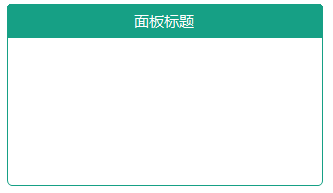
最后的话
如果你喜欢的话,请到 https://gitee.com/kwwwvagaa/net_winform_custom_control 点个星 星吧

