1:解压mybatis_generator_1.3.1.zip文件。
2:把features,pougins文件夹copy到D:javaeclipseeclipse目录下(D:javaeclipseeclipse为eclipse的安装目录)。
3:进入D:javaeclipseeclipsedropins目录,并新建mybatis.link文件,添加内容:path=D:javaeclipseeclipse。
4:启动eclipse。
5:项目中添加generatorConfig.xml文件,并修改相关内容。右建可以找到generator mybatis artifacts生成。操作如下所示:
1 <?xml version="1.0" encoding="UTF-8"?> 2 <!DOCTYPE generatorConfiguration 3 PUBLIC "-//mybatis.org//DTD MyBatis Generator Configuration 1.0//EN" 4 "http://mybatis.org/dtd/mybatis-generator-config_1_0.dtd"> 5 6 <generatorConfiguration> 7 <!-- 8 <properties resource="conn.properties" /> 9 --> 10 <!-- 处理1 --> 11 <classPathEntry location="D:javamysql-connector-java-5.1.8.jar"/> 12 <!-- 指定运行环境是mybatis3的版本 --> 13 <context id="testTables" targetRuntime="MyBatis3"> 14 15 <commentGenerator> 16 <!-- 是否取消注释 --> 17 <property name="suppressAllComments" value="true" /> 18 <!-- 是否生成注释代时间戳 --> 19 <property name="suppressDate" value="true" /> 20 </commentGenerator> 21 <!-- 处理2 jdbc 连接信息 --> 22 <jdbcConnection 23 driverClass="com.mysql.jdbc.Driver" 24 connectionURL="jdbc:mysql://localhost:3306/jxc?useUnicode=true&characterEncoding=UTF-8" 25 userId="root" 26 password="123456"> 27 </jdbcConnection> 28 29 <!--处理3 targetPackage指定模型在生成在哪个包 ,targetProject指定项目的src,--> 30 <javaModelGenerator targetPackage="com.bie.po" 31 targetProject="JXC/src/main/resources"> 32 <!-- 去除字段前后空格 --> 33 <property name="trimStrings" value="false" /> 34 </javaModelGenerator> 35 <!--处理4 配置SQL映射文件生成信息 --> 36 <sqlMapGenerator targetPackage="com.bie.dao" 37 targetProject="JXC/src/main/resources" /> 38 <!-- 处理5 配置dao接口生成信息--> 39 <javaClientGenerator type="XMLMAPPER" targetPackage="com.bie.dao" targetProject="JXC/src/main/resources" /> 40 41 <!-- 42 处理6 修改自己对应的数据表和实体类的类名称 43 注意:如果添加其他数据表,将下面这些注释以后再添加,然后执行。 44 --> 45 <table tableName="jxc_admin" domainObjectName="JxcAdmin"/> 46 <table tableName="jxc_customer" domainObjectName="JxcCustomer"/> 47 <table tableName="jxc_employee" domainObjectName="JxcEmployee"/> 48 <table tableName="jxc_goods" domainObjectName="JxcGoods"/> 49 <table tableName="jxc_log" domainObjectName="JxcLog"/> 50 <table tableName="jxc_menu" domainObjectName="JxcMenu"/> 51 <table tableName="jxc_purchaseorder" domainObjectName="JxcPurchaseorder"/> 52 <table tableName="jxc_role" domainObjectName="JxcRole"/> 53 <table tableName="jxc_salesorder" domainObjectName="JxcSalesorder"/> 54 <table tableName="jxc_stock" domainObjectName="JxcStock"/> 55 <table tableName="jxc_supplier" domainObjectName="JxcSupplier"/> 56 <table tableName="jxc_warehouse" domainObjectName="JxcWarehouse"/> 57 </context> 58 59 </generatorConfiguration>
操作如下所示:
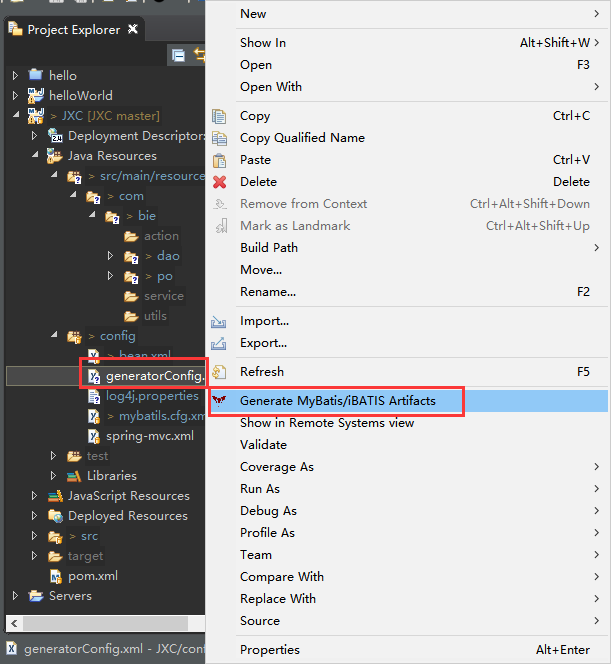
最后在实体类包里面将xxxExample.java文件全部删除即可。即完成自动生成实体类和dao层接口和xxxmapper.xml映射文件。
注意:完成后记得把实体实现Serializable,重写一下toString()方法,方便以后使用。