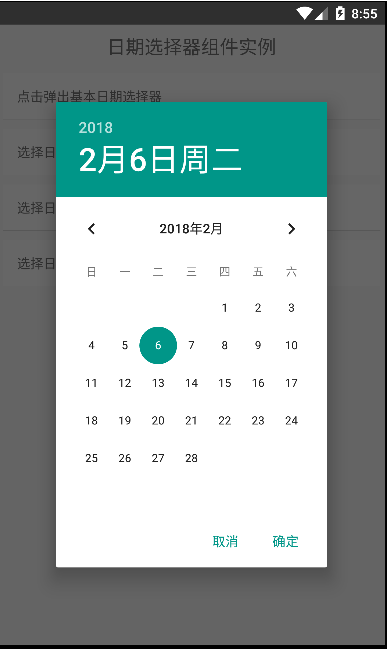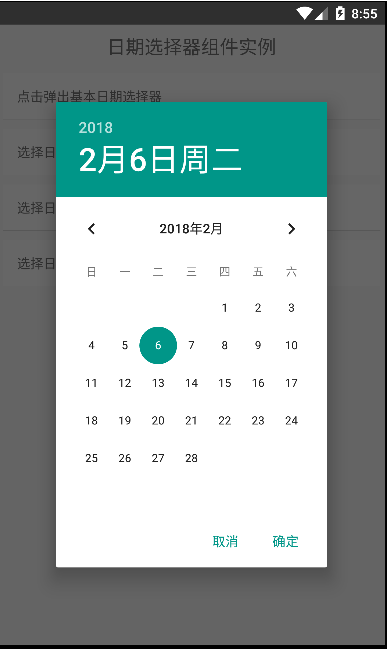一、代码
/**
* Sample React Native App
* https://github.com/facebook/react-native
*/
'use strict';
import React, {Component} from 'react';
import{
StyleSheet,
Text,
View,
DatePickerAndroid,
TouchableHighlight,
} from 'react-native';
//简单封装一个组件
class CustomButton extends Component {
render() {
return (
<TouchableHighlight
style={styles.button}
underlayColor="#a5a5a5"
onPress={this.props.onPress}>
<Text style={styles.buttonText}>{this.props.text}</Text>
</TouchableHighlight>
);
}
}
export default class App extends Component {
constructor(props){
super(props);
this.state={
presetDate: new Date(2016, 3, 5),
allDate: new Date(2020, 4, 5),
simpleText: '选择日期,默认今天',
minText: '选择日期,不能比今日再早',
maxText: '选择日期,不能比今日再晚',
presetText: '选择日期,指定2016/3/5',
};
}
formateDate(date) {
var year = date.getFullYear() ;
var month = date.getMonth() +1 ;
var day = date.getDate() ;
var formatedStr = year + '-' + month +'-' + day ;
// console.log('formatedStr: ' + formatedStr ) ;
return formatedStr ;
}
//进行创建时间日期选择器
async showPicker(stateKey, options) {
try {
var newState = {};
const {action, year, month, day} = await DatePickerAndroid.open(options);
if (action === DatePickerAndroid.dismissedAction) {
newState[stateKey + 'Text'] = 'dismissed';
} else {
var date = new Date(year, month, day);
newState[stateKey + 'Text'] = this.formateDate(date);
newState[stateKey + 'Date'] = date;
}
this.setState(newState);
} catch ({code, message}) {
console.warn(`Error in example '${stateKey}': `, message);
}
}
render() {
return (
<View>
<Text style={styles.welcome}>
日期选择器组件实例
</Text>
<TouchableHighlight
style={styles.button}
underlayColor="#a5a5a5"
onPress={this.showPicker.bind(this, 'simple',{date: this.state.simpleDate})}>
<Text style={styles.buttonText}>点击弹出基本日期选择器</Text>
</TouchableHighlight>
<CustomButton text={this.state.presetText}
onPress={this.showPicker.bind(this, 'preset', {date: this.state.presetDate})}/>
<CustomButton text={this.state.minText}
onPress={this.showPicker.bind(this, 'min', {date: this.state.minDate,minDate:new Date()})}/>
<CustomButton text={this.state.maxText}
onPress={this.showPicker.bind(this, 'max', {date: this.state.maxDate,maxDate:new Date()})}/>
</View>
);
}
}
const styles = StyleSheet.create({
welcome: {
fontSize: 20,
textAlign: 'center',
margin: 10,
},
button: {
margin:5,
backgroundColor: 'white',
padding: 15,
borderBottomWidth: StyleSheet.hairlineWidth,
borderBottomColor: '#cdcdcd',
}
});
二、效果图