一、gui概念
无论摄像机拍摄到的图像怎么变换,GUI永远显示在屏幕上,不受变形、碰撞、光照的影响。
对话框、战斗值、能量等。
示例:用手机录像,摄像的参数不会随着拍摄场景变换。
GUI基础
GUI部分是每帧擦除重绘的,只应该在OnGUI中绘制GUI,按钮:GUILayout.Button(“Hello”);只读标签GUILayout.label()[注意脚本要实例化到GameObject上]
(引申)GUI有很对细节问题,比如GUI的绘制机制、如何响应鼠标点击、布局、如何获取设置控件。窗口等都和普通的窗口程序不一样()。其中还有NGUI、2DToolKit等
示例
在脚本中
void OnGUI() { GUILayout.Button("hello"); }
Material 是3D贴图;Texture是2D贴图,也就是GUI。
二、贴图材质Material画皮
给GUI贴图:给脚本增加一个Texture类型的public字段,GUI.DrawTexture(new Rect(100,100,100,100),MyTexture);把Texture画到界面上指定区域。直接把图片从project拖到脚本的MyTexture属性上即可。
做项目推荐定义public Texture的做法,这样可以方便美工修改贴图便于分工。
建项目时候应该不同类别不同文件夹Images、Scripts、Audios、Vedios
开发步骤
1、在Assets中添加Images文件夹,增加需要的贴图图片
2、在Assets中添加Materials文件夹,在文件夹中右键添加Material,命名为BoxMaterial,在Inspecttor中设置纹理等,纹理选用图片,Albedo前小圆点。
3、静态资源绑定
3.1、如果是静态资源,可以直接在Materials设置此项即可
3.2、如果是动态加入
1、先在脚本中增加属性,public Texture BoxMaterial;应该是简化的:public Texture BoxMaterial{get;set;}
2、使用处增加:go.GetComponent<Renderer>().material = BoxMaterial;

private GameObject goPlane; public Material BoxMaterial; // Use this for initialization void Start() { goPlane = GameObject.Find("Plane"); for (int i = 0; i < 4; i++) { for (int j = 0; j < 4; j++) { GameObject go = GameObject.CreatePrimitive(PrimitiveType.Cube); go.transform.position = new Vector3(i, j, -1); //if (j % 2 == 0) //{ // go.GetComponent<Renderer>().material.color = Color.red; //} go.AddComponent<Rigidbody>(); go.GetComponent<Renderer>().material = BoxMaterial; go.AddComponent<AutoDestory>(); } } }
3、然后在组件对应的脚本上找到此属性
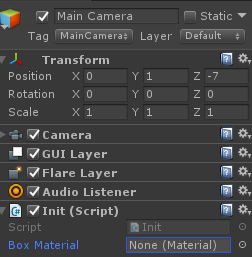
找到相应属性,进行可视化赋值即可,赋值第二部命名的BoxMaterial即可。
三、自定义鼠标指针
屏幕坐标系(ScreenPoint)是以 屏幕 左下角(0,0)右上角(Screen.Width,Screen.Height),向上向右正方向,鼠标的位置Input.mousePosition是屏幕坐标系;GUI则是常规的以左上角为(0,0),向下向右为正方向。Screen.Width,Screen.Width是游戏屏幕的大小,不是电脑屏幕的大小;Screen.showCursor读写是否显示鼠标光标状态。自定义游侠光标:隐藏光标:5.0以前:在Start中,Screen.showCursor=false;5.0以后:在OnGUI中,Cursor.visible = false;声明属性public Texture CursorTexture找一个png格式鼠标图片放到Project中,拖后CursorTexture属性上;OnGUI中:
1.增加ScreenCursor脚本,并将脚本拖拽至主摄像机,在脚本中增加Texture属性
public Texture CursorTexture;
2、在unity3D中选择具体图片,赋值给上述属性
3、在脚本中增加以下代码【基本代码】
void OnGUI() { GUI.DrawTexture(new Rect(0, 0, CursorTexture.width, CursorTexture.height), CursorTexture); }
4、动态跟随鼠标
void OnGUI() { float x = Input.mousePosition.x - CursorTexture.width / 2; float y = Screen.height - Input.mousePosition.y - CursorTexture.height / 2; GUI.DrawTexture(new Rect(x, y, CursorTexture.width, CursorTexture.height), CursorTexture); }
5、隐藏光标:5.0以前:在Start中,Screen.showCursor=false;5.0以后:在OnGUI中,Cursor.visible = false;
