实例
这个例子将通过简单地步骤为你展示如何创建自己的Android服务。按照下面的步骤来修改之前在Hello World实例章节中创建的Android应用程序:
| 步骤 | 描述 |
|---|---|
| 1 | 使用Android Studio IDE来创建Android应用程序并在com.runoob.androidservices包下命名为androidservices。类似Hello World实例章节。 |
| 2 | 修改主活动文件MainActivity.java来添加startService()和stopService()方法。 |
| 3 | 在包com.runoob.androidservices下创建新的Java文件MyService.java。这个文件将实现Android服务相关的方法。 |
| 4 | 在AndroidManifest.xml文件中使用<service.../>标签来定义服务。应用程序可以有一个或多个服务,没有任何限制。 |
| 5 | 修改res/layout/activity_main.xml文件中的默认布局,在线性布局中包含两个按钮。 |
| 6 | 不要对res/values/strings.xml文件中的任何常量进行修改。Android Studio会注意字符串值。 |
| 7 | 启动Android模拟器来运行应用程序,并验证应用程序所做改变的结果。 |
下面是主活动文件src/com.runoob.androidservices/MainActivity.java文件所修改的内容。这个文件包含所有基本的生命周期方法。我们添加了startService()和stopService()方法来启动和停止服务。
package com.runoob.androidservices;
import android.app.Activity;
import android.os.Bundle;
import android.view.Menu;
import android.content.Intent;
import android.view.View;
public class MainActivity extends Activity {
@Override
public void onCreate(Bundle savedInstanceState) {
super.onCreate(savedInstanceState);
setContentView(R.layout.activity_main);
}
@Override
public boolean onCreateOptionsMenu(Menu menu) {
getMenuInflater().inflate(R.menu.menu_main, menu);
return true;
}
// Method to start the service
public void startService(View view) {
startService(new Intent(getBaseContext(), MyService.class));
}
// Method to stop the service
public void stopService(View view) {
stopService(new Intent(getBaseContext(), MyService.class));
}
}
以下是src/com.runoob.androidservices/MyService.java的内容。这个文件可以基于需求实现一个或多个服务关联的方法。对于新人,我们只实现onStartCommand()和onDestroy() -
package com.runoob.androidservices;
import android.app.Service;
import android.content.Intent;
import android.os.IBinder;
import android.widget.Toast;
public class MyService extends Service {
@Override
public IBinder onBind(Intent arg0) {
return null;
}
@Override
public int onStartCommand(Intent intent, int flags, int startId) {
// Let it continue running until it is stopped.
Toast.makeText(this, "服务已经启动", Toast.LENGTH_LONG).show();
return START_STICKY;
}
@Override
public void onDestroy() {
super.onDestroy();
Toast.makeText(this, "服务已经停止", Toast.LENGTH_LONG).show();
}
}
下面将修改AndroidManifest.xml文件。这里添加<service.../>标签来包含我们的服务:
<?xml version="1.0" encoding="utf-8"?>
<manifest xmlns:android="http://schemas.android.com/apk/res/android"
package="com.runoob.androidservices"
android:versionCode="1"
android:versionName="1.0">
<uses-sdk
android:minSdkVersion="13"
android:targetSdkVersion="22" />
<application
android:icon="@drawable/ic_launcher"
android:label="@string/app_name"
android:theme="@style/AppTheme" >
<activity
android:name=".MainActivity"
android:label="@string/title_activity_main" >
<intent-filter>
<action android:name="android.intent.action.MAIN" />
<category android:name="android.intent.category.LAUNCHER"/>
</intent-filter>
</activity>
<service android:name=".MyService" />
</application>
</manifest>
以下是res/layout/activity_main.xml文件的内容,包含两个按钮:
<RelativeLayout xmlns:android="http://schemas.android.com/apk/res/android"
xmlns:tools="http://schemas.android.com/tools" android:layout_width="match_parent"
android:layout_height="match_parent" android:paddingLeft="@dimen/activity_horizontal_margin"
android:paddingRight="@dimen/activity_horizontal_margin"
android:paddingTop="@dimen/activity_vertical_margin"
android:paddingBottom="@dimen/activity_vertical_margin" tools:context=".MainActivity">
<TextView
android:id="@+id/textView1"
android:layout_width="wrap_content"
android:layout_height="wrap_content"
android:text="Android 服务实例"
android:layout_alignParentTop="true"
android:layout_centerHorizontal="true"
android:textSize="30dp" />
<TextView
android:id="@+id/textView2"
android:layout_width="wrap_content"
android:layout_height="wrap_content"
android:text="www.runoob.com"
android:textColor="#ff87ff09"
android:textSize="30dp"
android:layout_above="@+id/imageButton"
android:layout_centerHorizontal="true"
android:layout_marginBottom="40dp" />
<ImageButton
android:layout_width="wrap_content"
android:layout_height="wrap_content"
android:id="@+id/imageButton"
android:src="@drawable/ic_launcher"
android:layout_centerVertical="true"
android:layout_centerHorizontal="true" />
<Button
android:layout_width="wrap_content"
android:layout_height="wrap_content"
android:id="@+id/button2"
android:text="启动服务"
android:onClick="startService"
android:layout_below="@+id/imageButton"
android:layout_centerHorizontal="true" />
<Button
android:layout_width="wrap_content"
android:layout_height="wrap_content"
android:text="停止服务"
android:id="@+id/button"
android:onClick="stopService"
android:layout_below="@+id/button2"
android:layout_alignLeft="@+id/button2"
android:layout_alignStart="@+id/button2"
android:layout_alignRight="@+id/button2"
android:layout_alignEnd="@+id/button2" />
</RelativeLayout>
下面是res/values/strings.xml的内容,来定义两个新的常量:
<?xml version="1.0" encoding="utf-8"?>
<resources>
<string name="app_name">Android Services</string>
<string name="title_activity_main">MainActivity</string>
<string name="menu_settings">Settings</string>
<string name="action_settings">Settings</string>
</resources>
让我们运行刚刚修改的My Application应用程序。我假设你已经在安装环境时创建了AVD。打开你的项目中的活动文件,点击工具栏中的 图标来在Android Studio中运行应用程序。Android Studio在AVD上安装应用程序并启动它。如果一切顺利,将在模拟器窗口上显示如下:
图标来在Android Studio中运行应用程序。Android Studio在AVD上安装应用程序并启动它。如果一切顺利,将在模拟器窗口上显示如下:
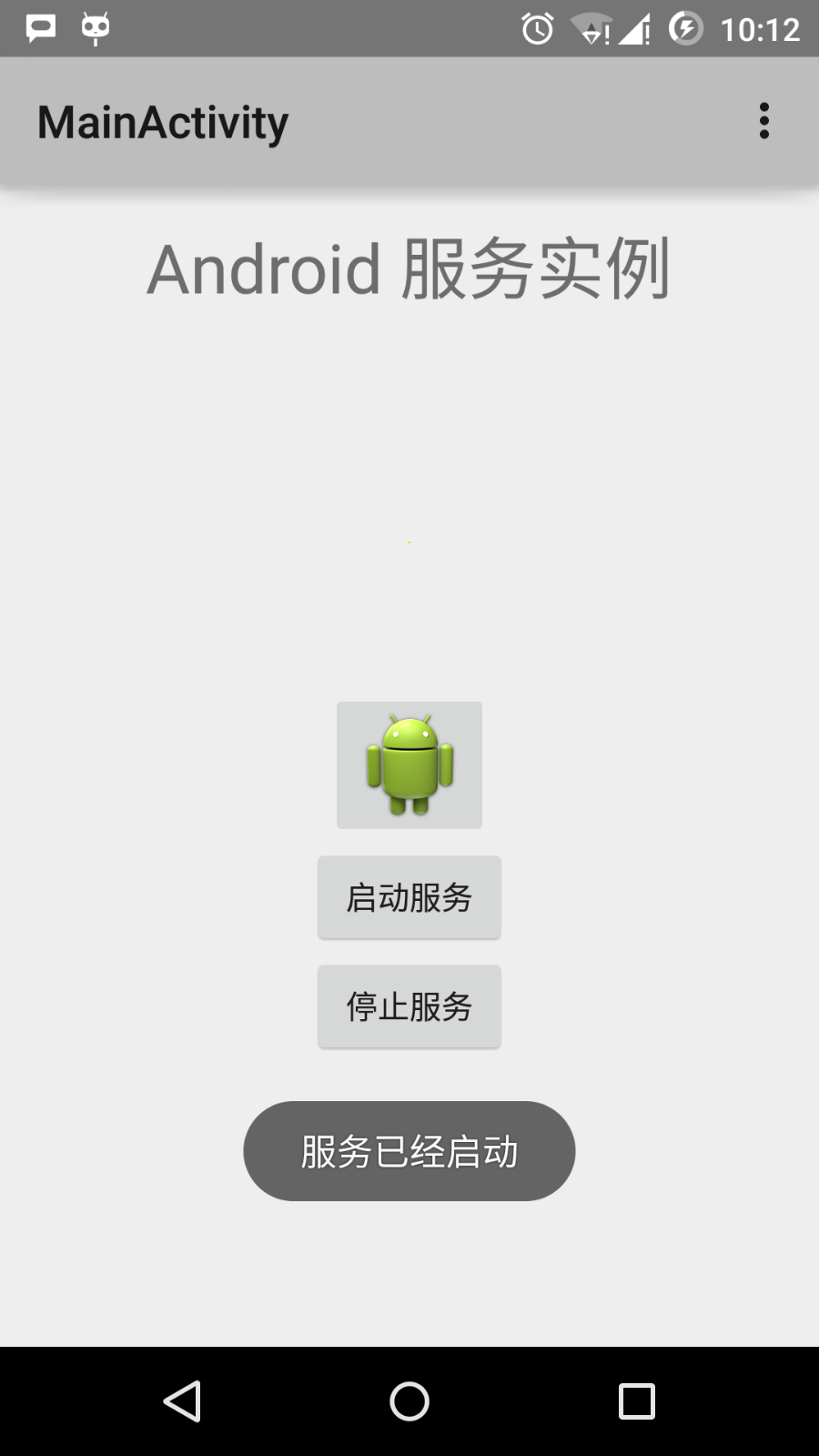
现在点击"启动服务"按钮来启动服务,这将执行我们编写的onStartCommand()方法,一条"服务已经启动"的消息在模拟器的底部出现,如下:
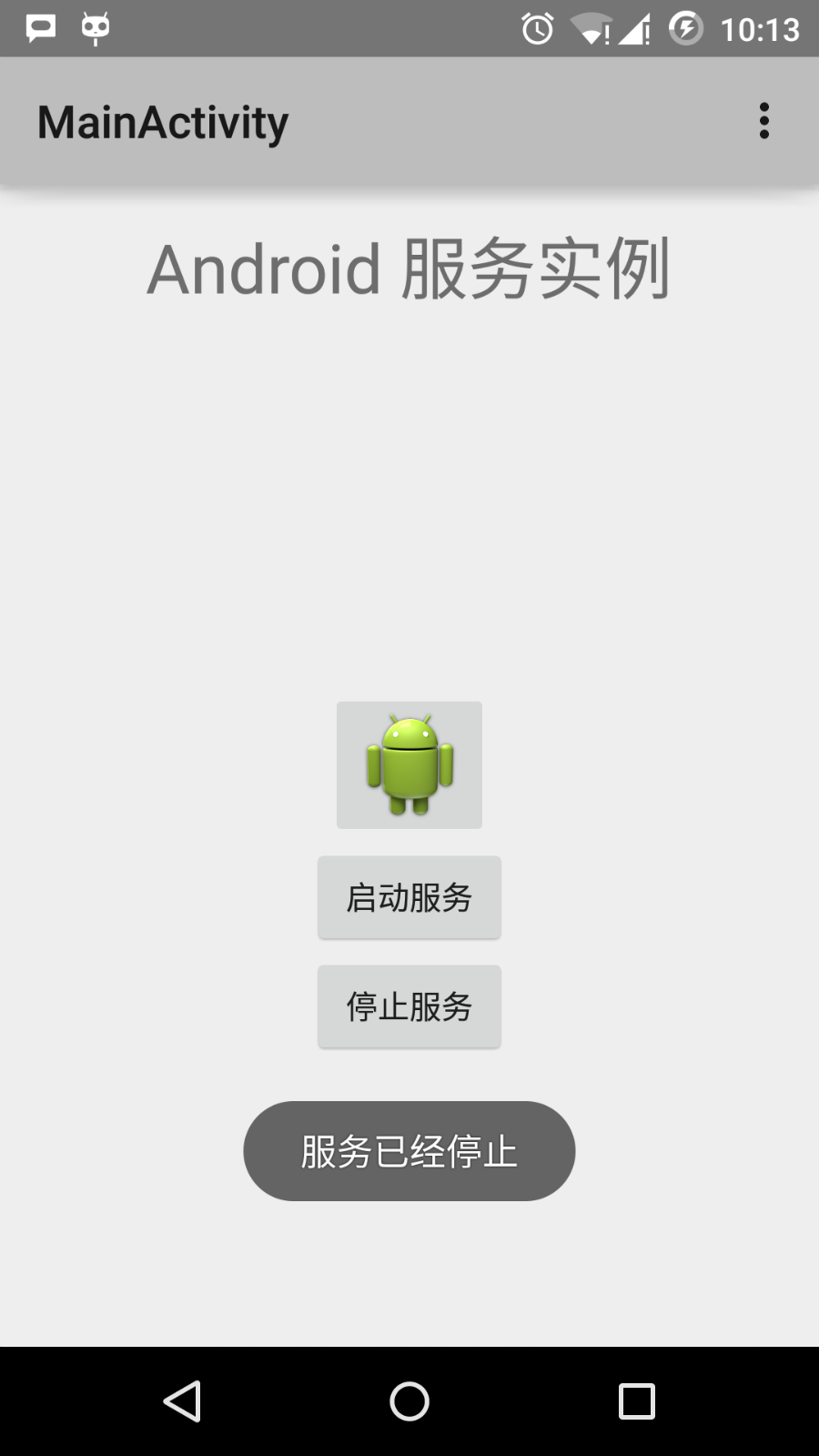
点击底部的"停止服务"按钮,可以停止服务。