第1章 CentOS下搭建SVN服务器
1.1 SVN简介
SVN是Subversion的简称,是一个开放源代码的版本控制系统,相较于RCS、CVS,它采用了分支管理系统,它的设计目标就是取代CVS。互联网上很多版本控制服务已从CVS迁移到Subversion。说得简单一点SVN就是用于多个人共同开发同一个项目,共用资源的目的
1.2 SVN安装
官网下载: http://subversion.apache.org/packages.html
SVN客户端TortoiseSVN :https://tortoisesvn.net/downloads.html
1.2.1 系统环境
[root@Alex ~]# cat /etc/redhat-release CentOS Linux release 7.1.1503 (Core) [root@Alex ~]# uname -r 3.10.0-229.el7.x86_64 [root@Alex ~]# systemctl status firewalld firewalld.service - firewalld - dynamic firewall daemon Loaded: loaded (/usr/lib/systemd/system/firewalld.service; disabled) Active: inactive (dead) Oct 30 22:13:43 Alex systemd[1]: Starting firewalld - dynamic firewall daemon... Oct 30 22:13:48 Alex systemd[1]: Started firewalld - dynamic firewall daemon. Oct 30 22:44:11 Alex systemd[1]: Stopping firewalld - dynamic firewall daemon... Oct 30 22:44:12 Alex systemd[1]: Stopped firewalld - dynamic firewall daemon. [root@Alex ~]# getenforce Permissive
1.2.2 安装
使用yum命令安装svn
$ yum install subversion -y
新建svn存储目录
$ mkdir /svn
新建一个测试仓库
$ svnadmin create /svn/test/ $ ll /svn/test/ total 16 drwxr-xr-x. 2 root root 51 Oct 31 12:45 conf drwxr-sr-x. 6 root root 4096 Oct 31 12:45 db -r--r--r--. 1 root root 2 Oct 31 12:45 format drwxr-xr-x. 2 root root 4096 Oct 31 12:45 hooks drwxr-xr-x. 2 root root 39 Oct 31 12:45 locks -rw-r--r--. 1 root root 229 Oct 31 12:45 README.txt
以下关于目录的说明:
hooks目录:放置hook脚步文件的目录
locks目录:用来放置subversion的db锁文件和db_logs锁文件的目录,用来追踪存取文件库的客户端
format目录:是一个文本文件,里边只放了一个整数,表示当前文件库配置的版本号
conf目录:是这个仓库配置文件(仓库用户访问账户,权限)
1.2.3 配置SVN配置文件
$ cd /svn/test/conf $ vim svnserve.conf ### This file controls the configuration of the svnserve daemon, if you ### use it to allow access to this repository. (If you only allow ### access through http: and/or file: URLs, then this file is ### irrelevant.) ### Visit http://subversion.tigris.org/ for more information. [general] ### These options control access to the repository for unauthenticated ### and authenticated users. Valid values are "write", "read", ### and "none". The sample settings below are the defaults. anon-access = read ##注意前边不要有空格,要顶齐 auth-access = write ##注意前边不要有空格,要顶齐 ### The password-db option controls the location of the password ### database file. Unless you specify a path starting with a /, ### the file's location is relative to the directory containing ### this configuration file. ### If SASL is enabled (see below), this file will NOT be used. ### Uncomment the line below to use the default password file. password-db = passwd ##注意前边不要有空格,要顶齐 ### The authz-db option controls the location of the authorization ### rules for path-based access control. Unless you specify a path ### starting with a /, the file's location is relative to the the ### directory containing this file. If you don't specify an ### authz-db, no path-based access control is done. ### Uncomment the line below to use the default authorization file. authz-db = authz #授权文件 ### This option specifies the authentication realm of the repository. ### If two repositories have the same authentication realm, they should ### have the same password database, and vice versa. The default realm ### is repository's uuid. realm = This is My First Test Repository ##这个是提示信息 [sasl] ### This option specifies whether you want to use the Cyrus SASL ### library for authentication. Default is false. ### This section will be ignored if svnserve is not built with Cyrus ### SASL support; to check, run 'svnserve --version' and look for a line ### reading 'Cyrus SASL authentication is available.' # use-sasl = true ### These options specify the desired strength of the security layer ### that you want SASL to provide. 0 means no encryption, 1 means ### integrity-checking only, values larger than 1 are correlated ### to the effective key length for encryption (e.g. 128 means 128-bit ### encryption). The values below are the defaults. # min-encryption = 0 # max-encryption = 256
1.2.4 配置访问用户及密码
$ cd /svn/test/conf $ vim passwd ### This file is an example password file for svnserve. ### Its format is similar to that of svnserve.conf. As shown in the ### example below it contains one section labelled [users]. ### The name and password for each user follow, one account per line. [users] # harry = harryssecret # sally = sallyssecret dev = 123456 test1 = 123456 test2 = 123456
1.2.5 配置新用户的授权文件
$ cd /svn/test/conf
### This file is an example authorization file for svnserve.
### Its format is identical to that of mod_authz_svn authorization
### files.
### As shown below each section defines authorizations for the path and
### (optional) repository specified by the section name.
### The authorizations follow. An authorization line can refer to:
### - a single user,
### - a group of users defined in a special [groups] section,
### - an alias defined in a special [aliases] section,
### - all authenticated users, using the '$authenticated' token,
### - only anonymous users, using the '$anonymous' token,
### - anyone, using the '*' wildcard.
###
### A match can be inverted by prefixing the rule with '~'. Rules can
### grant read ('r') access, read-write ('rw') access, or no access
### ('').
[aliases]
# joe = /C=XZ/ST=Dessert/L=Snake City/O=Snake Oil, Ltd./OU=Research Institute/CN=Joe Average
[groups]
# harry_and_sally = harry,sally
# harry_sally_and_joe = harry,sally,&joe
# [/foo/bar]
# harry = rw
# &joe = r
# * =
# [repository:/baz/fuz]
# @harry_and_sally = rw
# * = r
admin = dev,test1
user = test2
[/svn/test/]
@admin = rw
@user = r
* = r
说明:
[repo0:/] 代表对repo0所有版本库设置权限权限
[repo0:/21yunwei] 代表对repo0版本库下的21yunwei项目设置权限
[repo0:/21yunwei/demo] 代表对repo0版本库下的21yunwei项目的demo目录设置权限
admin = lqb,test2 创建admin组,组成员为:lqb,test2
user = test1 创建用户组,用户成员:test1
[test:/] 赋予根权限,为了便于管理和权限的控制,可以把权限细化到版本库中相应的目录,如[test:/test]这就是test项目下的一个目录
@admin = rw admin组有读写的权限
@user = r user组只有读的权限
*= 表示除了上面设置的权限用户组以外,其他所有用户都设置空权限,空权限表示禁止访问本目录,这很重要一定要加上
1.2.6 启动svn
$ svnserve -d -r /svn
注意:更改svnserver.conf时需要重启SVN服务,更改authz,passwd文件时则不需要重启服务
第2章 通过客户端进行连接
2.1 下载客户端并安装
首先安装SVN客户端,windows一般选择乌龟客户端https://tortoisesvn.net/downloads.html。
根据系统位数选择相应客户端进行安装
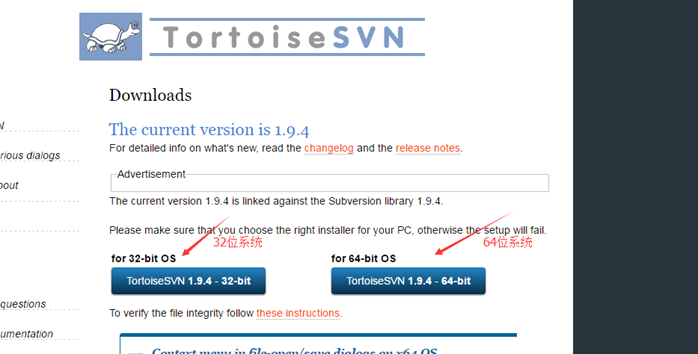
如果你喜欢用命令行操作,请务必记得勾选command line client tool为will be install on local hard driver,不用命令行的跳过这一步
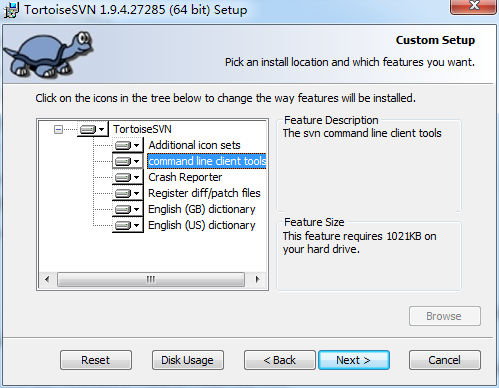
然后一路next即可安装。安装完毕后,在任意地方右键查看快捷菜单。发现TortoiseSVN即表示安装成功。
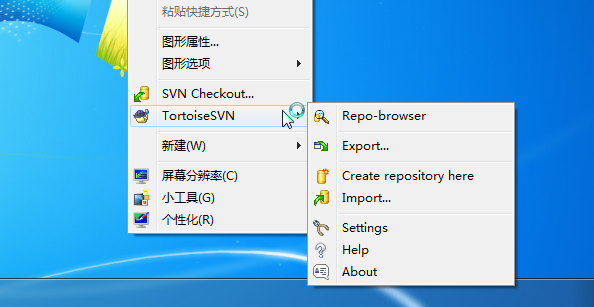
如果勾选了安装命令行工具,那么输入命令SVN,有如下提示也表示安装成功
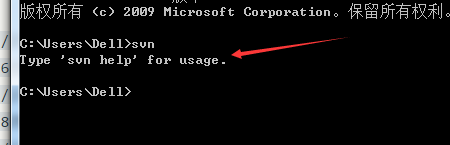
2.2 中文设置
但是此时菜单全是英文的,如果你不习惯英文,可以去下载语言包,记得下对系统位数
官网下载,上面有地址
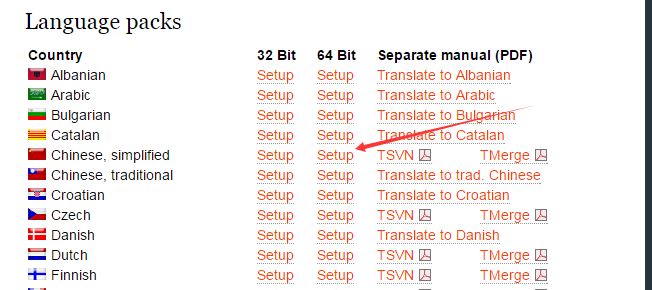
安装完语言包之后,可以右键进入setting设置
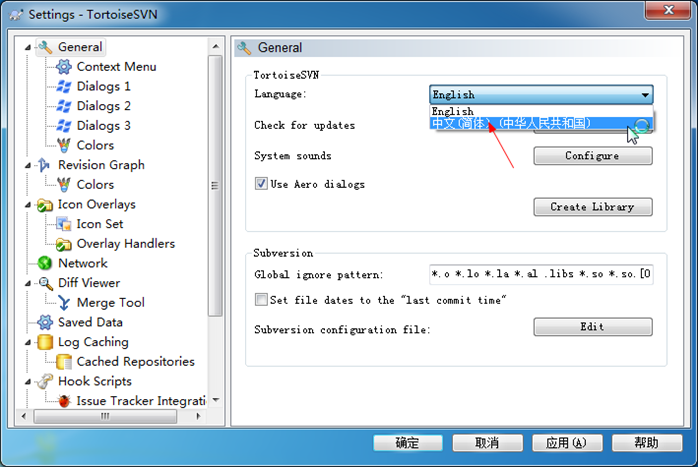
选择你喜欢的语言(比如中文),然后确定,不出意外,现在的语言已经切换到中文了

安装教程到此结束,下面开始介绍SVN的使用
2.3 使用说明
2.3.1 检出项目
假如项目已经在服务器的仓库里,那么现在你要做的就是把它检出到本地。
首先创建一个空文件夹。在空文件夹内右键,选择SVN检出
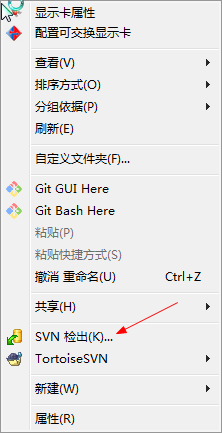
现在你看到应该是这个界面,填入版本库地址,选择确定
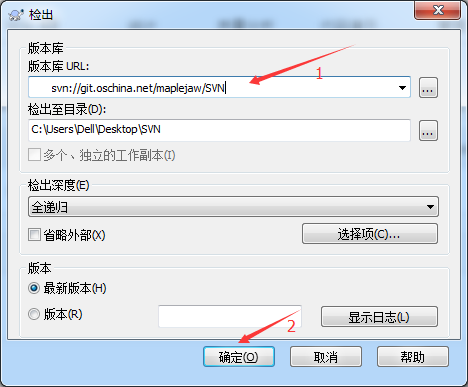
此时会弹出一个对话框让你输入账号密码,输入你的账号密码即可。记得勾选保存认证,不然每次操作都会让你输入。

等几分钟就可以检出完毕
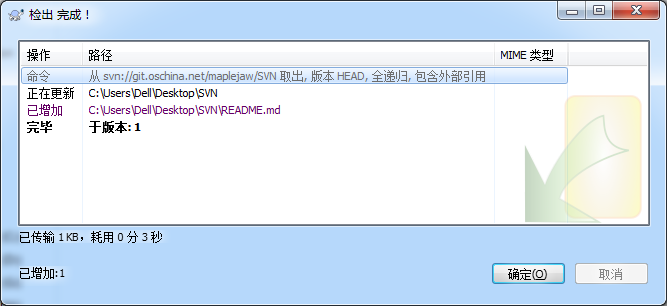
此时在你的目录下就能看到你的项目,现在可以开始愉快的工作了
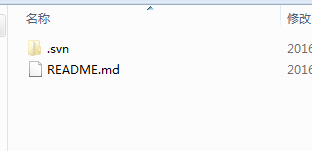
2.3.2 导入项目
但是有时候你已经在本地建立好了项目,需要把你项目推到SVN上,此时应怎么做呢?
右键选择版本库浏览器。
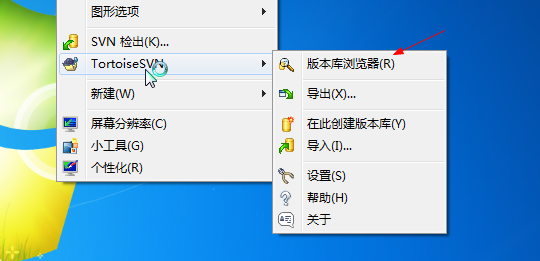
在相应目录下,右键,加入文件/加入文件夹,选择相应目录即可
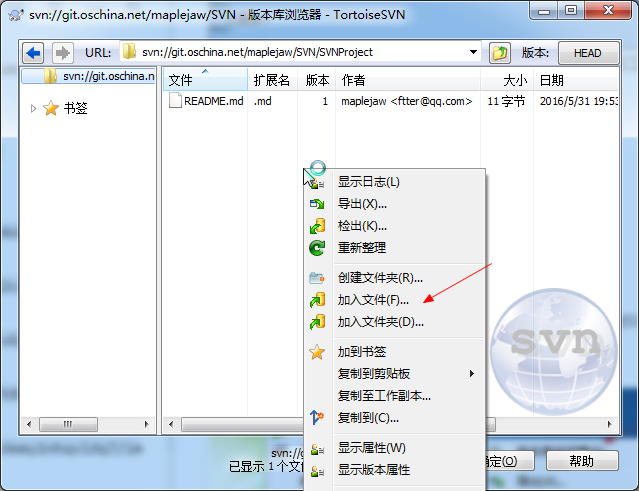
比如我现在有个项目叫SVNProject,我想把它传到SVN上

那么我只需选择加入文件夹即可。

务必要输入提交信息。这样别人才能知道你干了什么
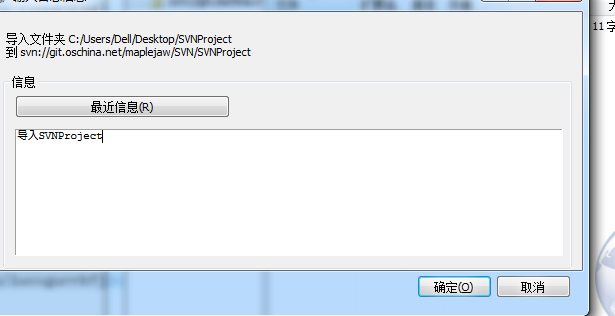
导入成功就能看到目录。

但是,不要以为导入成功就可以了。你还得重新检出,重新检出的项目才是受SVN控制的,务必记得检出

在SVNProject上右键检出到本地,然后在里面进行修改。现在就可以愉快的工作了。
检出过后的右键菜单变成了这样。
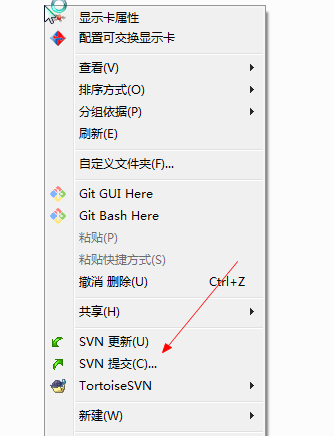
绿色表示当前文件没有被修改过(看不见颜色的重启下电脑就好了)。
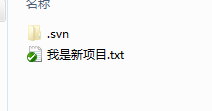
假如我现在在我是新项目.txt中加了一行字,然后保存
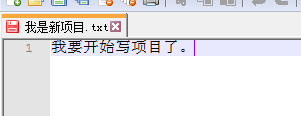
发现现在变成了红色,红色表示已修改
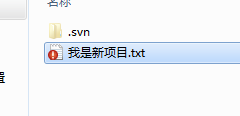
怎么提交修改?
在根目录下,右键选择提交。
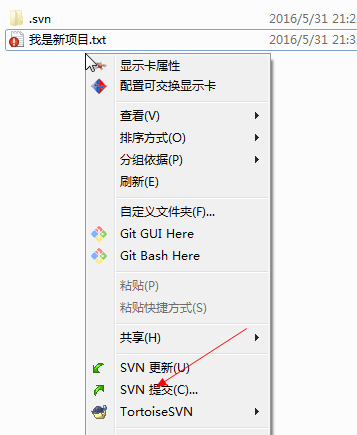
务必记得输入提交信息(虽然不输入也能提交),提交信息可以方便日后查看。

提交完毕后,可以发现又恢复到了绿色

假如现在加入了一个新文件。可以看出是蓝色的。蓝色表示不属于版本库的未知文件,未知文件是不能提交的。
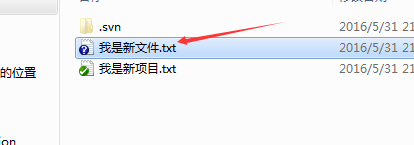
记住选择增加把它加入到版本库里面去

增加完毕后,变成了蓝色加号,表示新增加的版本库文件

接下来,只需写代码,然后提交即可。
删除文件也应该右键提交,如下。
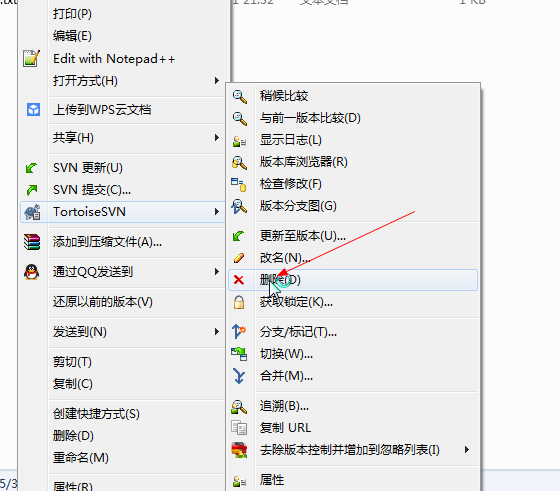
记得随时检查你的文件状态,如果没有添加到版本控制里要及时添加进去,不然你的文件提交不上去。
2.3.3 更新
假如你和B同学在协作。B同学写完代码提交到了SVN上,如果你想获取最新修改,就需要选择更新(如果服务器上已经有别人提交过的新的,你是提交不上去的,必须先更新再提交)。
怎么知道服务器有没有更新?你可以直接选择更新,有没有更新一下就知道。或者右键检查修改,然后检查版本库,就能看到服务器上改了哪些文件

右键选择HEAD和BASE比较。

左边的表示你的代码,右边的表示服务器上的代码
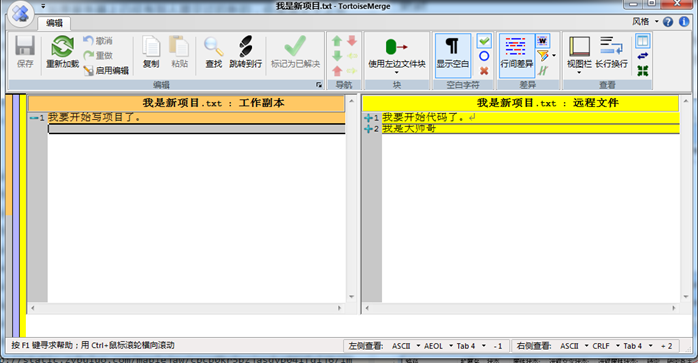
如果有修改记得及时更新到本地然后再继续工作
但是有时候更新会冲突,比如你和服务器上的改了同一个地方。
这时候你需要更新下来解决冲突。

它会提示你哪个文件冲突,你只需打开那个文件,按照需求解决冲突即可
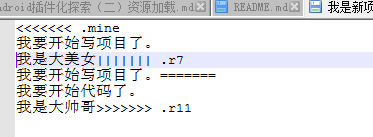
<<<<<<.mine到====表示你的代码,其他表示服务器的代码。你只需改成你想要的

然后选择解决,告诉SVN我已经解决冲突了就行了
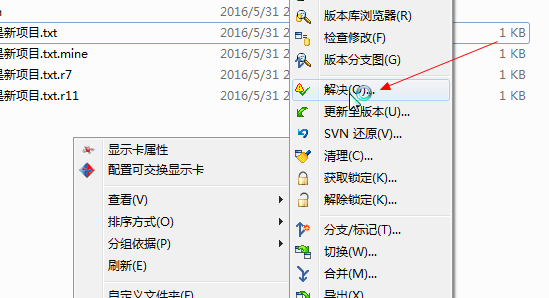
剩下的就是团队协作间的更新提交操作,这里不做赘述
2.3.4 查看日志
选择显示日志,可以看出团队里面的人干了什么

可以看出谁谁谁,什么时间,干了什么事。最后那一列信息是自己提交的时候写的。建议大家提交时务必要填写提交信息,这样别人一看就知道你干了什么。提交信息对于自己也是有好处的,时间长了也能看到当初做了什么。
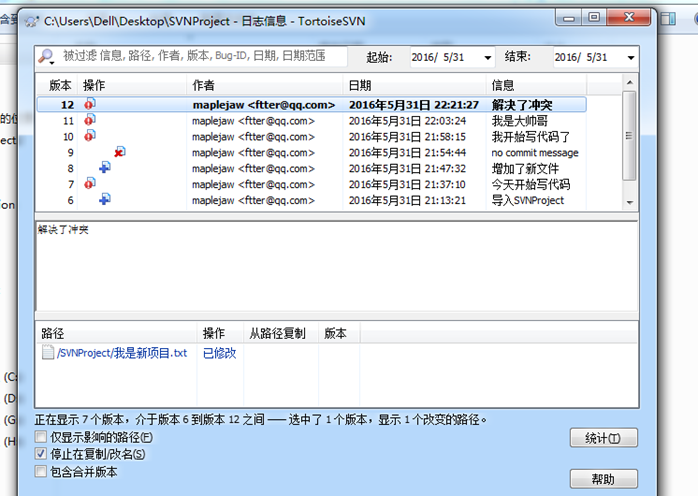
2.3.5 版本回滚
如果你改了东西,但是还没有提交,可以使用还原功能。
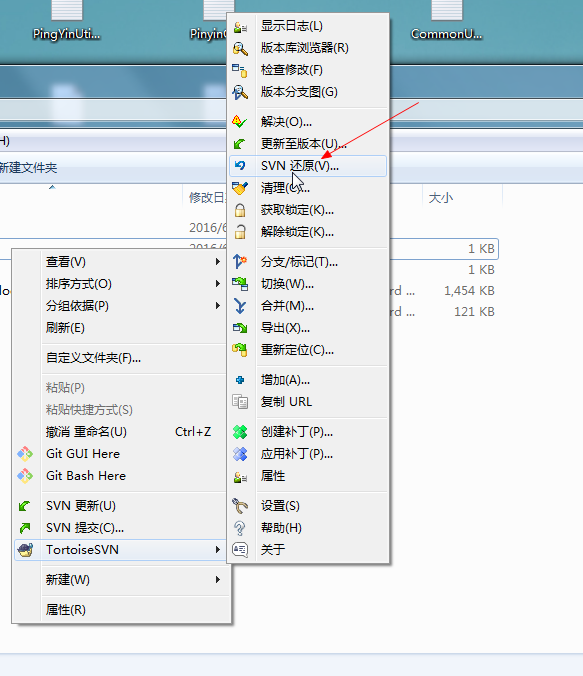
但是如果我们写错了东西并且提交了上去怎么办?通过版本回滚可以将文件恢复到
以前的版本。右键更新至版本,通过查看日志来选择版本,然后回滚即可

有时候我们需要查看以前版本的代码。此时我们可以新建个文件夹检出到指定版本
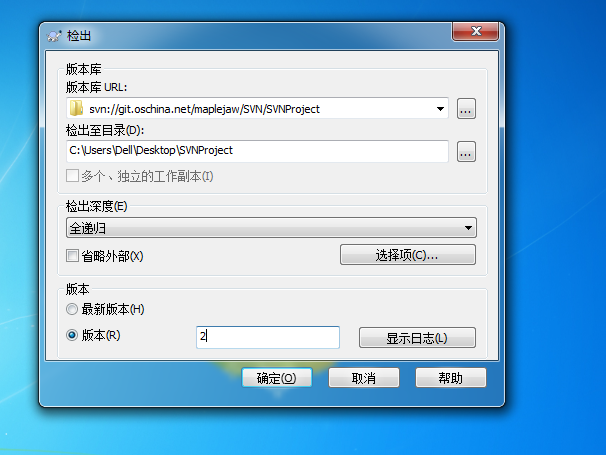
2.3.6 版本控制
版本控制有好几种方法,如下。
在提交发布版本时添加版本信息,这是最简单的一种方法。
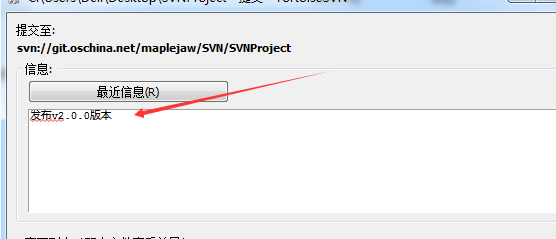
打标签
每次发布版本时应该打标签。右键选择分支/标记。在至路径以版本号打上标签即可
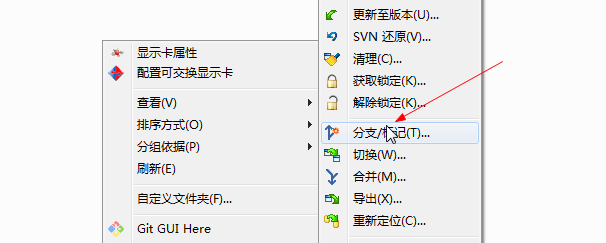
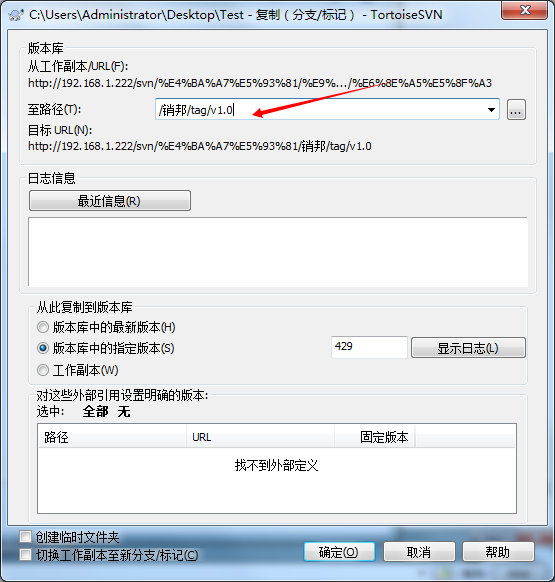
这样你就有了一个v1.0版本的标签。
以后如果你想查看某个版本的代码,只需切换过去就行
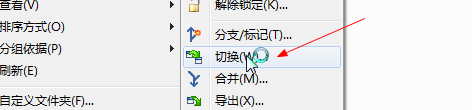
部分摘自这位大佬的博客:https://blog.csdn.net/maplejaw_/article/details/52874348