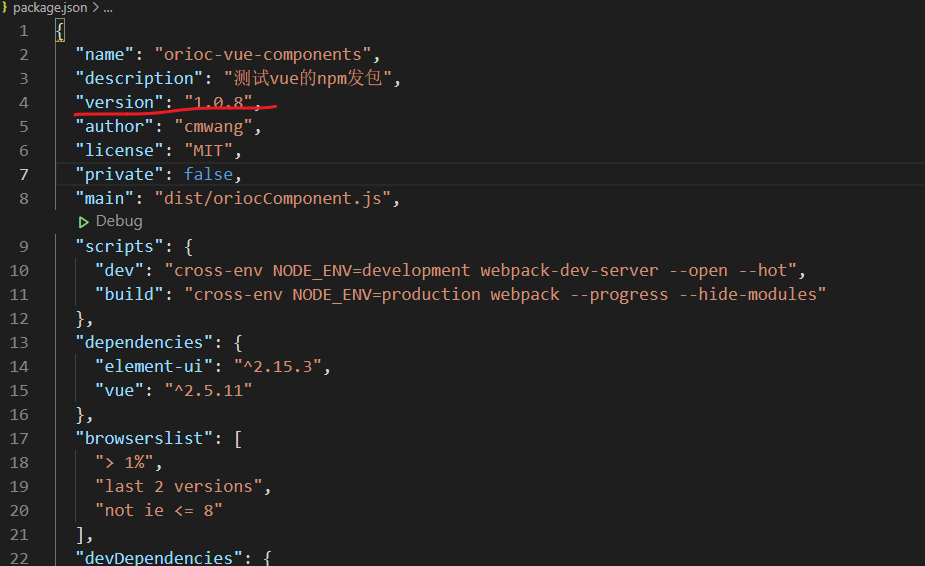最近在开发项目,发现很多功能都是以前项目公用的,直接copy发现很费事,于是百度了发现,直接将每一个组件发布到npm上,以后使用直接npm install xxx包就可以了,现将最近研究的结果及入的坑描述如下
一、编写自己的npm包
vue init webpack-simple 包名(注意包名不要和https://www.npmjs.com/package/package上的重名 重名了会报错)
配置完后,命令行运行 npm install 安装依赖包,安装完会生成一个node_modules目录
在src目录下新建plugin文件夹,放插件。我这里封装了一个图片预览的插件,下面是我的目录文件结构
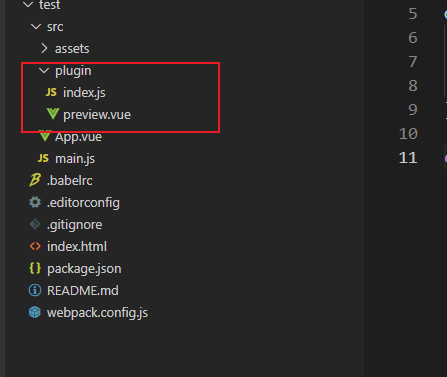
preview.vue
注意代码中的标红,引入 element-ui的标签时要添加如下操作,否则页面会报el-dialog等未注册异常
<template>
<el-dialog :title="title"
:visible="visible"
top="20px"
:append-to-body="appendToBody" :close-on-click-modal="closeOnClickModal"
class="orioc-imagebox orioc-vcenter-dialog " @close="close">
<el-carousel :interval="5000" :arrow="arrow" ref="carousel" :initial-index="index+1">
<el-carousel-item v-for="item in lstImg" :key="item" :name="item" v-if="lstImg && lstImg.length>0">
<div class="imagebox-item" v-bind:style="{backgroundImage:'url(' + item + ')'}">
</div>
</el-carousel-item>
</el-carousel>
</el-dialog>
</template>
<script>
import ElDialog from "element-ui/lib/dialog";
import ElCarousel from "element-ui/lib/carousel";
import ElCarouselItem from "element-ui/lib/carousel-item";
export default {
//添加项目步骤
name: 'previewImage',
components: {
[ElDialog.name]: ElDialog,
[ElCarousel.name]: ElCarousel,
[ElCarouselItem.name]: ElCarouselItem,
},
data() {
return {
//dom添加到body上,关系到modal的index
appendToBody: true,
closeOnClickModal: false,
visible: false,
title: '',
arrow: 'always', // 切换箭头的显示时机 never 不显示
index: 0, // 显示第几张图片
previewurl: '', //
lstImg: [],
}
},
methods: {
show(params) {
this.visible = true
this.title = params.title || ''
this.arrow = params.lstImg.length > 1 ? 'always' : 'never'
this.index = params.index || 0
this.lstImg = params.lstImg
},
setIndex() {
let index = this.lstImg.findIndex((v) => {
return v === this.previewurl
})
setTimeout(() => {
this.$refs.carousel.setActiveItem(this.previewurl)
}, 500)
},
//取消的时候关闭对话框
close() {
this.visible = false
this.$emit('hide')
},
confirm() {
this.visible = false
this.$emit('hide')
},
},
destroyed() {
}
}
</script>
<style scoped>
.orioc-imagebox>>>.el-dialog {
90%;
height: 90%;
}
.imagebox-item {
100%;
height: 100%;
background-repeat: no-repeat;
background-size: contain;
background-position: center;
}
.orioc-imagebox>>>.el-dialog__body {
height: calc(100% - 60px)
}
.orioc-imagebox>>>.el-carousel {
height: calc(100%)
}
.orioc-imagebox>>>.el-carousel__container {
height: calc(100%)
}
.orioc-imagebox>>>.el-dialog__headerbtn {
top: 10px
}
</style>
index.js
import preview from './preview' let orioc = {} orioc.install = function(Vue, opt){ Vue.prototype.$msg = 'Hello I am orioc插件' Vue.component(preview.name, preview) } export default orioc
webpack.config.js的配置文件
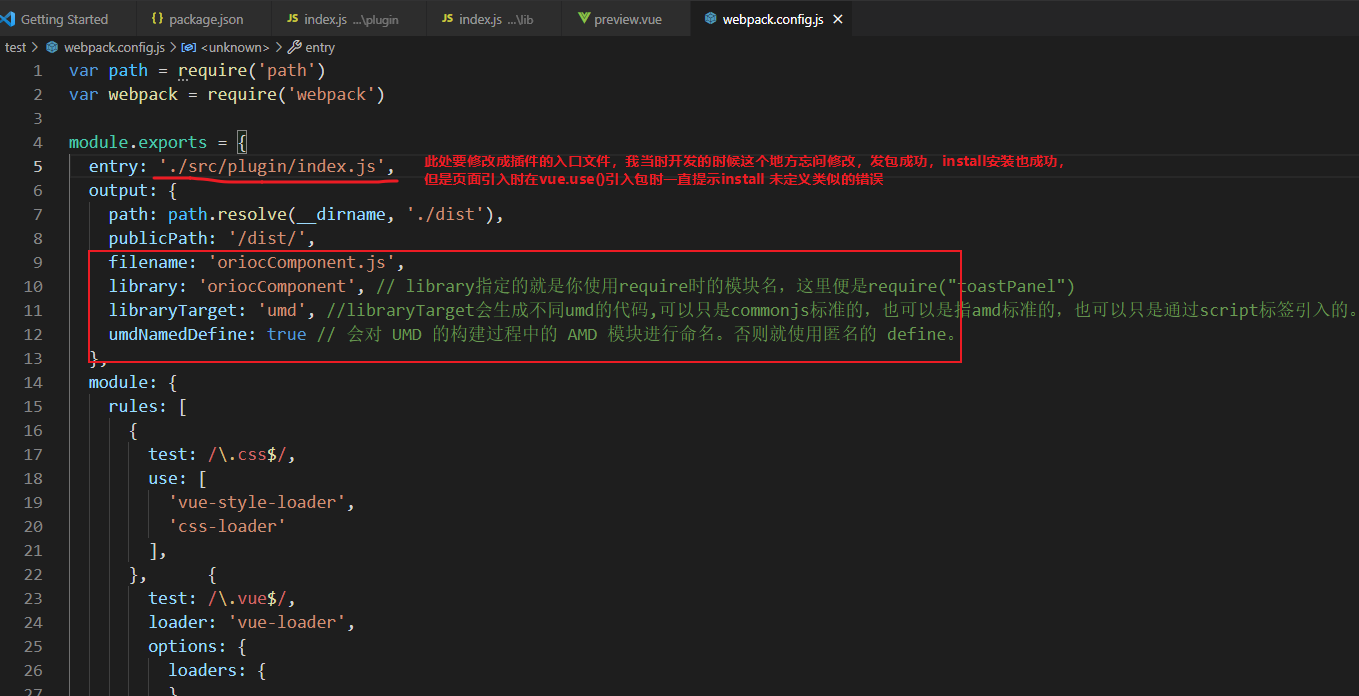
var path = require('path') var webpack = require('webpack') module.exports = { entry: './src/plugin/index.js', output: { path: path.resolve(__dirname, './dist'), publicPath: '/dist/', filename: 'oriocComponent.js', library: 'oriocComponent', // library指定的就是你使用require时的模块名,这里便是require("toastPanel") libraryTarget: 'umd', //libraryTarget会生成不同umd的代码,可以只是commonjs标准的,也可以是指amd标准的,也可以只是通过script标签引入的。 umdNamedDefine: true // 会对 UMD 的构建过程中的 AMD 模块进行命名。否则就使用匿名的 define。 }, module: { rules: [ { test: /.css$/, use: [ 'vue-style-loader', 'css-loader' ], }, { test: /.vue$/, loader: 'vue-loader', options: { loaders: { } // other vue-loader options go here } }, { test: /.js$/, loader: 'babel-loader', exclude: /node_modules/ }, { test: /.(png|jpg|gif|svg)$/, loader: 'file-loader', options: { name: '[name].[ext]?[hash]' } } ] }, resolve: { alias: { 'vue$': 'vue/dist/vue.esm.js' }, extensions: ['*', '.js', '.vue', '.json'] }, devServer: { historyApiFallback: true, noInfo: true, overlay: true }, performance: { hints: false }, devtool: '#eval-source-map' }
文件写好后,我们运行 npm run build,会在 dist 目录下生成一个 oriocComponent.min.js,就是我们在 webpack.dev.conf.js 中 filename 的值

接下来就处理package.json文件了
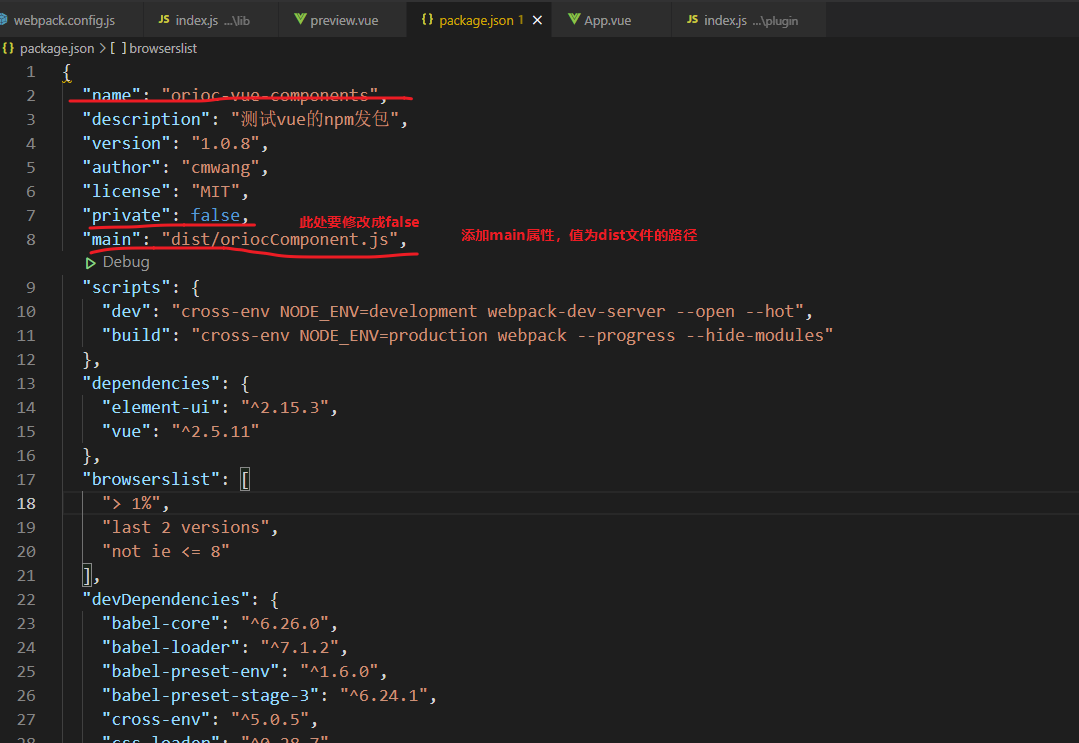
上面工作完成后,就可以进入到npm发包过程了。
二、发布npm包
a. 到 https://www.npmjs.com 注册npm账号(具体步骤,自行百度)
b.进入项目根目录,运行 npm login
输入用户名、密码和邮箱 (输入密码时光标没有变化是正常的,只要正确输入就行)
c.登录成功后,执行 npm publish,就可以将包发布到npm官网上去看了
三、使用刚发布的包
a.在你的项目里直接npm install orioc-vue-components -s
b.main.js中引入
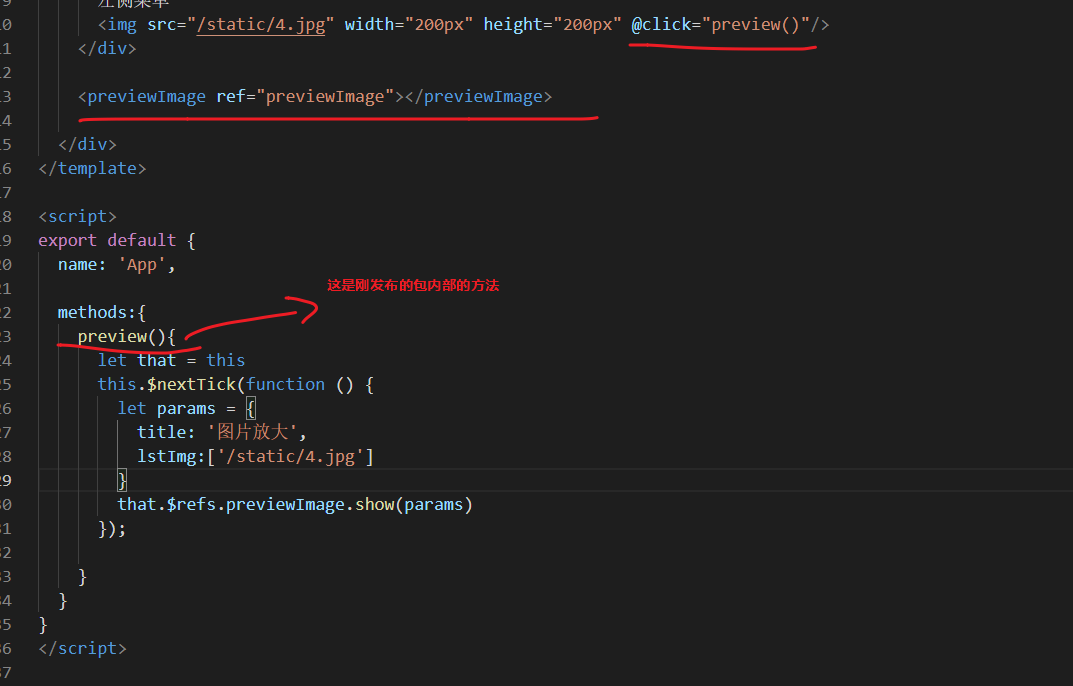
注:如果后期想更新此包,直接在原文件上修改,然后在package.json中修改版本号即可: