在Android开发中,经常需要在界面上弹出一些对话框,用来提示用户输入信息或者让用户做出选择,这就是Android中的对话框功能。
那么如何来实现这些对话框功能呢?在Android中,对话框是使用Dialog类来实现。其中,Alertialog用于实现警告对话框;ProgressDialog用于实现带进度条的对话框;DatePickerDialog用于实现日期选择对话框;TimePickerDialog用于实现时间选择对话框。
关于DatePickerDialog和TimePickerDialog的使用,我已经在博文《Android学习笔记23:时间日期控件的使用》(http://www.cnblogs.com/menlsh/archive/2013/02/23/2923867.html)中做了详细介绍。在本篇博文中,我将以一个实例演示如何使用Alertialog和ProgressDialog对话框。
1.AlertDialog.Builder类
在Android开发中,可以通过使用AlertDialog.Builder类来实现自定义的警告对话框。在使用AlertDialog.Builder类创建对话框的时候,通常需要用到以下的一些常用方法:
(1)setTitle(); //设置对话框标题
(2)setIcon(); //设置对话框图标
(3)setMessage(); //设置对话框内容
(4)setItems(); //设置要在对话框中显示的项目列表
(5)setView(); //设置自定义的对话框样式
(6)setSingleChoiceItems(); //设置对话框显示一个单选框
(7)setMultiChoiceItems(); //设置对话框显示一系列的复选框
(8)setPositiveButton(); //设置对话框显示一个“确定”按钮
(9)setNeutralButton(); //设置对话框显示一个“退出”按钮
(10)setNegativeButton(); //设置对话框显示一个“取消”按钮
(11)create(); //创建一个AlertDialog对话框
(12)show(); //显示对话框
了解了以上这些创建AlertDialog对话框时的常用方法之后,我们就可以很容易的创建出一个AlertDialog对话框了,具体实现的源码如下:
1 //创建一个AlertDialog对话框 2 //Author : 博客园-依旧淡然 3 Dialog dialog = new AlertDialog.Builder(this) 4 .setTitle("登录提示") 5 .setIcon(R.drawable.questionmark) 6 .setMessage("是否登录?") 7 .setPositiveButton("确定", this) 8 .setNeutralButton("退出", this) 9 .create(); 10 11 dialog.show();
其中,我们为AlertDialog对话框设置了标题为“登录提示”,设置了对话框图标(从drawable中加载),设置了对话框的内容为“是否登录?”,并为对话框设置了两个按钮(一个“确定”和一个“退出”按钮)。程序运行后的效果如图1所示。
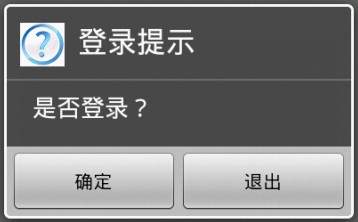
图1 登录提示界面
2.按键监听
在如图1所示的AlertDialog对话框中,有两个按钮:一个“确定”和一个“退出”按钮,我们需要对这两个按钮进行事件监听,以响应用户的不同操作。
要实现对AlertDialog对话框中的按钮事件监听也很容易,我们只需要继承DialogInterface.OnClickListener接口,并实现DialogInterface.OnClickListener接口中的onClick()抽象方法即可。具体实现方法如下:
1 /* 2 * Function : 事件监听处理 3 * Param : dialog对话框对象;which对话框中按钮对象 4 * Author : 博客园-依旧淡然 5 */ 6 public void onClick(DialogInterface dialog, int which) { 7 switch (which) { 8 case DialogInterface.BUTTON_POSITIVE: //点击“确定”进入登录界面 9 loginDialog = new LoginDialog(this); 10 break; 11 case DialogInterface.BUTTON_NEUTRAL: //点击“退出” 12 this.finish(); 13 break; 14 } 15 }
可以看出,在如图1所示的登录提示界面点击“确定”将跳转到登录界面(关于登录界面的实现随后会介绍),点击“退出”将通过使用finish当前Activity的方法消去登录提示界面。
3.自定义AlertDialog对话框式样
通过以上的方法只能实现一些固定式样的AlertDialog对话框,那么如何来实现自定义的AlertDialog对话框式样呢?下面我们就以登录界面为例实现一个简单的自定义AlertDialog对话框。
实现后的登录界面如图2所示。
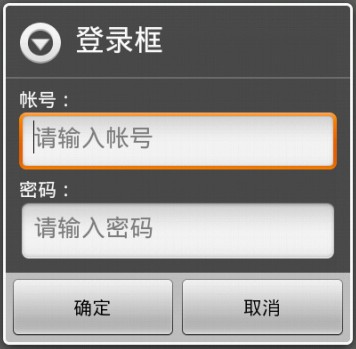
图2 登录界面
可以看出,在自定义的AlertDialog对话框中,我们加入了两个TextView控件(用来显示“帐号:”和“密码:”)以及两个EditText控件(用来输入“帐号”和“密码”)。
如何将这些控件加入到自定义的AlertDialog对话框中呢?
首先,我们需要创建一个xml布局文件来加载这些控件。这里,我创建了一个名为“logindialog.xml”的布局文件。在该布局文件中完成对上述四个控件的布局即可,具体的实现方法如下:
1 <?xml version="1.0" encoding="utf-8"?> 2 <LinearLayout xmlns:android="http://schemas.android.com/apk/res/android" 3 android:orientation="vertical" 4 android:layout_width="match_parent" 5 android:layout_height="wrap_content" > 6 7 <TextView 8 android:id="@+id/text_username" 9 android:layout_width="match_parent" 10 android:layout_height="wrap_content" 11 android:layout_marginLeft="10dp" 12 android:gravity="left" 13 android:text="帐号:" 14 android:textColor="#FFFFFF" ></TextView> 15 16 <EditText 17 android:id="@+id/edit_username" 18 android:layout_width="match_parent" 19 android:layout_height="wrap_content" 20 android:layout_marginLeft="10dp" 21 android:layout_marginRight="10dp" 22 android:gravity="left" 23 android:hint="请输入帐号" 24 android:inputType="none" 25 android:digits="abcdefghigklmnopqrstuvwxyz1234567890_" ></EditText> 26 27 <TextView 28 android:id="@+id/text_password" 29 android:layout_width="match_parent" 30 android:layout_height="wrap_content" 31 android:layout_marginLeft="10dp" 32 android:gravity="left" 33 android:text="密码:" 34 android:textColor="#FFFFFF" ></TextView> 35 36 <EditText 37 android:id="@+id/edit_password" 38 android:layout_width="match_parent" 39 android:layout_height="wrap_content" 40 android:layout_marginLeft="10dp" 41 android:layout_marginRight="10dp" 42 android:gravity="left" 43 android:hint="请输入密码" 44 android:inputType="textPassword" 45 android:digits="1234567890" ></EditText> 46 47 </LinearLayout>
完成xml布局文件的编写之后,我们需要将该xml文件动态加载并转化为View对象,然后通过AlertDialog.Builder类的setView()方法将该View对象加载进来,就可以完成自定义AlertDialog对话框的创建了。具体的实现方法如下:
1 /* 2 * Function : 构造函数 3 * Param : context上下文对象 4 * Author : 博客园-依旧淡然 5 */ 6 public LoginDialog (Context context) { 7 8 this.mContext = context; 9 10 //动态加载布局生成View对象 11 LayoutInflater layoutInflater = LayoutInflater.from(mContext); 12 View longinDialogView = layoutInflater.inflate(R.layout.logindialog, null); 13 14 //获取布局中的控件 15 mUserName = (EditText)longinDialogView.findViewById(R.id.edit_username); 16 mPassword = (EditText)longinDialogView.findViewById(R.id.edit_password); 17 18 //创建一个AlertDialog对话框 19 longinDialog = new AlertDialog.Builder(mContext) 20 .setTitle("登录框") 21 .setView(longinDialogView) //加载自定义的对话框式样 22 .setPositiveButton("确定", this) 23 .setNeutralButton("取消", this) 24 .create(); 25 26 longinDialog.show(); 27 }
其中,通过mUserName = (EditText)longinDialogView.findViewById(R.id.edit_username);语句,我们可以获得帐号输入控件。通过mPassword = (EditText)longinDialogView.findViewById(R.id.edit_password);语句,我们可以获得密码输入控件。从而进一步获取这两个EditText中的内容,判断后用以进行下一步的操作。
4.带进度条的对话框ProgressDialog
在如图2所示的登录界面中,输入正确的用户名和密码之后,点击“确定”,将跳转到登录等待界面,如图3所示。
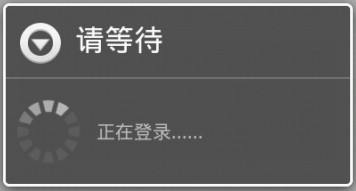
图3 登录等待界面
显然可见,在图3所示的登录等待界面中有一个圆形的进度条(当然也可以加载一个长条形的进度条)。要显示一个如图3所示的带进度条的对话框也很简单,创建一个ProgressDialog对象并调用ProgressDialog类的show()方法进行显示即可。
ProgressDialog类的show()方法有四种形式,如图4所示。

图4 ProgressDialog类的show()方法
这里,我们选用最后一种方式实现带进度条的对话框的显示,具体实现方法如下:
1 //显示一个带进度条的对话框 2 //Author : 博客园-依旧淡然 3 mProgressDialog = ProgressDialog.show(mContext, "请等待", "正在登录......", true);
通过以上的方法,就可以显示出来一个如图3所示的带有进度条的对话框了。
相关资料:
Android对话框(Dialog)大全
http://www.cnblogs.com/salam/archive/2010/11/15/1877512.html
Android的AlertDialog详解
http://www.2cto.com/kf/201205/131876.html
Android开发中Dialog对话框的使用
http://www.cctime.com/html/2011-12-1/20111211018584013.htm
AlertDialog中获取控件的值
http://blog.163.com/ygq_hcl/blog/static/16242380520122815815902/
