201871010106-丁宣元 《面向对象程序设计(java)》第十四周学习总结
正文开头:
|
项目 |
内容 |
|
这个作业属于哪个课程 |
https://home.cnblogs.com/u/nwnu-daizh/ |
|
这个作业的要求在哪里 |
https://www.cnblogs.com/nwnu-daizh/p/11953993.html |
|
作业学习目标 |
(1)掌握GUI布局管理器用法; (2)掌握Java Swing文本输入组件用途及常用API; (3)掌握Java Swing选择输入组件用途及常用API; |
正文内容:
第一部分:总结第十二章理论知识
第十二章 Swing用户界面组件
12.1 Swing和模型-视图-控制器设计模式
1.设计模式:是一种方法。
每个模式描述了一个不断重复发生的设计问题,以及该问题的核心解决方案
2.模型-视图-控制器设计模式
a.组件的三个要素:内容,外观,行为
b.模式的三个独立的类:
模型:存储内容model
视图:显示内容view
控制器:处理用户输入的内容controller
模型必须实现改变内容和查找内容
c.模型-视图-控制器分析
JButton是一个继承了JComponent的包装器类,JComponent包含了一个DefaultButtonModel对象,一些视图数据和一个负责按钮试图的BasicButtonUI对象。
12-2 布局管理概述
1.布局管理器是一组类。共5个,每一种布局管理类对应一种布局策略。
实现 java.awt.LayoutManager 接口
2.5种布局管理器:(1)FlowLayout:流布局(Applet和Panel的默认布局管理器)
(2)BorderLayout:边框布局( Window、Frame和Dialog的默认布局管理器,自动扩展组件大小)
(3)GridLayout:网格布局
(4)GridBagLayout: 网格组布局
(5)CardLayout :卡片布局
注:容器组件名.setLayout(布局类对象名)
每个容器都有一个默认的布局管理器,但可以重新设置
eg:panel.setLayout(new GridLayout(4,4));网格布局
Component的类层次结构

FlowLayout: 组件采用从左到右,从上到下逐行摆放
API:FlowLayout( );
FlowLayout( int aligh );
FlowLayOut(int aligh,int hgap,int vgap);hgap水平间距,vgap垂直间距
BorderLayout:边界布局将容器划分为五个区域:东、南、西、北,中;
BorderLayout( );
BorderLayout(int hgap ,int vgap);
GridLayout: 给定行数 和列数的网格布局
GridLayout(int rows,int columns,int hgap,int vgap);
12-3文本输入:
1. 文本域(JTextField)
获取单行文本输入。
eg:JPanel panel = new JPanel();
JTextField textField = new JTextField("Default input", 20);
panel.add(textField);
API:String getText() ;
void setText(String text) :获取或设置文本组件中的文本
boolean isEditable() ;是否可编辑
void setEditable(boolean b) 获取或设置editable特性,这个特性决定了用户是否可以编辑文本组件中的内容。
2 .文本区(JTextArea)
用户可输入多行文本。可以指定文本区的行数和列
如果文本区的文本超出显示范围,多余的文本会被剪裁
API:JTextArea(int rows, int cols) 构造一个rows行cols列的文本区对象
JTextArea(String text,int rows, int cols) 用初始文本构造一个文本区对象
void setRows(int rows) 设置文本域使用的行数
void append(String newText) 将给定文本附加到文本区中已有文本之后
3.标签和标签组件
标签是容纳文本的组件。可以利用标签标识组件
步骤:用相应的文本构造一个JLable组件
放在需要标识的组件的最近位置
API:JLable(String text)
JLable(Icon icon) 图标
JLable(String text,int align)
JLable(String text,Icon icon,int align)
String getText()
void setText(String text) 获取或设置标签的文本
4.密码域
一种特殊类型的文本域。每个输入的字符都用回显字符实现 eg:*
API:JPasswordField():空的密码文本框。
JPasswordField(String text):创建指定初始文本信息的密码文本框。
JPasswordField(String text,int columns):创建指定文本和列数的密码文本框。
JPasswordField(int columns):创建指定列数的密码文本框。
5.滚动窗格:
需要滚动条,将文本区加入到滚动窗格中
12-4选择组件
1. 复选框
想要接收的输入是“是”或“非”,就可以使用复选框组件。用户通过单击某个复选框来选择相应的选项,再点击则取消选择
2.单选按钮
只选择几个选项中的一个。
构造器:
JRadioButton(String label,Icon icon); 创建一个带标签和图标的单选按钮
JRadioButton(String label,boolean state);
3.边框
如果在一个窗口中有多组复选框或单选按钮,需要可视化的形式指明哪些按钮属于同一组。
Swing提供了一 组很有用的边框 ( borders)。
创建:BorderFactory类的静态方法创建。
风格有:凹斜面:BorderFactory.createLoweredBevelBorder()
凸斜面:BorderFactory.createRaisedBevelBorder()
蚀刻:BorderFactory.createEtchedBorder()
4.组合框
如果有多个选择项,使用单选按钮占据的屏幕空间太大时,就可以选择组合框。
方法:faceCombo = new JComboBox();
faceCombo.setEditable(true); 组合框可编辑
faceCombo.addItem("Serif");
5. 滑动条:
可以从一组离散值中进行选择,允许进行连续值得选择。
第二部分:实验部分
实验1: 导入第12章示例程序,测试程序并进行组内讨论。
测试程序1
在elipse IDE中运行教材479页程序12-1,结合运行结果理解程序;
掌握布局管理器的用法;
理解GUI界面中事件处理技术的用途。
在布局管理应用代码处添加注释;
代码:
Calculator.java
package calculator; import java.awt.*; import javax.swing.*; /** * @version 1.35 2018-04-10 * @author Cay Horstmann */ public class Calculator { public static void main(String[] args) { EventQueue.invokeLater(() -> {//lambda表达式 CalculatorFrame frame = new CalculatorFrame(); frame.setTitle("Calculator"); frame.setDefaultCloseOperation(JFrame.EXIT_ON_CLOSE);//设置关闭 frame.setVisible(true);//可见 }); } }
CalculatorFrame.java
package calculator; import javax.swing.*; /** * A frame with a calculator panel. */ public class CalculatorFrame extends JFrame { public CalculatorFrame() { add(new CalculatorPanel()); pack();//使用所有组件的最佳大小计算框架的高度和宽度 } }
CalculatorPanel.java
package calculator; import java.awt.*; import java.awt.event.*; import javax.swing.*; /** * A panel with calculator buttons and a result display. */ public class CalculatorPanel extends JPanel { private JButton display; private JPanel panel; private double result; private String lastCommand; private boolean start; public CalculatorPanel()//构造器 { setLayout(new BorderLayout());//边框布局 result = 0; lastCommand = "="; start = true; // add the display display = new JButton("0"); display.setEnabled(false);//只可视,不可点击 add(display, BorderLayout.NORTH); InsertAction insert = new InsertAction(); CommandAction command = new CommandAction(); // add the buttons in a 4 x 4 grid 4*4的网格 panel = new JPanel(); panel.setLayout(new GridLayout(4, 4));//网格布局 addButton("7", insert); addButton("8", insert); addButton("9", insert); addButton("/", command); addButton("4", insert); addButton("5", insert); addButton("6", insert); addButton("*", command); addButton("1", insert); addButton("2", insert); addButton("3", insert); addButton("-", command); addButton("0", insert); addButton(".", insert); addButton("=", command); addButton("+", command); add(panel, BorderLayout.CENTER); } /** * Adds a button to the center panel. * @param label the button label * @param listener the button listener */ private void addButton(String label, ActionListener listener) { JButton button = new JButton(label); button.addActionListener(listener); panel.add(button); } /** * This action inserts the button action string to the end of the display text. */ private class InsertAction implements ActionListener//实现InsertAction接口ActionListener { public void actionPerformed(ActionEvent event) { String input = event.getActionCommand(); if (start) { display.setText(""); start = false; } display.setText(display.getText() + input); } } /** * This action executes the command that the button action string denotes. */ private class CommandAction implements ActionListener//CommandAction实现ActionListener接口 { public void actionPerformed(ActionEvent event) { String command = event.getActionCommand(); if (start) { if (command.equals("-")) { display.setText(command); start = false; } else lastCommand = command; } else { calculate(Double.parseDouble(display.getText())); lastCommand = command; start = true; } } } /** * Carries out the pending calculation. * @param x the value to be accumulated with the prior result. */ public void calculate(double x) { if (lastCommand.equals("+")) result += x; else if (lastCommand.equals("-")) result -= x; else if (lastCommand.equals("*")) result *= x; else if (lastCommand.equals("/")) result /= x; else if (lastCommand.equals("=")) result = x; display.setText("" + result); } }
结果:
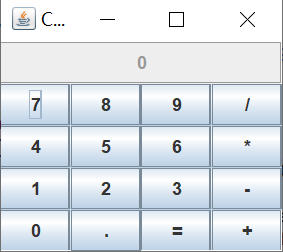 计算5*6的结果:
计算5*6的结果:
测试程序2
在elipse IDE中调试运行教材486页程序12-2,结合运行结果理解程序;
掌握文本组件的用法;
记录示例代码阅读理解中存在的问题与疑惑。
代码:
TextComponentTestjava
package text; import java.awt.*; import javax.swing.*; /** * @version 1.42 2018-04-10 * @author Cay Horstmann */ public class TextComponentTest { public static void main(String[] args) { EventQueue.invokeLater(() -> {//lambda表达式 TextComponentFrame frame = new TextComponentFrame(); frame.setTitle("TextComponentTest");//标题 frame.setDefaultCloseOperation(JFrame.EXIT_ON_CLOSE);//设置可关闭 frame.setVisible(true);//设置可见 }); } }
TextComponentFrame.java
package text; import java.awt.BorderLayout; import java.awt.GridLayout; import javax.swing.JButton; import javax.swing.JFrame; import javax.swing.JLabel; import javax.swing.JPanel; import javax.swing.JPasswordField; import javax.swing.JScrollPane; import javax.swing.JTextArea; import javax.swing.JTextField; import javax.swing.SwingConstants; /** * A frame with sample text components. */ public class TextComponentFrame extends JFrame//TextComponentFrame继承JFrame { public static final int TEXTAREA_ROWS = 8;//8行 public static final int TEXTAREA_COLUMNS = 20;//20列 public TextComponentFrame()//构造器 { JTextField textField = new JTextField();//构造一个空白文本域 JPasswordField passwordField = new JPasswordField();//密码域 JPanel northPanel = new JPanel();//面板 northPanel.setLayout(new GridLayout(2, 2));//将面板的默认布局构造器(流布局)修改为网格布局,且网格为2*2 northPanel.add(new JLabel("User name: ", SwingConstants.RIGHT)); northPanel.add(textField);//将文本域添加上 northPanel.add(new JLabel("Password: ", SwingConstants.RIGHT)); northPanel.add(passwordField);//将密码输入框添加上 add(northPanel, BorderLayout.NORTH);//显示在北方 JTextArea textArea = new JTextArea(TEXTAREA_ROWS, TEXTAREA_COLUMNS);//文本区为8行20列 JScrollPane scrollPane = new JScrollPane(textArea);//滚动条 add(scrollPane, BorderLayout.CENTER);//显示在中心 // add button to append text into the text area 添加按钮,将文本追加到文本区域 JPanel southPanel = new JPanel(); JButton insertButton = new JButton("Insert"); southPanel.add(insertButton); insertButton.addActionListener(event -> textArea.append("User name: " + textField.getText() + " Password: " + new String(passwordField.getPassword()) + " ")); add(southPanel, BorderLayout.SOUTH);//显示在南方 pack(); } }
结果:
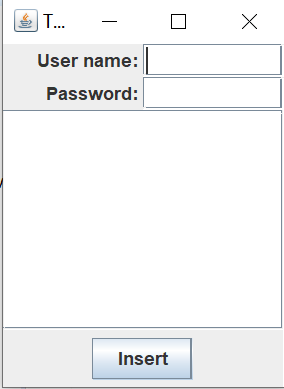 输入信息:
输入信息: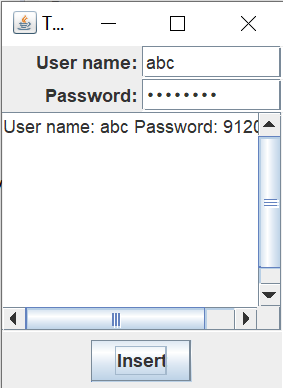 滚动条:
滚动条: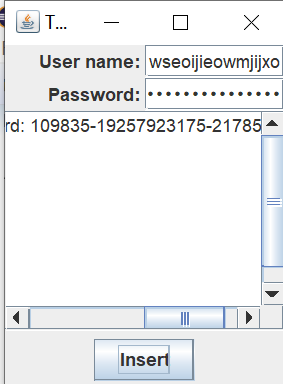
疑惑:lambda表达式还是不太理解
测试程序3
在elipse IDE中调试运行教材489页程序12-3,结合运行结果理解程序;
掌握复选框组件的用法;
记录示例代码阅读理解中存在的问题与疑惑。
代码:
CheckBoxTest.java
package checkBox; import java.awt.*; import javax.swing.*; /** * @version 1.35 2018-04-10 * @author Cay Horstmann */ public class CheckBoxTest { public static void main(String[] args) { EventQueue.invokeLater(() -> { CheckBoxFrame frame = new CheckBoxFrame(); frame.setTitle("CheckBoxTest"); frame.setDefaultCloseOperation(JFrame.EXIT_ON_CLOSE); frame.setVisible(true); }); } }
CheckBoxFrame.java
package checkBox; import java.awt.*; import java.awt.event.*; import javax.swing.*; /** * A frame with a sample text label and check boxes for selecting font 复选框 * attributes. */ public class CheckBoxFrame extends JFrame { private JLabel label; private JCheckBox bold;//定义一个标签 private JCheckBox italic;//斜体字 private static final int FONTSIZE = 24; public CheckBoxFrame()//构造器 { // add the sample text label label = new JLabel("The quick brown fox jumps over the lazy dog."); label.setFont(new Font("Serif", Font.BOLD, FONTSIZE)); add(label, BorderLayout.CENTER);//边框布局管理器,在中心 // this listener sets the font attribute of // the label to the check box state //设置字体 ActionListener listener = event -> {//lambda表达式 int mode = 0; if (bold.isSelected()) mode += Font.BOLD; if (italic.isSelected()) mode += Font.ITALIC; label.setFont(new Font("Serif", mode, FONTSIZE)); }; // add the check boxes JPanel buttonPanel = new JPanel(); bold = new JCheckBox("Bold"); bold.addActionListener(listener);//两个复选框实现同一个监听器 bold.setSelected(true);//setSelected()选定或取消选定的复选框 buttonPanel.add(bold); italic = new JCheckBox("Italic"); italic.addActionListener(listener);//两个复选框实现同一个监听器 buttonPanel.add(italic); add(buttonPanel, BorderLayout.SOUTH); pack(); } }
结果:

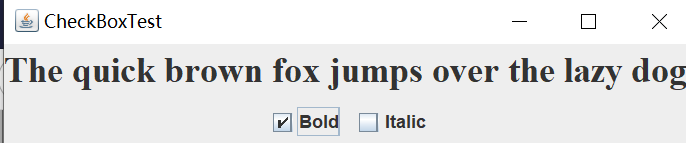
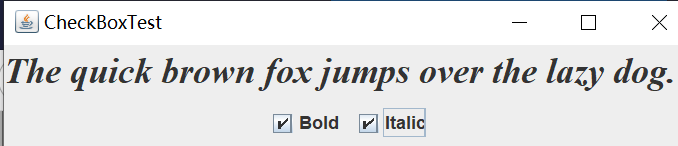
![]()
测试程序4
在elipse IDE中调试运行教材491页程序12-4,运行结果理解程序;
掌握单选按钮组件的用法;
记录示例代码阅读理解中存在的问题与疑惑。
代码:该程序用来选择字体大小
RadioButtonTest.java
package radioButton; import java.awt.*; import javax.swing.*; /** * @version 1.35 2018-04-10 * @author Cay Horstmann */ public class RadioButtonTest { public static void main(String[] args) { EventQueue.invokeLater(() -> { RadioButtonFrame frame = new RadioButtonFrame(); frame.setTitle("RadioButtonTest"); frame.setDefaultCloseOperation(JFrame.EXIT_ON_CLOSE); frame.setVisible(true); }); } }
package radioButton; import java.awt.*; import java.awt.event.*; import javax.swing.*; /** * A frame with a sample text label and radio buttons for selecting font sizes. */ public class RadioButtonFrame extends JFrame { private JPanel buttonPanel; private ButtonGroup group; private JLabel label; private static final int DEFAULT_SIZE = 36; public RadioButtonFrame() { // add the sample text label label = new JLabel("The quick brown fox jumps over the lazy dog."); label.setFont(new Font("Serif", Font.PLAIN, DEFAULT_SIZE)); add(label, BorderLayout.CENTER); // add the radio buttons buttonPanel = new JPanel(); group = new ButtonGroup(); addRadioButton("Small", 8); addRadioButton("Medium", 12); addRadioButton("Large", 18); addRadioButton("Extra large", 36); add(buttonPanel, BorderLayout.SOUTH); pack(); } /** * Adds a radio button that sets the font size of the sample text. * @param name the string to appear on the button * @param size the font size that this button sets */ public void addRadioButton(String name, int size) { boolean selected = size == DEFAULT_SIZE; JRadioButton button = new JRadioButton(name, selected); group.add(button); buttonPanel.add(button); // this listener sets the label font size ActionListener listener = event -> label.setFont(new Font("Serif", Font.PLAIN, size));//定义了一个动作监听器来把字体大小设为特定的值 button.addActionListener(listener); } }
结果:
![]()
![]()

![]()
测试程序5
在elipse IDE中调试运行教材494页程序12-5,结合运行结果理解程序;
掌握边框的用法;
记录示例代码阅读理解中存在的问题与疑惑。
有各种边框的外观
package border; import java.awt.*; import javax.swing.*; /** * @version 1.35 2018-04-10 * @author Cay Horstmann */ public class BorderTest { public static void main(String[] args) { EventQueue.invokeLater(() -> { var frame = new BorderFrame(); frame.setTitle("BorderTest"); frame.setDefaultCloseOperation(JFrame.EXIT_ON_CLOSE); frame.setVisible(true); }); } }
package border; import java.awt.*; import javax.swing.*; import javax.swing.border.*; /** * A frame with radio buttons to pick a border style. */ public class BorderFrame extends JFrame { private JPanel demoPanel; private JPanel buttonPanel; private ButtonGroup group; public BorderFrame() { demoPanel = new JPanel(); buttonPanel = new JPanel(); group = new ButtonGroup(); addRadioButton("Lowered bevel", BorderFactory.createLoweredBevelBorder()); addRadioButton("Raised bevel", BorderFactory.createRaisedBevelBorder()); addRadioButton("Etched", BorderFactory.createEtchedBorder()); addRadioButton("Line", BorderFactory.createLineBorder(Color.BLUE)); addRadioButton("Matte", BorderFactory.createMatteBorder(10, 10, 10, 10, Color.BLUE)); addRadioButton("Empty", BorderFactory.createEmptyBorder()); Border etched = BorderFactory.createEtchedBorder();//把一个带有标题的浊刻边框添加到一个面板上 Border titled = BorderFactory.createTitledBorder(etched, "Border types"); buttonPanel.setBorder(titled); setLayout(new GridLayout(2, 1)); add(buttonPanel); add(demoPanel); pack(); } public void addRadioButton(String buttonName, Border b) { JRadioButton button = new JRadioButton(buttonName); button.addActionListener(event -> demoPanel.setBorder(b)); group.add(button); buttonPanel.add(button); } }
结果:
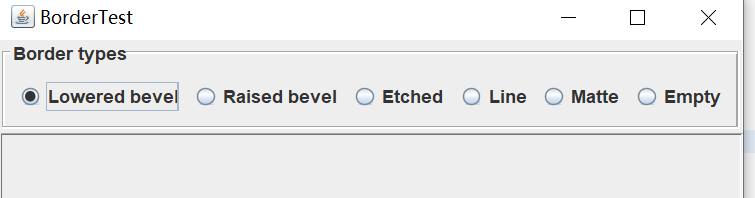
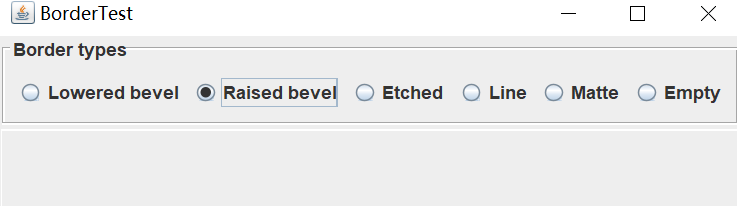
疑惑:
测试程序6
在elipse IDE中调试运行教材498页程序12-6,结合运行结果理解程序;
掌握组合框组件的用法;
记录示例代码阅读理解中存在的问题与疑惑。
代码:
ComboBoxTest.java
package comboBox; import java.awt.*; import javax.swing.*; /** * @version 1.36 2018-04-10 * @author Cay Horstmann */ public class ComboBoxTest { public static void main(String[] args) { EventQueue.invokeLater(() -> { var frame = new ComboBoxFrame(); frame.setTitle("ComboBoxTest"); frame.setDefaultCloseOperation(JFrame.EXIT_ON_CLOSE); frame.setVisible(true); }); } }
ComboBoxFrame.java
package comboBox; import java.awt.BorderLayout; import java.awt.Font; import javax.swing.JComboBox; import javax.swing.JFrame; import javax.swing.JLabel; import javax.swing.JPanel; /** * A frame with a sample text label and a combo box for selecting font faces. */ public class ComboBoxFrame extends JFrame { private JComboBox<String> faceCombo;//JComboBox是一个泛型类,JComboBox<String>包含String类型的对象 private JLabel label; private static final int DEFAULT_SIZE = 24; public ComboBoxFrame() { // add the sample text label label = new JLabel("The quick brown fox jumps over the lazy dog.");//标签组件 label.setFont(new Font("Serif", Font.PLAIN, DEFAULT_SIZE)); add(label, BorderLayout.CENTER); // make a combo box and add face names faceCombo = new JComboBox<>(); faceCombo.addItem("Serif");//将字符串添加到列表尾部 faceCombo.addItem("SansSerif"); faceCombo.addItem("Monospaced"); faceCombo.addItem("Dialog"); faceCombo.addItem("DialogInput"); // the combo box listener changes the label font to the selected face name faceCombo.addActionListener(event ->//用户选择一个选项时,组合框就产生一个动作事件。 label.setFont( new Font(faceCombo.getItemAt(faceCombo.getSelectedIndex()), Font.PLAIN, DEFAULT_SIZE))); // add combo box to a panel at the frame's southern border JPanel comboPanel = new JPanel(); comboPanel.add(faceCombo); add(comboPanel, BorderLayout.SOUTH); pack(); } }
结果:
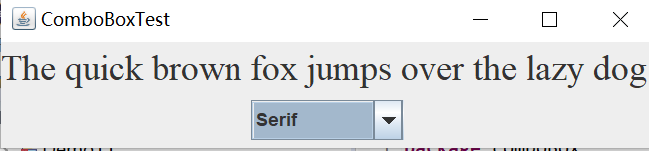
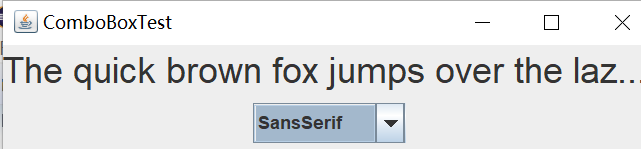

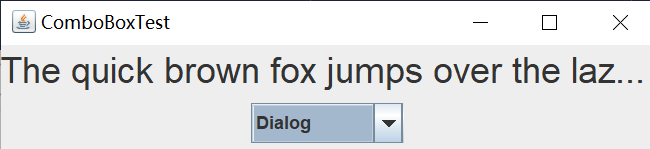
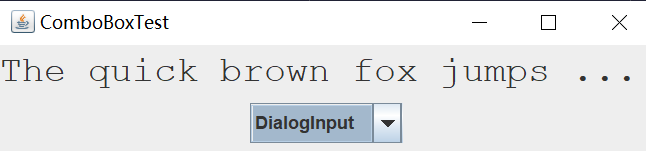
实验2:结对编程练习
利用所掌握的GUI技术,设计一个用户信息采集程序,要求如下:
(1) 用户信息输入界面如下图所示:
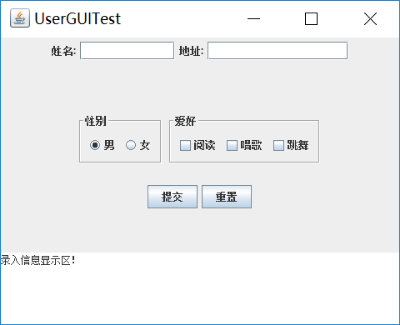
(2) 用户点击提交按钮时,用户输入信息显示在录入信息显示区,格式如下:

(3) 用户点击重置按钮后,清空用户已输入信息;
(4) 点击窗口关闭,程序退出。
思路:创建面板,规定大小
创建不同的按钮及文本域,文本区,分配区域,东西南北
刚开始的时候,仅简单的建了按钮,没有考虑布局管理器,导致调整布局非常麻烦,页面经常乱掉;后经请教同学,改为网格布局。再加边框时也有有点小问题,尝试了许多次。主要是按钮的分配未做好,使得思路很乱。对照书例及其他示例代码,理解并尝试数次,最终基本上完成了代码,但在编写时,出现思路不清晰,导致做了许多不必要的工作,理解还是不到位。对于知识还是存在问题,编写很吃力。我个人认为这个编程最重要的是按钮的分配及监听器的分配。
代码:
package InputMessage; import java.awt.EventQueue; import javax.swing.JFrame; public class MessageTest { public static void main(String[] args) { EventQueue.invokeLater(() -> { JFrame frame = new Message(); frame.setTitle("UserGUITest"); frame.setDefaultCloseOperation(JFrame.EXIT_ON_CLOSE); frame.setVisible(true); }); }
}
package InputMessage; import java.awt.BorderLayout; import java.awt.FlowLayout; import java.awt.GridLayout; import javax.swing.BorderFactory; import javax.swing.ButtonGroup; import javax.swing.JButton; import javax.swing.JCheckBox; import javax.swing.JFrame; import javax.swing.JLabel; import javax.swing.JPanel; import javax.swing.JRadioButton; import javax.swing.JScrollPane; import javax.swing.JTextArea; import javax.swing.JTextField; import javax.swing.border.Border; import java.awt.EventQueue; public class Message extends JFrame{ public static final int TEXTAREA_ROWS=2; public static final int TEXTAREA_COLUMNS=15; public Message() { setSize(700,550); JPanel nPanel = new JPanel(); add(nPanel,BorderLayout.NORTH); JLabel nLabel = new JLabel("姓名:",JLabel.RIGHT); nPanel.add(nLabel); JTextArea textarea = new JTextArea(TEXTAREA_ROWS,TEXTAREA_COLUMNS); nPanel.add(textarea);//文本区 textarea.setLineWrap(true); Border etched1 = BorderFactory.createEtchedBorder(); textarea.setBorder(etched1); JLabel adressLabel = new JLabel("地址:",JLabel.RIGHT); nPanel.add(adressLabel); JTextArea adressLabel1 = new JTextArea(TEXTAREA_ROWS,TEXTAREA_COLUMNS*2); nPanel.add(adressLabel1); Border etched21 = BorderFactory.createEtchedBorder(); adressLabel1.setBorder(etched21); adressLabel1.setLineWrap(true); JPanel cPanel = new JPanel(); cPanel.setLayout(new GridLayout(3,2)); add(cPanel,BorderLayout.CENTER); JPanel Panel = new JPanel(); cPanel.add(Panel); JPanel mPanel = new JPanel(); mPanel.setLayout(new FlowLayout()); cPanel.add(mPanel); mPanel.setSize(300,200); JPanel sexPanel = new JPanel(); mPanel.add(sexPanel); Border etched2 = BorderFactory.createEtchedBorder();//加边框 Border titled1 = BorderFactory.createTitledBorder(etched2,"性别"); sexPanel.setBorder(titled1); JRadioButton mButton = new JRadioButton("男",false);//单选按钮 sexPanel.add(mButton); JRadioButton fButton = new JRadioButton("女",false); sexPanel.add(fButton); JPanel hPanel = new JPanel(); mPanel.add(hPanel); Border titled2 = BorderFactory.createTitledBorder(etched2,"爱好"); hPanel.setBorder(titled2); JCheckBox reading = new JCheckBox("阅读"); hPanel.add(reading); JCheckBox singing = new JCheckBox("唱歌"); hPanel.add(singing); JCheckBox dancing = new JCheckBox("跳舞"); hPanel.add(dancing); JPanel ButtonPanel = new JPanel(); cPanel.add(ButtonPanel); JButton sub = new JButton("提交"); ButtonPanel.add(sub); JButton re = new JButton("重置"); ButtonPanel.add(re); JTextArea southText = new JTextArea("录入信息显示区!",7,15); //southText.setLineWrap(true); add(southText,BorderLayout.SOUTH); sub.addActionListener(event->{ //提交操作 String sex=""; if(mButton.isSelected()) sex="男"; else sex="女"; String hobby=""; if(reading.isSelected()) hobby="阅读 "; if(singing.isSelected()) hobby="唱歌 "; if(dancing.isSelected()) hobby="跳舞 "; if(southText.getText().equals("录入信息显示区!")) southText.setText(" "); southText.append("姓名:"+textarea.getText()+" 地址:"+adressLabel1.getText()+" 性别:"+sex+" 爱好:"+hobby+" "); }); re.addActionListener(event->{//重置操作,全部变为空白 southText.setText(" "); textarea.setText(" "); adressLabel1.setText(" "); mButton.setSelected(false); fButton.setSelected(false); reading.setSelected(false); singing.setSelected(false); dancing.setSelected(false); }); } }
结果:
提交:
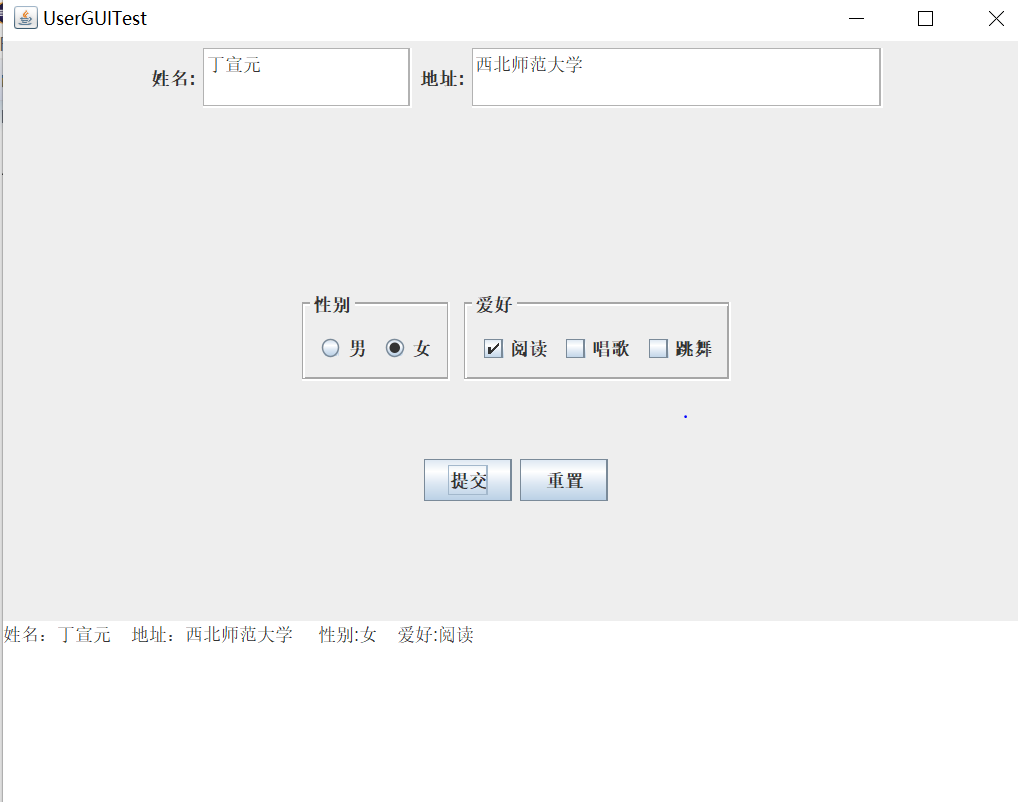 重置后:
重置后:
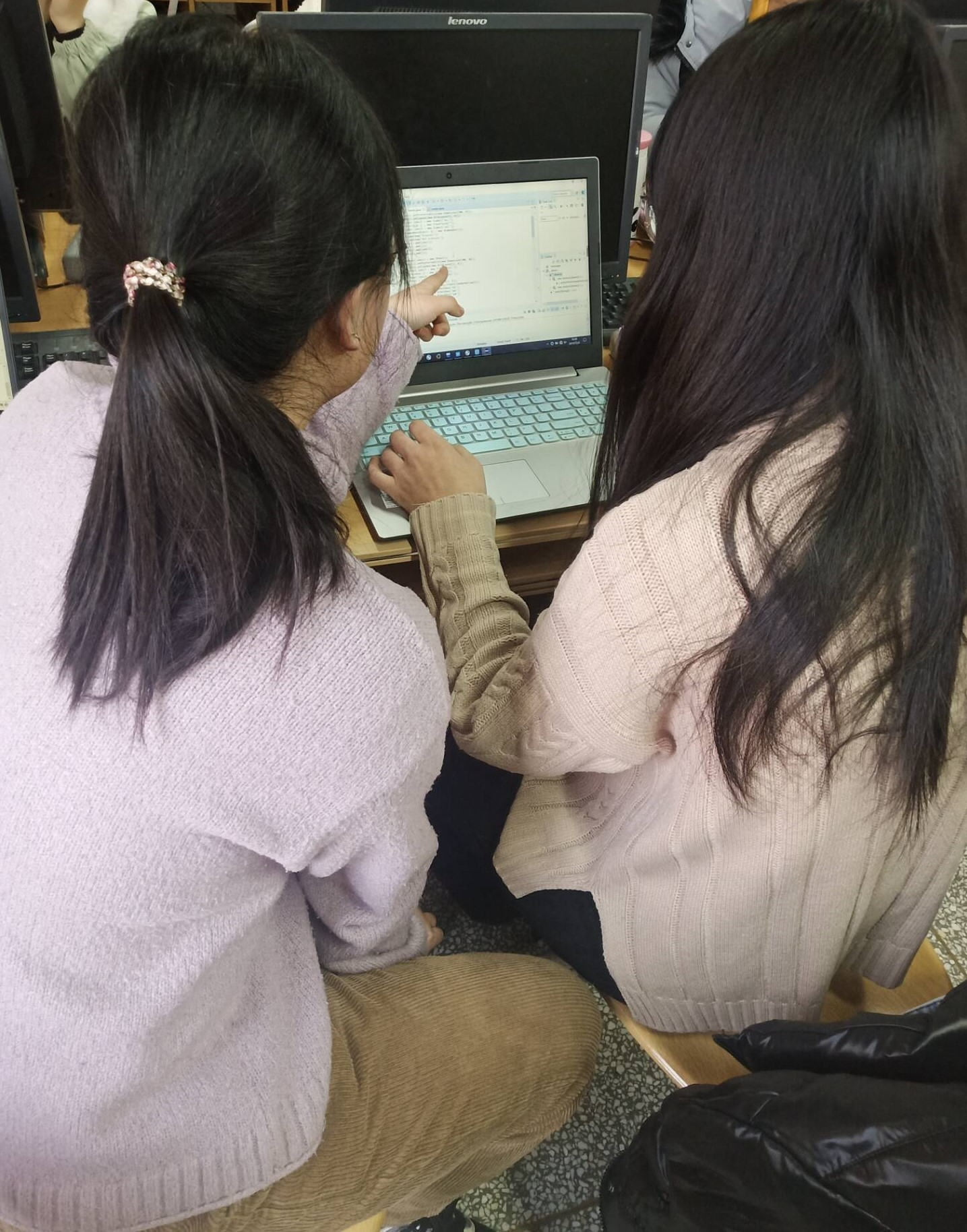
实验总结:
通过本次实验,我掌握了:1.GUI布局管理器的用法 2.了解Java Swing文本输入组件用途及常用API
3.了解Java Swing选择输入组件用途及常用API
结和第十一章和第十二章的内容,我进一步了解了javaCUI界面的知识,由于是可视化的内容,引起了自己的兴趣,感觉很有意思。但在理解代码上面还是存在一些不足,经老师实验课讲解有了进一步的理解。在结对编程上,存在的问题挺多。首先思路感觉正确,但在实现的时候,发现做了许多多余的工作,经修正后,使用布局管理器,减轻了工作量。在以后的练习中,首先要有明确的思路,多讨论,多请教。