name定位
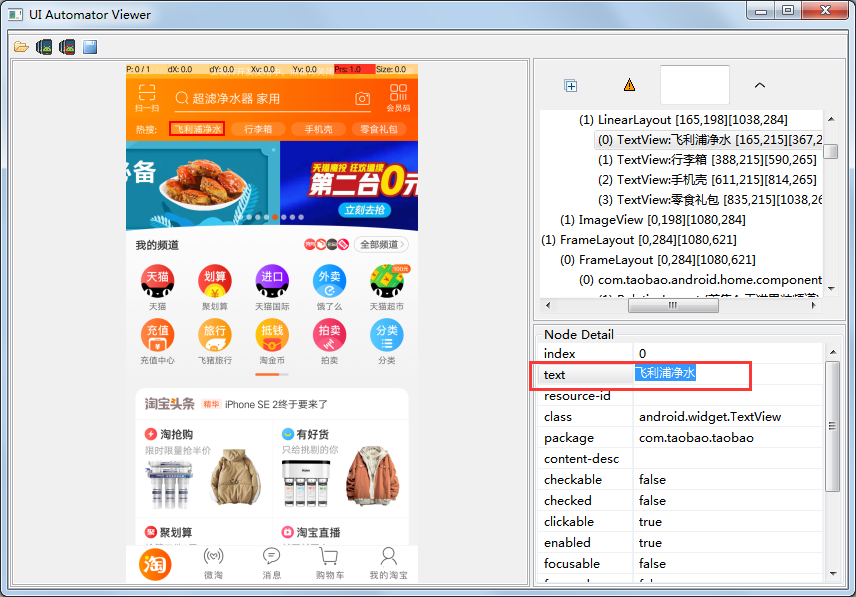
driver.find_element_by_name('飞利浦净水').click()
测试结果报错:selenium.common.exceptions.InvalidSelectorException: Message: Locator Strategy 'name' is not supported for this session
一开始以为写错了,后面通过搜索资料才知道,name这个定位方法,appium从1.5版本后就已经抛弃了。。。
所以可以通过其他定位方式来完成。
classname定位
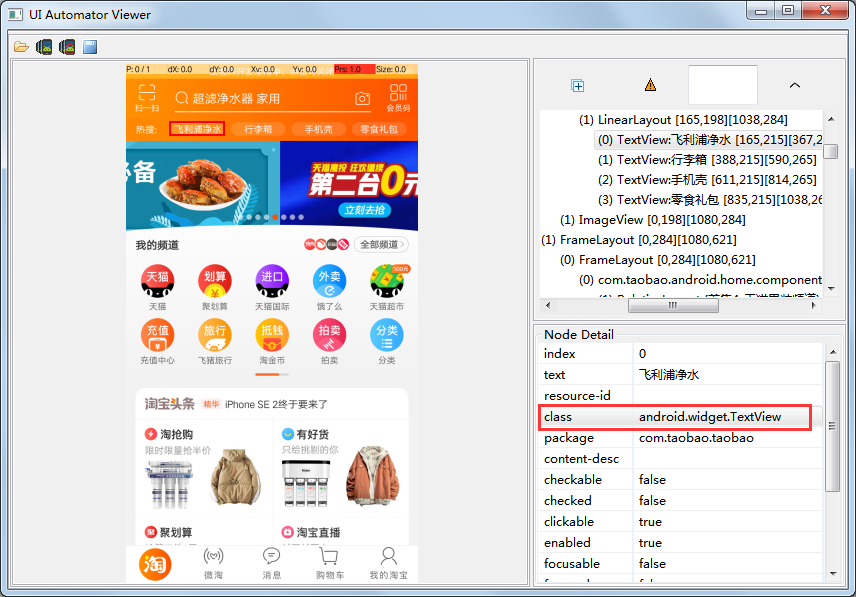
driver.find_element_by_class_name('android.widget.TextView').click()
这种定位方式也是有弊端的,如果当界面class元素是唯一的时候是可以用的,但是如果页面有多个class是一样的,这时候就可能只操作页面元素的第一个。
相对定位
先找到元素的父元素节点,再通过父元素进行元素定位
root_element=driver.find_element_by_id('id')
root_element.find_element_by_class_name('android.widget.TextView').click()
Xpath定位
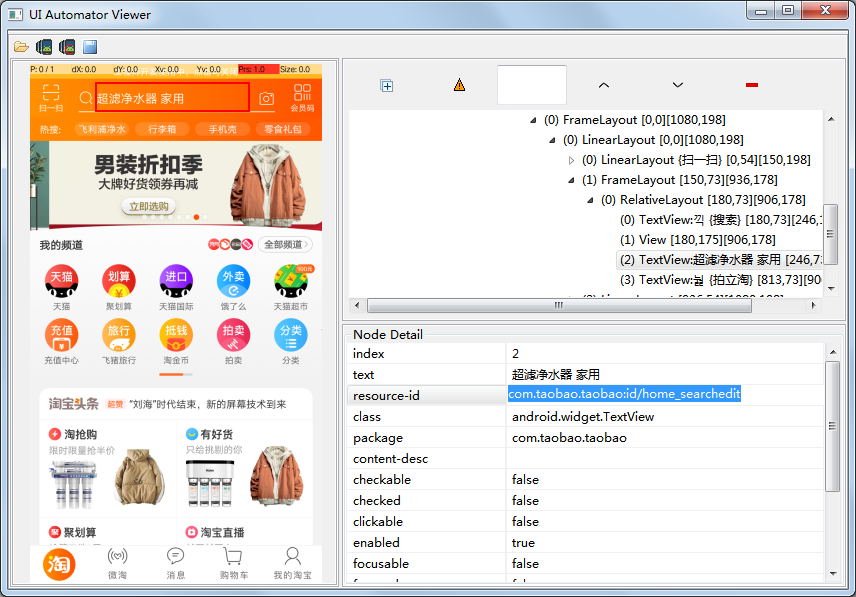
通过id
driver.find_element_by_xpath('//*[@resource-id="com.taobao.taobao:id/home_searchedit"]').click()
通过text
driver.find_element_by_xpath('//*[@text="XXXX"]').click()
通过class,两种写法
driver.find_element_by_xpath('//android.widget.TextView’).click()
driver.find_element_by_xpath('//[class="android.widget.TextView"]').click()
通过组合
driver.find_element_by_xpath('//android.widget.TextView[@text="XXXX"]’).click()
driver.find_element_by_xpath('//*[@text="XXXX" and @index="num"]').click()
List定位
主要使用find_elements_by_XXX来获取一组相同class属性的元素,然后通过数组下标来控制的定位。
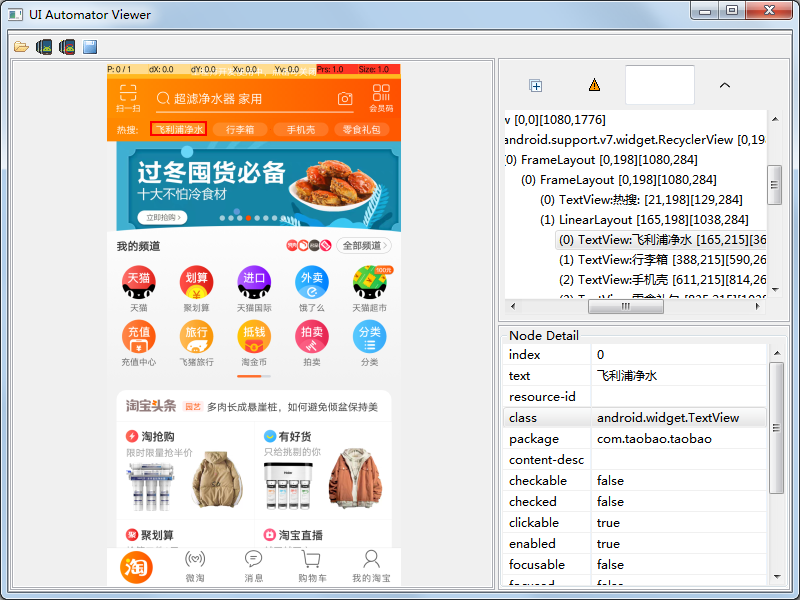
比如如上截图,定位到飞利浦标签的时候,有很多个相同的TextView,这时候可以这样来定位,先用xpath定位到此元素,再用数据
d=driver.find_elements_by_xpath('//android.widget.FrameLayout/android.widget.LinearLayout/android.widget.FrameLayout/android.widget.LinearLayout/android.widget.FrameLayout/android.widget.FrameLayout/android.widget.FrameLayout/android.view.View/android.support.v7.widget.RecyclerView/android.widget.FrameLayout/android.widget.FrameLayout/android.widget.LinearLayout/android.widget.TextView')
d[0].click() #定位到飞利浦净水
d[1].click() #定位到行李箱
UIautomator定位
是Android系统原生支持的定位方式,和xpath类似,且支持元素的所有属性定位,Appium元素定位也是基于Uiautomator进行封装的,so定位也是很强大。
使用到方法是find_element_by_android_uiautomator(),还有UiSelector()
定位搜索框为例子:
#id定位
driver.find_element_by_android_uiautomator('new UiSelector().resourceId("com.taobao.taobao:id/home_searchedit")').click()
#text定位
driver.find_element_by_android_uiautomator('new UiSelector().text("超滤净水器 家用")').click()
#classname定位(如果有多个class元素则定位第一个)
driver.find_element_by_android_uiautomator('new UiSelector().className("android.widget.TextView")').click()