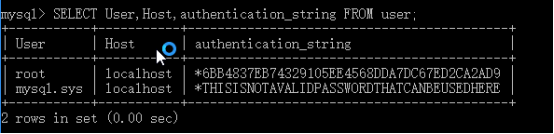win10
安装之前,首先下载软件:
Nginx: http://nginx.org/en/download.html
PHP Stable PHP 7.2.3: http://php.net/downloads.php
mysql: http://dev.mysql.com/downloads/utilities/
1、E盘建立文件wnmp,并且把下载好得安装包放进去
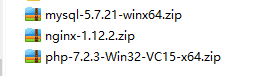
2、安装nginx
2.1解压安装包。
2.2运行nginx.exe,打开浏览器访问http://localhost 或 http://127.0.0.1,看看是否出现“Welcome to nginx!”,出现的证明已经启动成功了。若启动不成功,查看是否端口被占用。
2.3需修改nginx.conf配置文件nginx-1.12.2conf
1. 去掉worker_processes前的#号,开启一个进程
2. 添加events
3. 设置http->设置server->支持php
#user nobody; worker_processes 1; #error_log logs/error.log; #error_log logs/error.log notice; #error_log logs/error.log info; #pid logs/nginx.pid; events { worker_connections 1024; } http { include mime.types; default_type application/octet-stream; #log_format main '$remote_addr - $remote_user [$time_local] "$request" ' # '$status $body_bytes_sent "$http_referer" ' # '"$http_user_agent" "$http_x_forwarded_for"'; #access_log logs/access.log main; sendfile on; #tcp_nopush on; #keepalive_timeout 0; keepalive_timeout 65; #gzip on; server { listen 80; server_name localhost; #charset koi8-r; #access_log logs/host.access.log main; location / { root html; index index.html index.htm inde.php; } #error_page 404 /404.html; # redirect server error pages to the static page /50x.html # error_page 500 502 503 504 /50x.html; location = /50x.html { root html; } # proxy the PHP scripts to Apache listening on 127.0.0.1:80 # #location ~ .php$ { # proxy_pass http://127.0.0.1; #} # pass the PHP scripts to FastCGI server listening on 127.0.0.1:9000 # location ~ [^/].php(/|$) { fastcgi_split_path_info ^(.+?.php)(/.*)$; if (!-f $document_root$fastcgi_script_name) { return 404; } fastcgi_pass 127.0.0.1:9072; fastcgi_index index.php; fastcgi_param SCRIPT_FILENAME $document_root$fastcgi_script_name; fastcgi_param PATH_INFO $fastcgi_path_info; fastcgi_param PATH_TRANSLATED $document_root$fastcgi_path_info; include fastcgi_params; } # deny access to .htaccess files, if Apache's document root # concurs with nginx's one # #location ~ /.ht { # deny all; #} } # another virtual host using mix of IP-, name-, and port-based configuration # #server { # listen 8000; # listen somename:8080; # server_name somename alias another.alias; # location / { # root html; # index index.html index.htm; # } #} # HTTPS server # #server { # listen 443 ssl; # server_name localhost; # ssl_certificate cert.pem; # ssl_certificate_key cert.key; # ssl_session_cache shared:SSL:1m; # ssl_session_timeout 5m; # ssl_ciphers HIGH:!aNULL:!MD5; # ssl_prefer_server_ciphers on; # location / { # root html; # index index.html index.htm; # } #} }
3、修改php下php.ini-development文件,将文件名修改为php.ini,找开php.ini:(自行配置)
4、在nginx下建立文件夹index.php即可确认php与nginx是否关联
5、mysql安装(此安装学习该博主的技术https://www.cnblogs.com/xinxin-csharp/p/6146770.html,感谢分享,非常详尽。)
一、下载
下载页面http://dev.mysql.com/downloads/mysql/
选择系统平台后,点击download(根据系统选择64或32位)
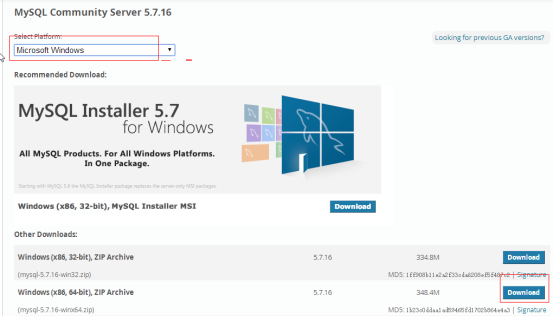
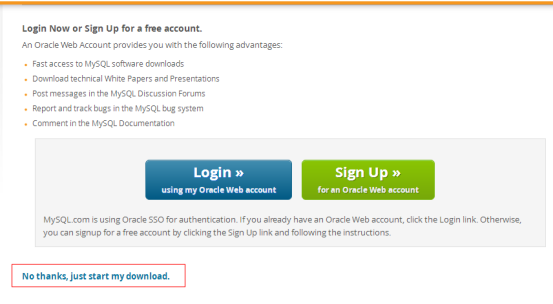
二、配置
1、下载成功后,解压安装包到要安装的位置,我是安装在”D:Program Files”
如果安装目录下包含data文件夹,删除
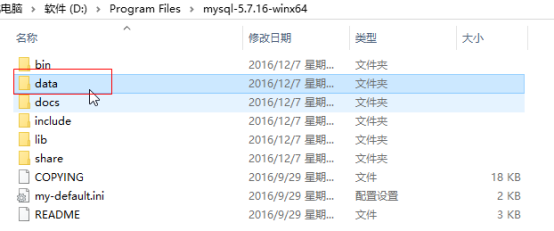
2、在环境变量PATH中把bin目录添加进去
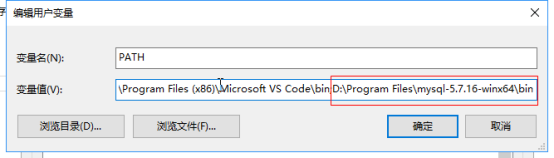
3、把安装目录下的my-default.ini复制一份并重命名为my.ini
修改配置参数,注意把安装目录改成你自己的哦
[mysqld]
# 设置mysql的安装目录
basedir = D:Program Filesmysql-5.7.16-winx64
# 设置mysql数据库的数据的存放目录,必须是data
datadir = D:Program Filesmysql-5.7.16-winx64data
# mysql端口
port = 3306
# 字符集
character_set_server=utf8
sql_mode=NO_ENGINE_SUBSTITUTION,STRICT_TRANS_TABLES
如下图所示:
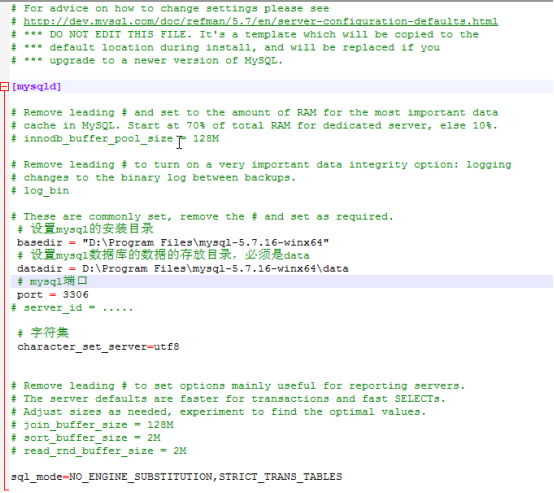
三、安装
1、以管理员身份运行cmd(请注意,管理员身份)
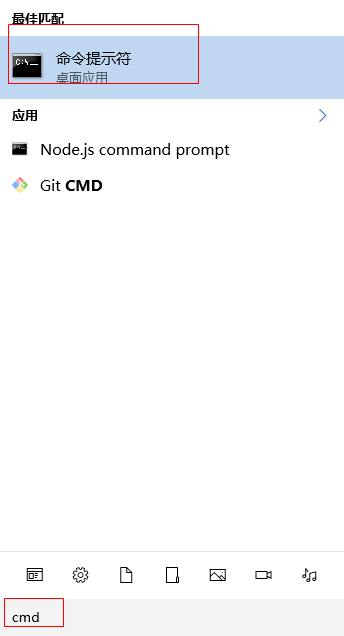
2、进入安装目录下的bin文件夹

3、执行mysqld --initialize
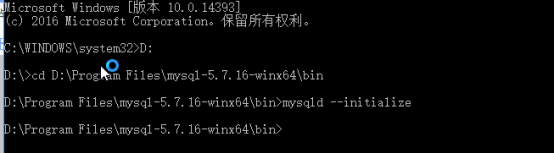
执行成功,在安装目录下会生成data文件夹,打开文件夹找到.err文件,已文本编辑器打开
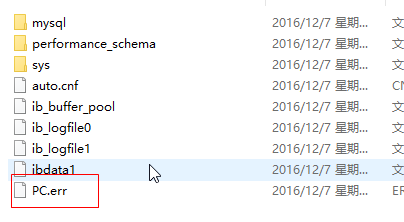
搜索”root”,冒号后面就是随机生成的临时密码

4、继续,输入mysqld --install MySQL --dufaults-file=”D:Program Filesmysql-5.7.16-winx64my.ini”或者 输入 mysqld --install 自动检索my.ini安装
Ps:卸载mysql是cd到bin目录下执行mysqld --remove

5、检测安装,输入 mysql --version

6、启动mysql服务,输入net start mysql,ps:停止服务是net stop mysql
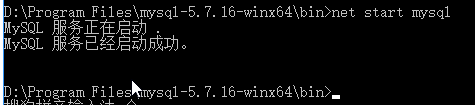
四、修改root密码
1、在安装目录下新建mysql-init.txt,输入ALTER USER 'root'@'localhost' IDENTIFIED BY 'MyNewPass';,保存
PS:5.7.5以及以前版本输入SET PASSWORD FOR 'root'@'localhost' = PASSWORD('MyNewPass');
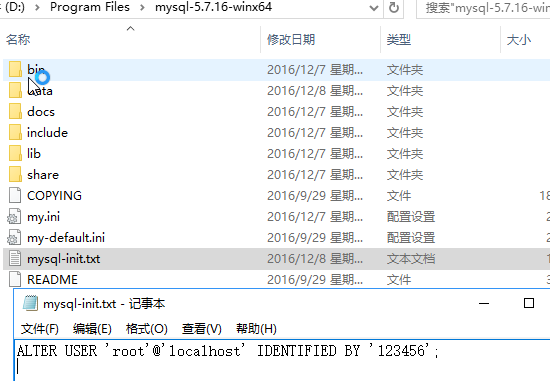
参考文档:http://dev.mysql.com/doc/refman/5.7/en/resetting-permissions.html
2、关闭mysql服务,然后在cmd中进入bin目录,输入mysqld --init-file=D:Program Filesmysql-5.7.16-winx64mysql-init.txt,执行完成后,删除mysql-init.txt文件,重启mysql服务

3、输入mysql -u root -p,随后输入密码登录(如果登录不了,输入.err里的随机密码进入mysql,执行第4步)
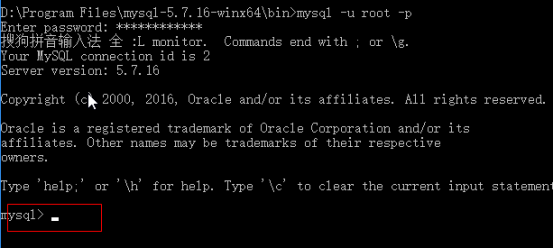
4、进入mysql的shell后重新键入前面在mysql-init.txt里的命令
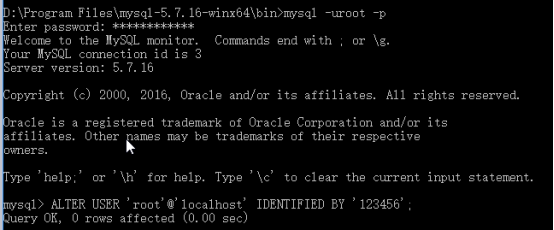
输入exit退出后重新用新密码登录
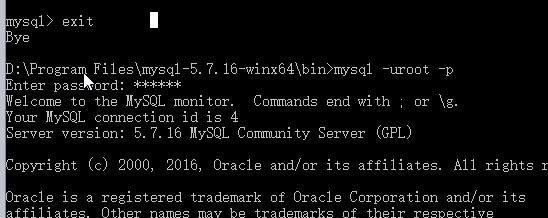
五、验证mysql正常使用
输入show databases;
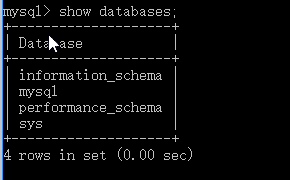
输入use mysql;
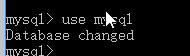
输入SELECT User,Host,authentication_string FROM user;