1. Permission request
The app need to read and write the Downloads directory; the drawing which to be opened should in the Downloads directory, the app will open it from the Downloads directory and will save the Drawing file to the Downloads directory. so you need to allow the app to access the Downloads directory.
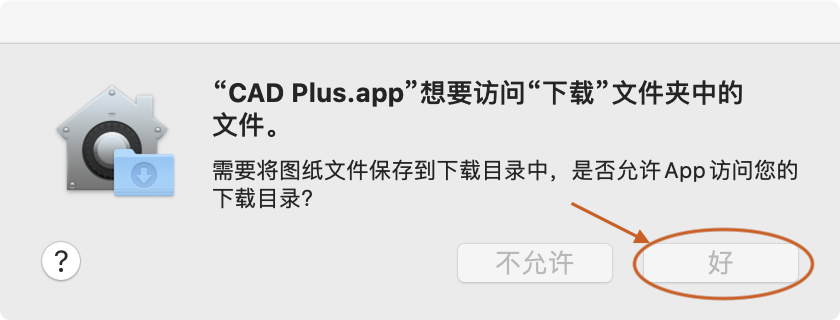
2. Open or delete a drawing file
When you view a dwg drawing, you could click "Open" menu or "Open" button to select the drawing file which you want to view. if opened files are too much, redundant files will be moved into the right list bar.

You could select drawing item with left mouse button; if you want to select more one drawings, you should press and hold the "shift" key. when you want to delete unnecessary drawing files, you need to select files which you want to delete and click "Delete" button. this operation does not delete the files on the disk, it's only to remove the drawing node in drawing list.
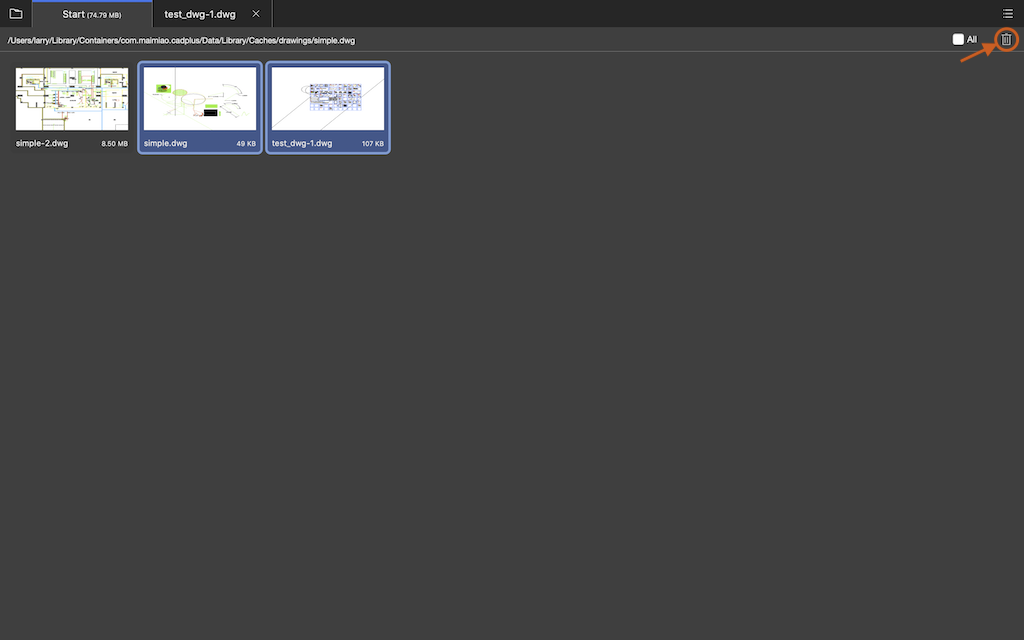
3. View a Drawing file
When you open a drawing, you could drag, scale drawing. also you could select a entity in the drawing to view and modify it's properties.
3.1 Close and open top bar
If you want to hide the top tool bar, you shoud click left top "close" button.
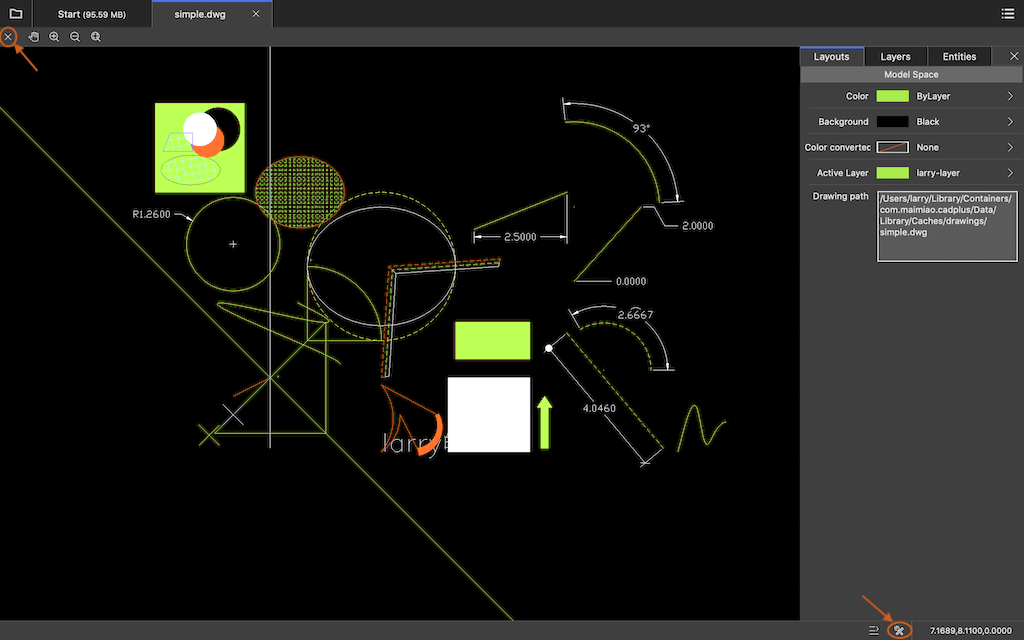
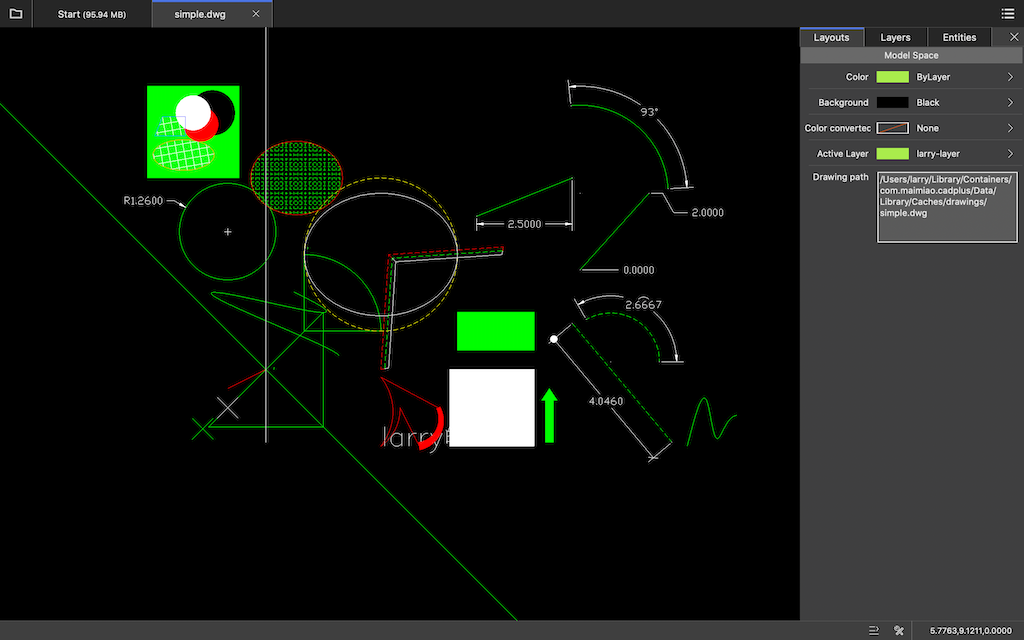
When you need use top tool bar, you could click bottom right "tool" button to show the top tool bar.
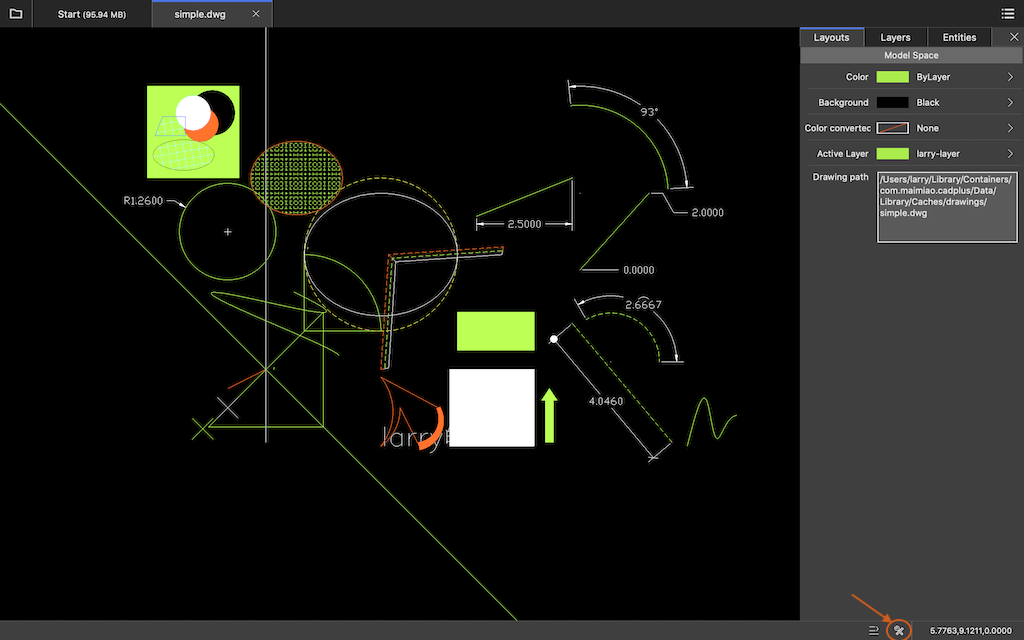
3.2 Close and open right side bar
If you want to hide right side bar, you could click bar's close button to hide bar.
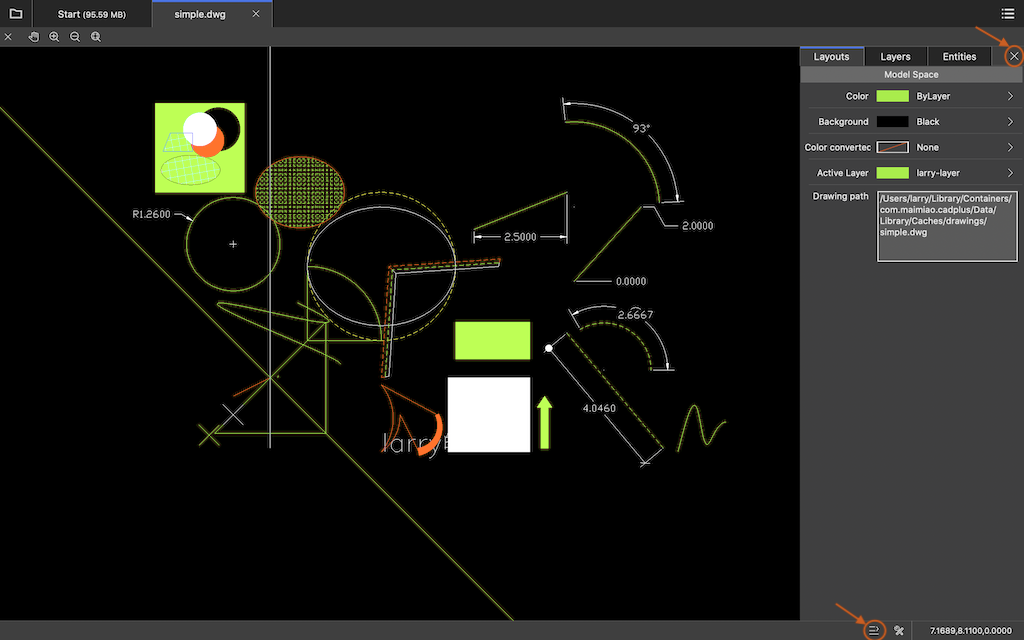
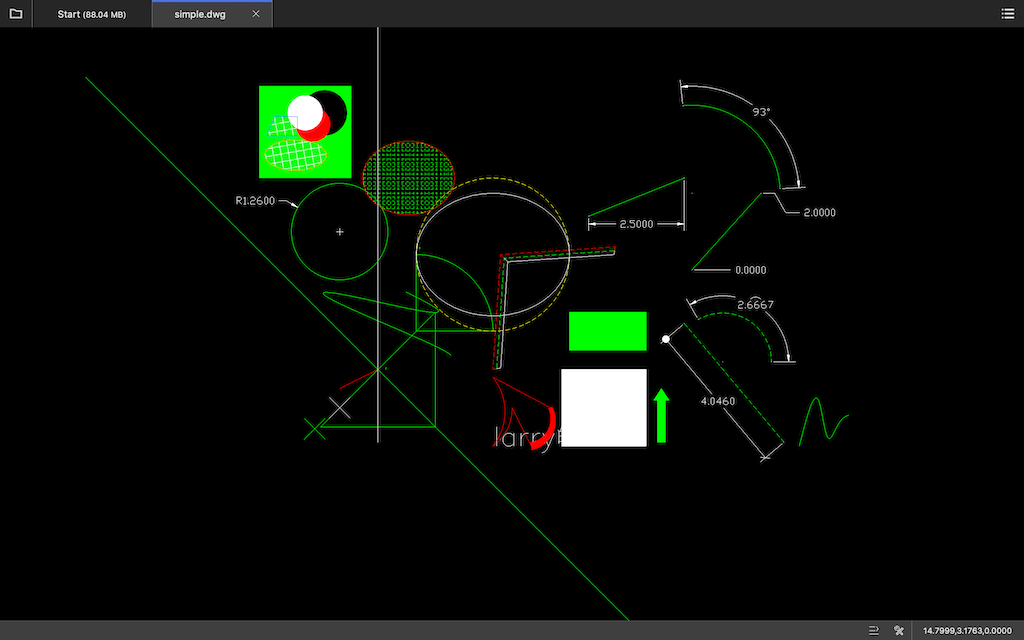
When you need to show the right side bar, you could click bottom right button to show the right side bar.
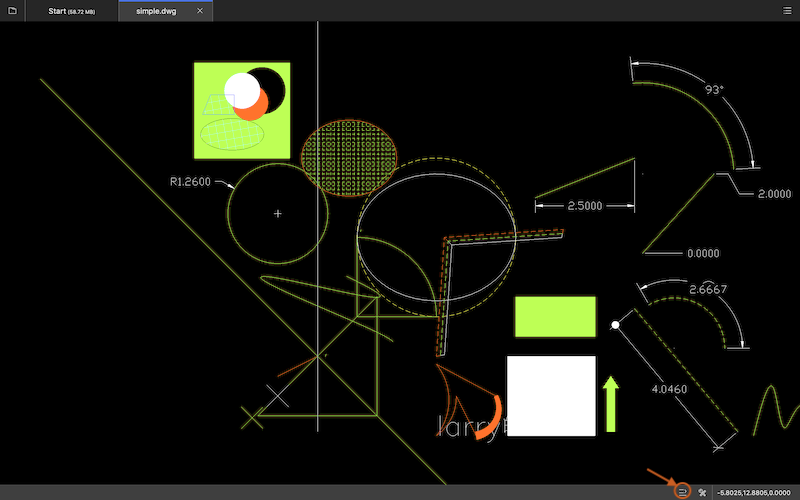
3.3 View and modify properties of the Model Space
You could view and modify Model Space's color and active layer.
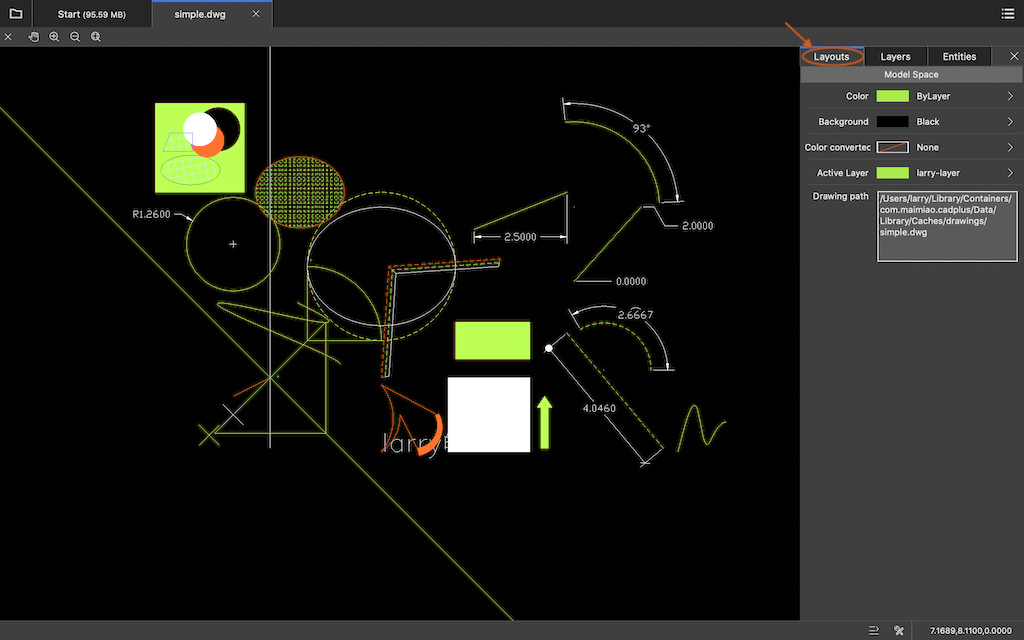
You can change Model Space' background color and all entities's color.
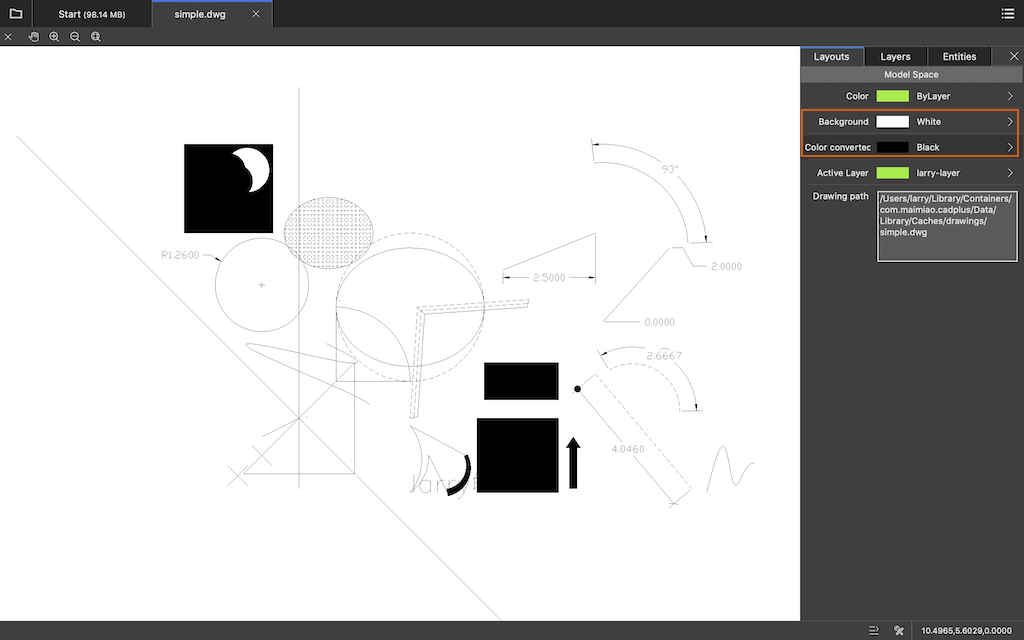
3.4 View and modify properties of a layer
If you want to view all layers of the drawing, you should click the "Layers" tab bar of the right side bar. the blue background layer is active layer of the Model space.
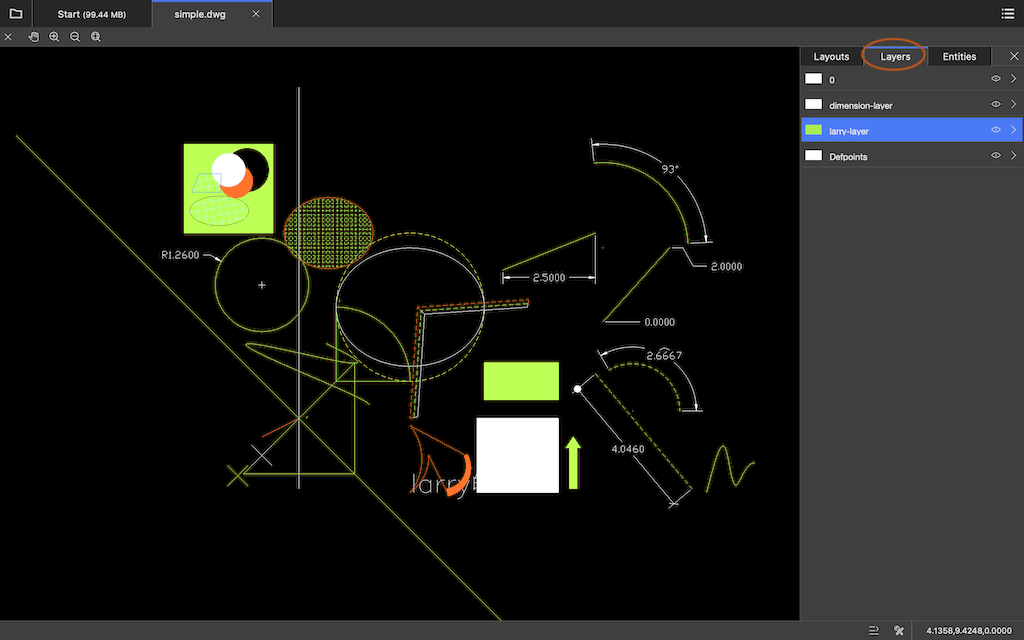
If you want to view properties of a layer, you should click the layer item which you want to view. you could modify some properties of the layer.
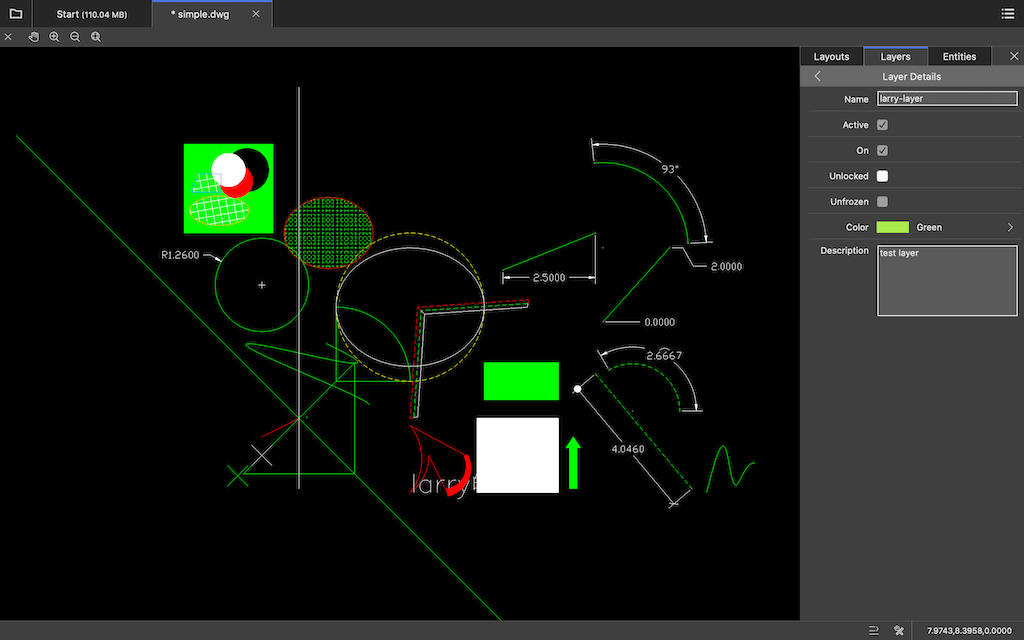
3.5 View and modify properties of an entity
If you want to view an entity's properties, you could select the entity when properties of the entity will display on the right side bar; you could modify some properties. note, if you want to select only one entity, you should move mouse on the entity and click the mouse; if you want to select more than one entity, you should press the shift key and click mouse on the entity or click in the blank area and move the mouse to select entities.
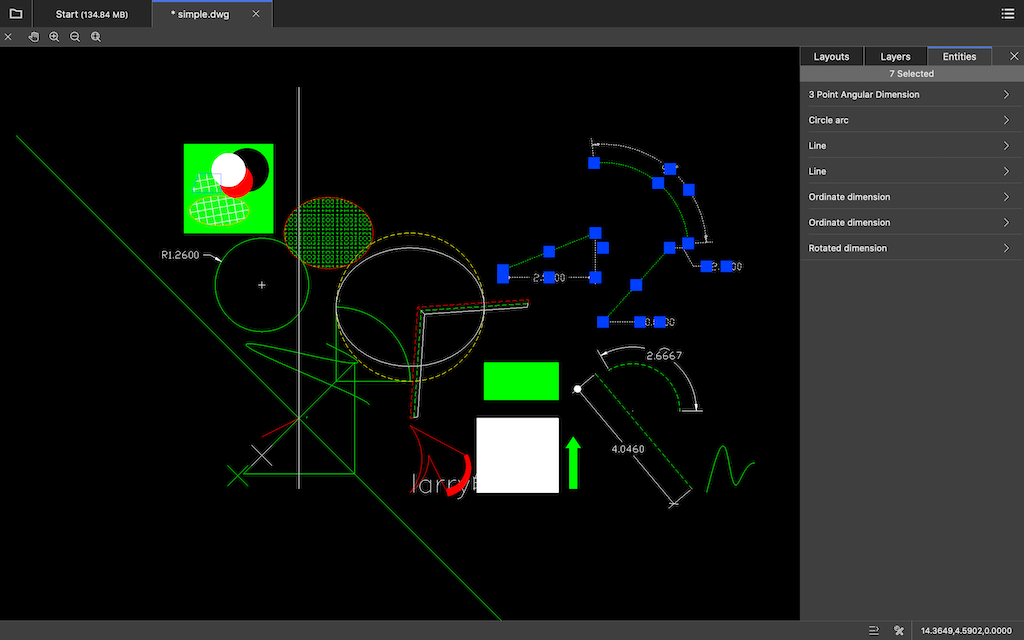
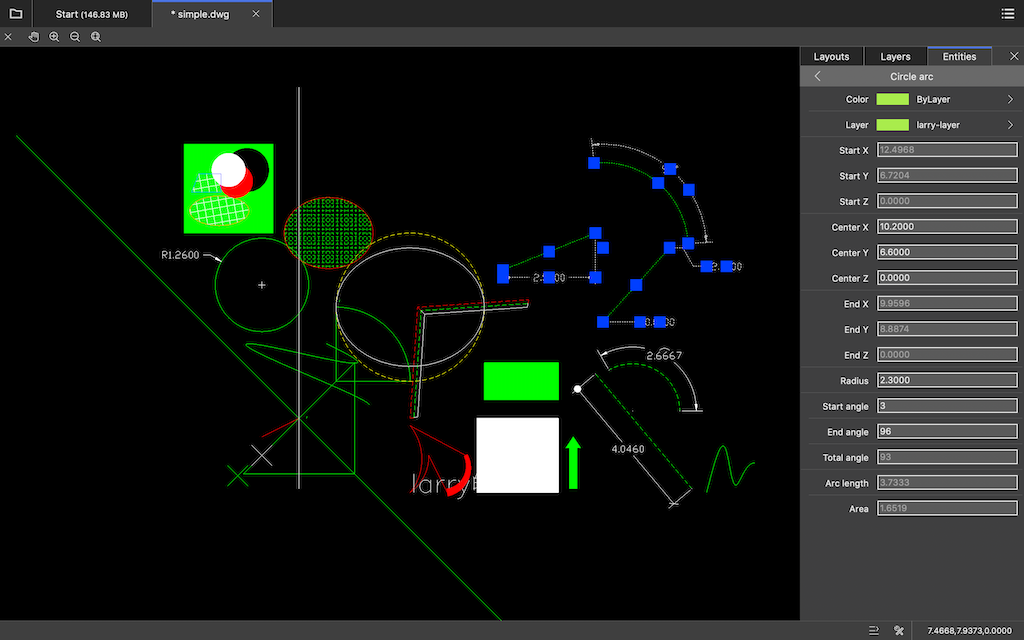
If you have any questions, please send email to 3167292926@qq.com