好久没写博客了,今天特地来更新一下,今天我们要学习的是如何导出数据到Excel文件中,这里我使用的是免费开源的Epplus组件。
源代码下载:https://github.com/caofangsheng93/ExcelExportInMvc
介绍
这篇文章,介绍的是怎样导出数据到Excel文件中,大多数的后端程序都有报表功能:把显示在Grid中的数据导出到Excel文件中,这篇文章中使用的是EPPlus组件。
EPPlus是一个基于OOXML【Open Extended Markup Language 】格式的,操作Excel表格的类库。OOXML是由微软开发的。默认支持微软的Office。
开源网站:http://epplus.codeplex.com/
正文
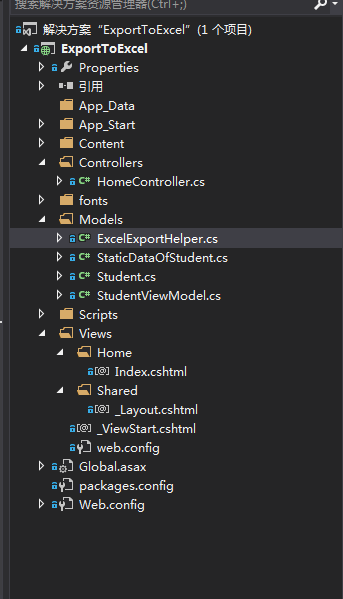
上面是我们的项目。
首先我们需要引入:EPPlus。
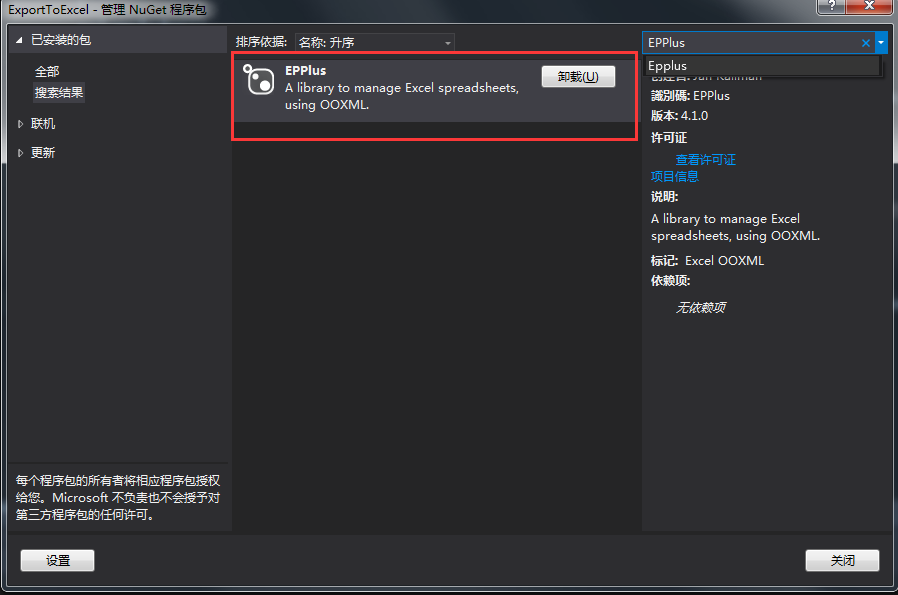
我这里已经引入了。
当我们在程序中使用ORM的时候,我们通常将数据保存在集合中。集合中的数据不能直接导出到Excel文件中。这也就是我们为啥,需要先将List转DataTable的原因。

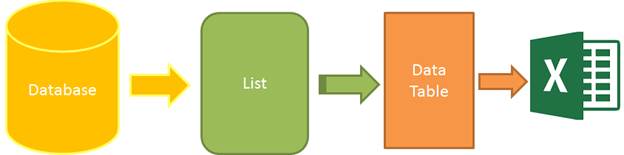
图1 :导出Excel的步骤
为了完成这篇文章:我们需要四个步骤:
1.数据:这里我使用静态数据,来确保这篇文章尽可能通俗易懂。
2.集合:静态数据保存在集合中
3.DataTable:转化泛型集合的数据,保存到DataTable中
4.导出文件:DataTable导出为Excel
首先,我们创建一个类:

public class Student { public int ID { get; set; } public string Name { get; set; } public string Sex { get; set; } public int Age { get; set; } public string Email { get; set; } }
然后创建一个静态数据类:

public class StaticDataOfStudent { public static List<Student> ListStudent { get { return new List<Student>() { new Student(){ID=1,Name="曹操",Sex="男",Email="caocao@163.com",Age=24}, new Student(){ID=2,Name="李易峰",Sex="女",Email="lilingjie@sina.com.cn",Age=24}, new Student(){ID=3,Name="张三丰",Sex="男",Email="zhangsanfeng@qq.com",Age=224}, new Student(){ID=4,Name="孙权",Sex="男",Email="sunquan@163.com",Age=1224}, }; } } }
然后就是我们的导出Excel帮助类了:
/// <summary> /// Excel导出帮助类 /// </summary> public class ExcelExportHelper { public static string ExcelContentType { get { return "application/vnd.openxmlformats-officedocument.spreadsheetml.sheet"; } } /// <summary> /// List转DataTable /// </summary> /// <typeparam name="T"></typeparam> /// <param name="data"></param> /// <returns></returns> public static DataTable ListToDataTable<T>(List<T> data) { PropertyDescriptorCollection properties = TypeDescriptor.GetProperties(typeof(T)); DataTable dataTable = new DataTable(); for (int i = 0; i < properties.Count; i++) { PropertyDescriptor property = properties[i]; dataTable.Columns.Add(property.Name, Nullable.GetUnderlyingType(property.PropertyType) ?? property.PropertyType); } object[] values = new object[properties.Count]; foreach (T item in data) { for (int i = 0; i < values.Length; i++) { values[i] = properties[i].GetValue(item); } dataTable.Rows.Add(values); } return dataTable; } /// <summary> /// 导出Excel /// </summary> /// <param name="dataTable">数据源</param> /// <param name="heading">工作簿Worksheet</param> /// <param name="showSrNo">//是否显示行编号</param> /// <param name="columnsToTake">要导出的列</param> /// <returns></returns> public static byte[] ExportExcel(DataTable dataTable, string heading = "", bool showSrNo = false, params string[] columnsToTake) { byte[] result = null; using(ExcelPackage package=new ExcelPackage()) { ExcelWorksheet workSheet = package.Workbook.Worksheets.Add(string.Format("{0}Data", heading)); int startRowFrom = string.IsNullOrEmpty(heading) ? 1 : 3; //开始的行 //是否显示行编号 if (showSrNo) { DataColumn dataColumn = dataTable.Columns.Add("#", typeof(int)); dataColumn.SetOrdinal(0); int index = 1; foreach (DataRow item in dataTable.Rows) { item[0] = index; index++; } } //Add Content Into the Excel File workSheet.Cells["A" + startRowFrom].LoadFromDataTable(dataTable, true); // autofit width of cells with small content int columnIndex = 1; foreach (DataColumn item in dataTable.Columns) { ExcelRange columnCells = workSheet.Cells[workSheet.Dimension.Start.Row, columnIndex, workSheet.Dimension.End.Row, columnIndex]; int maxLength = columnCells.Max(cell => cell.Value.ToString().Count()); if (maxLength < 150) { workSheet.Column(columnIndex).AutoFit(); } columnIndex++; } // format header - bold, yellow on black using (ExcelRange r = workSheet.Cells[startRowFrom, 1, startRowFrom, dataTable.Columns.Count]) { r.Style.Font.Color.SetColor(System.Drawing.Color.White); r.Style.Font.Bold = true; r.Style.Fill.PatternType = OfficeOpenXml.Style.ExcelFillStyle.Solid; r.Style.Fill.BackgroundColor.SetColor(System.Drawing.ColorTranslator.FromHtml("#1fb5ad")); } // format cells - add borders using (ExcelRange r = workSheet.Cells[startRowFrom + 1, 1, startRowFrom + dataTable.Rows.Count, dataTable.Columns.Count]) { r.Style.Border.Top.Style = ExcelBorderStyle.Thin; r.Style.Border.Bottom.Style = ExcelBorderStyle.Thin; r.Style.Border.Left.Style = ExcelBorderStyle.Thin; r.Style.Border.Right.Style = ExcelBorderStyle.Thin; r.Style.Border.Top.Color.SetColor(System.Drawing.Color.Black); r.Style.Border.Bottom.Color.SetColor(System.Drawing.Color.Black); r.Style.Border.Left.Color.SetColor(System.Drawing.Color.Black); r.Style.Border.Right.Color.SetColor(System.Drawing.Color.Black); } // removed ignored columns for (int i = dataTable.Columns.Count - 1; i >= 0; i--) { if (i == 0 && showSrNo) { continue; } if (!columnsToTake.Contains(dataTable.Columns[i].ColumnName)) { workSheet.DeleteColumn(i + 1); } } if (!String.IsNullOrEmpty(heading)) { workSheet.Cells["A1"].Value = heading; workSheet.Cells["A1"].Style.Font.Size = 20; workSheet.InsertColumn(1, 1); workSheet.InsertRow(1, 1); workSheet.Column(1).Width = 5; } result = package.GetAsByteArray(); } return result; } /// <summary> /// 导出Excel /// </summary> /// <typeparam name="T"></typeparam> /// <param name="data"></param> /// <param name="heading"></param> /// <param name="isShowSlNo"></param> /// <param name="ColumnsToTake"></param> /// <returns></returns> public static byte[] ExportExcel<T>(List<T> data, string heading = "", bool isShowSlNo = false, params string[] ColumnsToTake) { return ExportExcel(ListToDataTable<T>(data), heading, isShowSlNo, ColumnsToTake); } }
到此为止,后端服务器的代码,基本搞完,现在开始设计我们的前端代码:
我们创建一个ViewModel,用来显示数据:
public class StudentViewModel { public List<Student> ListStudent { get { return StaticDataOfStudent.ListStudent; } } }
然后创建一个控制器:
public class HomeController : Controller { // GET: Home public ActionResult Index() { StudentViewModel model = new StudentViewModel(); return View(model); } public FileContentResult ExportToExcel() { List<Student> lstStudent = StaticDataOfStudent.ListStudent; string[] columns = { "ID", "Name","Age"}; byte[] filecontent = ExcelExportHelper.ExportExcel(lstStudent,"", false, columns); return File(filecontent, ExcelExportHelper.ExcelContentType, "MyStudent.xlsx"); } }
我们的视图代码:
@model ExportToExcel.Models.StudentViewModel @{ ViewBag.Title = "Excel文件导出"; } <div class="panel"> <div class="panel-heading"> <a href="@Url.Action("ExportToExcel")" class="btn btn-primary">Export</a> </div> <div class="panel-body"> <table class="table table-striped table-bordered"> <thead> <tr> <th>ID</th> <th>Name</th> <th>Sex</th> <th>Age</th> <th>Email</th> </tr> </thead> <tbody> @foreach (var item in Model.ListStudent) { <tr> <td>@item.ID</td> <td>@item.Name</td> <td>@item.Sex</td> <td>@item.Age</td> <td>@item.Email</td> </tr> } </tbody> </table> </div> </div>
效果图:

点击Export之后,就导出了Excel文件到浏览器中:打开之后。

总结:这个导出帮助类,可以定制导出那些列。
string[] columns = { "ID", "Name","Age"};
byte[] filecontent = ExcelExportHelper.ExportExcel(lstStudent,"", false, columns);
return File(filecontent, ExcelExportHelper.ExcelContentType, "MyStudent.xlsx");
这里我只是导出这三列。
类似资料参考:http://www.cnblogs.com/liudeyun/p/3535740.html
