有了Web Service的一些基础,具体如何实现,通过亲自写一个Demo来理解一下。
1.创建一个空的Web项目
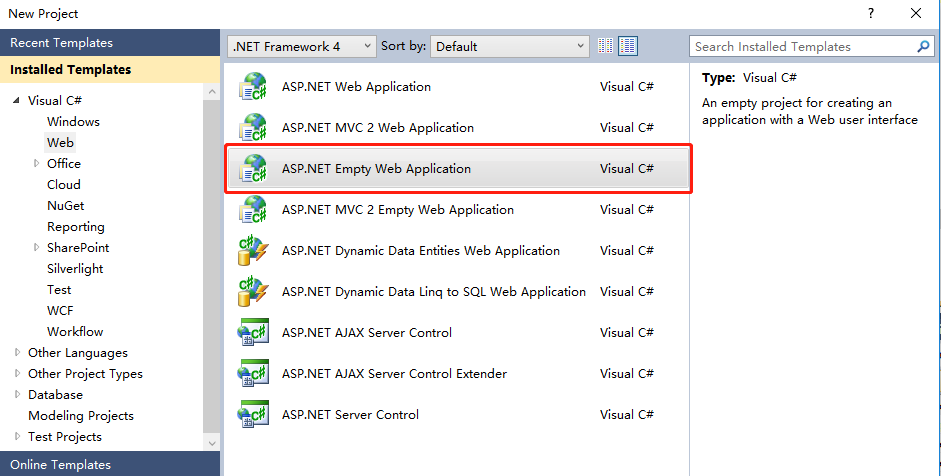
2.在Web项目下ADD一个Web Service
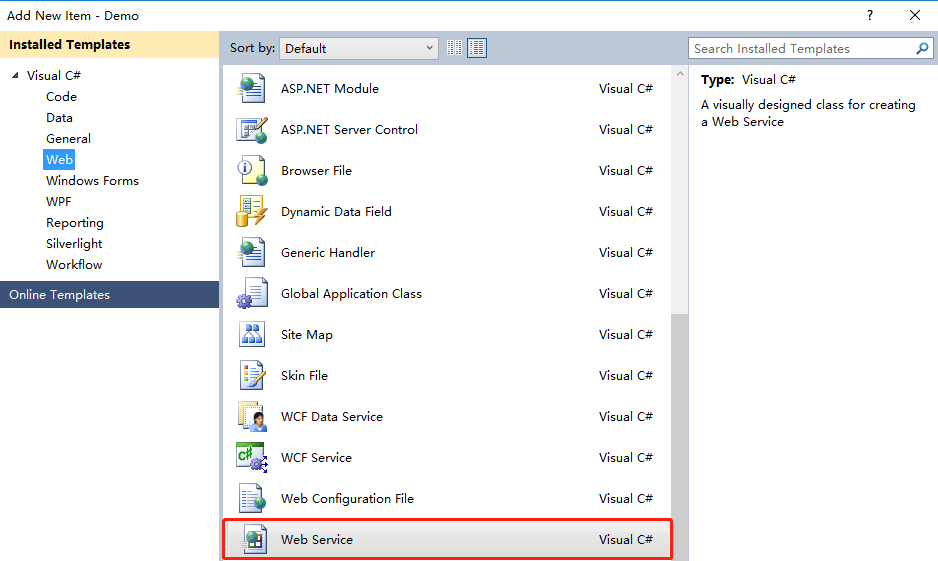
3.在Web service中写个简答的方法


using System; using System.Collections.Generic; using System.Linq; using System.Web; using System.Web.Services; namespace Demo { /// <summary> /// WebService Demo /// </summary> [WebService(Namespace = "http://tempuri.org/")]//WebService别名 [WebServiceBinding(ConformsTo = WsiProfiles.BasicProfile1_1)] [System.ComponentModel.ToolboxItem(false)] // To allow this Web Service to be called from script, using ASP.NET AJAX, uncomment the following line. // [System.Web.Script.Services.ScriptService] public class Myservice : System.Web.Services.WebService { [WebMethod]//特性 public int add(int a, int b) { return a * b; } } }
4.项目完成,开始发布。
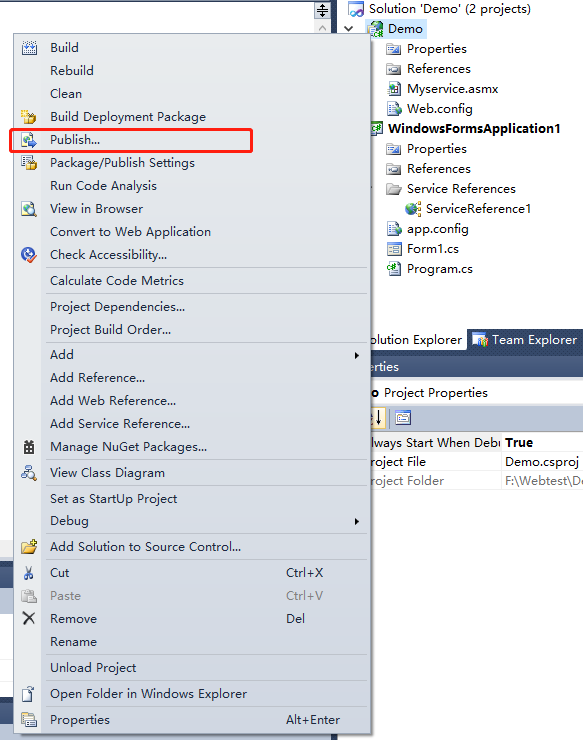
4.1 Publish method选择File System
Target Location 选择要存放的位置
勾选Delete选项
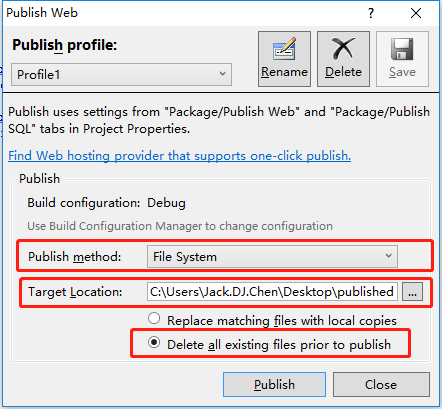
4.2 发布成功 提示如下

5 开始部署
控制面板->程序->启用或关闭Windows功能
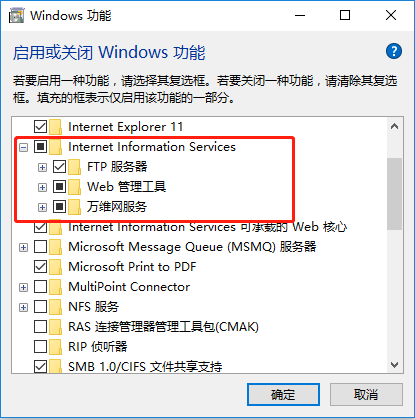
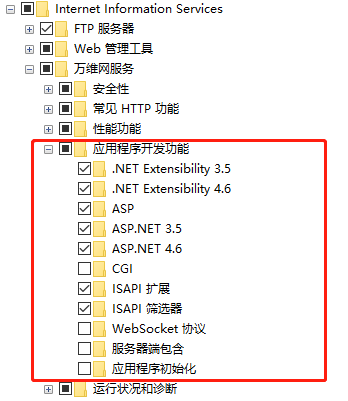
6.输入http://localhost/iisstart.htm验证是否成功安装IIS
7打开IIS管理器

界面如下:
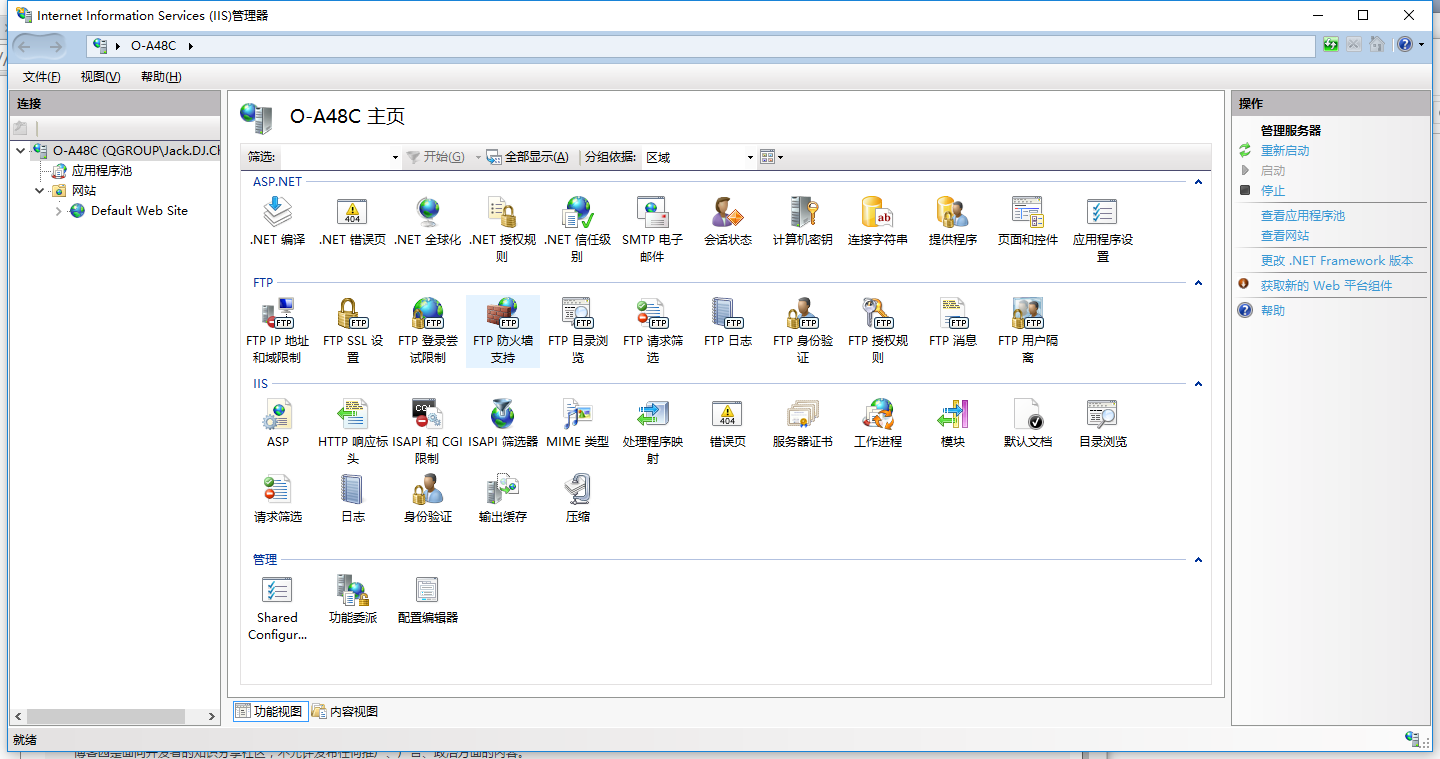
在Default Web Site下添加应用程序,别名随便取,应用程序池匹配.NET框架版本,物理路径选择发布路径

Error 1: 根据提示打开操作中的启用。
也有出现权限错误的 需要把权限打开可以百度参考。

成功后界面如下:
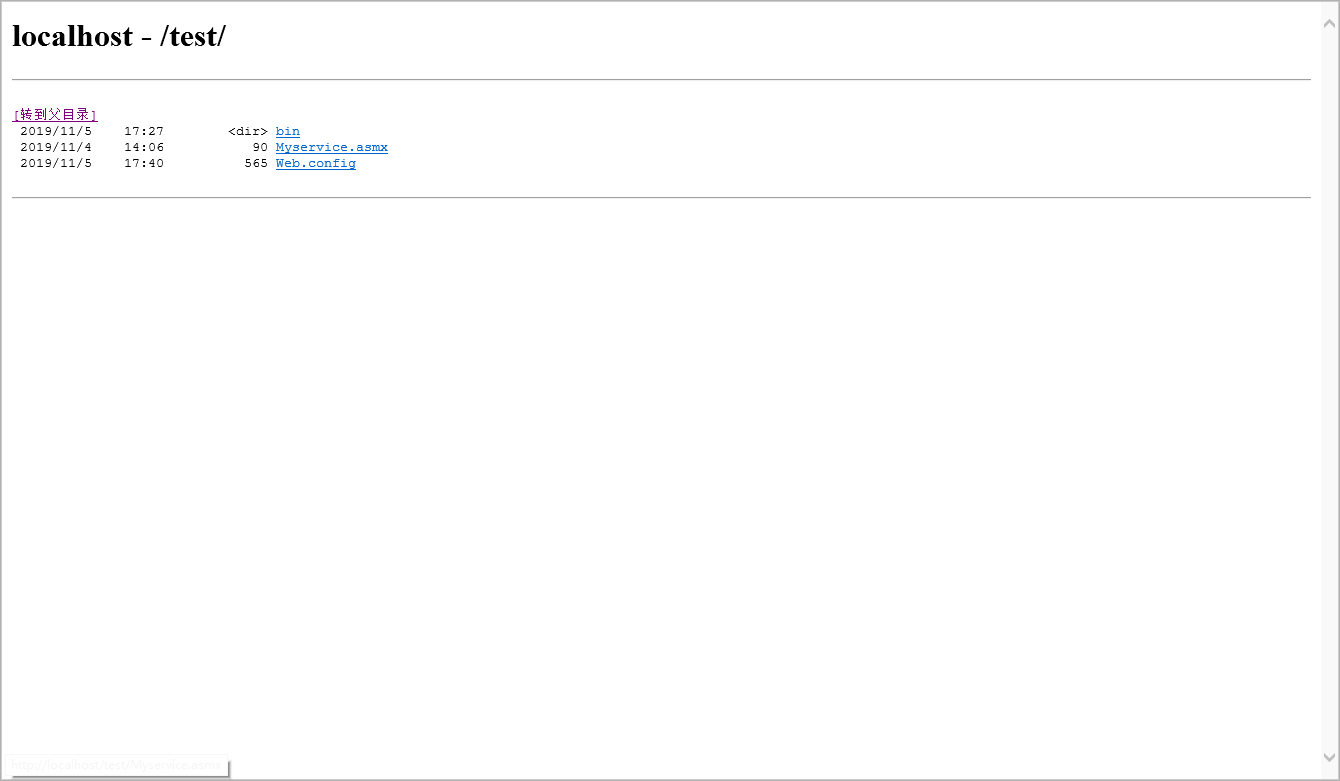
点击Myservice.asmx,跳转。
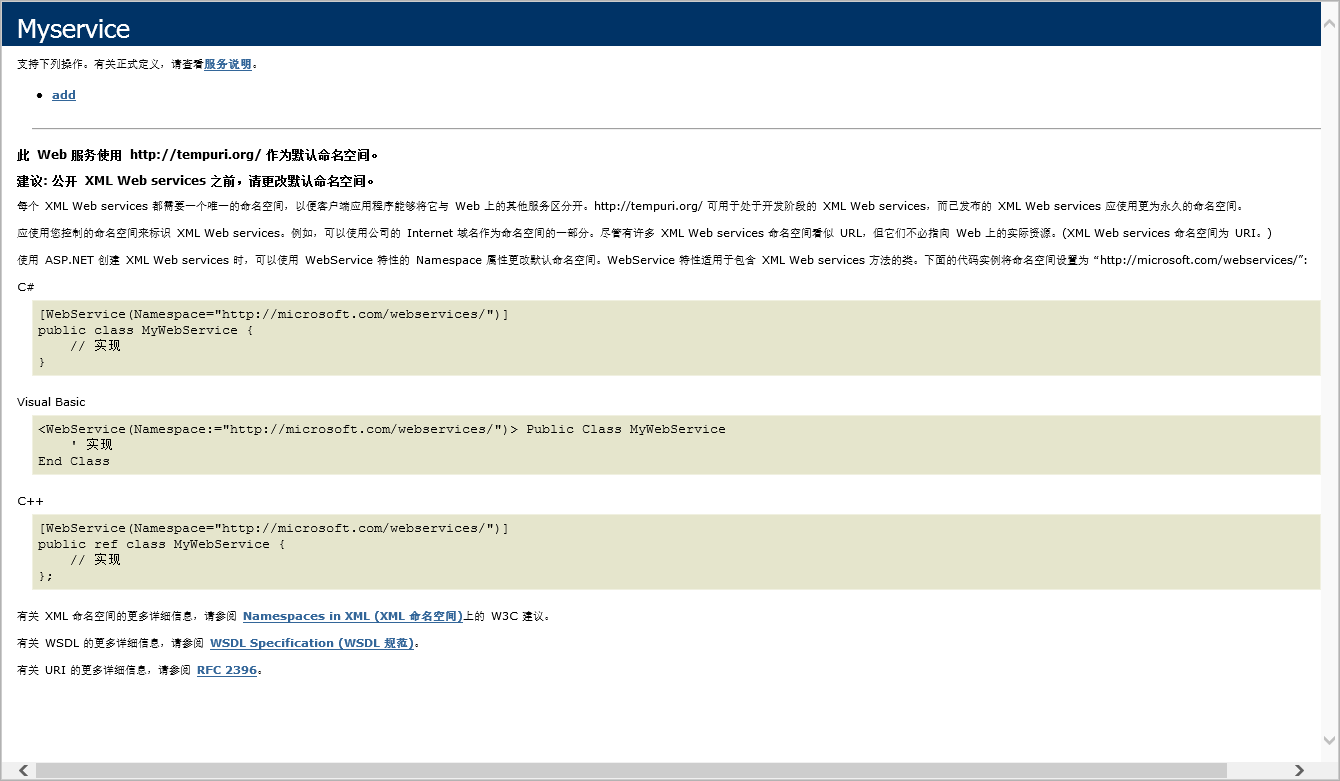
以上就是Myservice中的方法。
8 在项目中添加webservice. 地址写对应的Web service 的位置直到asmx。
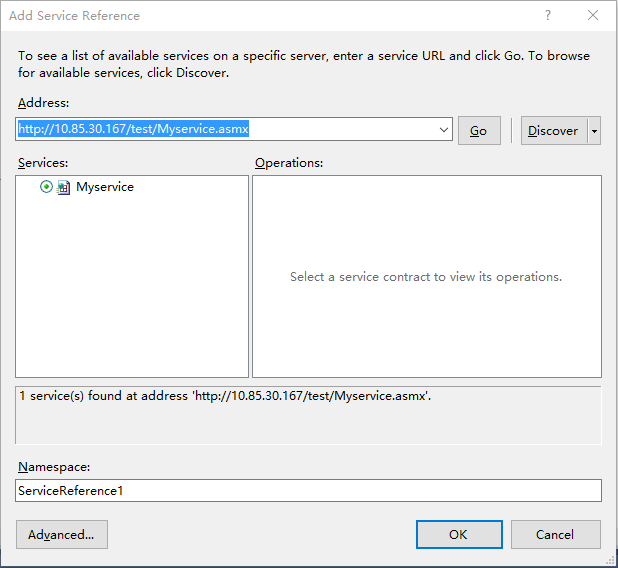
添加完引用后可以使用了。
可能出现的错误:
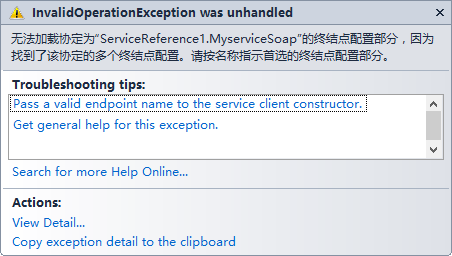
这种情况说明 binding了两个,在Config文件中删除一个 ,留下一个。

为了可以远程访问,Web config中需要写

<webServices>
<protocols>
<add name="HttpPost"/>
<add name="HttpGet"/>
</protocols>
</webServices>
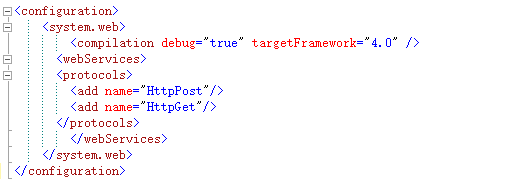
最后看下调用:

private void button1_Click(object sender, EventArgs e) { int b=5; int c=7; ServiceReference1.MyserviceSoapClient a = new ServiceReference1.MyserviceSoapClient(); string g=a.add(b, c).ToString(); MessageBox.Show(g); }
以上就是完整的一个小Demo
