第一部分: http://www.cnblogs.com/cgzl/p/7755801.html
第二部分: http://www.cnblogs.com/cgzl/p/7763397.html
后台代码: https://github.com/solenovex/asp.net-core-2.0-web-api-boilerplate
前台代码: https://github.com/solenovex/angular-4-client-panel-app
下面将开发登陆和授权的部分, 这里要用到identity server 4.
在VS解决方案中设置多个项目同时启动:
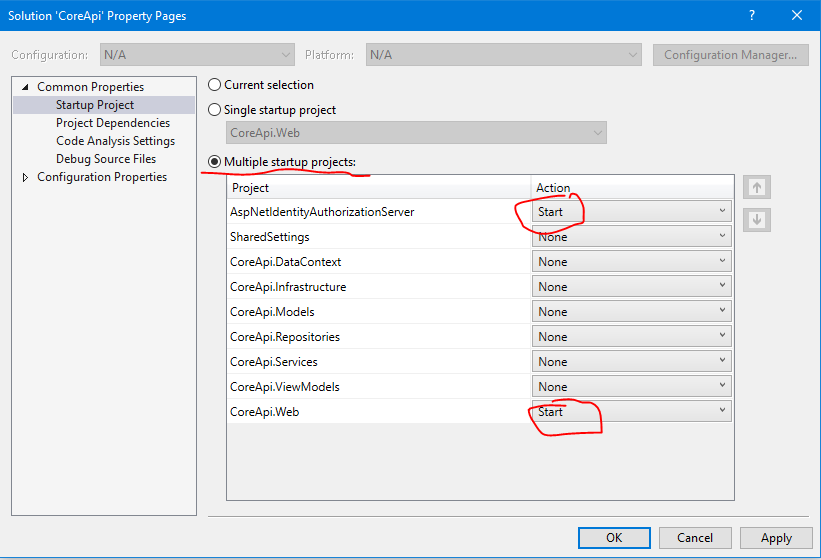
AspNetIdentityAuthorizationServer就是authorization server. 它的地址是 http://localhost:5000
CoreApi.Web作为api, 都已经配置好了.它的地址是 http://localhost:5001
Login 登陆
由于我们使用的是Identity Server 4的登录页面, 所以angular项目里面无需登录页面, 把login相关的文件删除...........
登陆需要使用到oidc-client.js所以通过npm安装:
npm install --save oidc-client
Auth Service
需要登陆服务 auth.service:
ng g s services/auth
打开auth.services.ts:
import { Injectable, OnInit, EventEmitter } from '@angular/core';
import { Observable } from 'rxjs/Observable';
import { User, UserManager, Log } from 'oidc-client';
import 'rxjs/add/observable/fromPromise';
const config: any = {
authority: 'http://localhost:5000',
client_id: 'corejs',
redirect_uri: 'http://localhost:4200/login-callback',
response_type: 'id_token token',
scope: 'openid profile coreapi',
post_logout_redirect_uri: 'http://localhost:4200/index.html',
};
Log.logger = console;
Log.level = Log.DEBUG;
@Injectable()
export class AuthService implements OnInit {
private manager: UserManager = new UserManager(config);
public loginStatusChanged: EventEmitter<User>;
constructor() {
this.loginStatusChanged = new EventEmitter();
}
ngOnInit() {
}
login() {
this.manager.signinRedirect();
}
loginCallBack() {
return Observable.create(observer => {
Observable.fromPromise(this.manager.signinRedirectCallback())
.subscribe(() => {
this.tryGetUser().subscribe((user: User) => {
this.loginStatusChanged.emit(user);
observer.next(user);
observer.complete();
}, e => {
observer.error(e);
});
});
});
}
checkUser() {
this.tryGetUser().subscribe((user: User) => {
this.loginStatusChanged.emit(user);
}, e => {
this.loginStatusChanged.emit(null);
});
}
private tryGetUser() {
return Observable.fromPromise(this.manager.getUser());
}
logout() {
this.manager.signoutRedirect();
}
}
config是针对identity server 4服务器的配置, authorization server的地址是 http://localhost:5000, 登陆成功后跳转后来的地址是: http://localhost:4200/login-callback
其中的UserManager就是oidc-client里面的东西, 它负责处理登录登出和获取当前登录用户等操作.
这里login()方法被调用后会直接跳转到 authorization server的登录页面.
登录成功后会跳转到一个callback页面, 里面需要调用一个callback方法, 这就是loginCallback()方法.
loginStatusChanged是一个EventEmitter, 任何订阅了这个事件的component, 都会在登录用户变化时(登录/退出)触发component里面自定义的事件.
logout()是退出, 调用方法后也会跳转到authorization server的页面.
最后别忘了在app.module里面注册:
providers: [
ClientService,
AuthService
],
登陆成功后跳转回掉页面
建立一个跳转回掉的component和路由:
ng g c components/loginCallback
修改app.module的路由:
const appRoutes: Routes = [ { path: '', component: DashboardComponent }, { path: 'login-callback', component: LoginCallbackComponent }, { path: 'register', component: RegisterComponent }, { path: 'add-client', component: AddClientComponent }, { path: 'client/:id', component: ClientDetailsComponent }, { path: 'edit-client/:id', component: EditClientComponent } ];
打开login-callback.component.ts:
import { Component, OnInit } from '@angular/core';
import { AuthService } from '../../services/auth.service';
import { Router } from '@angular/router';
import { User } from 'oidc-client';
@Component({
selector: 'app-login-callback',
templateUrl: './login-callback.component.html',
styleUrls: ['./login-callback.component.css']
})
export class LoginCallbackComponent implements OnInit {
constructor(
private authService: AuthService,
private router: Router
) { }
ngOnInit() {
this.authService.loginCallBack().subscribe(
(user: User) => {
console.log('login callback user:', user);
if (user) {
this.router.navigate(['/']);
}
}
);
}
}
这里主要是调用oidc的回掉函数. 然后跳转到主页.
html:
<p> 登录成功! </p>
这个html, 基本是看不见的.
修改Navbar
navbar.component.html:
<nav class="navbar navbar-expand-md navbar-light bg-light"> <div class="container"> <a class="navbar-brand" href="#">Client Panel</a> <button class="navbar-toggler" type="button" data-toggle="collapse" data-target="#navbarsExampleDefault" aria-controls="navbarsExampleDefault" aria-expanded="false" aria-label="Toggle navigation"> <span class="navbar-toggler-icon"></span> </button> <div class="collapse navbar-collapse" id="navbarsExampleDefault"> <ul class="navbar-nav mr-auto"> <li *ngIf="isLoggedIn" class="nav-item"> <a class="nav-link" href="#" routerLink="/">Dashboard </a> </li> </ul> <ul class="navbar-nav ml-auto"> <li *ngIf="!isLoggedIn" class="nav-item"> <a class="nav-link" href="#" routerLink="/register">Register </a> </li> <li *ngIf="!isLoggedIn" class="nav-item"> <a class="nav-link" href="#" (click)="login()">Login </a> </li> <li *ngIf="isLoggedIn" class="nav-item"> <a class="nav-link" href="#" (click)="logout()">Logout </a> </li> </ul> </div> </div> </nav> <br>
主要是检查是否有用户登陆了, 有的话不显示注册和登陆链接, 并且显示退出链接按钮. 没有的话, 则显示注册和登录.
navbar.component.ts:
import { Component, OnInit } from '@angular/core';
import { Router } from '@angular/router';
import { AuthService } from '../../services/auth.service';
import 'rxjs/add/operator/map';
import { User } from 'oidc-client';
import { FlashMessagesService } from 'angular2-flash-messages';
@Component({
selector: 'app-navbar',
templateUrl: './navbar.component.html',
styleUrls: ['./navbar.component.css']
})
export class NavbarComponent implements OnInit {
public isLoggedIn: boolean;
public loggedInUser: User;
constructor(
private authService: AuthService,
private router: Router,
private flashMessagesService: FlashMessagesService
) { }
ngOnInit() {
this.authService.loginStatusChanged.subscribe((user: User) => {
this.loggedInUser = user;
this.isLoggedIn = !!user;
if (user) {
this.flashMessagesService.show('登陆成功', { cssClass: 'alert alert-success', timeout: 4000 });
}
});
this.authService.checkUser();
}
login() {
this.authService.login();
}
logout() {
this.authService.logout();
}
}
在ngOnInit里面订阅authservice的那个登录状态变化的事件. 以便切换导航栏的按钮显示情况.
angular的部分先到这, 然后要
修改一个identity server的配置:
在VS2017打开AspNetIdentityAuthorizationServer这个项目的Config.cs文件, 看GetClients()那部分, 里面有一个Client是js client, 我们就用这个....
// JavaScript Client new Client { ClientId = CoreApiSettings.Client.ClientId, ClientName = CoreApiSettings.Client.ClientName, AllowedGrantTypes = GrantTypes.Implicit, AllowAccessTokensViaBrowser = true, RedirectUris = { CoreApiSettings.Client.RedirectUris }, PostLogoutRedirectUris = { CoreApiSettings.Client.PostLogoutRedirectUris }, AllowedCorsOrigins = { CoreApiSettings.Client.AllowedCorsOrigins }, AllowedScopes = { IdentityServerConstants.StandardScopes.OpenId, IdentityServerConstants.StandardScopes.Profile, CoreApiSettings.CoreApiResource.Name } }
打开CoreApiSettings, 它在SharedSettings这个项目里面:
namespace SharedSettings.Settings { public class CoreApiSettings { #region CoreApi public static string AuthorizationServerBase = "http://localhost:5000"; public static string CorsPolicyName = "default"; public static string CorsOrigin = "http://localhost:4200"; public static (string Name, string DisplayName) CoreApiResource = ("coreapi", "Core APIs"); public static (string ClientId, string ClientName, string RedirectUris, string PostLogoutRedirectUris, string AllowedCorsOrigins) Client = ("corejs", "Core Javascript Client", "http://localhost:4200/login-callback", "http://localhost:4200/index.html", "http://localhost:4200"); #endregion } }
把相应的地址改成和angular auth.service里面config一样的地址才能工作.
这里面使用了C# 7的命名Tuple, 非常好用.
差不多可以了, 运行VS. 同时运行angular项目:
1. 首次浏览:

2. 点击登陆:
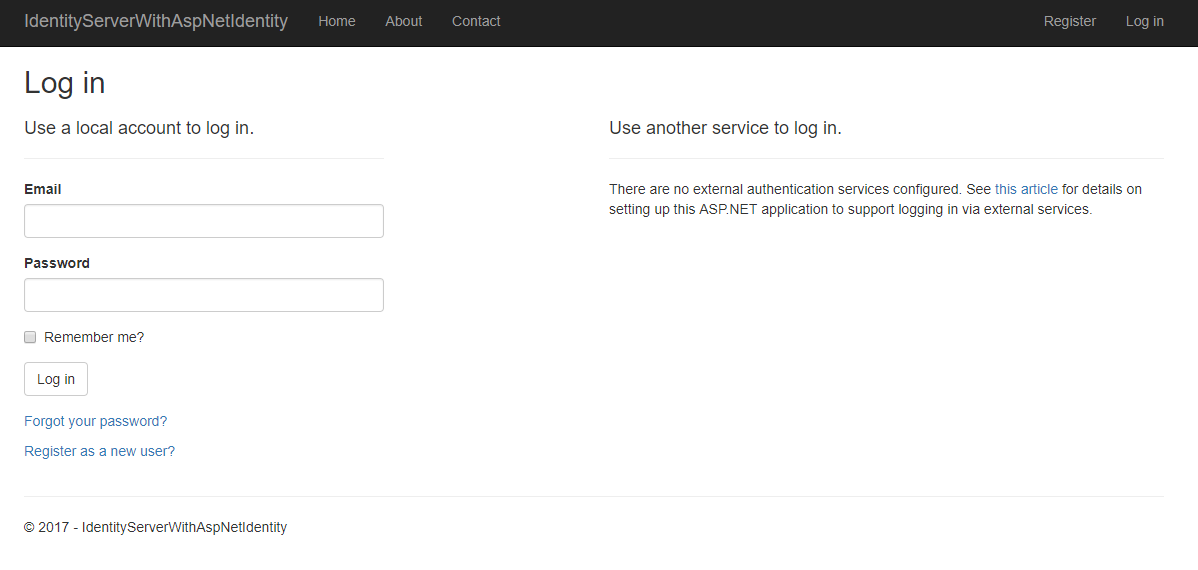
点击登陆就跳转到authorization server的登录页面了, 你在这里需要注册一个用户.....
然后输入用户名密码登陆.
3.同意授权
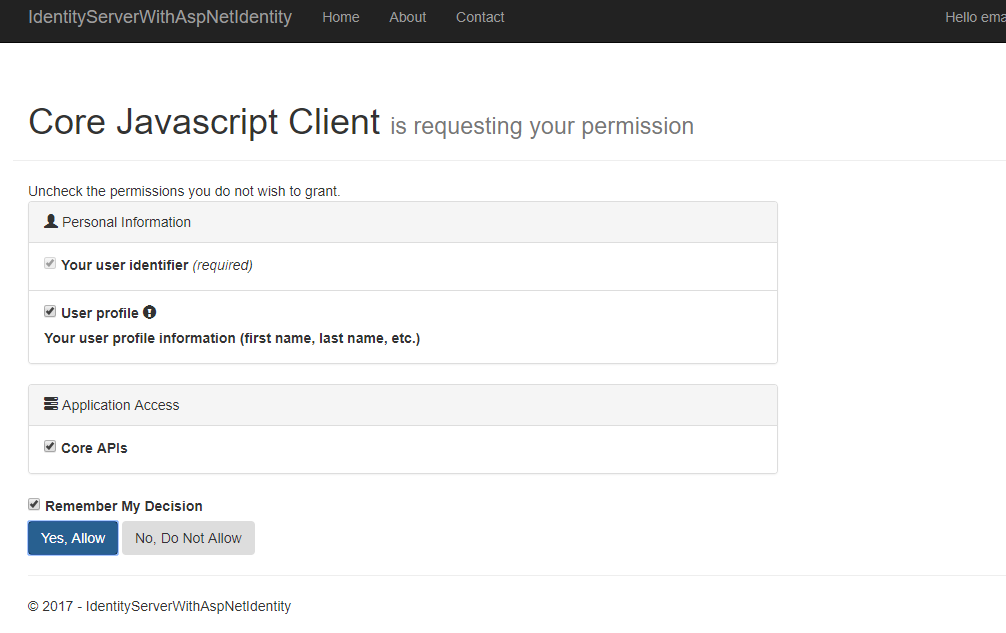
点击yes 同意授权.
4.跳转回angular页面:
首先跳转回的是angular的login-callback路由, 然后瞬间回到了主页:
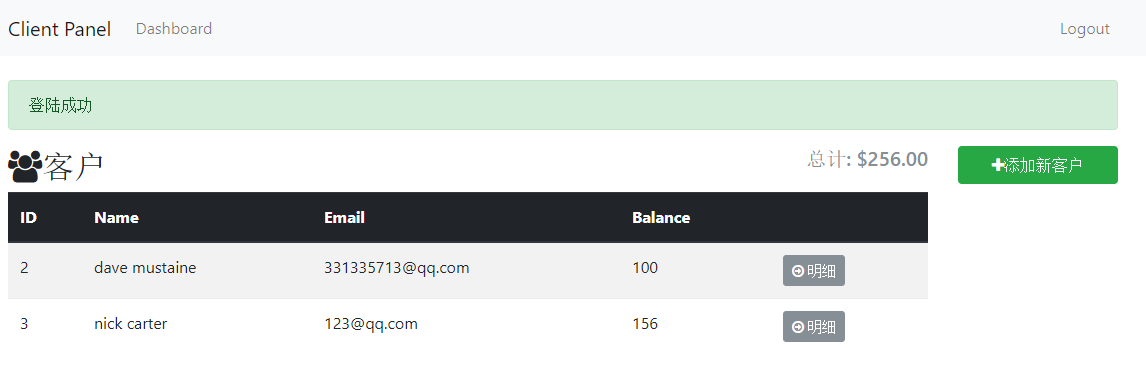
5. 刷新, 还是可以取得到登录的用户.
但是如果再打开一个浏览器实例就无法取得到登陆用户了, oidc应该是把登陆信息存到了session storage里面.
打开浏览器F12--Application:
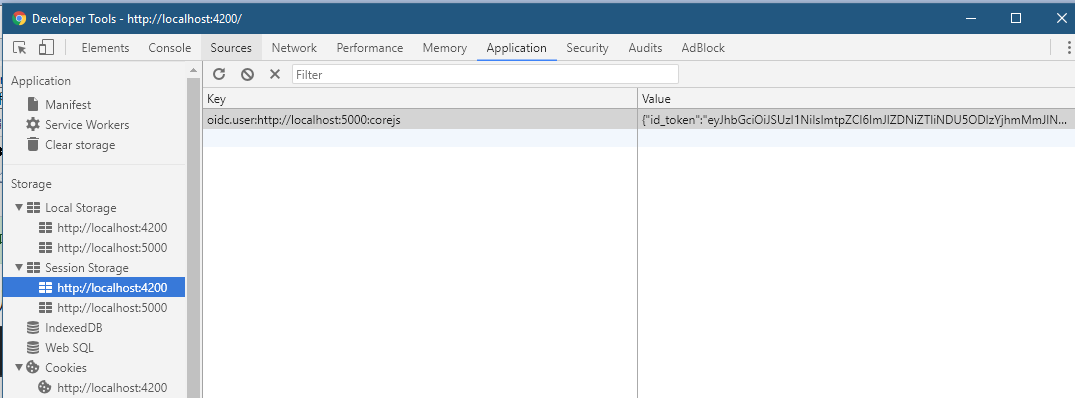
可以看到在session storage里面确实有东西, 而 localstorage里面却没有.
今天比较忙, 先写到这... 估计还得写一篇....