一、vagrant介绍
Vagrant是一种用于在单个工作流中构建和管理虚拟机环境的工具。
Vagrant提供了基于行业标准技术构建的易于配置、可复制和可移植的工作环境,并由一个统一的工作流控制,以帮助最大限度地提高您和您的团队的生产力和灵活性。vagrant管理的虚拟机是在VirtualBox、VMware、AWS或任何其他提供商的基础上配置的。
特点:
高效方便地创建虚拟化环境,以便进行开发、测试机运维人员进行相关测试;
使用预定义声明式配置创建虚拟机,不会牺牲其他使用的工具性能(如:编辑器,浏览器,调试器等);
快捷复制虚拟机环境;
可以与虚拟化软件多个版本(如virtualbox的多个版本)兼容运行;
Vagrant vs. CLI Tools
VirtualBox和VMware等虚拟化软件使用自带的CLI tools,用于管理其平台上机器的生命周期,并进行创建自动化实用程序。Vagrant也内置了类似CLI tools的工具。这些CLI工具和Vagrant之间的区别在于,Vagrant以多种方式构建在这些实用程序之上,同时仍然提供一致的工作流。
Vagrant vs. Terraform
Vagrant是一种专注于管理开发环境的工具,Terraform是一种用于构建基础设施的工具。
Terraform可以描述本地或远程存在的复杂基础设施集。它的重点是随着时间的推移建设和改变基础设施。虚拟机生命周期的最小方面可以在Terraform中复制,有时会导致与Vagrant的混淆。
Vagrant提供了许多Terraform没有的更高级别的特性。Vagrant提供了同步文件夹、自动联网、HTTP隧道等功能,以简化开发环境的使用。因为Terraform专注于基础设施管理,而不是开发环境,所以这些功能超出了该项目的范围。
Terraform的主要用途是管理云提供商(如AWS)中的远程资源。Terraform旨在管理跨越多个云提供商的超大基础设施。Vagrant主要是为最多只使用少数虚拟机的本地开发环境设计的。
二、vagrant入门手册
1)下载vagrant
下载地址:https://www.vagrantup.com/downloads;
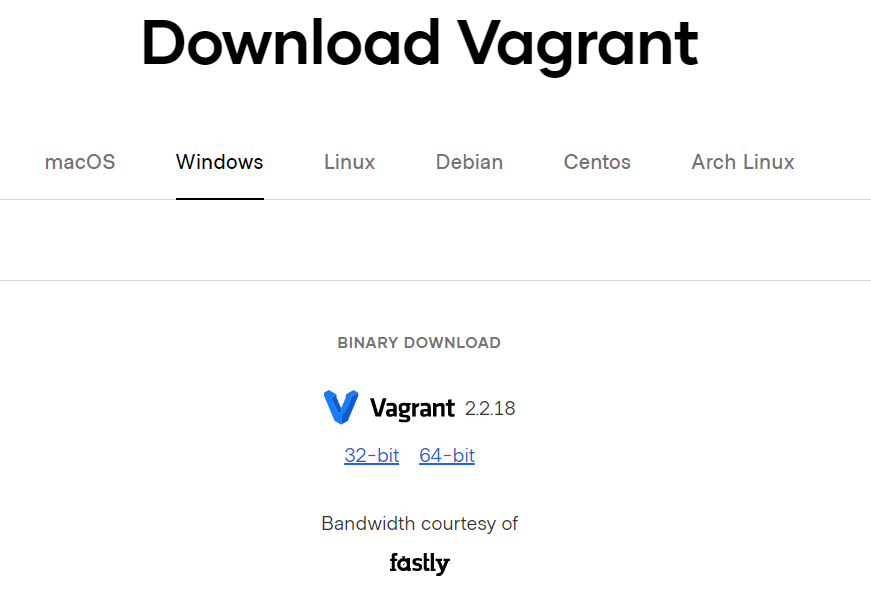
2)windows平台下安装vagrant
直接按照提示执行安装即可。
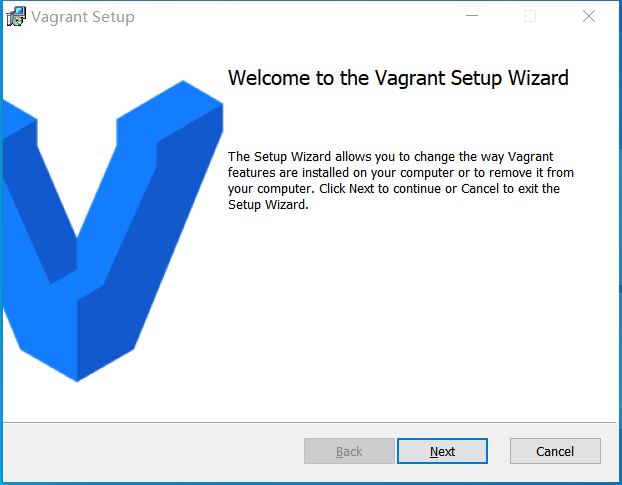
3)vagrant基本操作
Windows进入dos命令行,执行vagrant命令。
vagrant --verson #查看vagrant版本;
vagrant box list #查看虚拟机清单;
::创建一个Vagrant虚拟环境以及工程:
f:
mkdir vagrant_test1
cd vagrant_test1
vagrant init centos/7 ::初始化一个config.vm.box为centos/7 的Vagrantfile;
::下载一个centos/7.box,地址为:https://app.vagrantup.com/centos/boxes/7;本文用的virtualbox提供的box;
vagrant box add base https://app.vagrantup.com/laravel/boxes/homestead/versions/8.0.0/providers/virtualbox.box rem 从官网添加基础box;
:: vagrant box add base D:virtualbox.box rem 添加本地基础box;
::进入f:修改Vagrantfile,内容如下:
Vagrant.configure("2") do |config|
config.vm.box = "centos/7"
end
::事实上,在vagrant init centos/7已完成该内容修改;
vagrant up ::启动虚拟机;

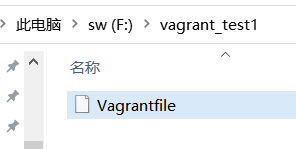

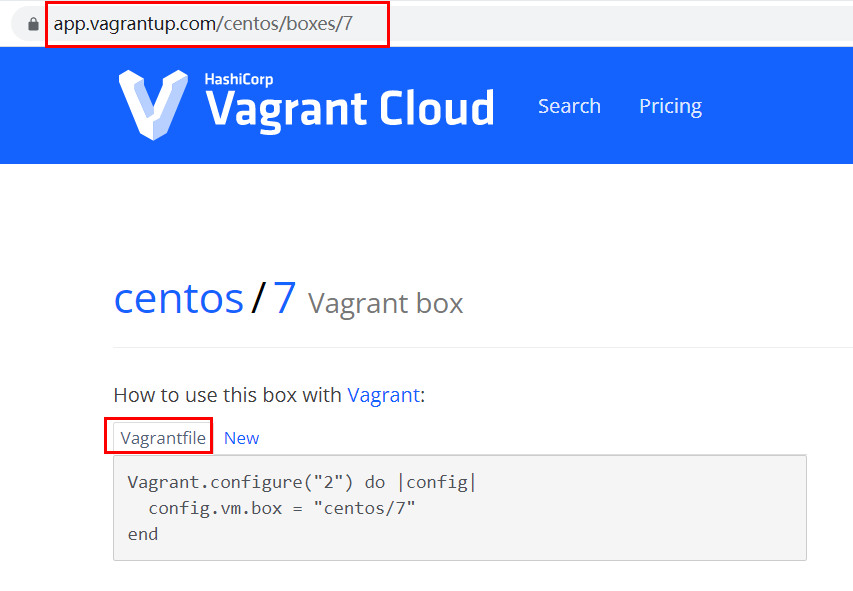
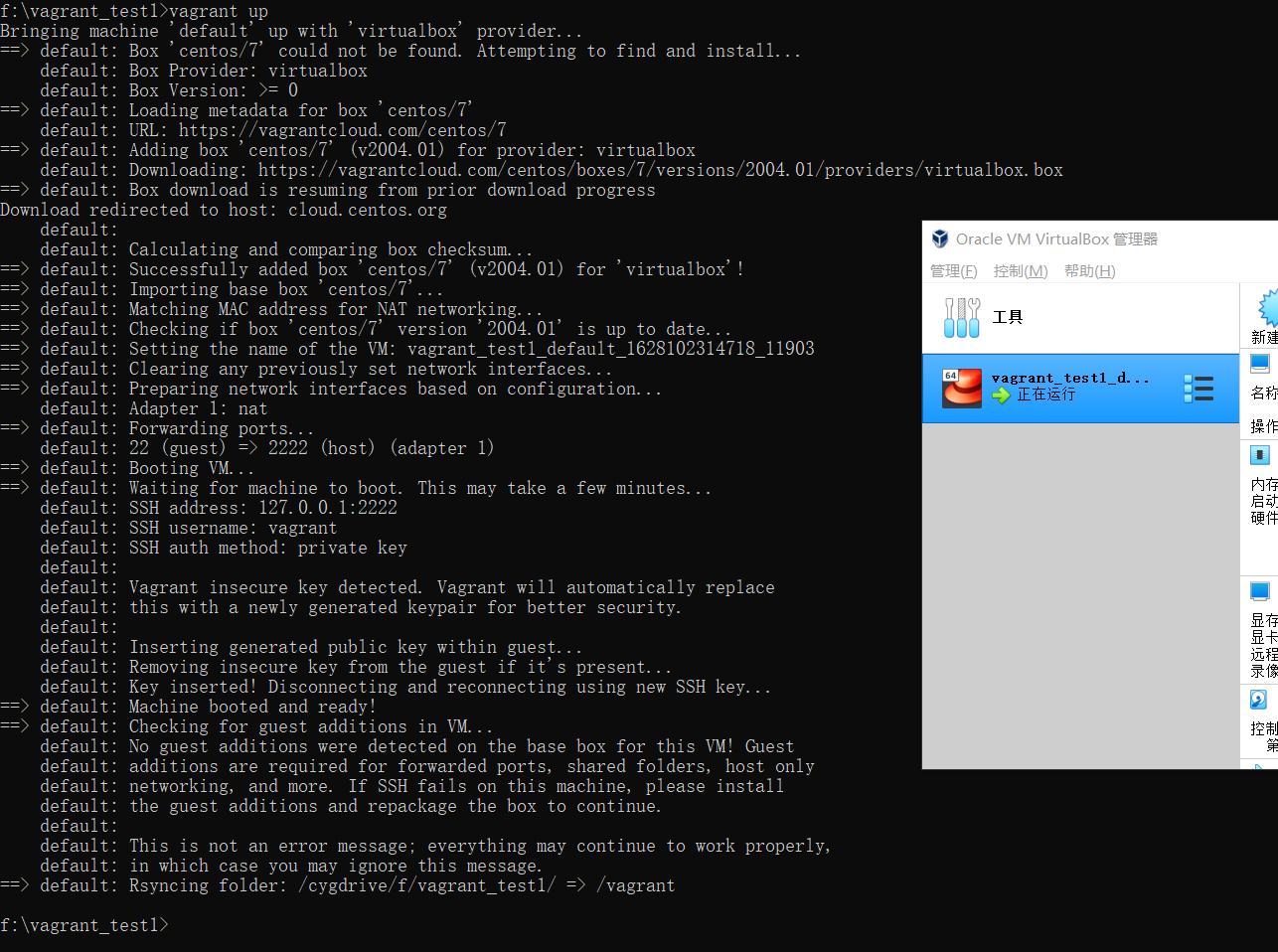
vagrant status ::查看所有虚拟机状态; ::vagrant status [vm-name] vagrant ssh ::访问虚拟机;
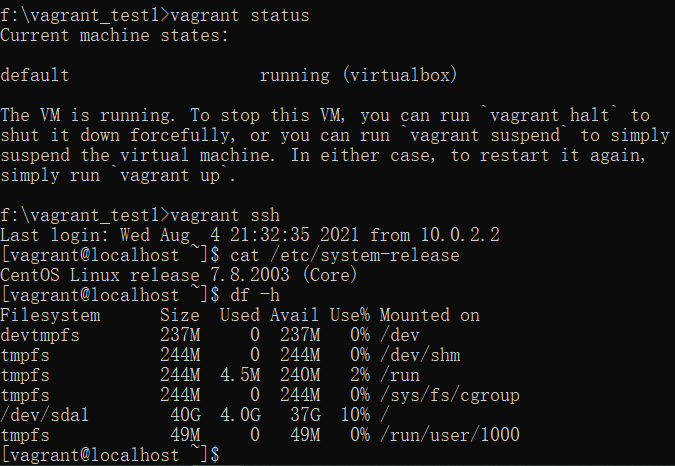
二、vagrant命令介绍
Usage: vagrant [options] <command> [<args>]
-h, --help Print this help.
Common commands:
autocomplete manages autocomplete installation on host
box manages boxes: installation, removal, etc.
cloud manages everything related to Vagrant Cloud
destroy stops and deletes all traces of the vagrant machine
global-status outputs status Vagrant environments for this user
halt stops the vagrant machine
help shows the help for a subcommand
init initializes a new Vagrant environment by creating a Vagrantfile
login
package packages a running vagrant environment into a box
plugin manages plugins: install, uninstall, update, etc.
port displays information about guest port mappings
powershell connects to machine via powershell remoting
provision provisions the vagrant machine
push deploys code in this environment to a configured destination
rdp connects to machine via RDP
reload restarts vagrant machine, loads new Vagrantfile configuration
resume resume a suspended vagrant machine
snapshot manages snapshots: saving, restoring, etc.
ssh connects to machine via SSH
ssh-config outputs OpenSSH valid configuration to connect to the machine
status outputs status of the vagrant machine
suspend suspends the machine
up starts and provisions the vagrant environment
upload upload to machine via communicator
validate validates the Vagrantfile
version prints current and latest Vagrant version
winrm executes commands on a machine via WinRM
winrm-config outputs WinRM configuration to connect to the machine
For help on any individual command run `vagrant COMMAND -h`
Additional subcommands are available, but are either more advanced
or not commonly used. To see all subcommands, run the command
`vagrant list-commands`.
--[no-]color Enable or disable color output
--machine-readable Enable machine readable output
-v, --version Display Vagrant version
--debug Enable debug output
--timestamp Enable timestamps on log output
--debug-timestamp Enable debug output with timestamps
--no-tty Enable non-interactive output
三、vagrant故障排查
问题1:vagrant虚拟机启动时,无法使用本地box?
f:vagrant_test1>vagrant up
Bringing machine 'default' up with 'virtualbox' provider...
==> default: Box 'centos/7' could not be found. Attempting to find and install...
default: Box Provider: virtualbox
default: Box Version: >= 0
==> default: Loading metadata for box 'centos/7'
default: URL: https://vagrantcloud.com/centos/7
==> default: Adding box 'centos/7' (v2004.01) for provider: virtualbox
default: Downloading: https://vagrantcloud.com/centos/boxes/7/versions/2004.01/providers/virtualbox.box
==> default: Box download is resuming from prior download progress
^C==> default: Waiting for cleanup before exiting...
Download redirected to host: cloud.centos.org
default:
==> default: Box download was interrupted. Exiting.
default: Calculating and comparing box checksum...
The checksum of the downloaded box did not match the expected
value. Please verify that you have the proper URL setup and that
you're downloading the proper file.
Expected: 7e83943defcb5c4e9bebbe4184cce4585c82805a15e936b01b1e893b63dee2c5
Received: fa428b507895ac98f969896acd749680595f5ae7bca80d9563421412c8fe8cc4
原因分析:virtualbox已经从本地添加完毕,但启动虚拟机仍不能发现该box;

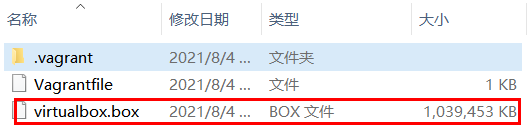
解决方法:自行使用网络资源进行启动虚拟机。
f:vagrant_test1>vagrant up
Bringing machine 'default' up with 'virtualbox' provider...
==> default: Box 'centos/7' could not be found. Attempting to find and install...
default: Box Provider: virtualbox
default: Box Version: >= 0
==> default: Loading metadata for box 'centos/7'
default: URL: https://vagrantcloud.com/centos/7
==> default: Adding box 'centos/7' (v2004.01) for provider: virtualbox
default: Downloading: https://vagrantcloud.com/centos/boxes/7/versions/2004.01/providers/virtualbox.box
==> default: Box download is resuming from prior download progress
Download redirected to host: cloud.centos.org
default:
default: Calculating and comparing box checksum...
==> default: Successfully added box 'centos/7' (v2004.01) for 'virtualbox'!
==> default: Importing base box 'centos/7'...
==> default: Matching MAC address for NAT networking...
==> default: Checking if box 'centos/7' version '2004.01' is up to date...
==> default: Setting the name of the VM: vagrant_test1_default_1628102314718_11903
==> default: Clearing any previously set network interfaces...
==> default: Preparing network interfaces based on configuration...
default: Adapter 1: nat
==> default: Forwarding ports...
default: 22 (guest) => 2222 (host) (adapter 1)
==> default: Booting VM...
==> default: Waiting for machine to boot. This may take a few minutes...
default: SSH address: 127.0.0.1:2222
default: SSH username: vagrant
default: SSH auth method: private key
default:
default: Vagrant insecure key detected. Vagrant will automatically replace
default: this with a newly generated keypair for better security.
default:
default: Inserting generated public key within guest...
default: Removing insecure key from the guest if it's present...
default: Key inserted! Disconnecting and reconnecting using new SSH key...
==> default: Machine booted and ready!
==> default: Checking for guest additions in VM...
default: No guest additions were detected on the base box for this VM! Guest
default: additions are required for forwarded ports, shared folders, host only
default: networking, and more. If SSH fails on this machine, please install
default: the guest additions and repackage the box to continue.
default:
default: This is not an error message; everything may continue to work properly,
default: in which case you may ignore this message.
==> default: Rsyncing folder: /cygdrive/f/vagrant_test1/ => /vagrant
问题2:启动多个虚拟机失败?
f:vagrant_test2>vagrant up
Bringing machine 'swarm-manager' up with 'virtualbox' provider...
Bringing machine 'swarm-worker1' up with 'virtualbox' provider...
Bringing machine 'swarm-worker2' up with 'virtualbox' provider...
==> swarm-manager: Importing base box 'centos/7'...
==> swarm-manager: Matching MAC address for NAT networking...
==> swarm-manager: Checking if box 'centos/7' version '2004.01' is up to date...
==> swarm-manager: Setting the name of the VM: vagrant_test2_swarm-manager_1628119322659_41402
==> swarm-manager: Fixed port collision for 22 => 2222. Now on port 2200.
Vagrant is currently configured to create VirtualBox synced folders with
the `SharedFoldersEnableSymlinksCreate` option enabled. If the Vagrant
guest is not trusted, you may want to disable this option. For more
information on this option, please refer to the VirtualBox manual:
https://www.virtualbox.org/manual/ch04.html#sharedfolders
This option can be disabled globally with an environment variable:
VAGRANT_DISABLE_VBOXSYMLINKCREATE=1
or on a per folder basis within the Vagrantfile:
config.vm.synced_folder '/host/path', '/guest/path', SharedFoldersEnableSymlinksCreate: false
==> swarm-manager: Clearing any previously set network interfaces...
==> swarm-manager: Preparing network interfaces based on configuration...
swarm-manager: Adapter 1: nat
swarm-manager: Adapter 2: hostonly
==> swarm-manager: Forwarding ports...
swarm-manager: 22 (guest) => 2200 (host) (adapter 1)
==> swarm-manager: Running 'pre-boot' VM customizations...
==> swarm-manager: Booting VM...
==> swarm-manager: Waiting for machine to boot. This may take a few minutes...
swarm-manager: SSH address: 127.0.0.1:2200
swarm-manager: SSH username: vagrant
swarm-manager: SSH auth method: private key
swarm-manager:
swarm-manager: Vagrant insecure key detected. Vagrant will automatically replace
swarm-manager: this with a newly generated keypair for better security.
swarm-manager:
swarm-manager: Inserting generated public key within guest...
swarm-manager: Removing insecure key from the guest if it's present...
swarm-manager: Key inserted! Disconnecting and reconnecting using new SSH key...
==> swarm-manager: Machine booted and ready!
==> swarm-manager: Checking for guest additions in VM...
swarm-manager: No guest additions were detected on the base box for this VM! Guest
swarm-manager: additions are required for forwarded ports, shared folders, host only
swarm-manager: networking, and more. If SSH fails on this machine, please install
swarm-manager: the guest additions and repackage the box to continue.
swarm-manager:
swarm-manager: This is not an error message; everything may continue to work properly,
swarm-manager: in which case you may ignore this message.
==> swarm-manager: Setting hostname...
==> swarm-manager: Configuring and enabling network interfaces...
==> swarm-manager: Rsyncing folder: /cygdrive/f/vagrant_test2/ => /vagrant
==> swarm-manager: Mounting shared folders...
swarm-manager: /home/vagrant/labs => F:/vagrant_test2/labs
Vagrant was unable to mount VirtualBox shared folders. This is usually
because the filesystem "vboxsf" is not available. This filesystem is
made available via the VirtualBox Guest Additions and kernel module.
Please verify that these guest additions are properly installed in the
guest. This is not a bug in Vagrant and is usually caused by a faulty
Vagrant box. For context, the command attempted was:
mount -t vboxsf -o uid=1000,gid=1000,_netdev home_vagrant_labs /home/vagrant/labs
The error output from the command was:
mount: unknown filesystem type 'vboxsf'
f:vagrant_test2>
f:vagrant_test2>
f:vagrant_test2>vagrant status
Current machine states:
swarm-manager running (virtualbox)
swarm-worker1 not created (virtualbox)
swarm-worker2 not created (virtualbox)
This environment represents multiple VMs. The VMs are all listed
above with their current state. For more information about a specific
VM, run `vagrant status NAME`.
原因分析:vagrantfile存在问题。
解决方法:修改vagrantfile即可。
问题3:查看虚拟机状态失败?
C:Userschalon>vagrant status
A Vagrant environment or target machine is required to run this
command. Run `vagrant init` to create a new Vagrant environment. Or,
get an ID of a target machine from `vagrant global-status` to run
this command on. A final option is to change to a directory with a
Vagrantfile and to try again.
原因分析:无vagrantfile。
解决方法:切换至含有vagrantfile目录即可。
