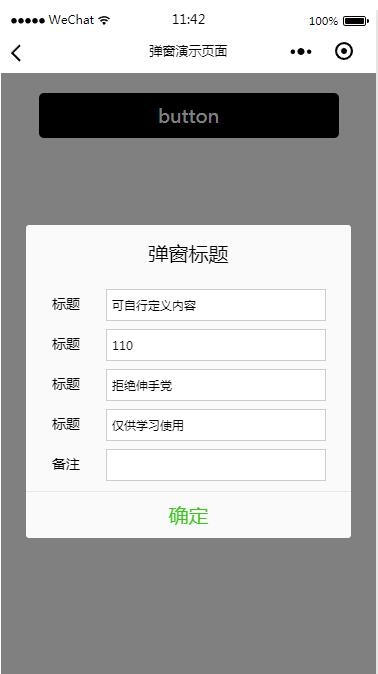开发中有时候会碰到需要一个表单弹窗来处理数据的提交处理,然后这次发布的这套源码就是解决这个问题!
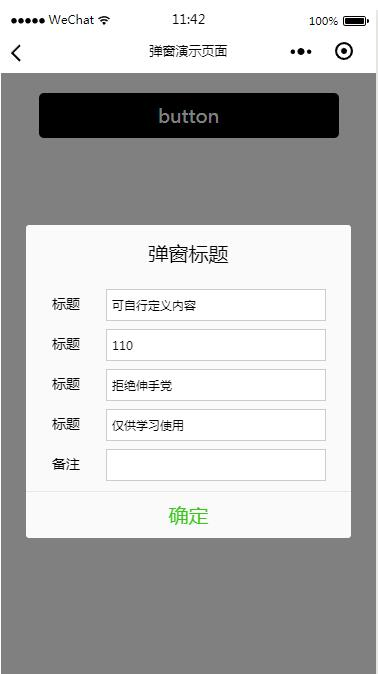
<!--button-->
<view class="btn" bindtap="powerDrawer" data-statu="open">button</view>
<!--mask-->
<view class="drawer_screen" bindtap="powerDrawer" data-statu="close" wx:if="{{showModalStatus}}"></view>
<!--content-->
<!--使用animation属性指定需要执行的动画-->
<view animation="{{animationData}}" class="drawer_box" wx:if="{{showModalStatus}}">
<!--drawer content-->
<view class="drawer_title">弹窗标题</view>
<view class="drawer_content">
<view class="top grid">
<label class="title col-0">标题</label>
<input class="input_base input_h30 col-1" name="rName" value="可自行定义内容"></input>
</view>
<view class="top grid">
<label class="title col-0">标题</label>
<input class="input_base input_h30 col-1" name="mobile" value="110"></input>
</view>
<view class="top grid">
<label class="title col-0">标题</label>
<input class="input_base input_h30 col-1" name="phone" value="拒绝伸手党"></input>
</view>
<view class="top grid">
<label class="title col-0">标题</label>
<input class="input_base input_h30 col-1" name="Email" value="仅供学习使用"></input>
</view>
<view class="top bottom grid">
<label class="title col-0">备注</label>
<input class="input_base input_h30 col-1" name="bz"></input>
</view>
</view>
<view class="btn_ok" bindtap="powerDrawer" data-statu="close">确定</view>
</view>
Page({ data: { showModalStatus: false }, powerDrawer: function (e) { var currentStatu = e.currentTarget.dataset.statu; this.util(currentStatu) }, util: function(currentStatu){ /* 动画部分 */ // 第1步:创建动画实例 var animation = wx.createAnimation({ duration: 200, //动画时长 timingFunction: "linear", //线性 delay: 0 //0则不延迟 }); // 第2步:这个动画实例赋给当前的动画实例 this.animation = animation; // 第3步:执行第一组动画 animation.opacity(0).rotateX(-100).step(); // 第4步:导出动画对象赋给数据对象储存 this.setData({ animationData: animation.export() }) // 第5步:设置定时器到指定时候后,执行第二组动画 setTimeout(function () { // 执行第二组动画 animation.opacity(1).rotateX(0).step(); // 给数据对象储存的第一组动画,更替为执行完第二组动画的动画对象 this.setData({ animationData: animation }) //关闭 if (currentStatu == "close") { this.setData( { showModalStatus: false } ); } }.bind(this), 200) // 显示 if (currentStatu == "open") { this.setData( { showModalStatus: true } ); } } })
/*button*/ .btn { width: 80%; padding: 20rpx 0; border-radius: 10rpx; text-align: center; margin: 40rpx 10%; background: #000; color: #fff; } /*mask*/ .drawer_screen { width: 100%; height: 100%; position: fixed; top: 0; left: 0; z-index: 1000; background: #000; opacity: 0.5; overflow: hidden; } /*content*/ .drawer_box { width: 650rpx; overflow: hidden; position: fixed; top: 50%; left: 0; z-index: 1001; background: #FAFAFA; margin: -150px 50rpx 0 50rpx; border-radius: 3px; } .drawer_title{ padding:15px; font: 20px "microsoft yahei"; text-align: center; } .drawer_content { height: 210px; overflow-y: scroll; /*超出父盒子高度可滚动*/ } .btn_ok{ padding: 10px; font: 20px "microsoft yahei"; text-align: center; border-top: 1px solid #E8E8EA; color: #3CC51F; } .top{ padding-top:8px; } .bottom { padding-bottom:8px; } .title { height: 30px; line-height: 30px; width: 160rpx; text-align: center; display: inline-block; font: 300 28rpx/30px "microsoft yahei"; } .input_base { border: 2rpx solid #ccc; padding-left: 10rpx; margin-right: 50rpx; } .input_h30{ height: 30px; line-height: 30px; } .input_h60{ height: 60px; } .input_view{ font: 12px "microsoft yahei"; background: #fff; color:#000; line-height: 30px; } input { font: 12px "microsoft yahei"; background: #fff; color:#000 ; } radio{ margin-right: 20px; } .grid { display: -webkit-box; display: box; } .col-0 {-webkit-box-flex:0;box-flex:0;} .col-1 {-webkit-box-flex:1;box-flex:1;} .fl { float: left;} .fr { float: right;}