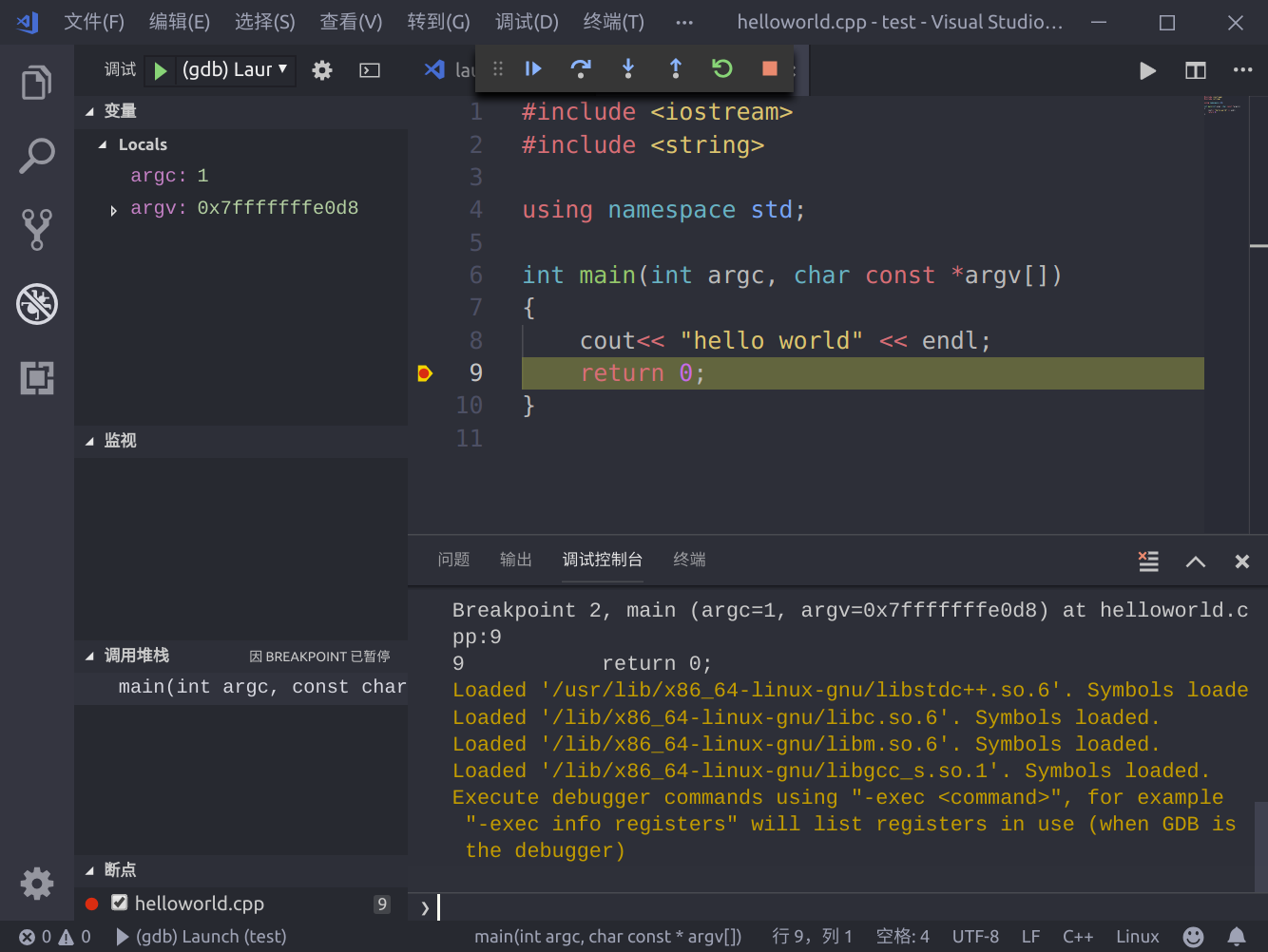准备
安装vscode,可直接下载deb包进行安装,完成后安装C/C++ for Visual Studio Code插件,安装后重启(最新1.3版本以后不需要重启)。

生成目录和文件
新建文件夹【test】,并新建文件helloworld.cpp文件,文件中内容如下,
#include <iostream>
#include <string>
using namespace std;
int main(int argc, char const *argv[])
{
cout<< "hello world" << endl;
return 0;
}
使用vscode打开文件夹

配置c++ IntelliSense
使用F1,打开命令选项,输入C/C++,选择C/C++:Edit configuration,生成c_cpp_properties.json配置文件。
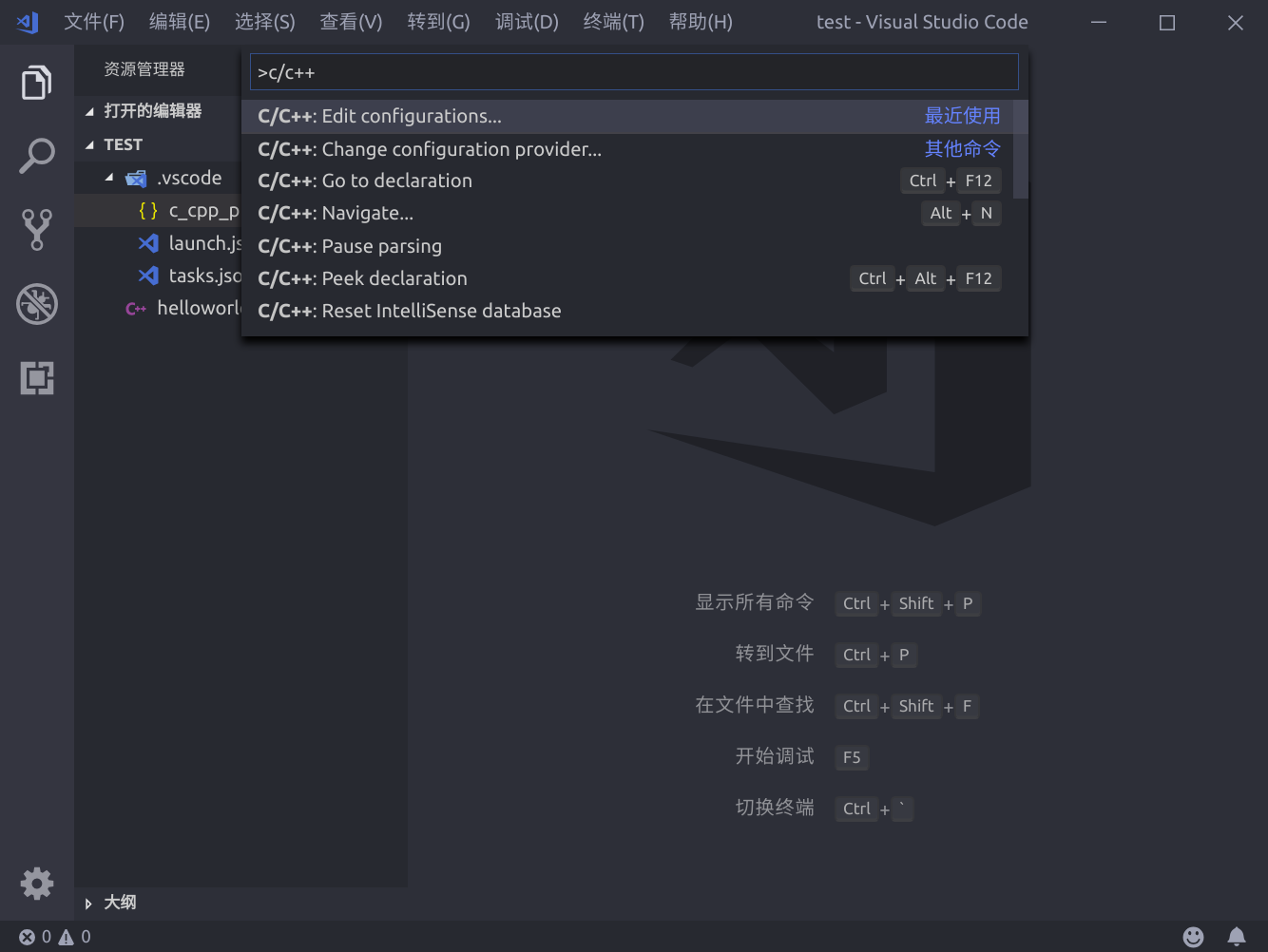
{
"configurations": [
{
"name": "Linux",
"includePath": [
"${workspaceFolder}/**"
],
"defines": [],
"compilerPath": "/usr/bin/gcc",
"cStandard": "c11",
"cppStandard": "c++17",
"intelliSenseMode": "clang-x64"
}
],
"version": 4
}
其中最主要为"includePath"的引用和库的路径,根据引用内容进行配置。
launch
在debug界面中选择添加配置,然后选择才c++(gdb/lgdb)选项,生成launch.json 顾名思义此文件主要服务于调试时的加载控制
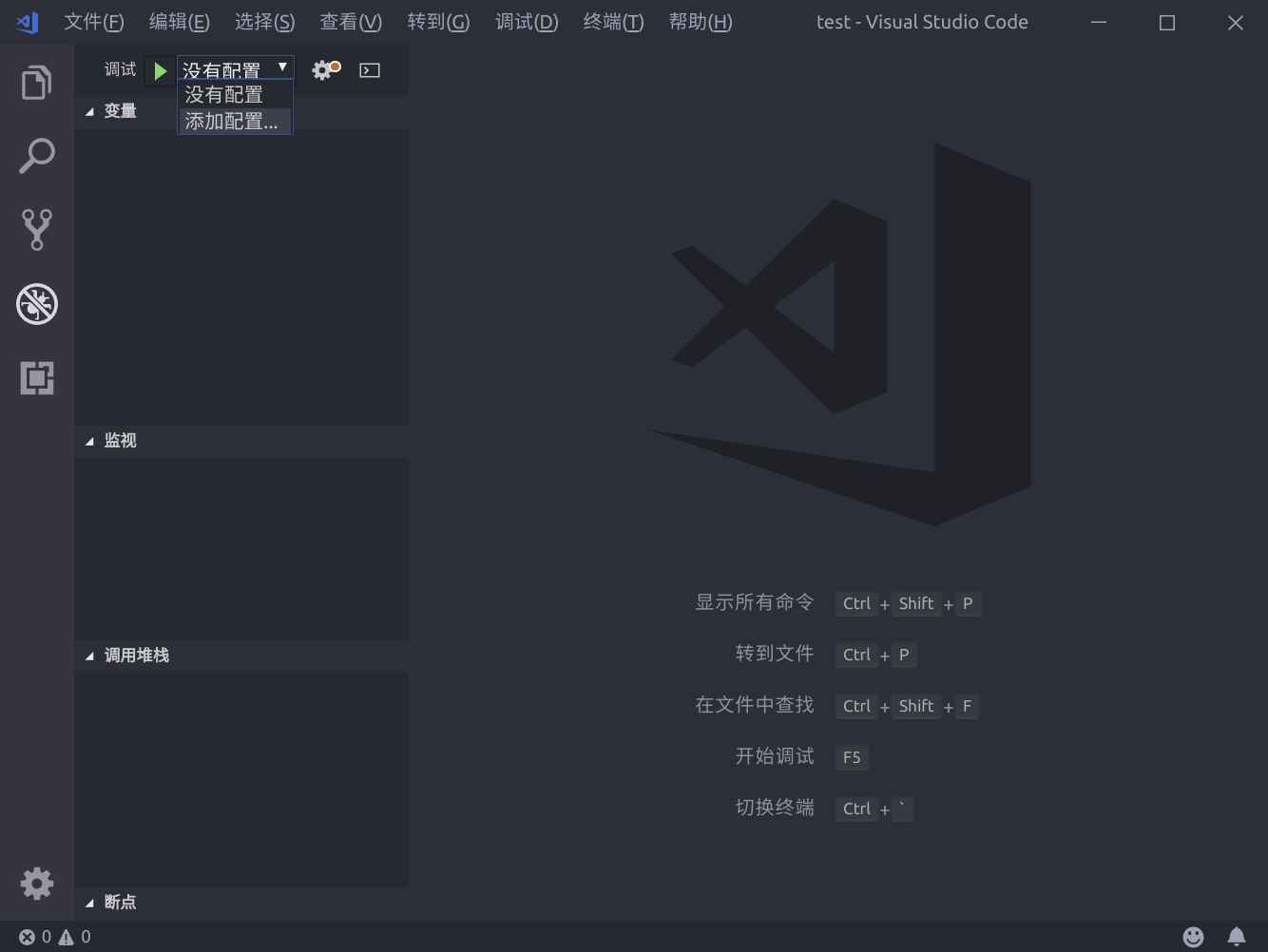
{
"version": "0.2.0",
"configurations": [
{
"name": "(gdb) Launch",
"type": "cppdbg",
"request": "launch",
"program": "${workspaceFolder}/helloworld",
"args": [],
"stopAtEntry": false,
"cwd": "${workspaceFolder}",
"environment": [],
"externalConsole": true,
"MIMode": "gdb",
"preLaunchTask": "build",
"setupCommands": [
{
"description": "Enable pretty-printing for gdb",
"text": "-enable-pretty-printing",
"ignoreFailures": true
}
]
}
]
}
需要注意的参数为"program",此为需要调试的目标文件,应当设置为编译输出的文件位置;其次需要添加"preLaunchTask",此项的名字应与下面所建的tasks.json中的任务名称一致。
tasks.json
在命令窗口中输入task,选择task: configure task选项生成tasks.json文件
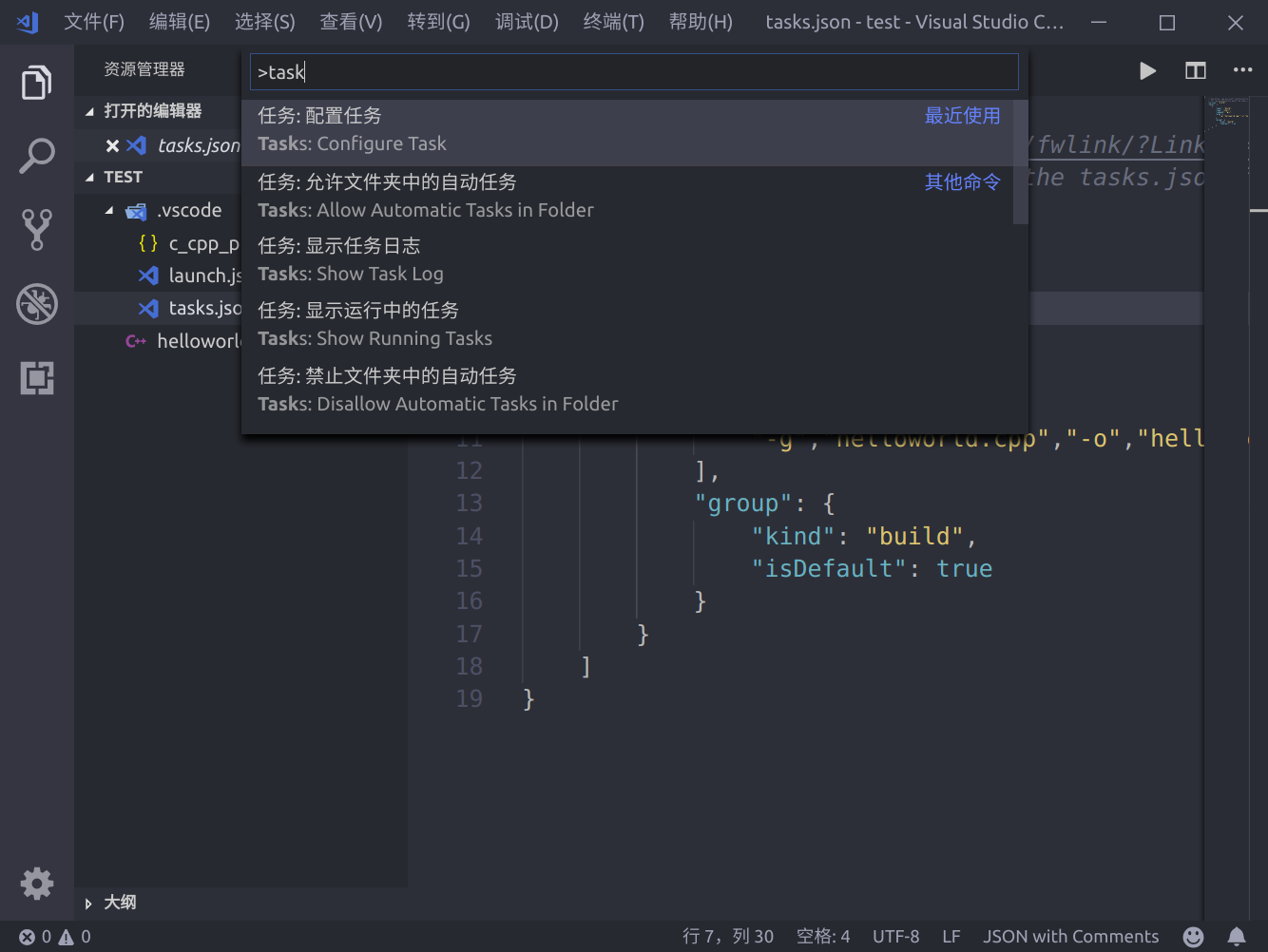
{
"version": "2.0.0",
"tasks": [
{
"label": "build",
"type": "shell",
"command": "g++",
"args":[
"-g","helloworld.cpp","-o","helloworld"
],
"group": {
"kind": "build",
"isDefault": true
}
}
]
}
注意launch.json中的"preLaunchTask"调用与“label”相同的task。
开始调试
按下F5开始调试吧,一切就是这么简单,开始美好的旅程。