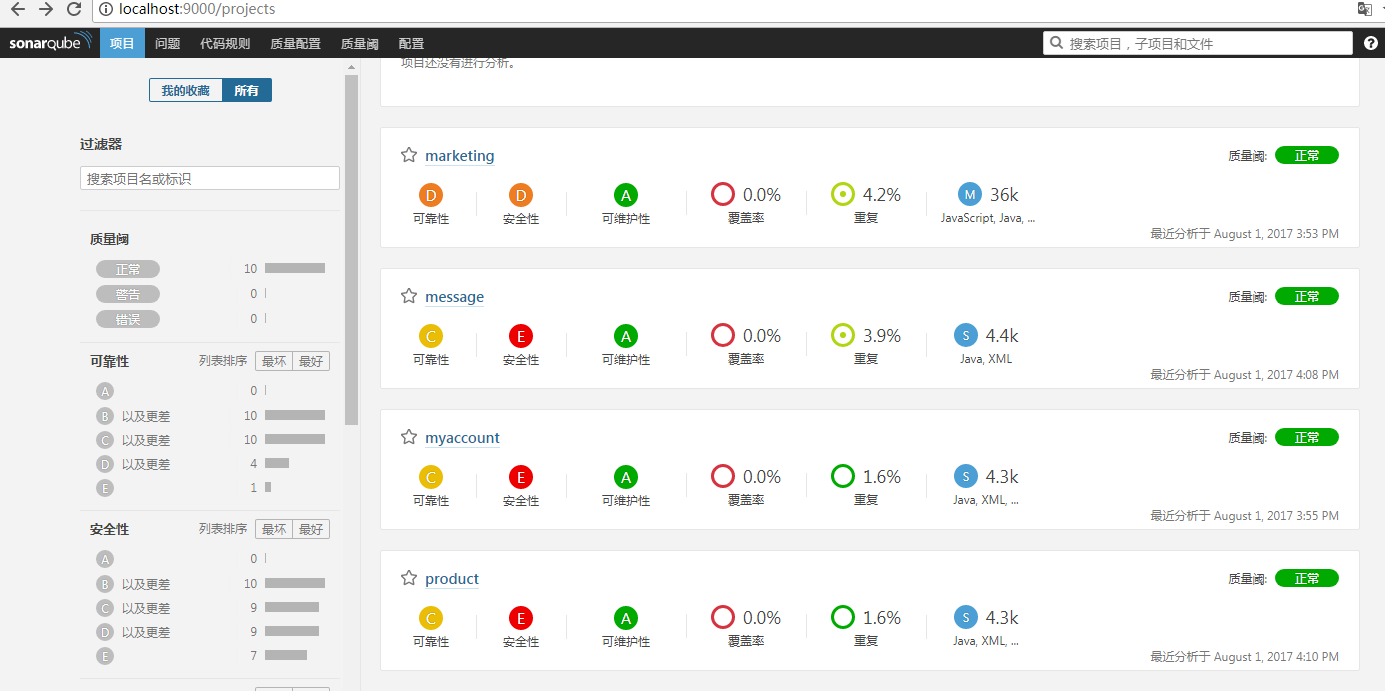一、前置条件:
安装工具如下:
- JDK
- MySql服务器
- SonarQube
- SonarScanner
从官网下载安装包进行安装,具体安装步骤略
二、配置
MySql配置:
打开SQL,创建sonar数据库,sonar用户,并赋予sonar用户sonar数据库权限;
mysql> CREATE DATABASE sonar CHARACTER SET utf8 COLLATE utf8_general_ci;
mysql> CREATE USER 'sonar' IDENTIFIED BY 'sonar';
mysql> GRANT ALL ON sonar.* TO 'sonar'@'%' IDENTIFIED BY 'sonar';
mysql> GRANT ALL ON sonar.* TO 'sonar'@'localhost' IDENTIFIED BY 'sonar';
mysql> FLUSH PRIVILEGES;
Ps:mysql8.0以上版本配置如下
CREATE DATABASE sonar CHARACTER SET utf8 COLLATE utf8_general_ci;
delete from mysql.user where user='sonar'; //如果存在sonar用户,先删除再创建,无sonar用户,略过此步
CREATE USER 'sonar'@'localhost' IDENTIFIED BY 'sonar';
CREATE USER 'sonar'@'%' IDENTIFIED BY 'sonar';
GRANT ALL ON sonar.* TO 'sonar'@'%';
GRANT ALL PRIVILEGES ON sonar.* TO 'sonar'@'localhost';
flush privileges;
Sonar、SonarScanner环境变量配置:
添加SONAR_HOME、SONAR_RUNNER_HOME环境变量,并将SONAR_RUNNER_HOME加入PATH
修改sonar配置文件sonar.properties

# User credentials. # Permissions to create tables, indices and triggers must be granted to JDBC user. # The schema must be created first. sonar.jdbc.username=sonar sonar.jdbc.password=sonar #----- Embedded Database (default) # H2 embedded database server listening port, defaults to 9092 #sonar.embeddedDatabase.port=9092 #----- MySQL 5.6 or greater # Only InnoDB storage engine is supported (not myISAM). # Only the bundled driver is supported. It can not be changed. sonar.jdbc.url=jdbc:mysql://localhost:3306/sonar?useUnicode=true&characterEncoding=utf8&rewriteBatchedStatements=true&useConfigs=maxPerformance&useSSL=true #Optional properties sonar.jdbc.driverClassName=com.mysql.jdbc.Driver
修改SonarScanne配置文件sonar-scanner.properties

#----- Default SonarQube server sonar.host.url=http://localhost:9000 #----- Default source code encoding sonar.sourceEncoding=UTF-8 #----- Global database settings (not used for SonarQube 5.2+) sonar.jdbc.username=sonar sonar.jdbc.password=sonar #----- PostgreSQL #sonar.jdbc.url=jdbc:postgresql://localhost/sonar #----- MySQL sonar.jdbc.url=jdbc:mysql://localhost:3306/sonar?useUnicode=true&characterEncoding=utf8 #----- Oracle #sonar.jdbc.url=jdbc:oracle:thin:@localhost/XE #----- Microsoft SQLServer #sonar.jdbc.url=jdbc:jtds:sqlserver://localhost/sonar;SelectMethod=Cursor #----Security(when 'sonar.forceAuthentication'is set to 'true') sonar.login=admin sonar.password=admin
三、启动
进入sonar的bin目录找到sonar启动文件,启动sonar服务
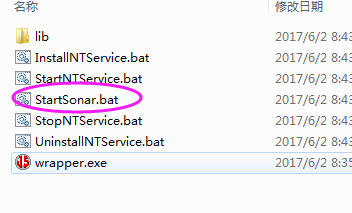
输入localhost:9000访问,页面展示如图

三、使用
通过maven进行集成
修改maven配置文件setting.xml

<?xml version="1.0" encoding="UTF-8"?> <settings xmlns="http://maven.apache.org/SETTINGS/1.0.0" xmlns:xsi="http://www.w3.org/2001/XMLSchema-instance" xsi:schemaLocation="http://maven.apache.org/SETTINGS/1.0.0 http://maven.apache.org/xsd/settings-1.0.0.xsd"> <localRepository>D:/repository</localRepository> <pluginGroups> <pluginGroup>org.sonarsource.scanner.maven</pluginGroup> </pluginGroups> <proxies> </proxies> <servers> <id>siteServer</id> <privateKey>/path/to/private/key</privateKey> <passphrase>optional; leave empty if not used.</passphrase> </server> --> <server> <id>releases</id> <username>admin</username> <password>admin123</password> </server> </servers> <mirrors> <mirror> <id>nexus</id> <name>nexus Mirror,3rd party,chenshu repository</name> <url>http://192.168.102.92:8081/nexus/content/groups/public/</url> <mirrorOf>central</mirrorOf> </mirror> </mirrors> <profiles> <profile> <id>jdk1.8</id> <activation> <activeByDefault>true</activeByDefault> <jdk>1.8</jdk> </activation> <properties> <maven.compiler.source>1.8</maven.compiler.source> <maven.compiler.target>1.8</maven.compiler.target> <maven.compiler.compilerVersion>1.8</maven.compiler.compilerVersion> </properties> <repositories> <repository> <id>snapshots</id> <url>http://192.168.102.92:8081/nexus/content/repositories/snapshots/</url> <releases> <enabled>true</enabled> </releases> <snapshots> <enabled>true</enabled> <updatePolicy>always</updatePolicy> </snapshots> </repository> </repositories> </profile> <profile> <id>sonar</id> <activation> <activeByDefault>true</activeByDefault> </activation> <properties> <!-- Optional URL to server. Default value is http://localhost:9000 --> <sonar.jdbc.url>jdbc:mysql://localhost:3306/sonar</sonar.jdbc.url> <sonar.jdbc.driver>com.mysql.jdbc.Driver</sonar.jdbc.driver> <sonar.jdbc.username>sonar</sonar.jdbc.username> <sonar.jdbc.password>sonar</sonar.jdbc.password> <sonar.host.url>http://localhost:9000</sonar.host.url> </properties> </profile> </profiles> <activeProfiles> <activeProfile>sonar</activeProfile> </activeProfiles> </settings>
然后把配置文件copy至C:UsersAdministrator.m2目录
进入项目pom文件所在目录,地址栏输入cmd,进入命令窗口
执行mvn sonar:sonar
执行成功会把分析结果保存至数据库,通过浏览sonar地址访问