环境说明:
[root@wcy ~]# cat /etc/redhat-release CentOS release 6.9 (Final) [root@wcy ~]# uname -a Linux wcy.admin 2.6.32-696.30.1.el6.x86_64 #1 SMP Tue May 22 03:28:18 UTC 2018 x86_64 x86_64 x86_64 GNU/Linux [root@wcy ~]# ip a | grep inet inet 127.0.0.1/8 scope host lo inet6 ::1/128 scope host inet 192.168.233.10/24 brd 192.168.233.255 scope global eth0 inet6 fe80::20c:29ff:fe79:1b0f/64 scope link
下载文件:
mysql-5.6.40.tar.gz http://ftp.ntu.edu.tw/MySQL/Downloads/MySQL-5.6/ nginx-1.10.2.tar.gz https://nginx.org/en/download.html php-5.6.36.tar.gz https://secure.php.net/downloads.php
安装nginx:
[root@wcy ~]# rpm -qa | grep -E "httpd|nginx|mysqld" 确保没有rpm格式的同文件 [root@wcy ~]# yum -y install pcre-devel zlib-devel 安装依赖 [root@wcy ~]# useradd -M -s /sbin/nologin nginx [root@wcy ~]# tar xf nginx-1.10.2.tar.gz -C /usr/src/ [root@wcy ~]# cd /usr/src/nginx-1.10.2/ [root@wcy nginx-1.10.2]# ./configure --prefix=/usr/local/nginx --user=nginx --group=nginx --with-http_stub_status_module --with-file-aio --with-http_gzip_static_module --with-http_flv_module --with-http_ssl_module --with-pcre
编译过程中有报错如下:
./configure: error: SSL modules require the OpenSSL library. You can either do not enable the modules, or install the OpenSSL library into the system, or build the OpenSSL library statically from the source with nginx by using --with-openssl=<path> option.
执行:
[root@wcy nginx-1.10.2]# yum -y install openssl openssl-devel
编译、安装
[root@wcy nginx-1.10.2]# make && make install
做个软链接
[root@wcy nginx-1.10.2]# ln -s /usr/local/nginx/sbin/* /usr/local/bin/
启动服务,测试服务
[root@wcy nginx-1.10.2]# nginx [root@wcy nginx-1.10.2]# curl -I http://localhost HTTP/1.1 200 OK Server: nginx/1.10.2 Date: Wed, 01 Aug 2018 14:49:58 GMT Content-Type: text/html Content-Length: 612 Last-Modified: Wed, 01 Aug 2018 14:48:33 GMT Connection: keep-alive ETag: "5b61c841-264" Accept-Ranges: bytes
安装php
[root@wcy ~]# tar xf php-5.6.36.tar.gz -C /usr/src/ [root@wcy ~]# cd /usr/src/php-5.6.36/ [root@wcy php-5.6.36]# ./configure --prefix=/usr/local/php56 > --with-mysql --with-pdo-mysql > --with-mysqli --with-openssl > --enable-fpm --enable-sockets > --enable-sysvshm --enable-mbstring > --with-freetype-dir --with-jpeg-dir > --with-png-dir --with-zlib-dir > --with-libxml-dir=/usr --enable-xml > --with-mhash --with-mcrypt > --with-config-file-path=/etc > --with-config-file-scan-dir=/etc/php.d > --with-bz2 --with-curl > --enable-ftp > --disable-ipv6 > --with-gd > --enable-gd-native-ttf > --with-iconv-dir=/usr > --enable-calendar > --with-gettext > --with-zlib > --enable-dom --with-libdir=lib64 > --enable-bcmath
编译过程所遇报错及解决办法,兵来将挡水来土掩
报错: configure: error: xml2-config not found. Please check your libxml2 installation. 解决: [root@wcy ~]# yum -y install libxml2-devel libxml2 报错: checking for BZip2 in default path... not found 解决: [root@wcy ~]# yum -y install bzip2 bzip2-devel 报错: configure: error: Please reinstall the libcurl distribution - easy.h should be in <curl-dir>/include/curl/ 解决: [root@wcy ~]# yum -y install curl-devel 报错: configure: error: jpeglib.h not found. 解决: [root@wcy ~]# yum -y install libjpeg-devel 报错: configure: error: png.h not found. 解决: [root@wcy ~]# yum install libpng-devel 报错: configure: error: freetype-config not found. 解决: [root@wcy ~]# yum install freetype-devel 报错: configure: error: mcrypt.h not found. Please reinstall libmcrypt. 解决: [root@wcy ~]# yum install -y libmcrypt-devel
踩过最深的坑就是编译安装PHP,坑出了新高度。。。
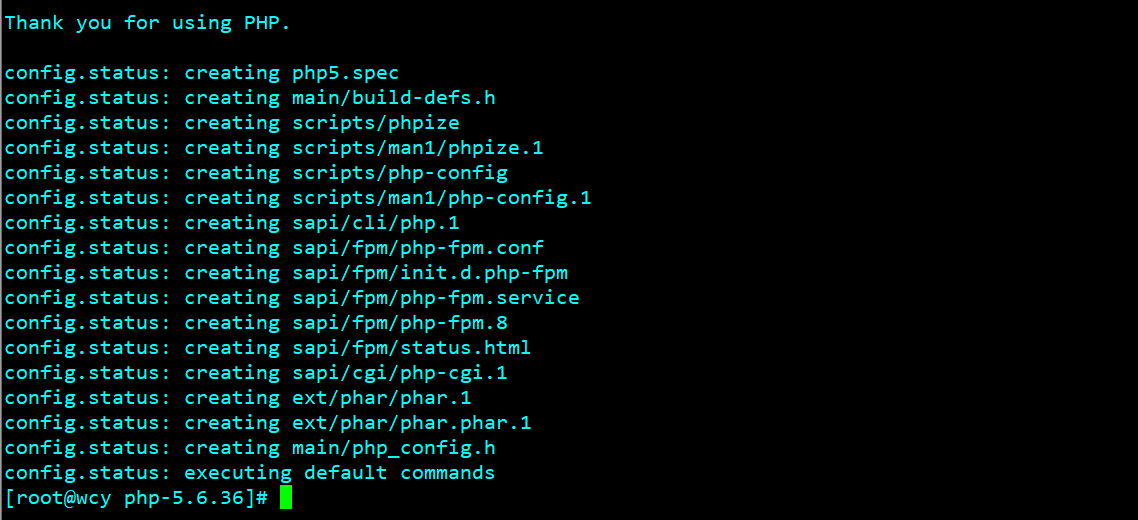
编译安装
[root@wcy php-5.6.36]# make && make install
参数说明:
./configure --prefix=/usr/local/php56#安装位置 --with-mysql#支持mysql --with-pdo-mysql#支持pdo模块 --with-mysqli#支持mysqli模块 --with-openssl#支持openssl模块 --enable-fpm#支持fpm模式 --enable-sockets#启用socket支持 --enable-sysvshm#启用系统共享内存支持 --enable-mbstring#使多字节字符串的支持 --with-freetype-dir#设置FreeType安装前缀路径 --with-jpeg-dir#设置libjpeg安装前缀路径 --with-png-dir#设置libpng安装前缀路径 --with-zlib-dir#设置libz安装前缀路径 --with-libxml-dir=/usr#设置libxml2安装路径 --enable-xml --with-mhash#支持mhash --with-config-file-path=/etc#配置文件路径 --with-config-file-scan-dir=/etc/php.d#配置文件扫描路径 --with-bz2#支持BZip2 --with-curl#支持curl --enable-ftp#启用FTP --disable-ipv6#禁用ipV6 --with-gd#支持gd库 --enable-gd-native-ttf#支持TrueType字符串函数库 --with-iconv-dir=/usr#用于 PHP 编译时指定 iconv 在系统里的路径,否则会扫描默认路径。 --enable-calendar#打开日历扩展功能 --with-gettext#打开gnu 的gettext 支持,编码库用到 --with-zlib#支持zlib库 --enable-dom --with-libdir=lib64 --enable-bcmath#打开图片大小调整,用到zabbix监控的时候用到了这个模块
配置PHP:
[root@wcy php-5.6.36]# cp php.ini-production /etc/php.ini [root@wcy php-5.6.36]# cp sapi/fpm/init.d.php-fpm /etc/init.d/php-fpm [root@wcy php-5.6.36]# chmod +x /etc/init.d/php-fpm [root@wcy php-5.6.36]# chkconfig --add php-fpm [root@wcy php-5.6.36]# chkconfig php-fpm on [root@wcy php-5.6.36]# chkconfig --list php-fpm php-fpm 0:关闭 1:关闭 2:启用 3:启用 4:启用 5:启用 6:关闭 [root@wcy php-5.6.36]# cp /usr/local/php56/etc/php-fpm.conf.default /usr/local/php56/etc/php-fpm.conf [root@wcy php-5.6.36]# vim /etc/php.ini 936 date.timezone = Asia/Shanghai 660 post_max_size = 32M 372 max_execution_time = 300 382 max_input_time = 300 702 always_populate_raw_post_data = -1
建议修改完后重启一下机器
重启完成后启动nginx和php-fpm
[root@wcy ~]# nginx [root@wcy ~]# /etc/init.d/php-fpm start 启动php-fpm时有错误 Starting php-fpm [02-Aug-2018 00:54:59] ERROR: unable to bind listening socket for address '127.0.0.1:9000': Address already in use (98) [02-Aug-2018 00:54:59] ERROR: FPM initialization failed failed [root@wcy ~]# vim /usr/local/php56/etc/php-fpm.conf 修改php-fpm.conf里的监听地址为本机IP即可 listen = 192.168.233.10:9000 修改完成后再次启动并查看监听端口 [root@wcy ~]# /etc/init.d/php-fpm start Starting php-fpm done [root@wcy ~]# netstat -anpt | grep 9000 tcp 0 0 192.168.233.10:9000 0.0.0.0:* LISTEN 1542/php-fpm tcp 0 0 127.0.0.1:9000 0.0.0.0:* LISTEN 1375/php-fpm
建立网站根目录
[root@wcy ~]# cd /usr/local/nginx/html/
[root@wcy html]# mkdir www
[root@wcy html]# chown -R nginx:nginx /usr/local/nginx/
[root@wcy html]# cp ../conf/nginx.conf{,.bak}
[root@wcy html]# vim ../conf/nginx.conf
nginx的配置文件,里面自定义优化,这里只写nginx调用PHP
location / {
root html/www;
index index.php index.html index.htm;
}
location ~.php$ {
root html/www;
fastcgi_pass 192.168.233.10:9000;
fastcgi_index index.php;
fastcgi_param SCRIPT_FILENAME $document_root$fastcgi_script_name;
include fastcgi_params;
index index.php index.html index.htm;
}
nginx检查配置文件
[root@wcy html]# nginx -t nginx: the configuration file /usr/local/nginx/conf/nginx.conf syntax is ok nginx: configuration file /usr/local/nginx/conf/nginx.conf test is successful
创建PHP页面
[root@wcy html]# cd www/ [root@wcy www]# vim index.php <?php phpinfo(); ?>
重新加载nginx
[root@wcy www]# killall -HUP nginx
关闭iptables或selinux或开放80端口
[root@wcy www]# service iptables stop iptables:将链设置为政策 ACCEPT:filter [确定] iptables:清除防火墙规则: [确定] iptables:正在卸载模块: [确定] [root@wcy www]# setenforce 0
浏览器输入 http://IP
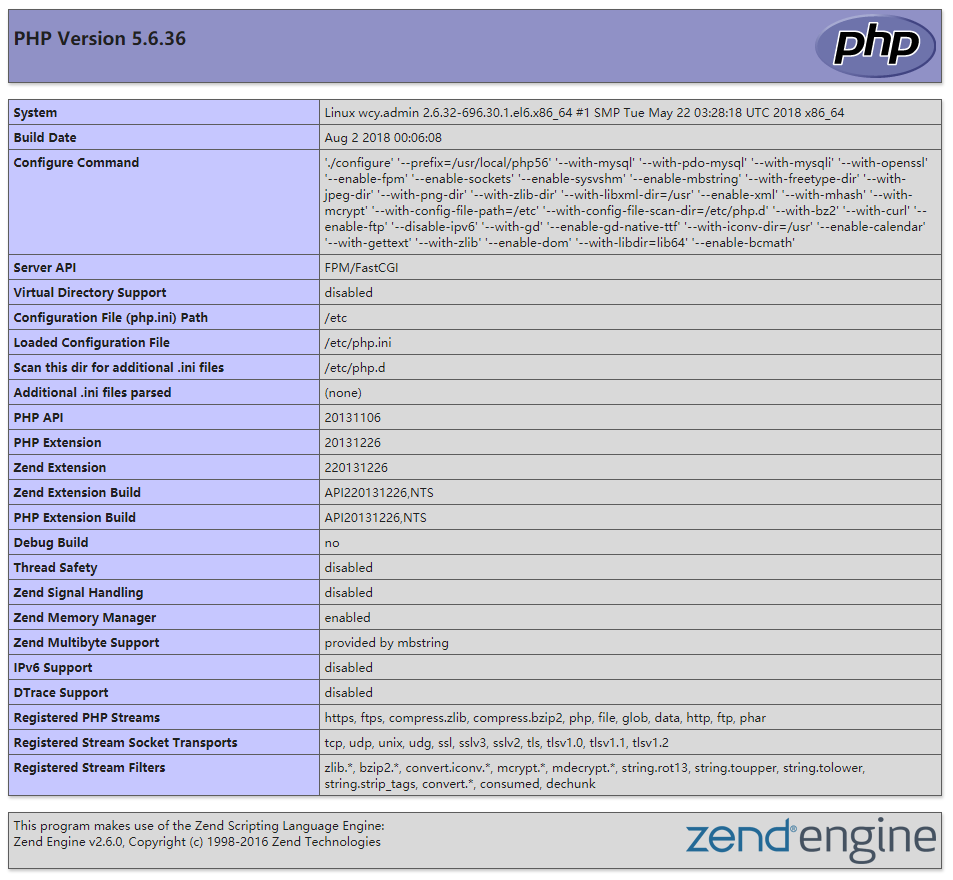
到此nginx已经可以调用PHP
配置mysql
[root@wcy ~]# rpm -qa | grep mysql mysql-libs-5.1.73-8.el6_8.x86_64 [root@wcy ~]# rpm -e mysql-libs --nodeps [root@wcy ~]# useradd -M -s /sbin/nologin mysql [root@wcy ~]# yum -y install cmake bison-devel ncurses-devel [root@wcy ~]# tar xf mysql-5.6.40.tar.gz -C /usr/src/ [root@wcy ~]# cd /usr/src/mysql-5.6.40/ [root@wcy mysql-5.6.40]# cmake > -DCMAKE_INSTALL_PREFIX=/usr/local/mysql > -DMYSQL_DATADIR=/usr/local/mysql/data > -DSYSCONFDIR=/etc > -DWITH_MYISAM_STORAGE_ENGINE=1 > -DWITH_INNOBASE_STORAGE_ENGINE=1 > -DWITH_MEMORY_STORAGE_ENGINE=1 > -DWITH_READLINE=1 > -DMYSQL_UNIX_ADDR=/var/lib/mysql/mysql.sock > -DMYSQL_TCP_PORT=3306 > -DENABLED_LOCAL_INFILE=1 > -DWITH_PARTITION_STORAGE_ENGINE=1 > -DEXTRA_CHARSETS=all > -DDEFAULT_CHARSET=utf8 > -DDEFAULT_COLLATION=utf8_general_ci > -DMYSQL_USER=mysql > -DWITH_DEBUG=0 > -DWITH_SSL=system [root@wcy mysql-5.6.40]# make && make install
mysql编译详细参数见:
https://dev.mysql.com/doc/refman/5.5/en/source-configuration-options.html
配置mysql
[root@wcy mysql-5.6.40]# chmod +w /usr/local/mysql/ [root@wcy mysql-5.6.40]# chown -R mysql:mysql /usr/local/mysql/ [root@wcy mysql-5.6.40]# cp support-files/my-default.cnf /etc/my.cnf 执行初始化脚本 [root@wcy mysql-5.6.40]# /usr/local/mysql/scripts/mysql_install_db --defaults-file=/etc/my.cnf --basedir=/usr/local/mysql --datadir=/usr/local/mysql/data --user=mysql [root@wcy mysql-5.6.40]# cp support-files/mysql.server /etc/init.d/mysqld [root@wcy mysql-5.6.40]# chmod +x /etc/init.d/mysqld [root@wcy mysql-5.6.40]# chkconfig --add mysqld [root@wcy mysql-5.6.40]# chkconfig mysqld on [root@wcy mysql-5.6.40]# vim /etc/my.cnf [mysqld] innodb_file_per_table 启动mysql时报错: [root@wcy mysql-5.6.40]# service mysqld start Starting MySQL.Logging to '/usr/local/mysql/data/wcy.admin.err'. 180802 01:53:45 mysqld_safe Directory '/var/lib/mysql' for UNIX socket file don't exists. ERROR! The server quit without updating PID file (/usr/local/mysql/data/wcy.admin.pid). 解决办法: 在/var/lib下创建mysql目录,并执行: [root@wcy lib]# cd /var/lib/ [root@wcy lib]# chown -R mysql:mysql mysql/ 启动mysql [root@wcy ~]# /etc/init.d/mysqld start Starting MySQL. SUCCESS! [root@wcy ~]# ln -s /usr/local/mysql/bin/* /usr/bin/ 设置mysql密码: [root@wcy ~]# /usr/local/mysql/bin/mysqladmin -uroot -p password "mysqlpasswd" Enter password: Warning: Using a password on the command line interface can be insecure. 添加环境变量 [root@wcy ~]# vim /etc/profile 在文件末尾添加 PATH=/usr/local/mysql/bin:$PATH export PATH [root@wcy ~]# source /etc/profile 立即生效
安装zabbix
[root@wcy ~]# mysql -uroot -p Enter password: Welcome to the MySQL monitor. Commands end with ; or g. Your MySQL connection id is 7 Server version: 5.6.40 Source distribution Copyright (c) 2000, 2018, Oracle and/or its affiliates. All rights reserved. Oracle is a registered trademark of Oracle Corporation and/or its affiliates. Other names may be trademarks of their respective owners. Type 'help;' or 'h' for help. Type 'c' to clear the current input statement. mysql> CREATE DATABASE zabbix CHARACTER SET utf8 COLLATE utf8_bin; Query OK, 1 row affected (0.04 sec) mysql> GRANT ALL PRIVILEGES ON zabbix.* TO zabbix@localhost IDENTIFIED BY 'zabbix'; Query OK, 0 rows affected (0.00 sec) mysql> flush privileges; Query OK, 0 rows affected (0.00 sec) [root@wcy ~]# tar xf zabbix-3.2.0.tar.gz -C /usr/src/ [root@wcy ~]# cd /usr/src/zabbix-3.2.0/ [root@wcy zabbix-3.2.0]# mysql -uzabbix -p zabbix < database/mysql/schema.sql Enter password: [root@wcy zabbix-3.2.0]# mysql -uzabbix -p zabbix < database/mysql/images.sql Enter password: [root@wcy zabbix-3.2.0]# mysql -uzabbix -p zabbix < database/mysql/data.sql Enter password: [root@wcy zabbix-3.2.0]# ./configure --prefix=/usr/local/zabbix --sysconfdir=/etc/zabbix/ --enable-server --enable-agent --with-net-snmp --with-libcurl --with-mysql --with-libxml2 报错: configure: error: Invalid Net-SNMP directory - unable to find net-snmp-config 解决: [root@wcy zabbix-3.2.0]# yum -y install net-snmp* [root@wcy zabbix-3.2.0]# make && make install [root@wcy zabbix-3.2.0]# vim /etc/zabbix/zabbix_server.conf 77 DBHost=localhost 87 DBName=zabbix 103 DBUser=zabbix 111 DBPassword=zabbix 299 ListenIP=192.168.233.10
配置防火墙: [root@wcy zabbix-3.2.0]# iptables -I INPUT -p tcp -m multiport --dports 10050:10051 -j ACCEPT [root@wcy zabbix-3.2.0]# service iptables save &&service iptables restart 建立软链接: [root@wcy zabbix-3.2.0]# ln -s /usr/local/zabbix/sbin/* /usr/sbin/
[root@wcy zabbix-3.2.0]# cp misc/init.d/fedora/core/zabbix_* /etc/init.d/ [root@wcy zabbix-3.2.0]# chmod +x /etc/init.d/zabbix_* [root@wcy zabbix-3.2.0]# sed -i "s@BASEDIR=/usr/local@BASEDIR=/usr/local/zabbix@g" /etc/init.d/zabbix_server [root@wcy zabbix-3.2.0]# rm -rf /usr/local/nginx/html/www/* [root@wcy zabbix-3.2.0]# cp -r frontends/php/* /usr/local/nginx/html/www/ [root@wcy zabbix-3.2.0]# chown -R nginx:nginx /usr/local/nginx/html/www/ [root@wcy zabbix-3.2.0]# killall -HUP nginx 启动zabbix报错: [root@wcy bin]# /etc/init.d/zabbix_server start Starting zabbix_server: /usr/local/zabbix/sbin/zabbix_server: error while loading shared libraries: libmysqlclient.so.18: cannot open shared object file: No such file or directory [失败] 解决: [root@wcy bin]# ln -s /usr/local/mysql/lib/libmysqlclient.so.18 /usr/lib64 再报错: [root@wcy bin]# /etc/init.d/zabbix_server start Starting zabbix_server: zabbix_server [14628]: user zabbix does not exist zabbix_server [14628]: cannot run as root! [失败] 再解决: [root@wcy bin]# useradd -M -s /sbin/nologin zabbix [root@wcy bin]# /etc/init.d/zabbix_server start Starting zabbix_server: [确定] [root@wcy bin]# netstat -anpt | grep zabbix tcp 0 0 192.168.233.10:10051 0.0.0.0:* LISTEN 14649/zabbix_server [root@wcy bin]# netstat -anpt | grep nginx tcp 0 0 0.0.0.0:80 0.0.0.0:* LISTEN 14780/nginx
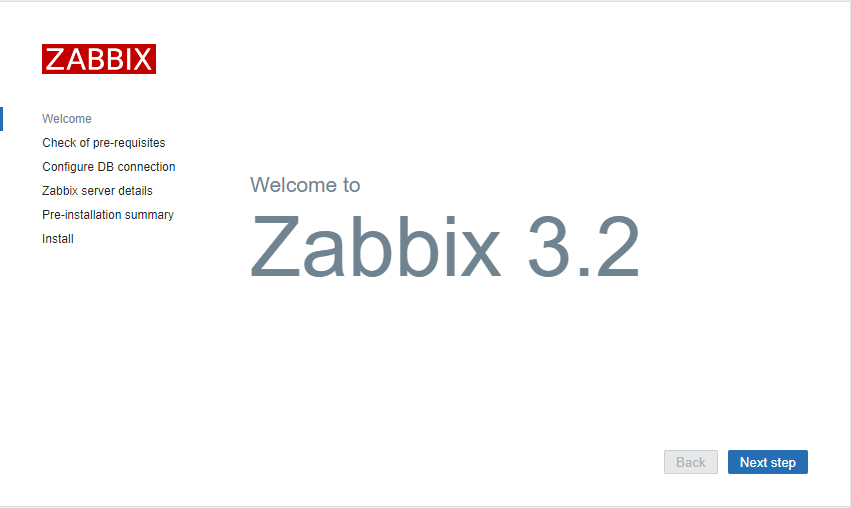
到此zabbix安装结束。。。
本文主要是 源码编译配置 LNMP环境,web界面配置zabbix的步骤请见其他几篇文章!