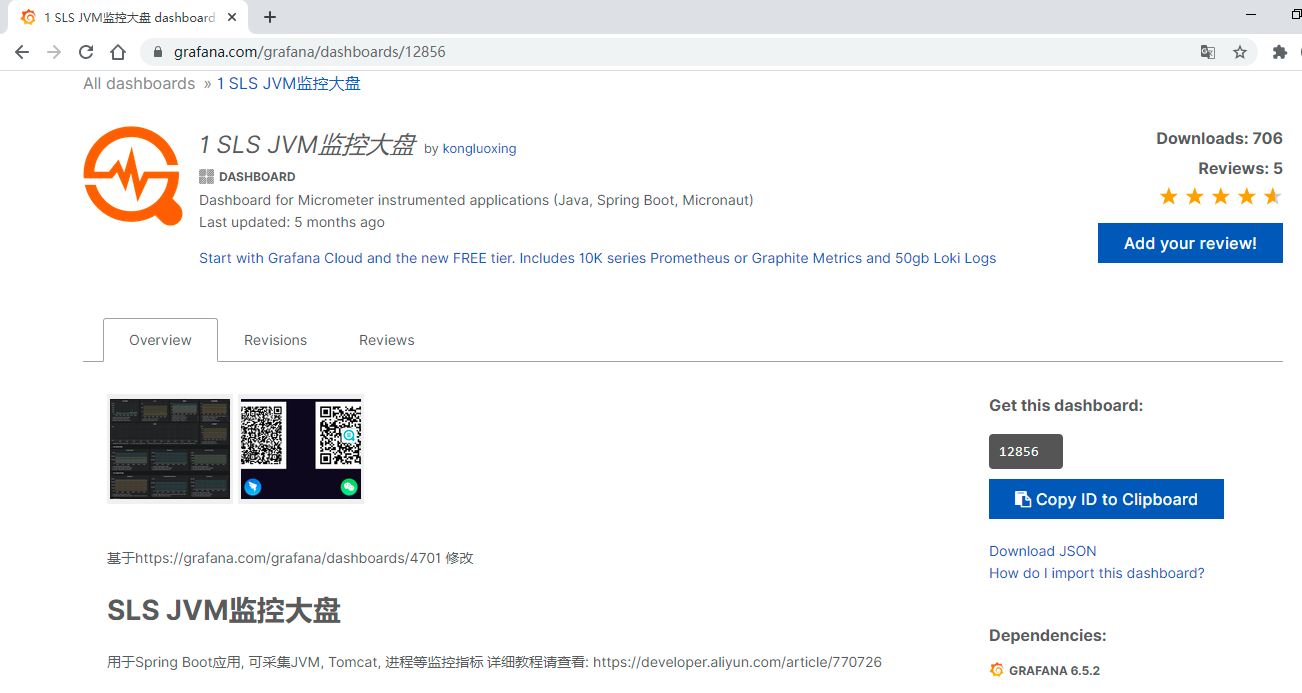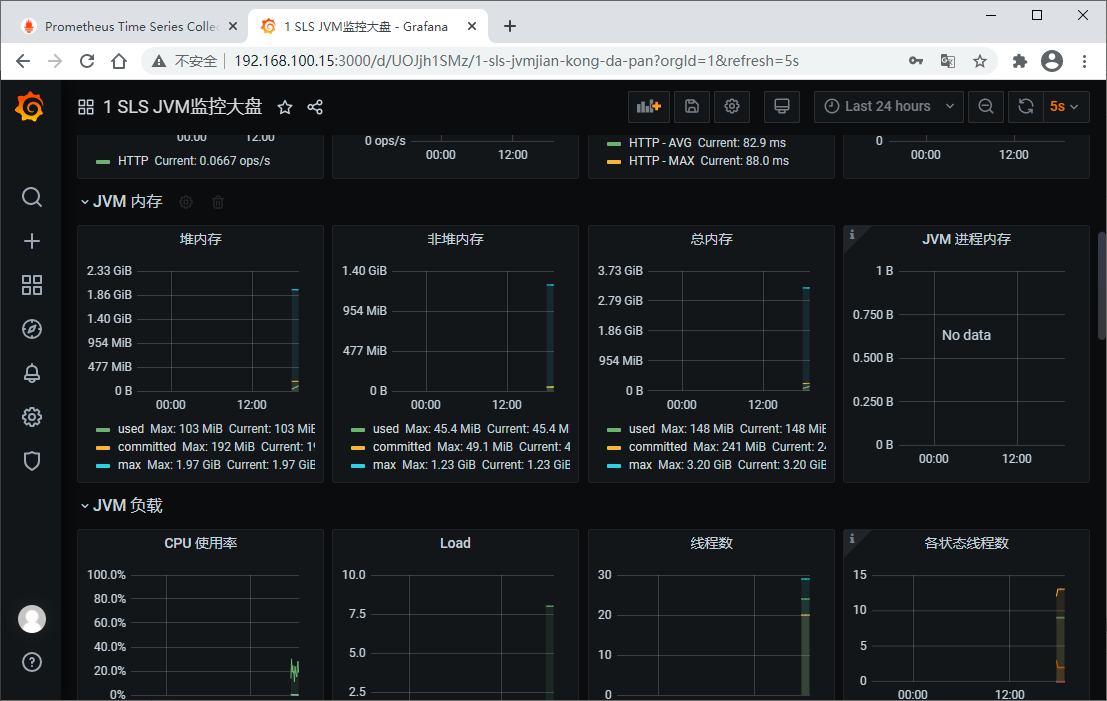1. Prometheus是什么
Prometheus是一个具有活跃生态系统的开源系统监控和告警工具包。一言以蔽之,它是一套开源监控解决方案。
Prometheus主要特性:
- 多维数据模型,其中包含由指标名称和键/值对标识的时间序列数据
- PromQL,一种灵活的查询语言
- 不依赖分布式存储; 单服务器节点是自治的
- 时间序列收集通过HTTP上的pull模型进行
- 通过中间网关支持推送(push)时间序列
- 通过服务发现或静态配置发现目标
- 支持多种模式的图形和仪表盘
为什么用pull(拉取)而不用push(推送)呢?
因为,pull有以下优势:
- 进行更改时,可以在笔记本电脑上运行监控
- 可以更轻松地判断目标是否下线
- 可以手动转到目标并使用Web浏览器检查其运行状况
目标暴露HTTP端点,Prometheus服务端通过HTTP主动拉取数据。既然是服务端自己主动向目标拉取数据,那么服务端运行在本地(我们自己的电脑上)也是可以的,只要能访问目标端点即可,同时就像心跳检测一样可以判断目标是否下线,还有,服务端自己主动拉取,那么想拉取谁的数据就拉取谁的数据,因而可以随意切换拉取目标。
回想一下Skywalking是怎么做的,SkyWalking有客户端和服务端,需要在目标服务上安装探针(agent),探针采集目标服务的指标数据,上报给服务端OAP服务,这个对目标有一定的侵入性,不过可以接受。Prometheus不需要探针,可以借助push gateway来实现push效果。
对了,有个名词要先说清楚,metrics (译:度量,指标),个人更倾向于把它翻译成指标,后面说指标就是metrics
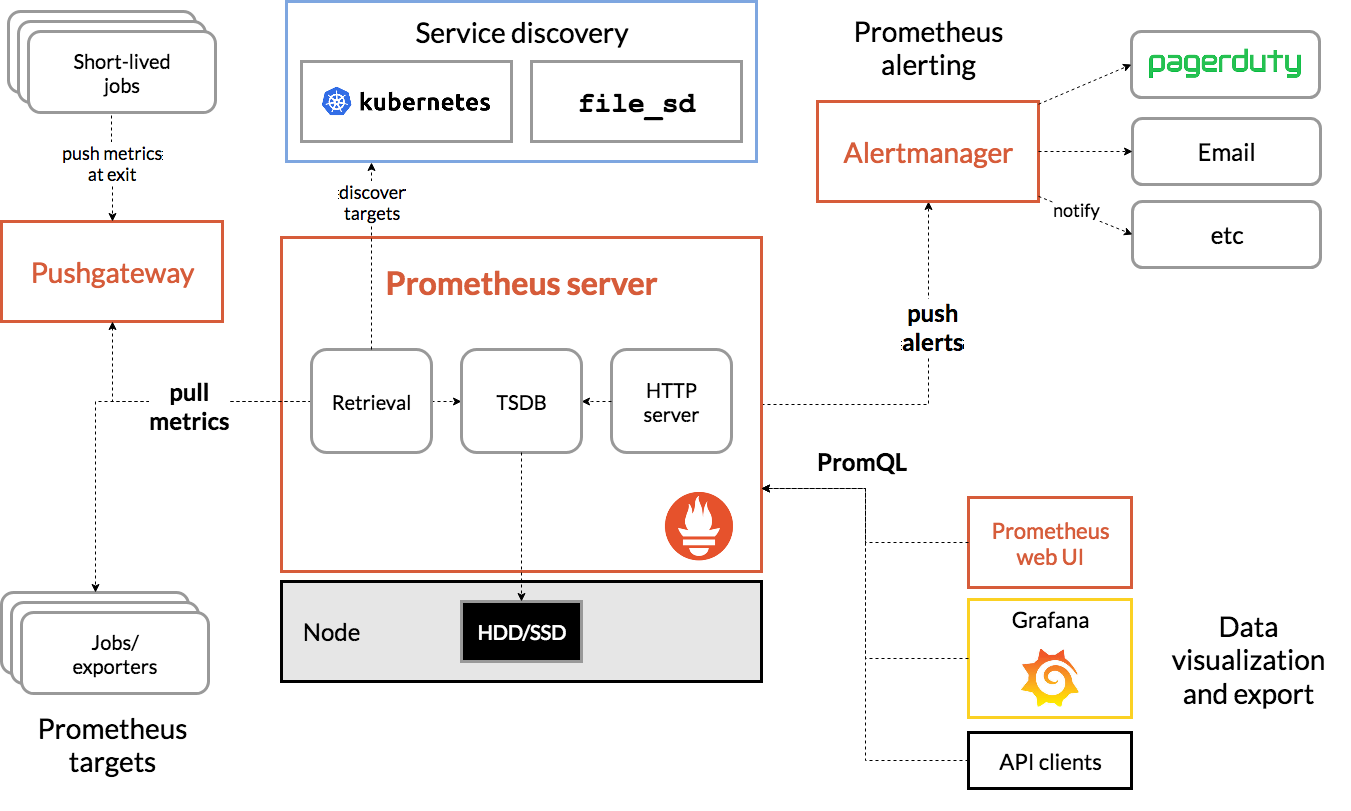
2. 基本概念
2.1. 数据模型
Prometheus基本上将所有数据存储为时间序列:具有时间戳的值流,它们属于同一个指标和同一组标记的维度。除了存储的时间序列外,Prometheus还可以生成临时派生的时间序列作为查询的结果。
Metric names and labels
Every time series is uniquely identified by its metric name and optional key-value pairs called labels.
每个时间序列都由它的指标名称和称为标签的可选键/值对唯一标识。
样本构成实际的时间序列数据。 每个样本包括:
- 一个64位的浮点值
- 一个毫秒时间戳
给定指标名称和一组标签,时间序列通常使用这种符号来标识:
<metric name>{<label name>=<label value>, ...}
例如,有一个时间序列,指标名称是api_http_requests_total,标签有method="POST"和handler="/messages",那么它可能被表示成这样:
api_http_requests_total{method="POST", handler="/messages"}
2.2. 指标类型
Counter
counter是一个累积量度,代表一个单调递增的计数器,其值只能增加或在重新启动时重置为零。例如,可以使用计数器来表示已服务请求数,已完成任务或错误的数量。
不要使用计数器来显示可以减小的值。例如,请勿对当前正在运行的进程数使用计数器,代替的应该使用量规。
Gauge
量规是一种指标,代表可以任意上下波动的单个数值。
量规通常用于测量值,例如温度或当前内存使用量,还用于可能上升和下降的“计数”,例如并发请求数。
Histogram
直方图对观察结果(通常是请求持续时间或响应大小)进行抽样,并在可配置的桶中对它们进行计数。它还提供了所有观测值的总和。
一个基础指标名称为<basename>的直方图在抓取期间会暴露多个时间序列:
- 观察桶的累积计数器,表示为 <basename>_bucket{le="<upper inclusive bound>"}
- 所有观测值的总和,表示为 <basename>_sum
- 观察到的事件数量,表示为 <basename>_count
Summary
与直方图类似,摘要对观察结果(通常是请求持续时间和响应大小等内容)进行抽样分析。虽然它还提供了观测值的总数和所有观测值的总和,但它可以计算滑动时间窗口内的可配置分位数。
一个基础指标名称为<basename>的摘要在抓取期间暴露多个时间序列:
- 观测事件的φ分位数(0≤φ≤1)流,表示为<basename>{quantile="<φ>"}
- 所有观测值的总和,表示为 <basename>_sum
- 观察到的事件数,表示为 <basename>_count
2.3. 作业和实例
在Prometheus的术语中,可以抓取的端点称为实例,通常对应于单个进程。具有相同目的的实例集合,称为作业。
例如,一个作业有四个实例:
- job: api-server
- instance 1: 1.2.3.4:5670
- instance 2: 1.2.3.4:5671
- instance 3: 5.6.7.8:5670
- instance 4: 5.6.7.8:5671
当Prometheus抓取目标时,它会自动在抓取的时间序列上附加一些标签,以识别被抓取的目标:
- job:目标所属的已配置的作业名称
- instance:被抓取的目标URL的<host>:<port>部分
3. 安装与配置

Prometheus通过抓取指标HTTP端点从目标收集指标。由于Prometheus以相同的方式暴露自己的数据,因此它也可以抓取并监视其自身的健康状况。
默认情况下,不用更改配置,直接运行就可以抓取prometheus自身的健康状况数据
# Start Prometheus. # By default, Prometheus stores its database in ./data (flag --storage.tsdb.path)
./prometheus --config.file=prometheus.yml
直接访问 localhost:9090
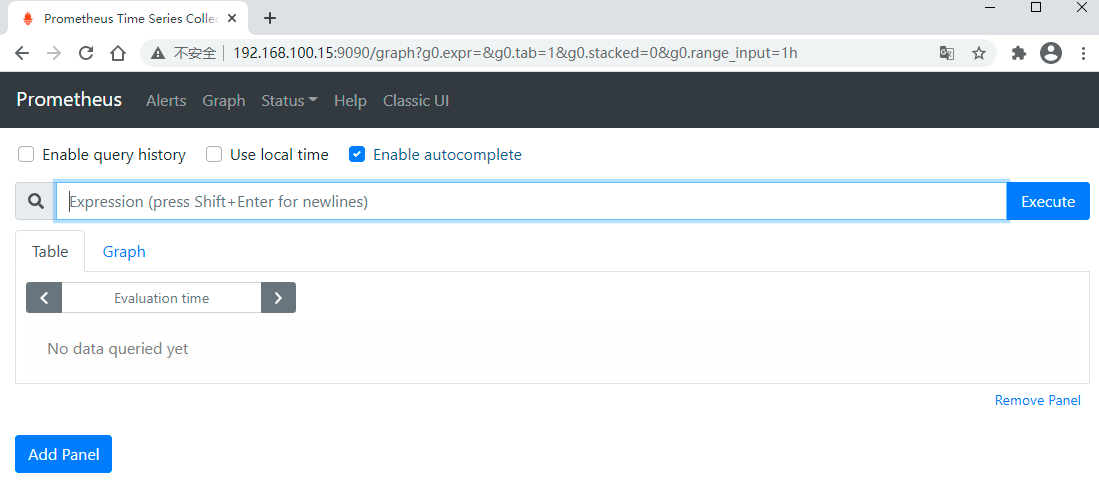
访问 localhost:9090/metrics 可以查看各项指标
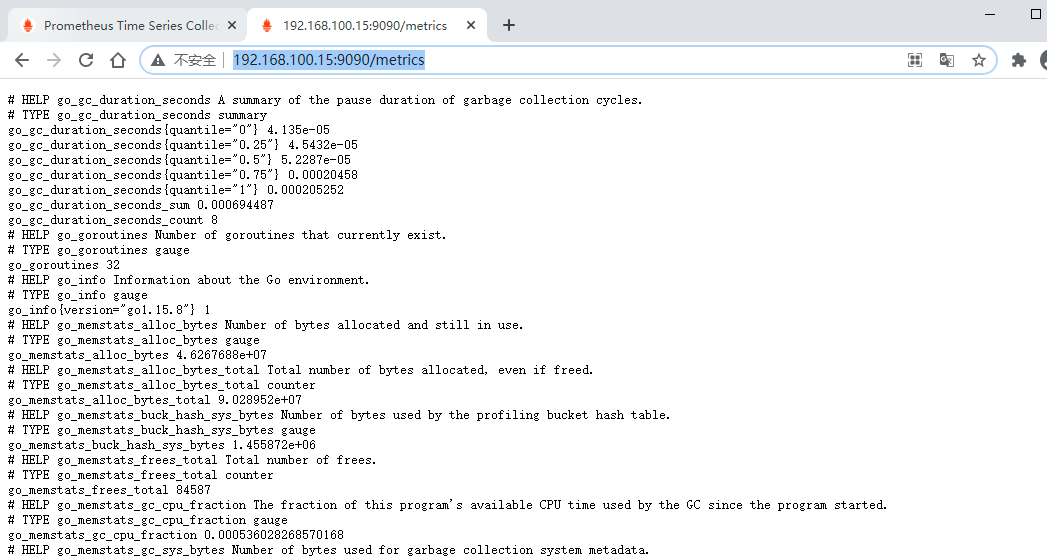
举个例子
输入以下表达式,点“Execute”,可以看到以下效果
prometheus_target_interval_length_seconds
这应该返回多个不同的时间序列(以及每个序列的最新值),每个序列的指标名称均为prometheus_target_interval_length_seconds,但具有不同的标签。
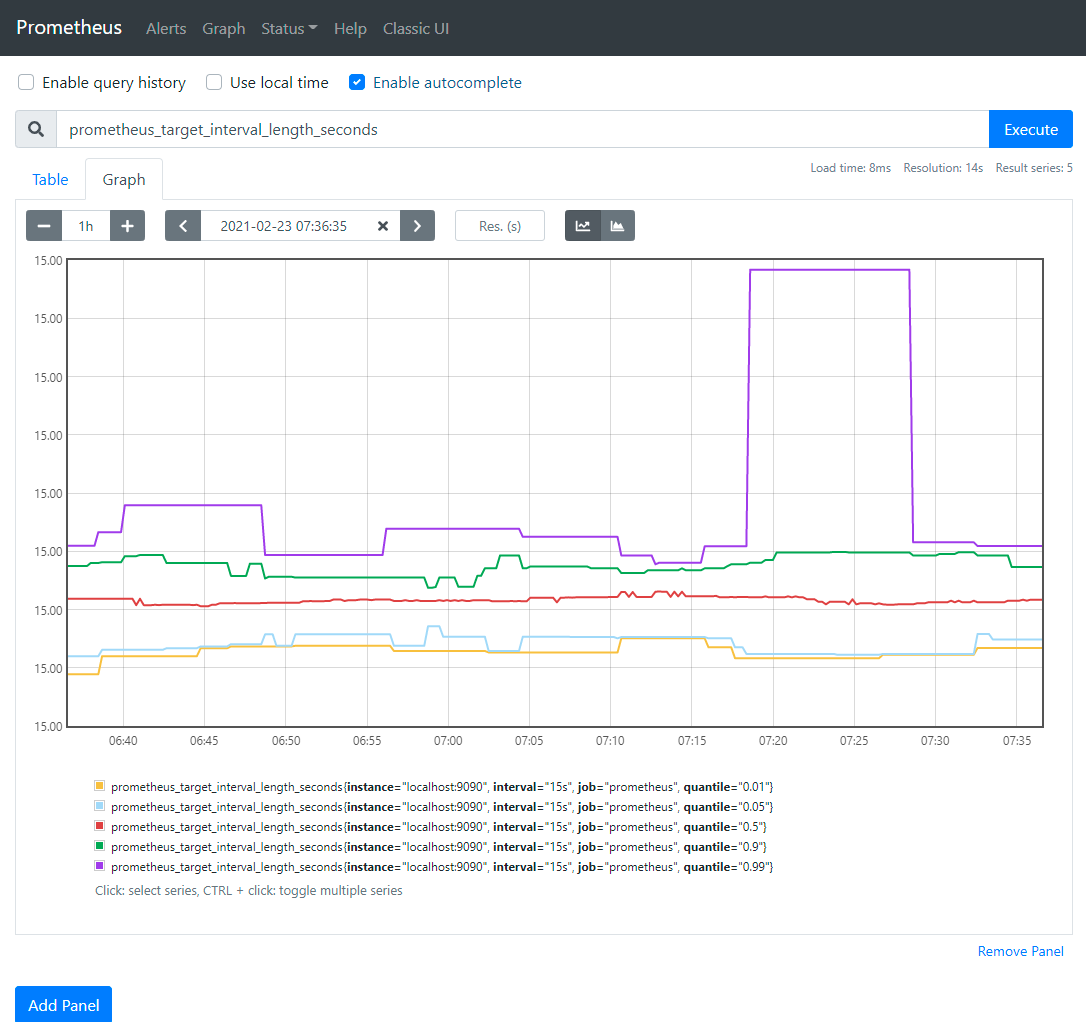
这个是以图形化的方式展示指标,通过localhost:9090/metrics查看也是一样的
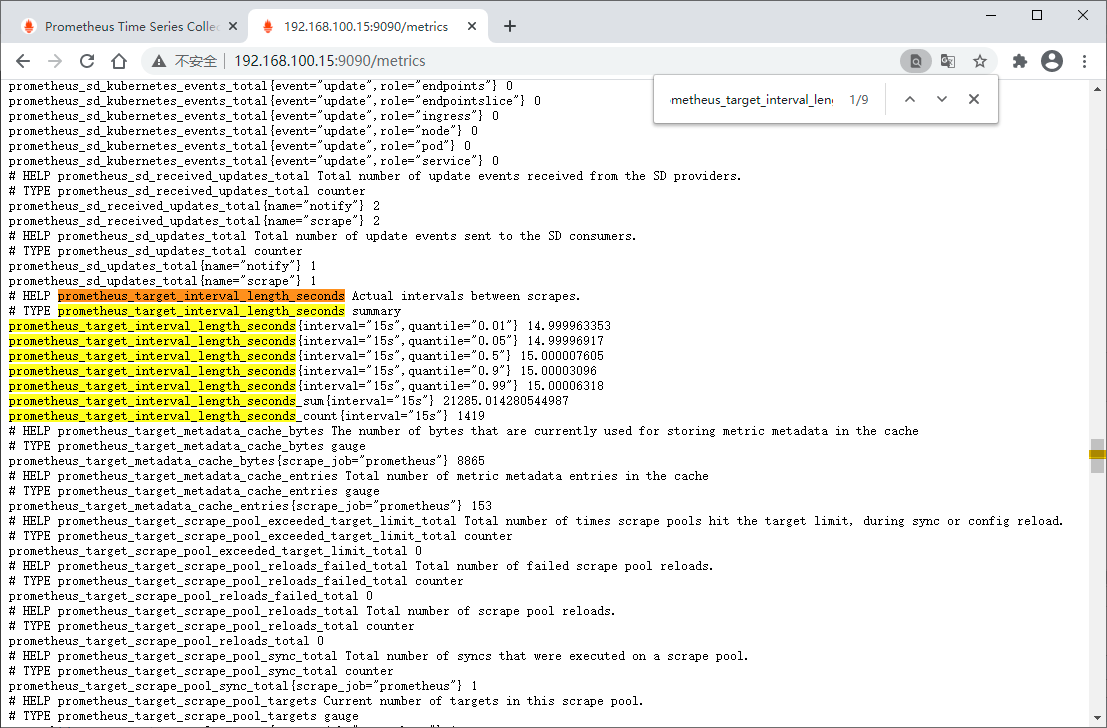
如果我们只对99%的延迟感兴趣,我们可以使用以下查询:
prometheus_target_interval_length_seconds{quantile="0.99"}
为了计算返回的时间序列数,查询应该这样写:
count(prometheus_target_interval_length_seconds)
接下来,让我们利用Node Exporter来多添加几个目标:
tar -xzvf node_exporter-*.*.tar.gz cd node_exporter-*.* # Start 3 example targets in separate terminals: ./node_exporter --web.listen-address 127.0.0.1:8080 ./node_exporter --web.listen-address 127.0.0.1:8081 ./node_exporter --web.listen-address 127.0.0.1:8082

接下来,配置Prometheus来抓取这三个新目标
首先,定义一个名为'node'的作业,这个作业负责从这三个目标端点抓取数据。假设,想象前两个端点是生产环境的,另一个是非生产环境的,为了以示区别,我们将其打上两个不同的标签。在本示例中,我们将group="production"标签添加到第一个目标组,同时将group="canary"添加到第二个目标。
scrape_configs: - job_name: 'node' # Override the global default and scrape targets from this job every 5 seconds. scrape_interval: 5s static_configs: - targets: ['localhost:8080', 'localhost:8081'] labels: group: 'production' - targets: ['localhost:8082'] labels: group: 'canary'
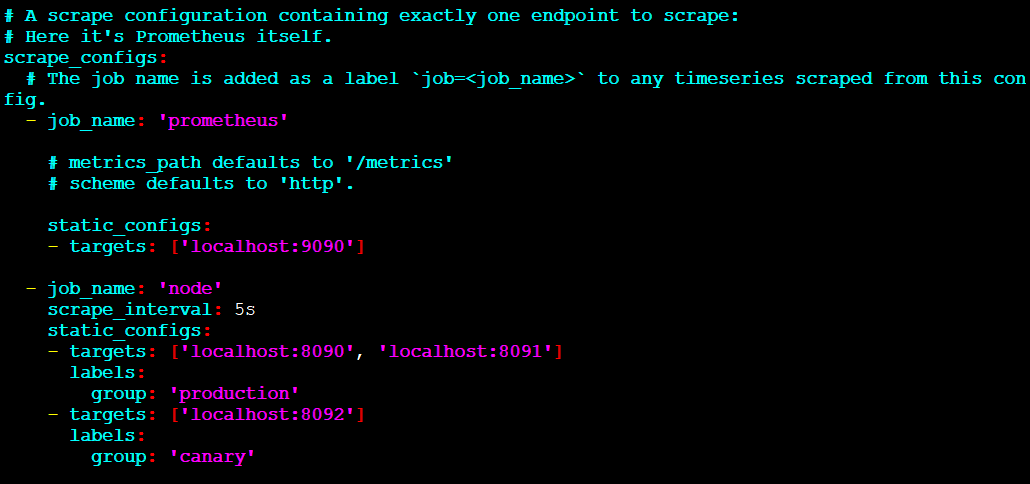
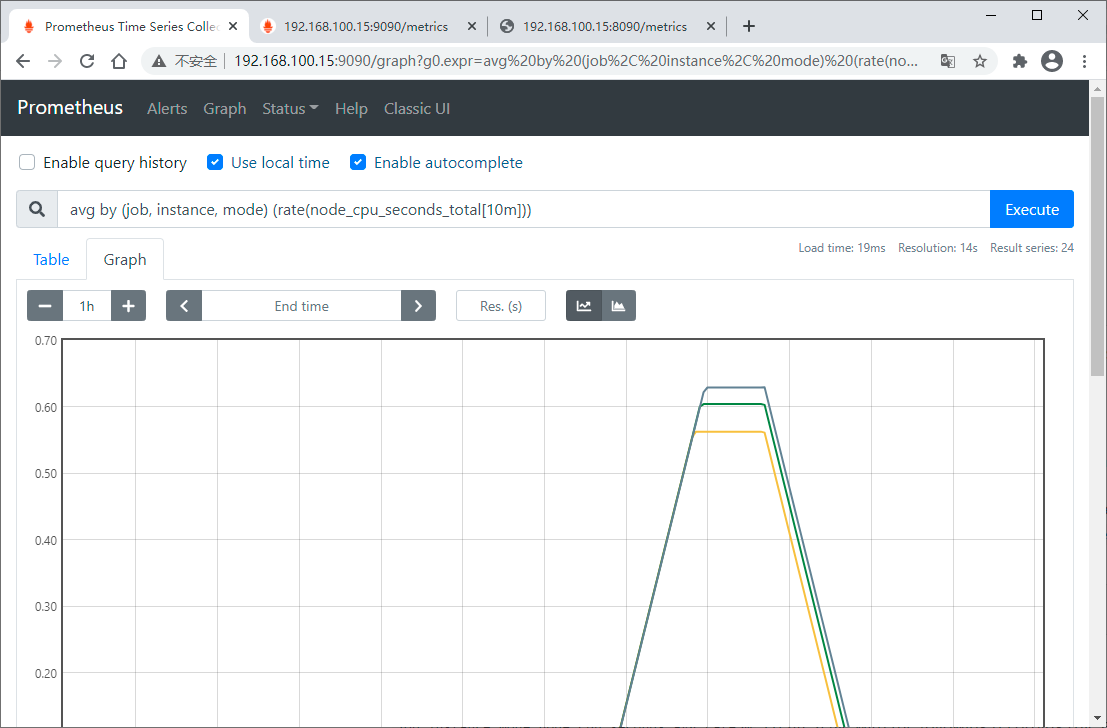
3.1. 配置
为了查看所有的命令行参数,运行如下命令
./prometheus -h
配置文件是YAML格式的,可以使用 --config.file参数指定
配置文件的主要结构如下:
global:
# How frequently to scrape targets by default.
[ scrape_interval: <duration> | default = 1m ]
# How long until a scrape request times out.
[ scrape_timeout: <duration> | default = 10s ]
# How frequently to evaluate rules.
[ evaluation_interval: <duration> | default = 1m ]
# The labels to add to any time series or alerts when communicating with
# external systems (federation, remote storage, Alertmanager).
external_labels:
[ <labelname>: <labelvalue> ... ]
# File to which PromQL queries are logged.
# Reloading the configuration will reopen the file.
[ query_log_file: <string> ]
# Rule files specifies a list of globs. Rules and alerts are read from
# all matching files.
rule_files:
[ - <filepath_glob> ... ]
# A list of scrape configurations.
scrape_configs:
[ - <scrape_config> ... ]
# Alerting specifies settings related to the Alertmanager.
alerting:
alert_relabel_configs:
[ - <relabel_config> ... ]
alertmanagers:
[ - <alertmanager_config> ... ]
# Settings related to the remote write feature.
remote_write:
[ - <remote_write> ... ]
# Settings related to the remote read feature.
remote_read:
[ - <remote_read> ... ]
4. 抓取 Spring Boot 应用
Prometheus希望抓取或轮询单个应用程序实例以获取指标。 Spring Boot在 /actuator/prometheus 提供了一个actuator端点,以适当的格式提供Prometheus抓取。
为了以Prometheus服务器可以抓取的格式公开指标,需要依赖 micrometer-registry-prometheus
<dependency>
<groupId>io.micrometer</groupId>
<artifactId>micrometer-registry-prometheus</artifactId>
<version>1.6.4</version>
</dependency>
下面是一个示例 prometheus.yml
scrape_configs:
- job_name: 'spring'
metrics_path: '/actuator/prometheus'
static_configs:
- targets: ['HOST:PORT']
接下来,创建一个项目,名为prometheus-example
pom.xml
<?xml version="1.0" encoding="UTF-8"?>
<project xmlns="http://maven.apache.org/POM/4.0.0" xmlns:xsi="http://www.w3.org/2001/XMLSchema-instance"
xsi:schemaLocation="http://maven.apache.org/POM/4.0.0 https://maven.apache.org/xsd/maven-4.0.0.xsd">
<modelVersion>4.0.0</modelVersion>
<parent>
<groupId>org.springframework.boot</groupId>
<artifactId>spring-boot-starter-parent</artifactId>
<version>2.4.3</version>
<relativePath/> <!-- lookup parent from repository -->
</parent>
<groupId>com.cjs.example</groupId>
<artifactId>prometheus-example</artifactId>
<version>0.0.1-SNAPSHOT</version>
<name>prometheus-example</name>
<description>Demo project for Spring Boot</description>
<properties>
<java.version>1.8</java.version>
</properties>
<dependencies>
<dependency>
<groupId>org.springframework.boot</groupId>
<artifactId>spring-boot-starter-actuator</artifactId>
</dependency>
<dependency>
<groupId>org.springframework.boot</groupId>
<artifactId>spring-boot-starter-web</artifactId>
</dependency>
<dependency>
<groupId>io.micrometer</groupId>
<artifactId>micrometer-registry-prometheus</artifactId>
<scope>runtime</scope>
</dependency>
</dependencies>
<build>
<plugins>
<plugin>
<groupId>org.springframework.boot</groupId>
<artifactId>spring-boot-maven-plugin</artifactId>
</plugin>
</plugins>
</build>
</project>
application.yml
spring:
application:
name: prometheus-example
management:
endpoints:
web:
exposure:
include: "*"
metrics:
tags:
application: ${spring.application.name}
这句别忘了: management.metrics.tags.application=${spring.application.name}
Spring Boot Actuator 默认的端点很多,详见
启动项目,浏览器访问 /actuator/prometheus 端点
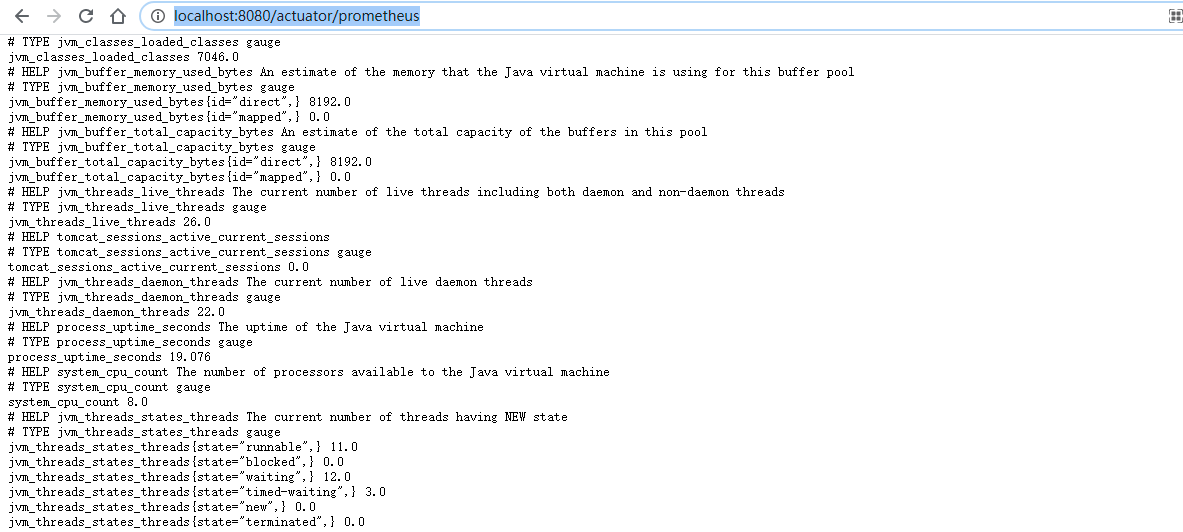
配置Prometheus抓取该应用
scrape_configs:
# The job name is added as a label `job=<job_name>` to any timeseries scraped from this config.
- job_name: 'prometheus'
# metrics_path defaults to '/metrics'
# scheme defaults to 'http'.
static_configs:
- targets: ['localhost:9090']
- job_name: 'springboot-prometheus'
metrics_path: '/actuator/prometheus'
static_configs:
- targets: ['192.168.100.93:8080']
重启服务
./prometheus --config.file=prometheus.yml
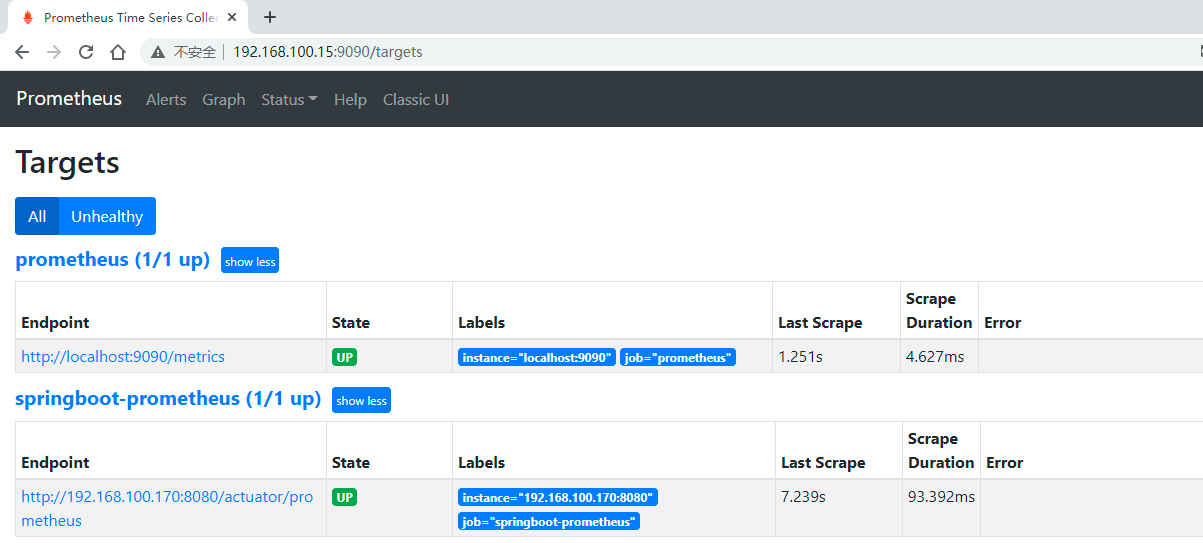
4.1. Grafana
https://grafana.com/tutorials/
下载&解压
wget https://dl.grafana.com/oss/release/grafana-7.4.3.linux-amd64.tar.gz
tar -zxvf grafana-7.4.3.linux-amd64.tar.gz
启动
./bin/grafana-server web
浏览器访问 http://localhost:3000
默认账号是 admin/admin
首次登陆后我们将密码改成admin1234
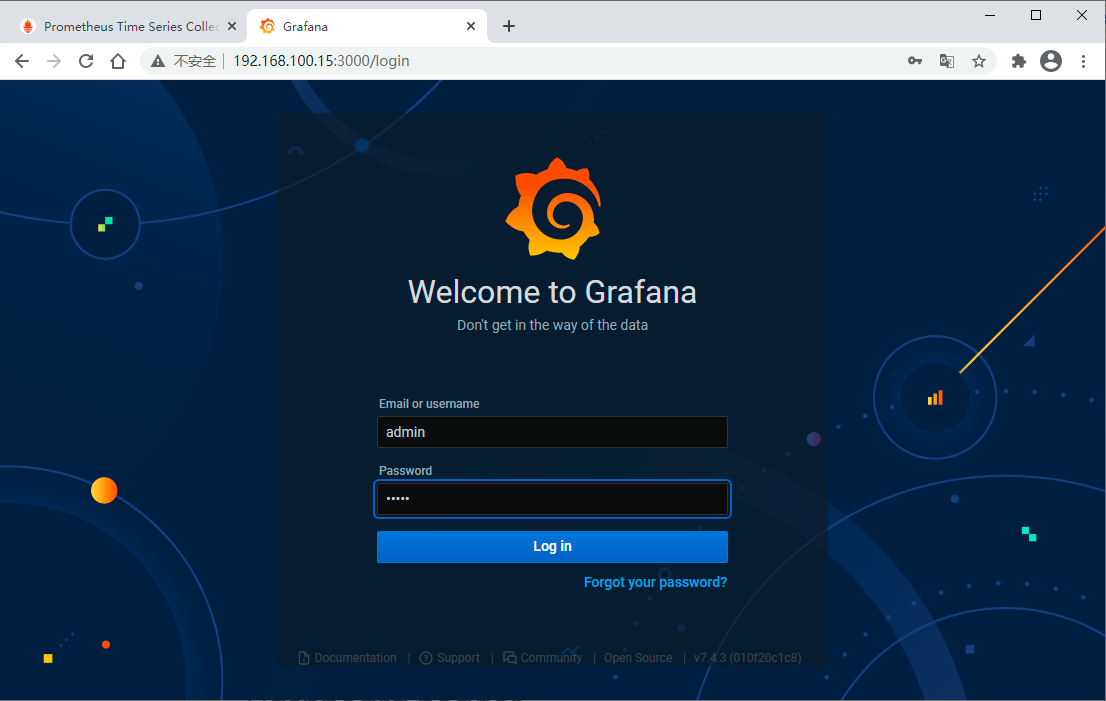
先配置一个数据源,一会儿添加仪表盘的时候要选择数据源的
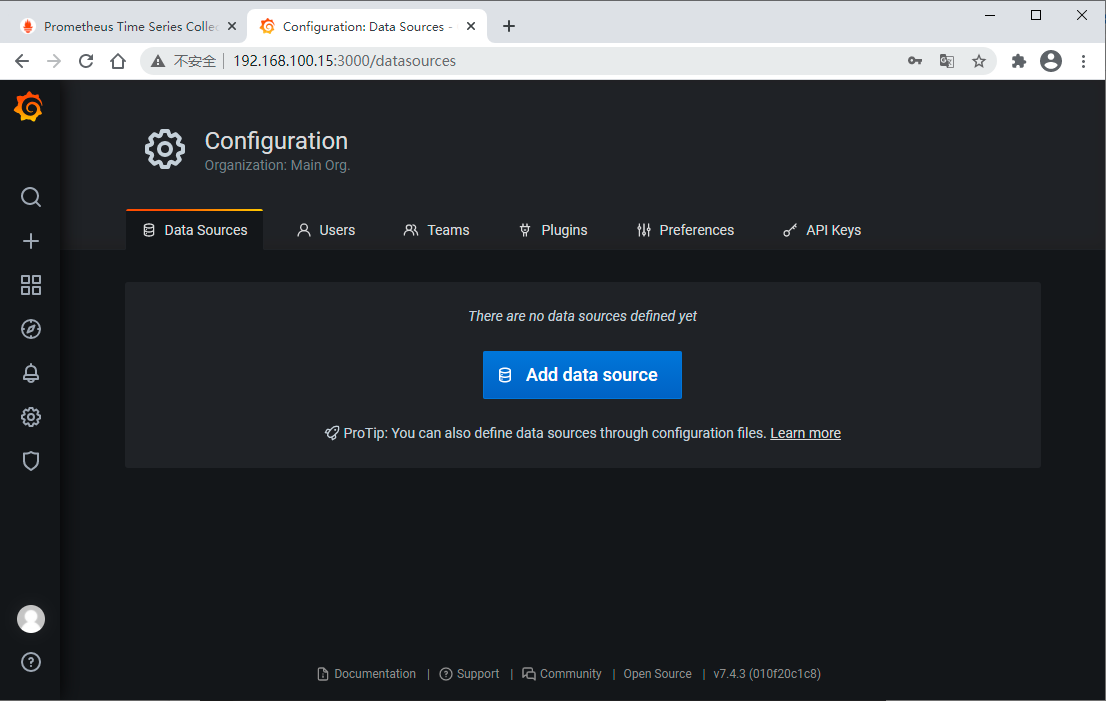
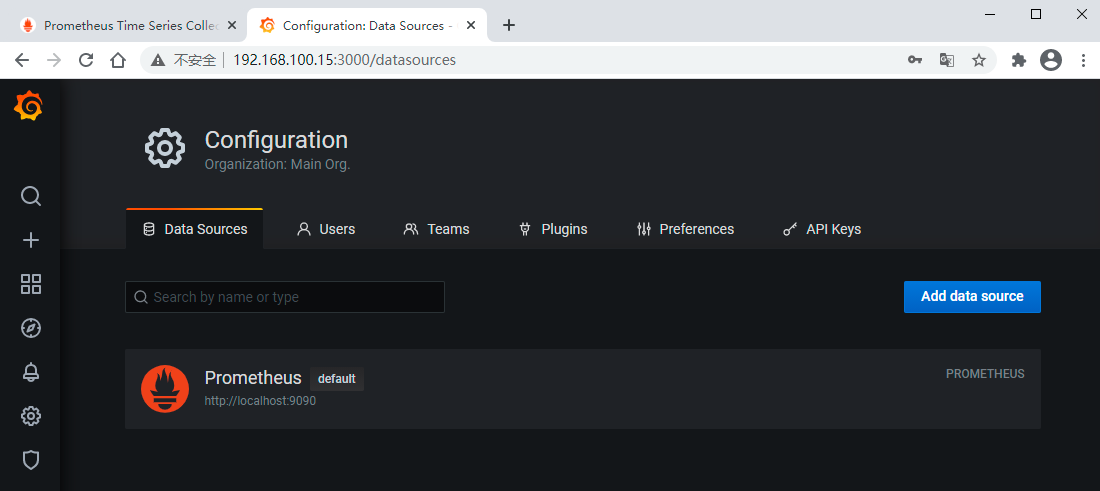
Grafana官方提供了很多模板,我们可以直接使用
首先要找到我们想要的模板
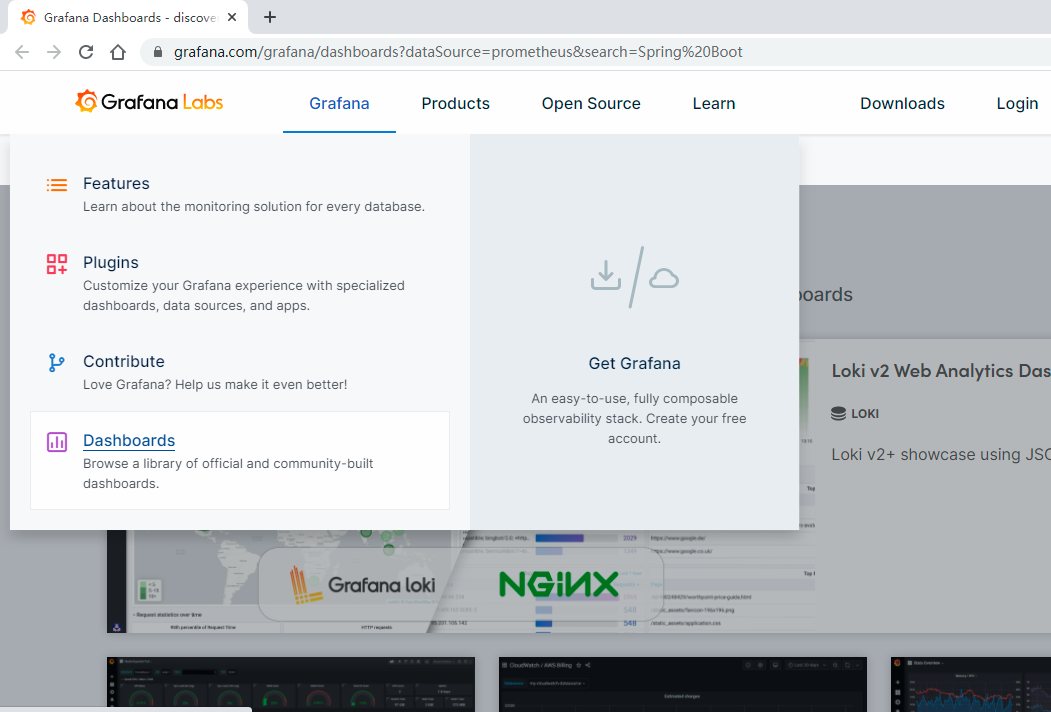
比如,我们这里随便选了一个模板
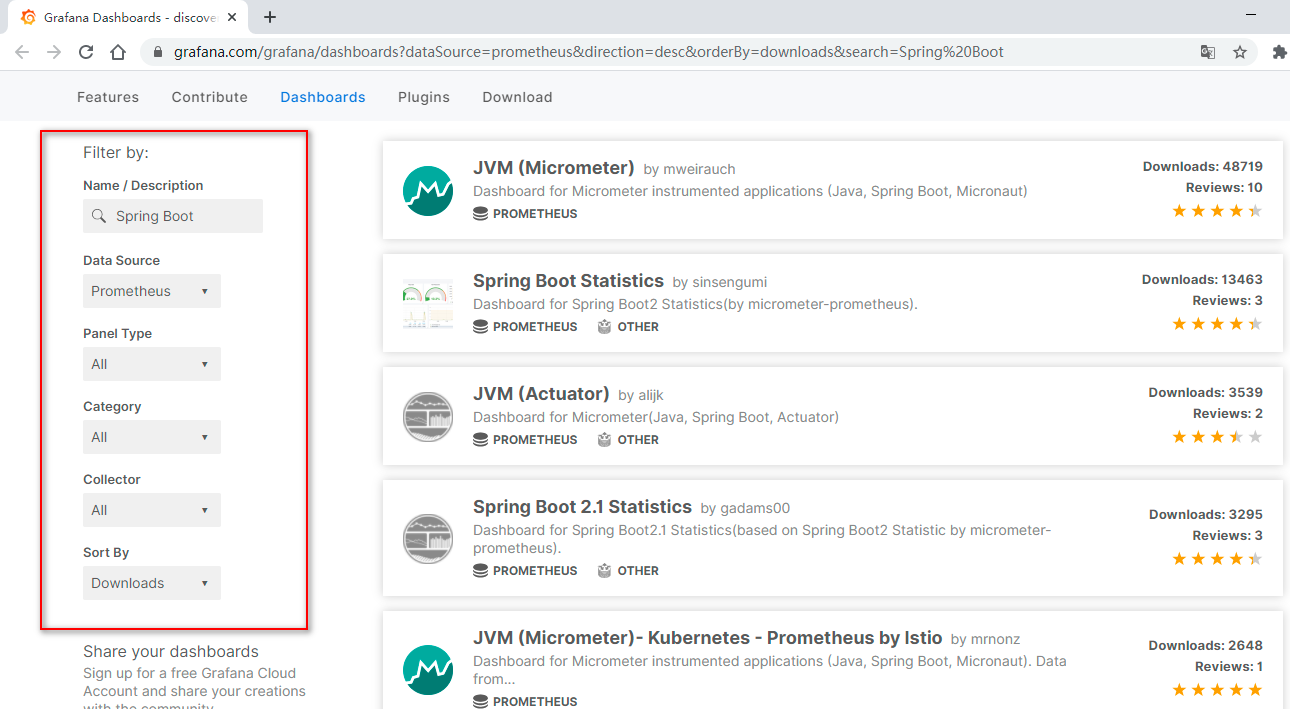
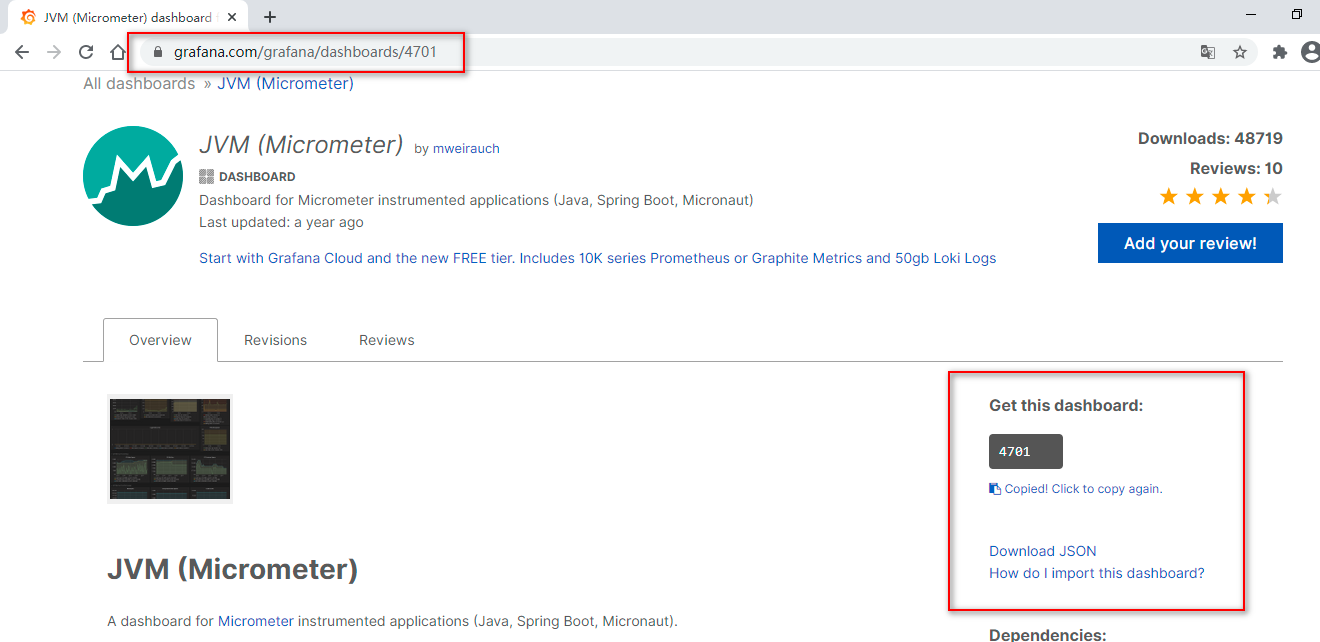
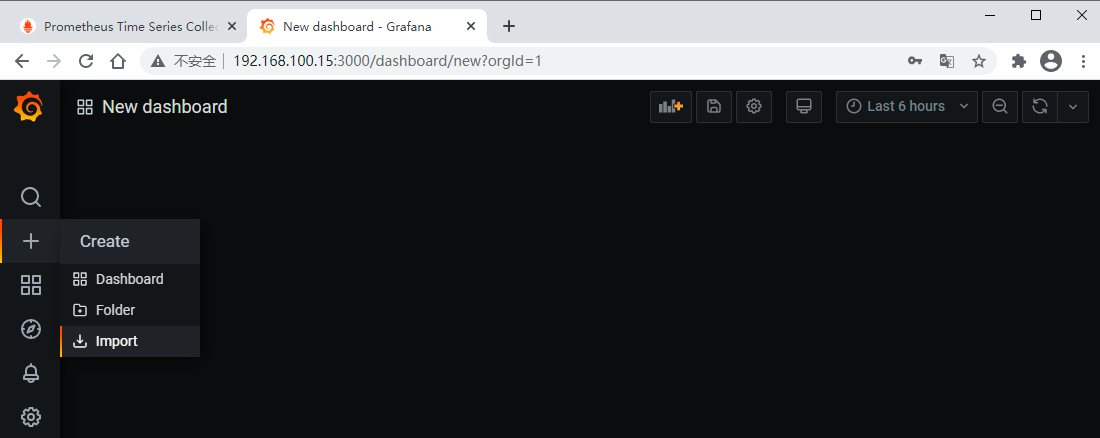
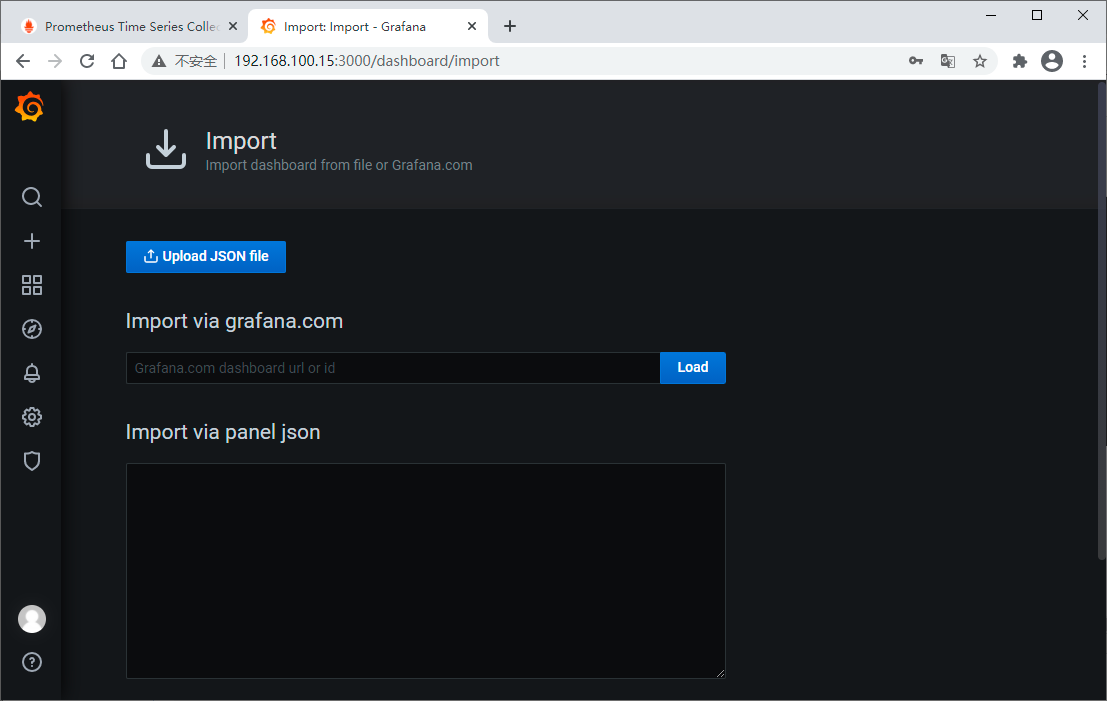
可以直接将模板JSON文件下载下来导入,也可以直接输入模板ID加载,这里我们直接输入模板ID
立竿见影,马上就看到漂亮的展示界面了
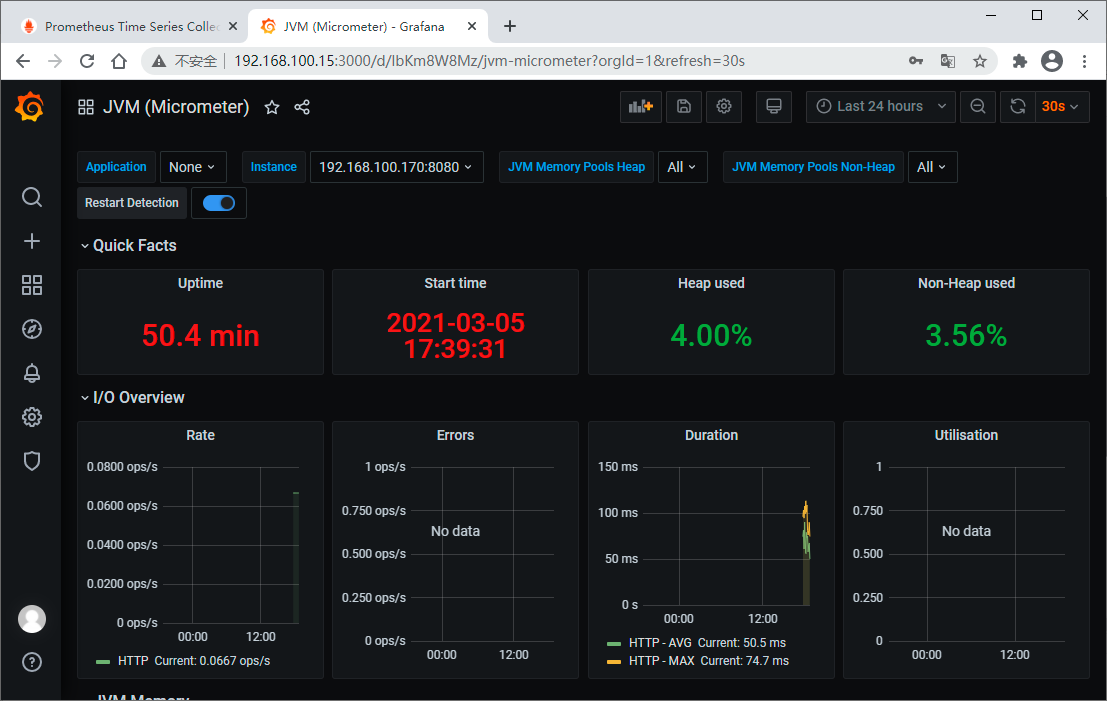
我们再添加一个DashBoard (ID:12856)