样式很好理解,就像CSS里的一样,无需多加解释
1. 样式中的Setter
使用示例:
<Window x:Class="DeepXAML.MainWindow"
xmlns="http://schemas.microsoft.com/winfx/2006/xaml/presentation"
xmlns:x="http://schemas.microsoft.com/winfx/2006/xaml"
xmlns:local="clr-namespace:DeepXAML"
xmlns:sys="clr-namespace:System;assembly=mscorlib"
Title="MainWindow" Height="250" Width="450">
<Window.Resources>
<Style TargetType="Button">
<Setter Property="FontSize" Value="30"></Setter>
<Setter Property="Margin" Value="10"></Setter>
</Style>
</Window.Resources>
<StackPanel>
<Button>New</Button>
<Button>Save</Button>
<Button>Exit</Button>
</StackPanel>
</Window>

很明显,使用样式让我们代码更精简,而且界面的外观可以集中处理。
2. 样式中的Trigger
当某些条件满足时,触发一个行为
a. 基本Trigger
<Window x:Class="DeepXAML.MainWindow"
xmlns="http://schemas.microsoft.com/winfx/2006/xaml/presentation"
xmlns:x="http://schemas.microsoft.com/winfx/2006/xaml"
xmlns:local="clr-namespace:DeepXAML"
xmlns:sys="clr-namespace:System;assembly=mscorlib"
Title="MainWindow" Height="250" Width="450">
<Window.Resources>
<Style TargetType="CheckBox">
<Setter Property="FontSize" Value="30"></Setter>
<Setter Property="Margin" Value="10"></Setter>
<Style.Triggers>
<Trigger Property="IsChecked" Value="true">
<Trigger.Setters>
<Setter Property="Foreground" Value="Red"></Setter>
</Trigger.Setters>
</Trigger>
</Style.Triggers>
</Style>
</Window.Resources>
<StackPanel>
<CheckBox>.Net</CheckBox>
<CheckBox>Java</CheckBox>
<CheckBox>Ruby</CheckBox>
<CheckBox>Python</CheckBox>
</StackPanel>
</Window>
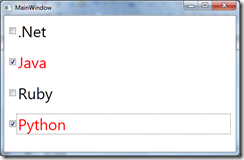
b. MultiTrigger
<Window x:Class="DeepXAML.MainWindow"
xmlns="http://schemas.microsoft.com/winfx/2006/xaml/presentation"
xmlns:x="http://schemas.microsoft.com/winfx/2006/xaml"
xmlns:local="clr-namespace:DeepXAML"
xmlns:sys="clr-namespace:System;assembly=mscorlib"
Title="MainWindow" Height="250" Width="450">
<Window.Resources>
<Style TargetType="CheckBox">
<Setter Property="FontSize" Value="30"></Setter>
<Setter Property="Margin" Value="10"></Setter>
<Style.Triggers>
<MultiTrigger>
<MultiTrigger.Conditions>
<Condition Property="IsChecked" Value="true"></Condition>
<Condition Property="Content" Value="Java"></Condition>
</MultiTrigger.Conditions>
<MultiTrigger.Setters>
<Setter Property="Foreground" Value="Red"></Setter>
</MultiTrigger.Setters>
</MultiTrigger>
</Style.Triggers>
</Style>
</Window.Resources>
<StackPanel>
<CheckBox>.Net</CheckBox>
<CheckBox>Java</CheckBox>
<CheckBox>Ruby</CheckBox>
<CheckBox>Python</CheckBox>
</StackPanel>
</Window>
c. DataTrigger
<Window x:Class="DeepXAML.MainWindow"
xmlns="http://schemas.microsoft.com/winfx/2006/xaml/presentation"
xmlns:x="http://schemas.microsoft.com/winfx/2006/xaml"
xmlns:local="clr-namespace:DeepXAML"
xmlns:sys="clr-namespace:System;assembly=mscorlib"
Title="MainWindow" Height="250" Width="450">
<Window.Resources>
<Style TargetType="TextBox">
<Setter Property="Margin" Value="10"></Setter>
<Style.Triggers>
<DataTrigger Binding="{Binding Path=Name}" Value="Jack">
<Setter Property="Foreground" Value="Red"></Setter>
</DataTrigger>
</Style.Triggers>
</Style>
</Window.Resources>
<StackPanel x:Name="stackPanel">
<TextBox Text="{Binding Path=Name}"></TextBox>
<TextBox Text="{Binding Path=Age}"></TextBox>
<TextBox></TextBox>
</StackPanel>
</Window>
public MainWindow()
{
InitializeComponent();
Person p = new Person { Name = "Jack", Age = 30 };
this.stackPanel.DataContext = p;
}
public class Person
{
public string Name { get; set; }
public int Age { get; set; }
}

d. 多数据条件的trigger
MultiDataTrigger这个类似上面的MultiTrigger,不用细说了。
e. EventTrigger
是由事件来触发
<Window x:Class="DeepXAML.MainWindow"
xmlns="http://schemas.microsoft.com/winfx/2006/xaml/presentation"
xmlns:x="http://schemas.microsoft.com/winfx/2006/xaml"
xmlns:local="clr-namespace:DeepXAML"
xmlns:sys="clr-namespace:System;assembly=mscorlib"
Title="MainWindow" Height="250" Width="450">
<Window.Resources>
<Style TargetType="Button">
<Setter Property="Margin" Value="10"></Setter>
<Style.Triggers>
<EventTrigger RoutedEvent="MouseEnter">
<BeginStoryboard>
<Storyboard>
<DoubleAnimation To="20" Duration="0:0:0.2" Storyboard.TargetProperty="Width"></DoubleAnimation>
<DoubleAnimation To="70" Duration="0:0:0.2" Storyboard.TargetProperty="Height"></DoubleAnimation>
</Storyboard>
</BeginStoryboard>
</EventTrigger>
<EventTrigger RoutedEvent="MouseLeave">
<BeginStoryboard>
<Storyboard>
<DoubleAnimation To="100" Duration="0:0:0.2" Storyboard.TargetProperty="Width"></DoubleAnimation>
<DoubleAnimation To="20" Duration="0:0:0.2" Storyboard.TargetProperty="Height"></DoubleAnimation>
</Storyboard>
</BeginStoryboard>
</EventTrigger>
</Style.Triggers>
</Style>
</Window.Resources>
<StackPanel x:Name="stackPanel">
<Button Width="100" Height="20">OK</Button>
</StackPanel>
</Window>
这里DoubleAnimation必须显示设置Button的Width和Height,不能是用默认的,否则会报错。

