Selenium页面对象模型
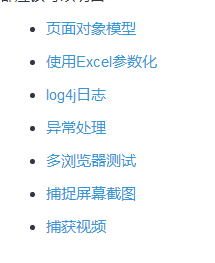
1、Selenium页面对象模型
优点
页面的对象模型是其中测试对象和功能被彼此分开,从而保持代码干净的实现。
对象保持独立的测试脚本。一个目的可以通过一个或多个测试脚本进行访问,因此,POM可以帮助我们创建对象一次和多次使用。
由于创建对象后,很容易访问和易于更新一个对象的特定属性。
POM流程图
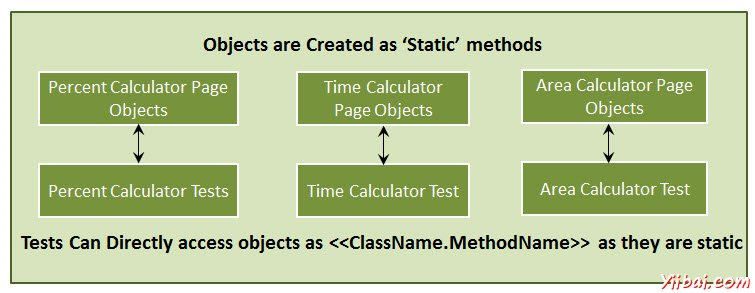
2、使用Excel数据驱动
在设计测试,参数化测试是不可避免的。我们会利用Apache的POI- Excel JAR实现是一样的。它可以帮助我们来读取和写入到Excel中。
下载JAR
第1步:导航到URL- http://poi.apache.org/download.htmll并下载ZIP格式。
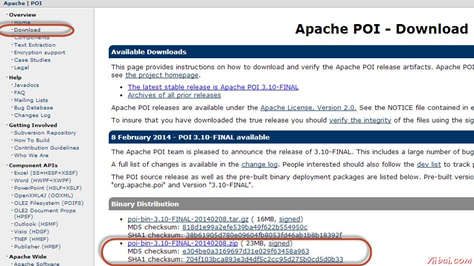
第2步:点击镜像链接下载JAR。
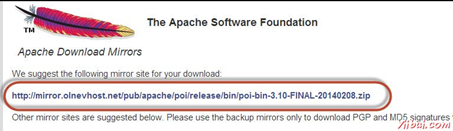
第3步:解压缩到一个文件夹
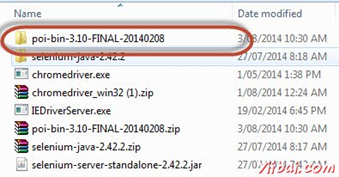
第4步:如下所示的解压缩后的内容将被显示。
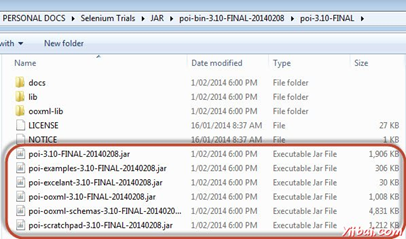
第5步:现在创建一个新的项目,并在“External JARs”添加“POI-3.10.FINAL”文件夹中所有的jar包

第6步:现在,添加所有的“External JARs”在“OOXML-LIB”文件夹中。
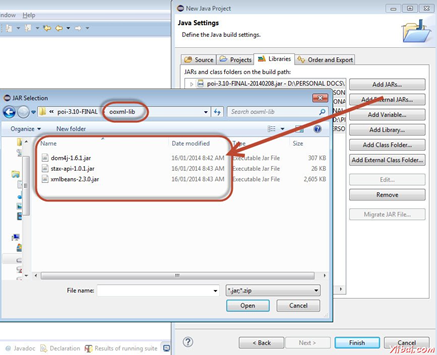
第7步:现在,添加所有的“External JARs”在“lib”文件夹中。

第8步:如下图所示,显示已添加的JAR文件。
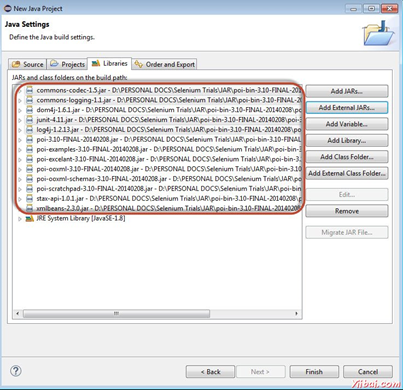
第9步:如下图所示的Package Explorer显示。此外附加“webdriver”相关的JAR

实际使用
http://www.yiibai.com/selenium/selenium_parameterizing_using_excel.html
3、log4j日志
http://www.yiibai.com/selenium/selenium_log4j_logging.html#article-start
让我们来了解应用程序运行。
日志输出可以保存,可以在以后进行分析。
有助于调试,以防自动化测试失败
也可用于审计目的看应用的健康。
组件
1,Logger类的实例。
2,用于记录该消息为以下之一日志级别的方法
error
warn
info
debug
log
第1步:从https://logging.apache.org/log4j/1.2/download.htmll下载log4j的JAR文件,并将下载JAR文件的解压缩格式。

第2步:通过浏览到文件菜单中创建'New Java Project'。
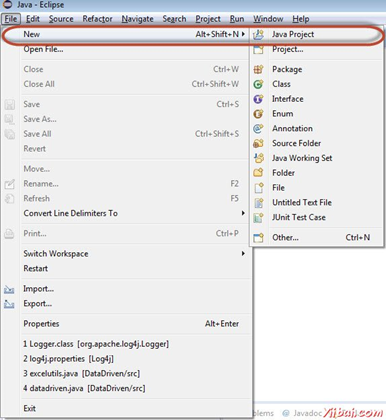
第3步:输入项目的名称为“log4j_demo”,然后单击“Next”
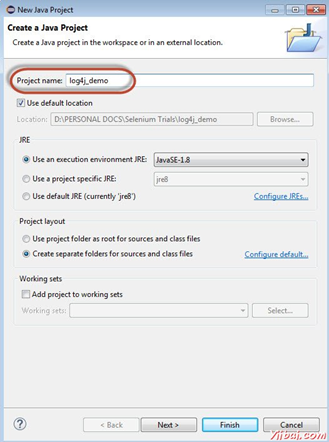
第4步:单击添加外部JAR,并添加“Log4j-1.2.17.jar”
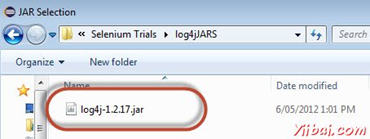
第5步:单击添加外部JAR,并添加Selenium webdriver的类库。
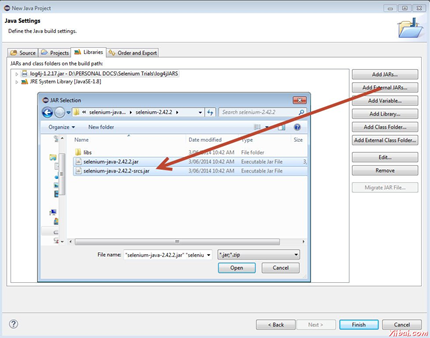
第6步:单击添加外部JAR,并添加Selenium webdriver的JAR文件的位于libs文件夹中。
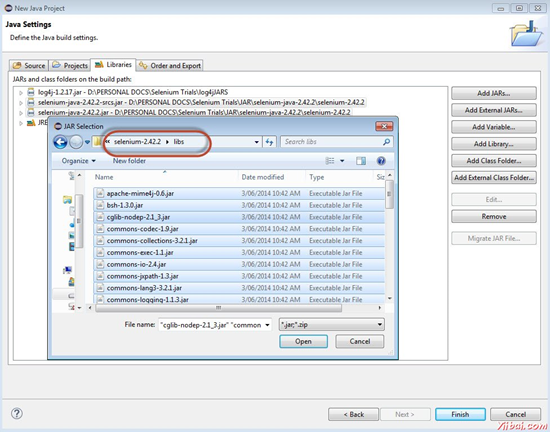
第7步:使用它我们可以指定Log4j的属性添加一个新的XML文件。

第8步:输入日志文件的名称为“log4j.xml”。
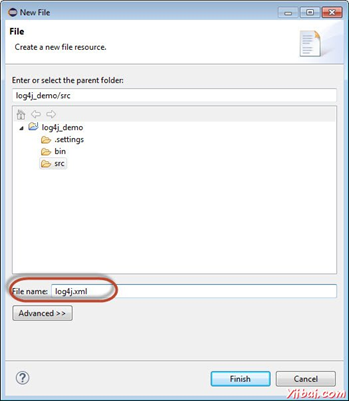
第9步:下面的最终文件夹结构如下所示。
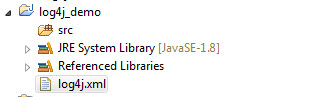
第10步:现在增加Log4j 这将被记录执行过程中的性能。
<?xml version="1.0" encoding="UTF-8"?>
<!DOCTYPE log4j:configuration SYSTEM "log4j.dtd">
<log4j:configuration xmlns:log4j="http://jakarta.apache.org/log4j/" debug="false">
<appender name="fileAppender" class="org.apache.log4j.FileAppender">
<param name="Threshold" value="INFO" />
<param name="File" value="percent_calculator.log"/>
<layout class="org.apache.log4j.PatternLayout">
<param name="ConversionPattern" value="%d{yyyy-MM-dd HH:mm:ss} [%c] (%t:%x) %m%n" />
</layout>
</appender>
<root>
<level value="INFO"/>
<appender-ref ref="fileAppender"/>
</root>
</log4j:configuration>
第11步:现在用于演示的目的,我们将结合log4j在相同的测试,我们已经完成(百分比计算器)。添加一个类文件“Main”方法功能
执行
在执行日志文件的根文件夹中创建如下图所示。在Eclipse中不能找出文件。应该打开“Windows资源管理器”来显示相同。
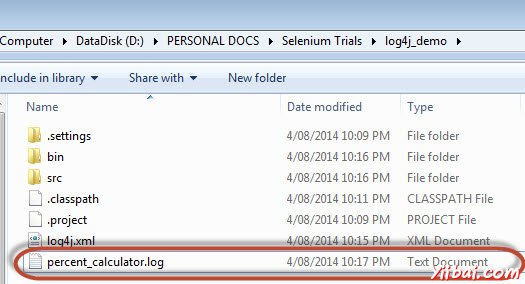
该文件的内容如下所示。

4、异常处理
当我们正在开发测试中,我们要确保,即使测试失败的脚本可以继续执行。如果最坏的情况都处理不好意外的异常会被抛出。
如果发生异常,由于无法找到元素,或者预期的结果不与实际值相符,我们应该抓住这个异常并结束测试的逻辑方式,以防脚本本身突然终止。
语法
实际的代码应该放在try块和异常后的动作应该放在catch块。请注意:“finally'块就算没有问题,不管脚本是否已经被抛出的异常都会执行。
try { //Perform Action } catch(ExceptionType1 exp1) { //Catch block 1 } catch(ExceptionType2 exp2) { //Catch block 2 } catch(ExceptionType3 exp3) { //Catch block 3 } finally { //The finally block always executes. }
public static WebElement lnk_percent_calc(WebDriver driver)throws Exception { try { element = driver.findElement(By.xpath(".//*[@id='menu']/div[4]/div[3]/a")); return element; } catch (Exception e1) { // Add a message to your Log File to capture the error Logger.error("Link is not found."); // Take a screenshot which will be helpful for analysis. File screenshot = ((TakesScreenshot)driver).getScreenshotAs(OutputType.FILE); FileUtils.copyFile(screenshot, new File("D:frameworkscreenshots.jpg")); throw(e1); } }
5、多浏览器测试
用户可以同时执行多个浏览器中的脚本。
http://www.yiibai.com/selenium/selenium_multi_browser_testing.html
@Parameters("browser")
@BeforeTest
public void launchapp(String browser)
{
if (browser.equalsIgnoreCase("firefox"))
{
System.out.println(" Executing on FireFox");
driver = new FirefoxDriver();
driver.get(URL);
driver.manage().timeouts().implicitlyWait(10, TimeUnit.SECONDS);
driver.manage().window().maximize();
}
else if (browser.equalsIgnoreCase("chrome"))
{
System.out.println(" Executing on CHROME");
System.out.println("Executing on IE");
System.setProperty("webdriver.chrome.driver", "D:chromedriver.exe");
driver = new ChromeDriver();
driver.get(URL);
driver.manage().timeouts().implicitlyWait(10, TimeUnit.SECONDS);
driver.manage().window().maximize();
}
else if (browser.equalsIgnoreCase("ie"))
{
System.out.println("Executing on IE");
System.setProperty("webdriver.ie.driver", "D:IEDriverServer.exe");
driver = new InternetExplorerDriver();
driver.get(URL);
driver.manage().timeouts().implicitlyWait(10, TimeUnit.SECONDS);
driver.manage().window().maximize();
}
else
{
throw new IllegalArgumentException("The Browser Type is Undefined");
}
}
创建一个XML这将有助于我们在参数设置浏览器的名字,不要忘记提及 parallel="tests"为了同时在所有浏览器中执行。
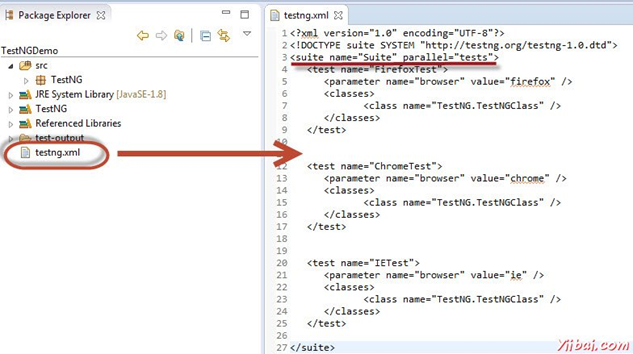
通过对XML文件进行右键点击执行脚本,然后选择 'Run As' >> 'TestNG' 方式,如下图所示。
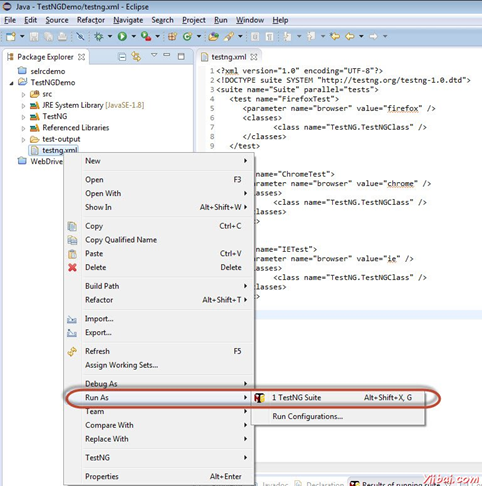
输出
所有的浏览器将平行展开,结果将被打印在控制台上。
注:对于我们在IE浏览器执行成功确保复选框“启用保护模式”下的“IE选项中的安全选项卡中选中或未在所有区域中未检查。
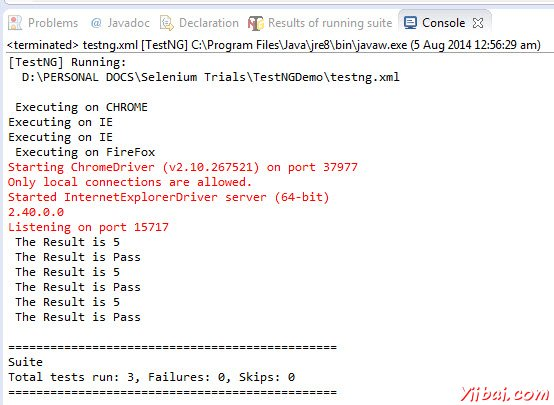
TestNG的结果以HTML格式来查看详细的分析。
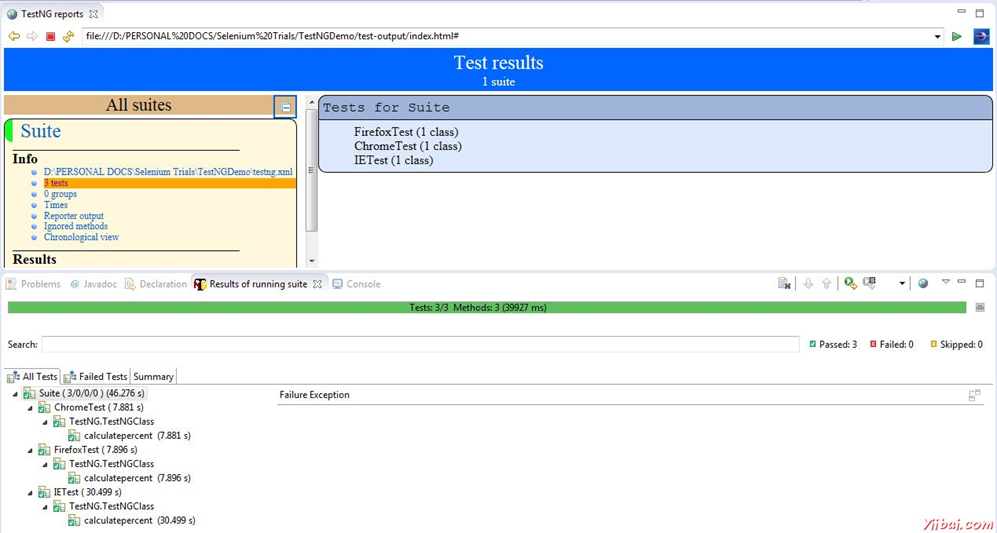
6、捕捉屏幕截图
截图捕获功能可以帮助我们在需要在运行时抓取截图,在特别是当故障发生。随着截图的帮助和日志信息,我们将能够更好地分析结果
截图是本地执行和Selenium 网格(远程)处决配置不同。让我们来看看他们每一个例子
本地主机执行
我们将计算百分比之后的截图。请确保给一个有效的路径,用以保存屏幕截图。
File screenshot = ((TakesScreenshot)driver).getScreenshotAs(OutputType.FILE); FileUtils.copyFile(screenshot, new File("D:screenshotsscreenshots1.jpg"));
输出
在执行这个脚本,截图保存在“D:screenshots”文件夹中名为'screenshots1.jpg“,如下图所示。
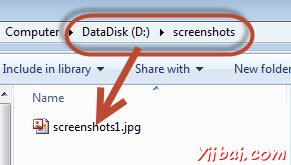
Selenium网格- 捕捉屏幕截图
当Selenium网格工作,我们应该确保从远程系统采取正确的截图。我们将充分利用增强的驱动程序。
我们将连接到集线器Firefox的节点上执行该脚本。更多关于配置集线器和节点,请参阅Selenium网格章节。
package TestNG; import org.openqa.selenium.remote.Augmenter; import org.openqa.selenium.remote.DesiredCapabilities; import org.openqa.selenium.TakesScreenshot; import java.util.concurrent.TimeUnit; import org.openqa.selenium.*; import org.testng.annotations.AfterTest; import org.testng.annotations.BeforeTest; import org.testng.annotations.Parameters; import org.testng.annotations.Test; import java.io.File; import java.net.URL; import java.net.MalformedURLException; import org.apache.commons.io.FileUtils; import org.openqa.selenium.remote.RemoteWebDriver; import java.io.IOException; public class TestNGClass { public WebDriver driver; public String URL, Node; protected ThreadLocal<RemoteWebDriver> threadDriver = null; @Parameters("browser") @BeforeTest public void launchapp(String browser) throws MalformedURLException { String URL = "http://www.calculator.net"; if (browser.equalsIgnoreCase("firefox")) { System.out.println(" Executing on FireFox"); String Node = "http://10.112.66.52:5555/wd/hub"; DesiredCapabilities cap = DesiredCapabilities.firefox(); cap.setBrowserName("firefox"); driver = new RemoteWebDriver(new URL(Node), cap); //Puts a Implicit wait, Will wait for 10 seconds before throwing exception driver.manage().timeouts().implicitlyWait(10, TimeUnit.SECONDS); //Launch website driver.navigate().to(URL); driver.manage().window().maximize(); } else { throw new IllegalArgumentException("The Browser Type is Undefined"); } } @Test public void calculatepercent() throws IOException { driver.findElement(By.xpath(".//*[@id='menu']/div[3]/a")).click(); // Click on Math Calculators driver.findElement(By.xpath(".//*[@id='menu']/div[4]/div[3]/a")).click(); // Click on Percent Calculators // Make use of augmented Driver to capture Screenshots. WebDriver augmentedDriver = new Augmenter().augment(driver); File screenshot = ((TakesScreenshot)augmentedDriver).getScreenshotAs(OutputType.FILE); FileUtils.copyFile(screenshot, new File("D:screenshots emotescreenshot1.jpg")); // Please note - Screenshot would be saved on the system where the script is executed and NOT on remote machine. driver.findElement(By.id("cpar1")).sendKeys("10"); // Enter value 10 in the first number of the percent Calculator driver.findElement(By.id("cpar2")).sendKeys("50"); // Enter value 50 in the second number of the percent Calculator driver.findElement(By.xpath(".//*[@id='content']/table/tbody/tr/td[2]/input")).click(); // Click Calculate Button String result = driver.findElement(By.xpath(".//*[@id='content']/p[2]/span/font/b")).getText(); // Get the Result Text based on its xpath System.out.println(" The Result is " + result); //Print a Log In message to the screen if(result.equals("5")) { System.out.println(" The Result is Pass"); } else { System.out.println(" The Result is Fail"); } } @AfterTest public void closeBrowser() { driver.quit(); } }
输出
当执行该脚本,截图被捕获并储存在指定的位置,如下所示。
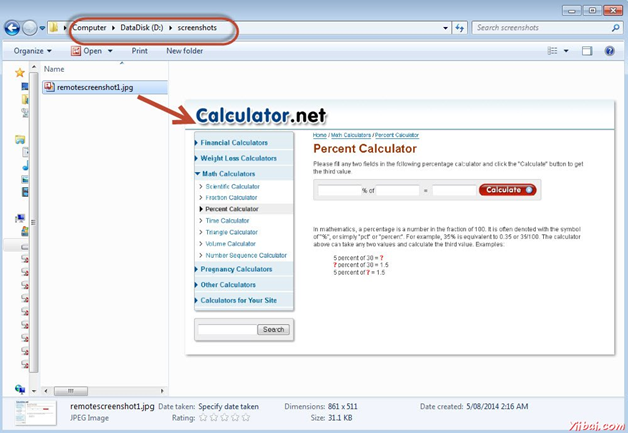
7、捕捉视频
有时候我们未必能够分析故障只需用日志文件或截图的帮助。有时捕获完整的执行视频帮助。让我们了解如何捕捉视频。
配置
第1步:导航到URL - http://www.randelshofer.ch/monte/index.htmll和下载屏幕记录JAR,如下图所示。
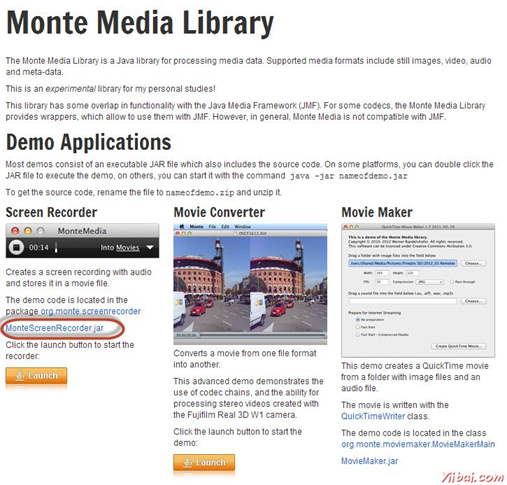
第2步:下载后,添加JAR文件添加到当前项目的库。
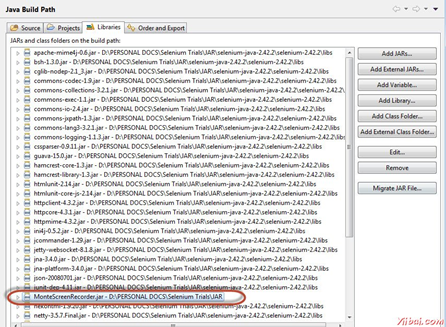
第3步:我们会利用Java的AWT包来初始化显卡配置。
GraphicsConfiguration gc = GraphicsEnvironment
.getLocalGraphicsEnvironment()
.getDefaultScreenDevice()
.getDefaultConfiguration();
第4步:它采用下列参数创建ScreenRecorder的一个实例。

示例
我们将捕获简单的测试执行视频 - 百分比计算。
import java.io.File; import java.io.IOException; import java.util.concurrent.TimeUnit; import org.apache.commons.io.FileUtils; import org.openqa.selenium.*; import org.openqa.selenium.firefox.FirefoxDriver; import org.openqa.selenium.WebDriver; import org.openqa.selenium.By; import org.monte.media.math.Rational; import org.monte.media.Format; import org.monte.screenrecorder.ScreenRecorder; import static org.monte.media.AudioFormatKeys.*; import static org.monte.media.VideoFormatKeys.*; import java.awt.*; public class webdriverdemo { private static ScreenRecorder screenRecorder; public static void main(String[] args) throws IOException, AWTException { GraphicsConfiguration gconfig = GraphicsEnvironment .getLocalGraphicsEnvironment() .getDefaultScreenDevice() .getDefaultConfiguration(); screenRecorder = new ScreenRecorder(gconfig, new Format(MediaTypeKey, MediaType.FILE, MimeTypeKey, MIME_AVI), new Format(MediaTypeKey, MediaType.VIDEO, EncodingKey, ENCODING_AVI_TECHSMITH_SCREEN_CAPTURE, CompressorNameKey, ENCODING_AVI_TECHSMITH_SCREEN_CAPTURE, DepthKey, (int)24, FrameRateKey, Rational.valueOf(15), QualityKey, 1.0f, KeyFrameIntervalKey, (int) (15 * 60)), new Format(MediaTypeKey, MediaType.VIDEO, EncodingKey,"black", FrameRateKey, Rational.valueOf(30)), null); WebDriver driver = new FirefoxDriver(); // Start Capturing the Video screenRecorder.start(); //Puts a Implicit wait, Will wait for 10 seconds before throwing exception driver.manage().timeouts().implicitlyWait(10, TimeUnit.SECONDS); //Launch website driver.navigate().to("http://www.calculator.net/"); //Maximize the browser driver.manage().window().maximize(); // Click on Math Calculators driver.findElement(By.xpath(".//*[@id='menu']/div[3]/a")).click(); // Click on Percent Calculators driver.findElement(By.xpath(".//*[@id='menu']/div[4]/div[3]/a")).click(); // Enter value 10 in the first number of the percent Calculator driver.findElement(By.id("cpar1")).sendKeys("10"); // Enter value 50 in the second number of the percent Calculator driver.findElement(By.id("cpar2")).sendKeys("50"); // Click Calculate Button driver.findElement(By.xpath(".//*[@id='content']/table/tbody/tr/td[2]/input")).click(); // Get the Result Text based on its xpath String result = driver.findElement(By.xpath(".//*[@id='content']/p[2]/span/font/b")).getText(); File screenshot = ((TakesScreenshot)driver).getScreenshotAs(OutputType.FILE); FileUtils.copyFile(screenshot, new File("D:screenshotsscreenshots1.jpg")); //Print a Log In message to the screen System.out.println(" The Result is " + result); //Close the Browser. driver.close(); // Stop the ScreenRecorder screenRecorder.stop();
输出
录制的视频保存在“C:users<<UserName>>Videos”文件夹,如下图所示
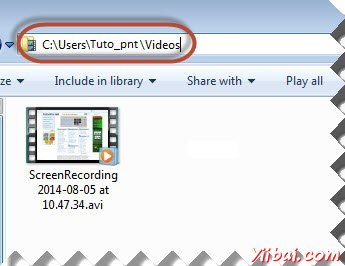
C:UsersAdministratorVideos
8、Selenium网格
http://www.yiibai.com/selenium/selenium_grids.html
