一、openstack介绍
部署openstack,创建属于openstack的虚拟机;
准备:两台虚拟机 linux-node1.oldboyedu.com控制节点
linux-node2.oldboyedu.com计算节点
理解OPenstack架构和各个服务的功能、组件、运行原理才是最重要的;
openstack热迁移是虚拟机的KVM的功能;
标准统一的API;
openstack做公有云和私有云:金山、乐视、华为、IBM、京东、携程。
openstack最早期包含两个模块:Nova和Swift。
SOA:服务的注册中心 keystone;
开源SOA:DOBBO;
G版:比较稳定;
www.openstack.org
docs.openstack.org
openstack:管理三大资源
计算:计算资源池;
网络
存储
Dashboard:Horizon,不需要数据库,基于openstack的API接口开发的管理界面;
compute:Nova;:通过虚拟化技术提供计算资源;
Networking:Neutron,实现了虚拟机的网络资源管理;
存储:
object storage:swift
block storage
Keystone:认证
openstack概念架构:
vm:云主机;所有的资源都是vm提供的;
openstack主机名不能改
时间必须同步
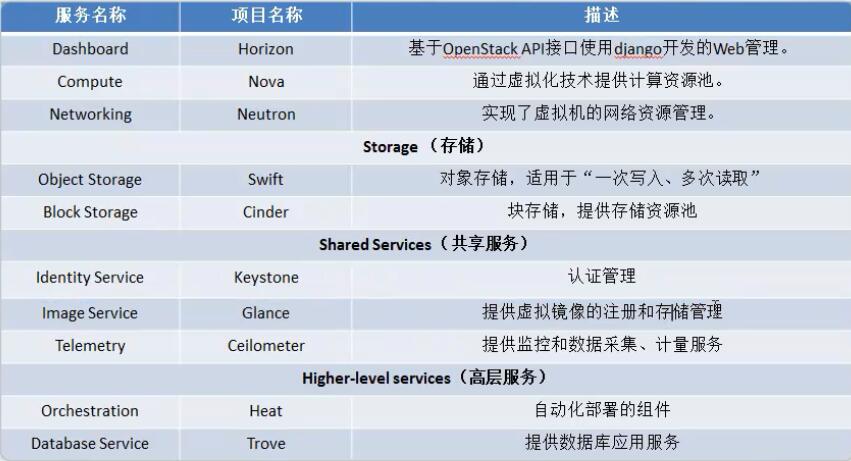
二、openstack基础环境
cp /usr/share/mysql/my-medium.cnf /etc/my.cnf
需要安装mariadb、mariadb-server两个包;
数据库配置:
mysql配置文件/etc/my.cnf: datadir=/var/lib/mysql socket=/var/lib/mysql/mysql.sock default-storage-engine=innodb innodb_file_per_table #独享的表空间 collation-server=utf8_general_ci init-connect='SET NAMES utf8' character-set-server=utf8 port =3306
mysql_secure_installation #设置密码
1、时间同步
[root@linux-node1 ~]# yum -y install chrony # Allow NTP client access from local network. allow 192.168/16 [root@linux-node1 ~]# systemctl enable chronyd [root@linux-node1 ~]# systemctl start chronyd [root@linux-node1 ~]# timedatectl set-timezone Asia/Shanghai #设置时区
CentOS的数据库为:Mariadb
数据库安装完成之后,使用mysql_secure_installation 初始化数据库
[root@linux-node2 ~]# mysql -u root -p #登录 Enter password: Welcome to the MariaDB monitor. Commands end with ; or g. Your MariaDB connection id is 14 Server version: 5.5.52-MariaDB MariaDB Server Copyright (c) 2000, 2016, Oracle, MariaDB Corporation Ab and others. Type 'help;' or 'h' for help. Type 'c' to clear the current input statement.
2、创建数据库和授权(注意:生成数据库一定要做好备份和主从)
a、创建keystone数据库并授权
[root@linux-node1 ~]# mysql -u root -p -e "CREATE DATABASE keystone;" Enter password: [root@linux-node1 ~]# mysql -u root -p -e "GRANT ALL PRIVILEGES ON keystone.* TO 'keystone'@'localhost' IDENTIFIED BY 'keystone';" Enter password: [root@linux-node1 ~]# mysql -u root -p -e "GRANT ALL PRIVILEGES ON keystone.* TO 'keystone'@'%' IDENTIFIED BY 'keystone';" Enter password:
b、创建glance数据库并授权
[root@linux-node1 ~]# mysql -u root -p -e "CREATE DATABASE glance;" Enter password: [root@linux-node1 ~]# mysql -u root -p -e "GRANT ALL PRIVILEGES ON glance.* TO 'glance'@'%' IDENTIFIED BY 'glance';" Enter password: [root@linux-node1 ~]# mysql -u root -p -e "GRANT ALL PRIVILEGES ON glance.* TO 'glance'@'localhost' IDENTIFIED BY 'glance';" Enter password:
c、创建nova数据库并授权
[root@linux-node1 ~]# mysql -u root -p -e "CREATE DATABASE nova;" [root@linux-node1 ~]# mysql -u root -p -e "GRANT ALL PRIVILEGES ON nova.* TO 'nova'@'localhost' IDENTIFIED BY 'nova';" Enter password: [root@linux-node1 ~]# mysql -u root -p -e "GRANT ALL PRIVILEGES ON nova.* TO 'nova'@'%' IDENTIFIED BY 'nova';"
d、创建neutron数据库并授权
[root@linux-node1 ~]# mysql -u root -p -e "CREATE DATABASE neutron;" Enter password: [root@linux-node1 ~]# mysql -u root -p -e "GRANT ALL PRIVILEGES ON neutron.*TO 'neutron'@'%' IDENTIFIED BY 'neutron';" Enter password: [root@linux-node1 ~]# mysql -u root -p -e "GRANT ALL PRIVILEGES ON neutron.*TO 'neutron'@'localhost' IDENTIFIED BY 'neutron';" Enter password:
3、SOA
服务化:不同的系统之间通信需要消息队列完成;
松耦合系统
安装MySQL:[root@linux-node1 ~]# yum -y install mariadb mariadb-server MySQL-python
安装rabbitmq:[root@linux-node1 ~]# yum -y install rabbitmq-server
4、安装mq
rabbitmq的端口号为5671,管理插件使用的web管理端口是15672
[root@linux-node1 /]# yum install -y rabbitmq-server [root@linux-node1 /]# systemctl enable rabbitmq-server.service Created symlink from /etc/systemd/system/multi-user.target.wants/rabbitmq-server.service to /usr/lib/systemd/system/rabbitmq-server.service. [root@linux-node2 ~]# systemctl enable rabbitmq-server.service Created symlink from /etc/systemd/system/multi-user.target.wants/rabbitmq-server.service to /usr/lib/systemd/system/rabbitmq-server.service. [root@linux-node2 ~]# systemctl start rabbitmq-server.service
[root@linux-node1 ~]# netstat -ntlp Active Internet connections (only servers) Proto Recv-Q Send-Q Local Address Foreign Address State PID/Program name tcp 0 0 0.0.0.0:25672 0.0.0.0:* LISTEN 6293/beam tcp 0 0 0.0.0.0:4369 0.0.0.0:* LISTEN 6308/epmd tcp 0 0 192.168.122.1:53 0.0.0.0:* LISTEN 1818/dnsmasq tcp 0 0 0.0.0.0:22 0.0.0.0:* LISTEN 1150/sshd tcp 0 0 127.0.0.1:631 0.0.0.0:* LISTEN 1140/cupsd tcp 0 0 0.0.0.0:4505 0.0.0.0:* LISTEN 2815/python tcp 0 0 127.0.0.1:25 0.0.0.0:* LISTEN 1738/master tcp 0 0 0.0.0.0:4506 0.0.0.0:* LISTEN 2821/python tcp 0 0 0.0.0.0:514 0.0.0.0:* LISTEN 785/rsyslogd tcp6 0 0 :::5672 :::* LISTEN 6293/beam #rabbitmq的端口 tcp6 0 0 :::3306 :::* LISTEN 2814/mysqld tcp6 0 0 :::235 :::* LISTEN 1139/dockerd-curren tcp6 0 0 :::4369 :::* LISTEN 6308/epmd tcp6 0 0 :::22 :::* LISTEN 1150/sshd tcp6 0 0 ::1:631 :::* LISTEN 1140/cupsd tcp6 0 0 ::1:25 :::* LISTEN 1738/master tcp6 0 0 :::514 :::* LISTEN 785/rsyslogd
rabbitmq端口:
[root@linux-node2 ~]# lsof -i:5672 #rabbitmq的端口号 COMMAND PID USER FD TYPE DEVICE SIZE/OFF NODE NAME beam 3992 rabbitmq 14u IPv6 32030 0t0 TCP *:amqp (LISTEN)
创建用户:
[root@linux-node2 ~]# rabbitmqctl add_user openstack openstack #创建一个用户 Creating user "openstack" ... ...done.
给用户授权:
[root@linux-node2 ~]# rabbitmqctl set_permissions openstack ".*" ".*" ".*" #给用户授权,所有vhost的所有权限 Setting permissions for user "openstack" in vhost "/" ... ...done.
使用web界面管理rabbitmq,需要安装rabbitmq的插件:
[root@linux-node2 ~]# rabbitmq-plugins list #rabbitmq的插件 [ ] amqp_client 3.3.5 [ ] cowboy 0.5.0-rmq3.3.5-git4b93c2d [ ] eldap 3.3.5-gite309de4 [ ] mochiweb 2.7.0-rmq3.3.5-git680dba8 [ ] rabbitmq_amqp1_0 3.3.5 [ ] rabbitmq_auth_backend_ldap 3.3.5 [ ] rabbitmq_auth_mechanism_ssl 3.3.5 [ ] rabbitmq_consistent_hash_exchange 3.3.5 [ ] rabbitmq_federation 3.3.5 [ ] rabbitmq_federation_management 3.3.5 [ ] rabbitmq_management 3.3.5 [ ] rabbitmq_management_agent 3.3.5 [ ] rabbitmq_management_visualiser 3.3.5 [ ] rabbitmq_mqtt 3.3.5 [ ] rabbitmq_shovel 3.3.5 [ ] rabbitmq_shovel_management 3.3.5 [ ] rabbitmq_stomp 3.3.5 [ ] rabbitmq_test 3.3.5 [ ] rabbitmq_tracing 3.3.5 [ ] rabbitmq_web_dispatch 3.3.5 [ ] rabbitmq_web_stomp 3.3.5 [ ] rabbitmq_web_stomp_examples 3.3.5 [ ] sockjs 0.3.4-rmq3.3.5-git3132eb9 [ ] webmachine 1.10.3-rmq3.3.5-gite9359c7
启用管理插件:
[root@linux-node2 ~]# rabbitmq-plugins enable rabbitmq_management #启用管理插件 The following plugins have been enabled: mochiweb webmachine rabbitmq_web_dispatch amqp_client rabbitmq_management_agent rabbitmq_management Plugin configuration has changed. Restart RabbitMQ for changes to take effect.
重启服务:
关闭防火墙:
[root@linux-node1 ~]# systemctl stop firewalld.service
[root@linux-node1 ~]# systemctl disable firewalld.service
Removed symlink /etc/systemd/system/dbus-org.fedoraproject.FirewallD1.service.
Removed symlink /etc/systemd/system/basic.target.wants/firewalld.service.
[root@linux-node2 ~]# systemctl restart rabbitmq-server.service #重启服务 [root@linux-node2 ~]# netstat -ntlp Active Internet connections (only servers) Proto Recv-Q Send-Q Local Address Foreign Address State PID/Program name tcp 0 0 0.0.0.0:3306 0.0.0.0:* LISTEN 3586/mysqld tcp 0 0 0.0.0.0:111 0.0.0.0:* LISTEN 1/systemd tcp 0 0 0.0.0.0:4369 0.0.0.0:* LISTEN 8190/epmd tcp 0 0 192.168.122.1:53 0.0.0.0:* LISTEN 1449/dnsmasq tcp 0 0 0.0.0.0:22 0.0.0.0:* LISTEN 988/sshd tcp 0 0 127.0.0.1:631 0.0.0.0:* LISTEN 962/cupsd tcp 0 0 0.0.0.0:15672 0.0.0.0:* LISTEN 8173/beam tcp 0 0 127.0.0.1:25 0.0.0.0:* LISTEN 1398/master tcp 0 0 0.0.0.0:25672 0.0.0.0:* LISTEN 8173/beam tcp6 0 0 :::111 :::* LISTEN 1/systemd tcp6 0 0 :::4369 :::* LISTEN 8190/epmd tcp6 0 0 :::22 :::* LISTEN 988/sshd tcp6 0 0 ::1:631 :::* LISTEN 962/cupsd tcp6 0 0 ::1:25 :::* LISTEN 1398/master tcp6 0 0 :::5672 :::* LISTEN 8173/beam
这样就可以使用15672端口进行web管理rabbitmq了:http://192.168.74.21:15672,默认的用户名和密码都是guest;
rabbitmq是可以做集群的;
rabbitmq默认只有tag为administrator的用户才可以登录;
openstack用户名和密码、权限设置:
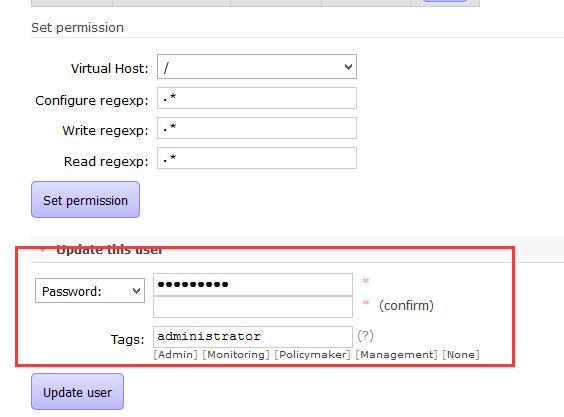
查看http的api,可以用作监控:
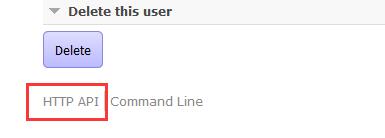

使用新的用户名和密码登录
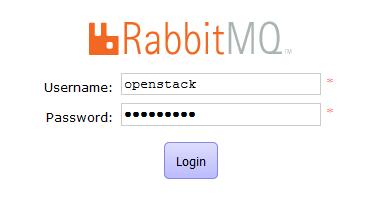
rabbitmq是支持集群的;
使用消息队列可以实现分布式的事物;
到此openstack基础环境就做完啦~~~
下面安装openstack的组件
三、keystone
openstack验证服务:
用户与认证:用户权限与用户行为跟踪;(有权限分配一个token,拿着这个token就可以连了) 服务目录:提供一个服务目录,包括所有服务项与相关Api的端点;(也就是注册中心,ETCD也可以做注册中心;所有的服务需要在keystone上做服务的注册,这样才可以被别的服务调用);
角色认证:
User:用户 Tenant:租户 项目(资源的组合) Token:令牌 (使用用户名和密码拿到令牌,拿到令牌就可以访问资源了) Role:角色 (权限的集合) (admin权限最大)
服务目录:
Service:服务 Endpoint:端点 (API:URL)
1、安装
配置好openstack的yum源
先安装好epel源
yum -y install centos-release-openstack-liberty.noarch #安装l版的yum源
https://mirrors.aliyun.com/centos/7/extras/x86_64/Packages/centos-release-openstack-liberty-1-4.el7.noarch.rpm #阿里yun的yum源
yum install -y openstack-selinux
yum install -y python-openstackclient
安装keystone,这个过程非常慢,用的应该不是国内的yum源...
[root@linux-node2 ~]# yum install -y openstack-keystone httpd mod_wsgi memcached python-memcached #登录发送用户名和密码,keystone返回token,将token放入到memcache中;
keystone的作用:用户认证和服务目录;keystone本身也需要注册;
2、配置keystone配置文件
token最好使用随机码
[root@linux-node2 ~]# openssl rand -hex 10 #产生随机码 04e25bc530dbe9acc8d0
token和数据库的配置
/etc/keystone/keystone.conf #编辑配置文件: admin_token = 04e25bc530dbe9acc8d0 #设置admin_token,用于用户登录keystone,免用户名和密码 [database] onnection = mysql://keystone:keystone@192.168.74.21/keystone #用户名:密码 库
同步数据库keystone数据库
su -s /bin/sh -c "keystone-manage db_sync" keystone #需要切换到keystone用户来同步数据库,因为日志文件需要属于keystone用户; 注意:同步数据库不能报错 [root@linux-node2 keystone]# cd /var/log/keystone/ #查看数据库 [root@linux-node2 keystone]# ls -rw-r--r-- 1 keystone keystone 7501 2月 14 22:30 keystone.log
验证同步结果
[root@linux-node2 ~]# mysql -ukeystone -pkeystone Welcome to the MariaDB monitor. Commands end with ; or g. Your MariaDB connection id is 3 Server version: 5.5.52-MariaDB MariaDB Server Copyright (c) 2000, 2016, Oracle, MariaDB Corporation Ab and others. Type 'help;' or 'h' for help. Type 'c' to clear the current input statement. MariaDB [(none)]> show databases; +--------------------+ | Database | +--------------------+ | information_schema | | keystone | +--------------------+ 2 rows in set (0.00 sec) MariaDB [(none)]> use keystone; Reading table information for completion of table and column names You can turn off this feature to get a quicker startup with -A Database changed MariaDB [keystone]> show tables; +------------------------+ | Tables_in_keystone | +------------------------+ | access_token | | assignment | | config_register | | consumer | | credential | | domain | | endpoint | | endpoint_group | | federation_protocol | | group | | id_mapping | | identity_provider | | idp_remote_ids | | mapping | | migrate_version | | policy | | policy_association | | project | | project_endpoint | | project_endpoint_group | | region | | request_token | | revocation_event | | role | | sensitive_config | | service | | service_provider | | token | | trust | | trust_role | | user | | user_group_membership | | whitelisted_config | +------------------------+ 33 rows in set (0.00 sec) MariaDB [keystone]>
配置memcache和token:使用用户名和密码可以拿到token,将token存储在memche中
[memcache] servers = 192.168.74.21:11211 [token] provider = uuid driver = memcache #默认token是写在数据库中的,这里改为memcache [revoke] driver = sql #回滚
全部配置如下
[root@linux-node2 ~]# grep '^[a-z]' /etc/keystone/keystone.conf admin_token = 04e25bc530dbe9acc8d0 connection = mysql://keystone:keystone@192.168.74.21/keystone servers = 192.168.74.21:11211 driver = sql provider = uuid driver = memcache verbose = true #打开debug,详细输出打开
启动memcache
systemctl start memcached.service
新建apache keystone的配置文件,keystone使用apache来代理
[root@linux-node1 ~]# cat /etc/httpd/conf.d/wsgi-keystone.conf
Listen 5000
Listen 35357
<VirtualHost *:5000>
WSGIDaemonProcess keystone-public processes=5 threads=1 user=keystone group=keystone display-name=%{GROUP}
WSGIProcessGroup keystone-public
WSGIScriptAlias / /usr/bin/keystone-wsgi-public
WSGIApplicationGroup %{GLOBAL}
WSGIPassAuthorization On
<IfVersion >= 2.4>
ErrorLogFormat "%{cu}t %M"
</IfVersion>
ErrorLog /var/log/httpd/keystone-error.log
CustomLog /var/log/httpd/keystone-access.log combined
<Directory /usr/bin>
<IfVersion >= 2.4>
Require all granted
</IfVersion>
<IfVersion < 2.4>
Order allow,deny
Allow from all
</IfVersion>
</Directory>
</VirtualHost>
<VirtualHost *:35357>
WSGIDaemonProcess keystone-admin processes=5 threads=1 user=keystone group=keystone display-name=%{GROUP}
WSGIProcessGroup keystone-admin
WSGIScriptAlias / /usr/bin/keystone-wsgi-admin
WSGIApplicationGroup %{GLOBAL}
WSGIPassAuthorization On
<IfVersion >= 2.4>
ErrorLogFormat "%{cu}t %M"
</IfVersion>
ErrorLog /var/log/httpd/keystone-error.log
CustomLog /var/log/httpd/keystone-access.log combined
<Directory /usr/bin>
<IfVersion >= 2.4>
Require all granted
</IfVersion>
<IfVersion < 2.4>
Order allow,deny
Allow from all
</IfVersion>
</Directory>
</VirtualHost>
配置apache的servername,事先要关闭selinux
/etc/httpd/conf/httpd.conf ServerName 192.168.74.20:80
systemctl start httpd
[root@linux-node1 ~]# netstat -ntlp #keystone的端口,5000和35357, 35357是管理端口,5000是给别人用的 Active Internet connections (only servers) Proto Recv-Q Send-Q Local Address Foreign Address State PID/Program name tcp 0 0 0.0.0.0:25672 0.0.0.0:* LISTEN 8712/beam tcp 0 0 127.0.0.1:11211 0.0.0.0:* LISTEN 13382/memcached tcp 0 0 0.0.0.0:4369 0.0.0.0:* LISTEN 8728/epmd tcp 0 0 192.168.122.1:53 0.0.0.0:* LISTEN 1818/dnsmasq tcp 0 0 0.0.0.0:22 0.0.0.0:* LISTEN 1150/sshd tcp 0 0 127.0.0.1:631 0.0.0.0:* LISTEN 1140/cupsd tcp 0 0 0.0.0.0:15672 0.0.0.0:* LISTEN 8712/beam tcp 0 0 0.0.0.0:4505 0.0.0.0:* LISTEN 2815/python tcp 0 0 127.0.0.1:25 0.0.0.0:* LISTEN 1738/master tcp 0 0 0.0.0.0:4506 0.0.0.0:* LISTEN 2821/python tcp 0 0 0.0.0.0:514 0.0.0.0:* LISTEN 785/rsyslogd tcp6 0 0 :::5000 :::* LISTEN 15720/httpd tcp6 0 0 :::5672 :::* LISTEN 8712/beam tcp6 0 0 :::3306 :::* LISTEN 2814/mysqld tcp6 0 0 ::1:11211 :::* LISTEN 13382/memcached tcp6 0 0 :::235 :::* LISTEN 1139/dockerd-curren tcp6 0 0 :::80 :::* LISTEN 15720/httpd tcp6 0 0 :::4369 :::* LISTEN 8728/epmd tcp6 0 0 :::22 :::* LISTEN 1150/sshd tcp6 0 0 ::1:631 :::* LISTEN 1140/cupsd tcp6 0 0 ::1:25 :::* LISTEN 1738/master tcp6 0 0 :::35357 :::* LISTEN 15720/httpd tcp6 0 0 :::514 :::* LISTEN 785/rsyslogd
下面做keystone权限管理:
设置环境变量
[root@linux-node1 ~]# export os_TOKEN=08b73cd71e0d52a88afe #这里和配置文件中Admin_Token相同 [root@linux-node1 ~]# export OS_URL=http://192.168.74.20:35357/v3 You have new mail in /var/spool/mail/root [root@linux-node1 ~]# [root@linux-node1 ~]# export OS_INDENTITY_API_VERSION=3
可以将上述环境变量写入admin.rc中,然后source该文件就可以了;
安装参考:http://m.2cto.com/net/201609/546061.html
创建域default:
服务注册:(keystone本身也需要注册)
[root@linux-node1 ~]# openstack service create --name keystone --description "OpenStack Identity" identity +-------------+----------------------------------+ | Field | Value | +-------------+----------------------------------+ | description | OpenStack Identity | | enabled | True | | id | b6e52bfac70d46cc83f78d29031fe34a | | name | keystone | | type | identity | +-------------+----------------------------------+
API注册:(三种endpoint,admin(使用35357端口,这儿比较特殊)、public、internal)
[root@linux-node1 ~]# openstack endpoint create --region RegionOne identity public http://192.168.74.20:5000/v2.0 +--------------+----------------------------------+ | Field | Value | +--------------+----------------------------------+ | enabled | True | | id | 4b24a5bbde1c4c9783fd435dbd8e8d56 | | interface | public | | region | RegionOne | | region_id | RegionOne | | service_id | b6e52bfac70d46cc83f78d29031fe34a | | service_name | keystone | | service_type | identity | | url | http://192.168.74.20:5000/v2.0 | +--------------+----------------------------------+ [root@linux-node1 ~]# openstack endpoint create --region RegionOne identity internal http://192.168.74.20:5000/v2.0 +--------------+----------------------------------+ | Field | Value | +--------------+----------------------------------+ | enabled | True | | id | 3dc98f48a013436fb38c9e2f799f19fe | | interface | internal | | region | RegionOne | | region_id | RegionOne | | service_id | b6e52bfac70d46cc83f78d29031fe34a | | service_name | keystone | | service_type | identity | | url | http://192.168.74.20:5000/v2.0 | +--------------+----------------------------------+
[root@linux-node1 ~]# openstack endpoint create --region RegionOne identity admin http://192.168.74.20:35357/v2.0 +--------------+----------------------------------+ | Field | Value | +--------------+----------------------------------+ | enabled | True | | id | d6cdfc10f49244788288fbf2693d0dae | | interface | admin | | region | RegionOne | | region_id | RegionOne | | service_id | b6e52bfac70d46cc83f78d29031fe34a | | service_name | keystone | | service_type | identity | | url | http://192.168.74.20:35357/v2.0 | +--------------+----------------------------------+
这样,已经有用户名和密码了,unset OS_TOKEN OS_URL去掉,获取token,如果可以获取到,表示keystone成功了
openstack --os-auth-url http://192.168.74.30:35357/v3 --os-project-domain-name default --os-user-domain-name default --os-project-name admin --os-username admin token issue
也可以使用环境变量请求
[root@linux-node1 ~]# cat admin_openrc export OS_PROJECT_DOMAIN_NAME=default export OS_USER_DOMAIN_NAME=default export OS_PROJECT_NAME=admin export OS_USERNAME=admin export OS_PASSWORD=openstack export OS_AUTH_URL=http://192.168.74.30:35357/v3 export OS_IDENTITY_API_VERSION=3 export OS_IMAGE_API_VERSION=2 [root@linux-node1 ~]# cat admin.rc export OS_TOKEN=1696840151503cd32783 export OS_URL=http://192.168.74.30:35357/v3 export OS_IDENTITY_API_VERSION=3
[root@linux-node1 ~]# openstack token issue #如果成功,也可以证明keystone是成功的
创建项目、用户以及规则
[root@linux-node1 ~]# openstack project create --domain default --description "Admin Project" admin +-------------+----------------------------------+ | Field | Value | +-------------+----------------------------------+ | description | Admin Project | | domain_id | default | | enabled | True | | id | 86b7b7c4d5ce410c83c3829ea46bb422 | | is_domain | False | | name | admin | | parent_id | None | +-------------+----------------------------------+ 创建Admin用户,密码为openstack [root@linux-node1 ~]# openstack user create --domain default --password-prompt admin User Password: Repeat User Password: +-----------+----------------------------------+ | Field | Value | +-----------+----------------------------------+ | domain_id | default | | enabled | True | | id | 74f89ba1ea7646db95bcf8d1d90648a1 | | name | admin | +-----------+----------------------------------+ 创建admin规则 [root@linux-node1 ~]# openstack role create admin +-------+----------------------------------+ | Field | Value | +-------+----------------------------------+ | id | e1c2ecc5c78e49db886d7c46ce680f8c | | name | admin | 将admin项目,admin规则,admin用户关联起来 openstack role add --project admin --user admin admin
创建服务,并创建demo项目及其关联
创建service服务 [root@linux-node1 ~]# openstack project create --domain default --description "Service Project" service +-------------+----------------------------------+ | Field | Value | +-------------+----------------------------------+ | description | Service Project | | domain_id | default | | enabled | True | | id | 5243c874661d4224a1ff25d45e983d7c | | is_domain | False | | name | service | | parent_id | None | +-------------+----------------------------------+ 创建demo服务 [root@linux-node1 ~]# openstack project create --domain default --description "Demo project" demo +-------------+----------------------------------+ | Field | Value | +-------------+----------------------------------+ | description | Demo project | | domain_id | default | | enabled | True | | id | 15a66e217c4f4558a67f7c51f1348e3c | | is_domain | False | | name | demo | | parent_id | None | +-------------+----------------------------------+ 创建demo用户,密码为openstack [root@linux-node1 ~]# openstack user create --domain default --password-prompt demo User Password: Repeat User Password: +-----------+----------------------------------+ | Field | Value | +-----------+----------------------------------+ | domain_id | default | | enabled | True | | id | 5f66996d34ce432f8b081abb27a4a525 | | name | demo | +-----------+----------------------------------+ 创建user规则 [root@linux-node1 ~]# openstack role create user +-------+----------------------------------+ | Field | Value | +-------+----------------------------------+ | id | ef9222a715bd470083138c8ef8409c59 | | name | user | +-------+----------------------------------+ 将demo项目,demo用户,user规则关联起立 openstack role add --project demo --user demo user
验证:
1)为了安全起见
[root@linux-node1 ~]# cp /etc/keystone/keystone-paste.ini /etc/keystone/keystone-paste.ini.ori [root@linux-node1 ~]# vim /etc/keystone/keystone-paste.ini [pipeline:public_api] # The last item in this pipeline must be public_service or an equivalent # application. It cannot be a filter. pipeline = cors sizelimit url_normalize request_id build_auth_context token_auth json_body ec2_extension public_service [pipeline:admin_api] # The last item in this pipeline must be admin_service or an equivalent # application. It cannot be a filter. pipeline = cors sizelimit url_normalize request_id build_auth_context token_auth json_body ec2_extension s3_extension admin_service [pipeline:api_v3] # The last item in this pipeline must be service_v3 or an equivalent # application. It cannot be a filter. pipeline = cors sizelimit url_normalize request_id build_auth_context token_auth json_body ec2_extension_v3 s3_extension service_v3
2)
[root@linux-node1 ~]# unset OS_TOKEN [root@linux-node1 ~]# unset OS_URL
3)
admin
[root@linux-node1 ~]# openstack --os-auth-url http://192.168.74.30:35357/v3 --os-project-domain-name default --os-user-domain-name default --os-project-name admin --os-username admin token issue Password: +------------+-------------------------------------------------------------------------------------------------------------------------------------------------------------+ | Field | Value | +------------+-------------------------------------------------------------------------------------------------------------------------------------------------------------+ | expires | 2017-04-21T17:17:29.303334Z | | id | gAAAAABY-jCZsewdRMaqAwSIRkv8fd1wpdPHKl5xcIHfxPGJDTi2MNa_WgIpMjU7OXHjGaauXHFRX_tNeHCFl5c75zuTQ9OJ0KWX75FpKpoMt1IxQTKMP3jMbboXExQrveFaKCvTvsgiphifh671ij0N6lY | | | nbSpHfLe8SGUUaCtEOa4VOD8FEa4 | | project_id | fb771edbe62f40c4abe7f33b87b09e19 | | user_id | 821fc3ccb5c84289a2e5015390839efa |
demo
[root@linux-node1 ~]# openstack --os-auth-url http://192.168.74.30:35357/v3 --os-project-domain-name default --os-user-domain-name default --os-project-name demo --os-username demo token issue Password: +------------+-------------------------------------------------------------------------------------------------------------------------------------------------------------+ | Field | Value | +------------+-------------------------------------------------------------------------------------------------------------------------------------------------------------+ | expires | 2017-04-21T17:19:23.422786Z | | id | gAAAAABY-jELsNMxpZP2OU2C_YZNi2Jxv0WWGac7p_flM0BXaqn3FUUs5vpMtixIMYAW4VqnI0r6Y8IEZlw1oCyr4cVI1Z0nPOQN5pKIq_qurxjeylFrCcY0kPCAoIvdVM7pBWW1garNxV6EZB7s8sxIn18 | | | FJNcknJsCzkYLwjif4sHkEjmOJQQ | | project_id | 27eaaefd663148fab9345ed68c0c2262 | | user_id | e68fc48bfb6d4759b2d1c3655366c203 | +------------+-------------------------------------------------------------------------------------------------------------------------------------------------------------+
使用环境变量脚本
admin
[root@linux-node1 ~]# cat admin_openrc export OS_PROJECT_DOMAIN_NAME=default export OS_USER_DOMAIN_NAME=default export OS_PROJECT_NAME=admin export OS_USERNAME=admin export OS_PASSWORD=openstack export OS_AUTH_URL=http://192.168.74.30:35357/v3 export OS_IDENTITY_API_VERSION=3 export OS_IMAGE_API_VERSION=2
demo
[root@linux-node1 ~]# cat demo_openrc export OS_PROJECT_DOMAIN_NAME=default export OS_USER_DOMAIN_NAME=default export OS_PROJECT_NAME=demo export OS_USERNAME=demo export OS_PASSWORD=openstack export OS_AUTH_URL=http://192.168.74.30:35357/v3 export OS_IDENTITY_API_VERSION=3 export OS_IMAGE_API_VERSION=2
加载 source admin_rc
[root@linux-node1 ~]# openstack token issue +------------+-------------------------------------------------------------------------------------------------------------------------------------------------------------+ | Field | Value | +------------+-------------------------------------------------------------------------------------------------------------------------------------------------------------+ | expires | 2017-04-21T17:29:34.766137Z | | id | gAAAAABY-jNu3p8_-bFQqvylXzn66b0UH7zbcdY9hvpygGuQpU-G6_8NaHO8EGSFNFbtK85C59nDzcRHttUY- | | | Erw4FK_Vtbm00QQeJZ7Ra8SnZ9IZxW7wme8F45thnfQAAALLUSJHm2A7-R1JNkOgR98SoOk3YHLzt95XKDoAsMBnhuKIJyhHPk | | project_id | fb771edbe62f40c4abe7f33b87b09e19 | | user_id | 821fc3ccb5c84289a2e5015390839efa | +------------+-------------------------------------------------------------------------------------------------------------------------------------------------------------+
glance安装配置
创建glance用户
[root@linux-node1 ~]# openstack user create --domain default --password-prompt glance User Password: Repeat User Password: +-----------+----------------------------------+ | Field | Value | +-----------+----------------------------------+ | domain_id | b4aaee3c8d314a609dbbb49dd490f45b | | enabled | True | | id | 8f368b9230d94a4b830de585ba40b980 | | name | glance | +-----------+----------------------------------+
添加admin角色到glance用户和service项目上
[root@linux-node1 ~]# openstack role add --project service --user glance admin
创建glance服务实体
[root@linux-node1 ~]# openstack service create --name glance --description "Openstack Image" image +-------------+----------------------------------+ | Field | Value | +-------------+----------------------------------+ | description | Openstack Image | | enabled | True | | id | 4dd9bed0f6404eb8886d90644f715808 | | name | glance | | type | image | +-------------+----------------------------------+
创建镜像服务的API端点
[root@linux-node1 ~]# openstack endpoint create --region RegionOne image public http://192.168.74.30:9292 +--------------+----------------------------------+ | Field | Value | +--------------+----------------------------------+ | enabled | True | | id | 04b7df17bfa14510b904dc98655481b1 | | interface | public | | region | RegionOne | | region_id | RegionOne | | service_id | 4dd9bed0f6404eb8886d90644f715808 | | service_name | glance | | service_type | image | | url | http://192.168.74.30:9292 | +--------------+----------------------------------+
[root@linux-node1 ~]# openstack endpoint create --region RegionOne image internal http://192.168.74.30:9292 +--------------+----------------------------------+ | Field | Value | +--------------+----------------------------------+ | enabled | True | | id | baee5baa38984fdb81c930e1af4fffeb | | interface | internal | | region | RegionOne | | region_id | RegionOne | | service_id | 4dd9bed0f6404eb8886d90644f715808 | | service_name | glance | | service_type | image | | url | http://192.168.74.30:9292 | +--------------+----------------------------------+
[root@linux-node1 ~]# openstack endpoint create --region RegionOne image admin http://192.168.74.30:9292 +--------------+----------------------------------+ | Field | Value | +--------------+----------------------------------+ | enabled | True | | id | d1f5e003725f4a5e86108a0cb5bf182a | | interface | admin | | region | RegionOne | | region_id | RegionOne | | service_id | 4dd9bed0f6404eb8886d90644f715808 | | service_name | glance | | service_type | image | | url | http://192.168.74.30:9292 | +--------------+----------------------------------+
安装glance包
[root@linux-node1 ~]# yum install openstack-glance
编辑配置文件/etc/glance/glance-api.conf
[database] connection = mysql+pymysql://glance:glance@192.168.74.30/glance
验证使用的小影像地址:https://launchpadlibrarian.net/83305348/cirros-0.3.0-x86_64-disk.img
AIN_NAME or auth.domain_name [root@linux-node1 ~]# source admin_openrc [root@linux-node1 ~]# [root@linux-node1 ~]# [root@linux-node1 ~]# openstack image create "cirros" --file cirros-0.3.0-x86_64-disk.img --disk-format qcow2 --container-format bare --public +------------------+------------------------------------------------------+ | Field | Value | +------------------+------------------------------------------------------+ | checksum | 50bdc35edb03a38d91b1b071afb20a3c | | container_format | bare | | created_at | 2017-04-21T17:24:54Z | | disk_format | qcow2 | | file | /v2/images/f9f0e696-8c65-421f-a16c-43a0ec4d5d74/file | | id | f9f0e696-8c65-421f-a16c-43a0ec4d5d74 | | min_disk | 0 | | min_ram | 0 | | name | cirros | | owner | fb771edbe62f40c4abe7f33b87b09e19 | | protected | False | | schema | /v2/schemas/image | | size | 9761280 | | status | active | | tags | | | updated_at | 2017-04-21T17:24:55Z | | virtual_size | None | | visibility | public |
kvm只能模拟CPU 和内存,qemu模拟网卡、PCI设备;
查看时间
[root@linux-node1 ~]# timedatectl
Local time: 六 2017-04-22 19:16:25 CST
Universal time: 六 2017-04-22 11:16:25 UTC
RTC time: 六 2017-04-22 11:51:41
Time zone: Asia/Shanghai (CST, +0800)
NTP enabled: n/a
NTP synchronized: no
RTC in local TZ: no
DST active: n/a
Glance:镜像服务
glance-api:请求云系统镜像的创建、删除、读取请求。
glance-Registry:云系统的镜像注册服务;
image store:
glance一定会连接数据库和keystone,一定会有存储的服务,以及日志相关。
创建glance用户
openstack user create --domain default --password-prompt glance
创建admin角色
openstack role add --project service --user glance admin
配置keystone(/etc/glance/glance-api.conf),配置项有mysql,keystone,镜像存储位置
[keystone_authtoken] auth_uri = http://192.168.74.30:5000 auth_url = http://192.168.74.30:35357 memcached_servers = 192.168.74.30:11211 auth_type = password project_domain_name = default user_domain_name = default project_name = service username = glance password = openstack
[paste_deploy]
flavor = keystone #解析使用keystone
镜像位置
[glance_store] stores = file,http default_store = file filesystem_store_datadir = /var/lib/glance/images/
配置resistry:/etc/glance/glance-registry.conf,配置项有mysql、keystone
[keystone_authtoken] auth_uri = http://192.168.74.30:5000 auth_url = http://192.168.74.30:35357 memcached_servers = 192.168.74.30:11211 auth_type = password project_domain_name = default user_domain_name = default project_name = service username = glance password = openstack [paste_deploy] flavor = keystone
启动glance-api和glance-registry
199 systemctl enable openstack-glance-api.service openstack-glance-registry.service 200 systemctl start openstack-glance-api.service openstack-glance-registry.service
glance-api和glance-resgitry的端口分别是9292和9191
[root@linux-node1 ~]# netstat -ntlp|egrep '9292|9191' tcp 0 0 0.0.0.0:9292 0.0.0.0:* LISTEN 860/python2 tcp 0 0 0.0.0.0:9191 0.0.0.0:* LISTEN 872/python2 [root@linux-node1 ~]# ps -ef|grep 860 glance 860 1 1 15:52 ? 00:07:23 /usr/bin/python2 /usr/bin/glance-api glance 2536 860 0 15:52 ? 00:00:00 /usr/bin/python2 /usr/bin/glance-api glance 2537 860 0 15:52 ? 00:00:00 /usr/bin/python2 /usr/bin/glance-api root 9424 7024 0 22:33 pts/0 00:00:00 grep --color=auto 860 [root@linux-node1 ~]# ps -ef|grep 872 glance 872 1 0 15:52 ? 00:00:02 /usr/bin/python2 /usr/bin/glance-registry glance 2496 872 0 15:52 ? 00:00:00 /usr/bin/python2 /usr/bin/glance-registry glance 2499 872 0 15:52 ? 00:00:00 /usr/bin/python2 /usr/bin/glance-registry root 9434 7024 0 22:33 pts/0 00:00:00 grep --color=auto 872
下面还需要到keystone注册中心去注册,将glance注册到keystone中
创建glance的服务和三个提供服务的endpoint
186 openstack service create --name glance --description "Openstack Image" image 187 openstack endpoint create --region RegionOne image public http://192.168.74.30:9292 188 openstack endpoint create --region RegionOne image internal http://192.168.74.30:9292 190 openstack endpoint create --region RegionOne image admin http://192.168.74.30:9292
好了,到这里可以小小的总结一下了,openstack的流程为:安装-->改配置(mysql、keystone)-->同步数据库-->创建用户和角色-->注册服务和endpiont(就可以被调用了);
验证glance
加环境变量
export OS_IMAGE_API_VERSION=2
[root@linux-node1 ~]# glance image-list +--------------------------------------+--------+ | ID | Name | +--------------------------------------+--------+ | f9f0e696-8c65-421f-a16c-43a0ec4d5d74 | cirros | +--------------------------------------+--------+
下载镜像,上传
openstack image create "cirros" --file cirros-0.3.0-x86_64-disk.img --disk-format qcow2 --container-format bare --public
镜像的ID需要一致
[root@linux-node1 images]# pwd /var/lib/glance/images [root@linux-node1 images]# ls f9f0e696-8c65-421f-a16c-43a0ec4d5d74 [root@linux-node1 images]# glance image-list +--------------------------------------+--------+ | ID | Name | +--------------------------------------+--------+ | f9f0e696-8c65-421f-a16c-43a0ec4d5d74 | cirros | +--------------------------------------+--------+
NOVA(nova的每一个服务都可以安装在不同的机器/集群上)
api:负责接收和响应外部氢气,支持opentack api,ec2API;
Cert:负责身份认证;
scheduler:用于云主机调度;
Conductor:计算节点访问数据的中间件。
Consoeauth:用户控制台的授权验证;
Novncproxy:VNC代理;
nova-api:实现了restful api功能,是外部访问nova的唯一途径;接收外部请求并通过消息队列将请求发送到其他组件,支持ec2 api;
nova Scheduler:决策虚拟机创建在哪个主机上的;
决策分为两个步骤: 过滤(Filter)和计算权重(weight);
想想需要配置的内容:数据库、keystone、rabbitmq、网络相关、注册...
配置数据库:/etc/nova/nova.conf
数据库配置完成之后,就可以同步数据库了;
配置rabbitmq
rpc_backend = rabbit [oslo_messaging_rabbit] rabbit_host = 192.168.74.30 rabbit_userid = openstack rabbit_password = openstack
注册
openstack user create --domain default --password-prompt nova openstack role add --project service --user nova admin
配置keystone
[keystone_authtoken] auth_uri = http://192.168.74.30:5000 auth_url = http://192.168.74.30:35357 memcached_servers = 192.168.74.30:11211 auth_type = password project_domain_name = default user_domain_name = default project_name = service username = nova password = openstack
[DEFAULT] enabled_apis = osapi_compute,metadata rpc_backend = rabbit auth_strategy = keystone
network_api_class=nova.network.neutronv2.api.API #表示在python的安装目录下,有一个API的类
security_group_api=neturon #设置安全组
use_neutron = True firewall_driver = nova.virt.firewall.NoopFirewallDriver #使用neutron驱动
服务启动
systemctl start openstack-nova-api.service openstack-nova-consoleauth.service openstack-nova-scheduler.service openstack-nova-conductor.service openstack-nova-novncproxy.service
systemctl start openstack-nova-cert.service
注册: source admin_rc(在keystone上)
82 openstack service create --name nova --description "Openstack Compute" compute 83 openstack endpoint create --region RegionOne compute public http://192.168.74.30:8774/v2.1/%(tenant_id)s 84 openstack endpoint create --region RegionOne compute internal http://192.168.74.30:8774/v2.1/%(tenant_id)s 85 openstack endpoint create --region RegionOne compute admin http://192.168.74.30:8774/v2.1/%(tenant_id)s
检查
[root@linux-node1 ~]# openstack host list +-------------+-------------+----------+ | Host Name | Service | Zone | +-------------+-------------+----------+ | linux-node1 | conductor | internal | | linux-node1 | consoleauth | internal | | linux-node1 | scheduler | internal | | linux-node2 | compute | nova | | linux-node1 | cert | internal | +-------------+-------------+----------+
这样nova的控制节点就完成了
Nova计算节点
nova compute:一般运行在计算节点上,通过消息队列接受并管理vm的生命周期;
通过libvirt管理kvm,通过xenAPI管理Xen等;
linux-node2关闭selinux ,iptables,配置/etc/hosts
[root@linux-node2 ~]# cat /etc/sysconfig/selinux # This file controls the state of SELinux on the system. # SELINUX= can take one of these three values: # enforcing - SELinux security policy is enforced. # permissive - SELinux prints warnings instead of enforcing. # disabled - No SELinux policy is loaded. SELINUX=disabled # SELINUXTYPE= can take one of three two values: # targeted - Targeted processes are protected, # minimum - Modification of targeted policy. Only selected processes are protected. # mls - Multi Level Security protection. SELINUXTYPE=targeted [root@linux-node2 ~]# iptables -VNL iptables v1.4.21 [root@linux-node2 ~]# iptables -vnL Chain INPUT (policy ACCEPT 145K packets, 11M bytes) pkts bytes target prot opt in out source destination Chain FORWARD (policy ACCEPT 0 packets, 0 bytes) pkts bytes target prot opt in out source destination Chain OUTPUT (policy ACCEPT 147K packets, 16M bytes) pkts bytes target prot opt in out source destination [root@linux-node2 ~]# cat /etc/hosts 127.0.0.1 localhost localhost.localdomain localhost4 localhost4.localdomain4 ::1 localhost localhost.localdomain localhost6 localhost6.localdomain6 192.168.74.30 linux-node1 linux-node1.openstack.com 192.168.74.32 linux-node2 linux-node2.openstack.com
时间服务器设置为node1的地址
/etc/chrony.conf server 192.168.74.30 iburst
timedatectl set-timezone Asia/Shanghai
启动服务
47 systemctl enable libvirtd.service openstack-nova-compute.service 49 systemctl start libvirtd.service openstack-nova-compute.service
在控制节点上查看是否注册上了
[root@linux-node1 ~]# openstack host list +-------------+-------------+----------+ | Host Name | Service | Zone | +-------------+-------------+----------+ | linux-node1 | conductor | internal | | linux-node1 | consoleauth | internal | | linux-node1 | scheduler | internal | | linux-node2 | compute | nova | | linux-node1 | cert | internal | +-------------+-------------+----------+
测试和glance连接是否正常
[root@linux-node1 ~]# nova image-list +--------------------------------------+--------+--------+--------+ | ID | Name | Status | Server | +--------------------------------------+--------+--------+--------+ | f9f0e696-8c65-421f-a16c-43a0ec4d5d74 | cirros | ACTIVE | | +--------------------------------------+--------+--------+--------+
测试和keystone的连接是否正常
[root@linux-node1 ~]# nova endpoints /usr/lib/python2.7/site-packages/novaclient/v2/shell.py:4205: UserWarning: nova endpoints is deprecated, use openstack catalog list instead "nova endpoints is deprecated, use openstack catalog list instead") WARNING: cinder has no endpoint in ! Available endpoints for this service: +-----------+---------------------------------------------------------------+ | cinder | Value | +-----------+---------------------------------------------------------------+ | id | 3b5976d21e0546cca216e36c66ff6a82 | | interface | internal | | region | RegionOne | | region_id | RegionOne | | url | http://192.168.74.30:8776/v1/fb771edbe62f40c4abe7f33b87b09e19 | +-----------+---------------------------------------------------------------+ +-----------+---------------------------------------------------------------+ | cinder | Value | +-----------+---------------------------------------------------------------+ | id | 3fca661b9c474d92a00f143dfe0be628 | | interface | public | | region | RegionOne | | region_id | RegionOne | | url | http://192.168.74.30:8776/v1/fb771edbe62f40c4abe7f33b87b09e19 | +-----------+---------------------------------------------------------------+ +-----------+---------------------------------------------------------------+ | cinder | Value | +-----------+---------------------------------------------------------------+ | id | 7f39ae15f64b4353b96068dc9a35909d | | interface | admin | | region | RegionOne | | region_id | RegionOne | | url | http://192.168.74.30:8776/v1/fb771edbe62f40c4abe7f33b87b09e19 | +-----------+---------------------------------------------------------------+ WARNING: glance has no endpoint in ! Available endpoints for this service:
这样nova就不部署ok了;
Neutron(网络)
需要同时部署在控制节点和计算节点上
配置内容: 数据库、keystone、rabbitmq、nova、ml2
注册:
215 openstack service create --name neutron --description "OpenStack Networking" network 216 openstack endpoint create --region RegionOne network public http://192.168.74.30:9696 217 openstack endpoint create --region RegionOne network internal http://192.168.74.30:9696 218 openstack endpoint create --region RegionOne network admin http://192.168.74.30:9696
配置:
[DEFAULT] core_plugin = ml2 service_plugins = router allow_overlapping_ips = True rpc_backend = rabbit auth_strategy = keystone notify_nova_on_port_status_changes = True notify_nova_on_port_data_changes = True
三个ini文件需要修改过
去nova的配置文件下,修改neutron的配置
[neutron] url = http://192.168.74.30:9696 auth_url = http://192.168.74.30:35357 auth_type = password project_domain_name = default user_domain_name = default region_name = RegionOne project_name = service username = neutron password = openstack service_metadata_proxy = True metadata_proxy_shared_secret = openstack
创建软连接
[root@linux-node1 ~]# ll /etc/neutron/plugin.ini lrwxrwxrwx 1 root root 37 4月 22 03:01 /etc/neutron/plugin.ini -> /etc/neutron/plugins/ml2/ml2_conf.ini
213 openstack user create --domain default --password-prompt neutron 214 openstack role add --project service --user neutron admin
因为修改的nova的配置文件,需要重启nova-api,然后重启neutron的服务
systemctl restart neutron-server.service neutron-linuxbridge-agent.service neutron-dhcp-agent.service neutron-metadata-agent.service
验证
[root@linux-node1 ~]# neutron agent-list +--------------------------------------+--------------------+-------------+-------------------+-------+----------------+---------------------------+ | id | agent_type | host | availability_zone | alive | admin_state_up | binary | +--------------------------------------+--------------------+-------------+-------------------+-------+----------------+---------------------------+ | 07c2010a-9c9e-4f51-b8eb-e37f45aad83e | L3 agent | linux-node1 | nova | :-) | True | neutron-l3-agent | | 19c8160b-2ede-4c29-b5c9-e296ff7d05ea | DHCP agent | linux-node1 | nova | :-) | True | neutron-dhcp-agent | | a0ad69fe-7ed3-4917-bccc-f4126aa8aac3 | Metadata agent | linux-node1 | | :-) | True | neutron-metadata-agent | | c705abfc-849b-463d-9e10-37403db6f357 | Linux bridge agent | linux-node2 | | xxx | True | neutron-linuxbridge-agent | | fdc4a274-5a24-4122-a118-66b8c4829555 | Linux bridge agent | linux-node1 | | :-) | True | neutron-linuxbridge-agent | +--------------------------------------+--------------------+-------------+-------------------+-------+----------------+---------------------------+
配置计算节点agent
配置计算节点nova中neutron的配置
[neutron] url = http://192.168.74.30:9696 auth_url = http://192.168.74.30:35357 auth_type = password project_domain_name = default user_domain_name = default region_name = RegionOne project_name = service username = neutron password = openstack
重启:systemctl restart openstack-nova-compute
systemctl restart libvirtd.service openstack-nova-compute.service
验证,在控制节点
-------------+ [root@linux-node1 ~]# neutron agent-list +--------------------------------------+--------------------+-------------+-------------------+-------+----------------+---------------------------+ | id | agent_type | host | availability_zone | alive | admin_state_up | binary | +--------------------------------------+--------------------+-------------+-------------------+-------+----------------+---------------------------+ | 07c2010a-9c9e-4f51-b8eb-e37f45aad83e | L3 agent | linux-node1 | nova | :-) | True | neutron-l3-agent | | 19c8160b-2ede-4c29-b5c9-e296ff7d05ea | DHCP agent | linux-node1 | nova | :-) | True | neutron-dhcp-agent | | a0ad69fe-7ed3-4917-bccc-f4126aa8aac3 | Metadata agent | linux-node1 | | :-) | True | neutron-metadata-agent | | c705abfc-849b-463d-9e10-37403db6f357 | Linux bridge agent | linux-node2 | | xxx | True | neutron-linuxbridge-agent | | fdc4a274-5a24-4122-a118-66b8c4829555 | Linux bridge agent | linux-node1 | | :-) | True | neutron-linuxbridge-agent | +--------------------------------------+--------------------+-------------+-------------------+-------+----------------+---------------------------+ [root@linux-node1 ~]#
下面创建虚拟机
控制节点: DHCP agent、Linux Bridge Agent、DHCP masq、metadata agent
计算节点: linux bridge agent
创建一个网络
[root@linux-node1 ~]# neutron net-create flat --shared --provider:physical_network provider --provider:network_type flat Created a new network: +---------------------------+--------------------------------------+ | Field | Value | +---------------------------+--------------------------------------+ | admin_state_up | True | | availability_zone_hints | | | availability_zones | | | created_at | 2017-04-22T18:09:34 | | description | | | id | ed96078d-7d40-4ae2-bb09-e5b2d3db248c | | ipv4_address_scope | | | ipv6_address_scope | | | mtu | 1500 | | name | flat | | port_security_enabled | True | | provider:network_type | flat | | provider:physical_network | provider | | provider:segmentation_id | | | router:external | False | | shared | True | | status | ACTIVE | | subnets | | | tags | | | tenant_id | fb771edbe62f40c4abe7f33b87b09e19 | | updated_at | 2017-04-22T18:09:34 | +---------------------------+--------------------------------------+
创建子网
[root@linux-node1 ~]# neutron subnet-create flat 192.168.74.0/24 --name flat-subnet --allocation-pool start=192.168.74.100,end=192.168.74.200 --dns-nameserver 192.168.74.2 --gateway 192.168.74.2
Created a new subnet:
+-------------------+------------------------------------------------------+
| Field | Value |
+-------------------+------------------------------------------------------+
| allocation_pools | {"start": "192.168.74.100", "end": "192.168.74.200"} |
| cidr | 192.168.74.0/24 |
| created_at | 2017-04-22T18:13:24 |
| description | |
| dns_nameservers | 192.168.74.2 |
| enable_dhcp | True |
| gateway_ip | 192.168.74.2 |
| host_routes | |
| id | 16a8fd38-f201-482e-8117-f6660a0a65a4 |
| ip_version | 4 |
| ipv6_address_mode | |
| ipv6_ra_mode | |
| name | flat-subnet |
| network_id | ed96078d-7d40-4ae2-bb09-e5b2d3db248c |
| subnetpool_id | |
| tenant_id | fb771edbe62f40c4abe7f33b87b09e19 |
| updated_at | 2017-04-22T18:13:24 |
+-------------------+------------------------------------------------------+
查看
[root@linux-node1 ~]# neutron net-list
+--------------------------------------+------+-------------------------------------------+
| id | name | subnets |
+--------------------------------------+------+-------------------------------------------+
| ed96078d-7d40-4ae2-bb09-e5b2d3db248c | flat | 16a8fd38-f201-482e-8117-f6660a0a65a4 |
| | | 192.168.74.0/24 |
+--------------------------------------+------+-------------------------------------------+
[root@linux-node1 ~]# neutron subnet-list
+------------------------------+-------------+-----------------+-------------------------------+
| id | name | cidr | allocation_pools |
+------------------------------+-------------+-----------------+-------------------------------+
| 16a8fd38-f201-482e-8117-f666 | flat-subnet | 192.168.74.0/24 | {"start": "192.168.74.100", |
| 0a0a65a4 | | | "end": "192.168.74.200"} |
+------------------------------+-------------+-----------------+-------------------------------+
使用demo用户创建
#创建密钥对 [root@linux-node1 ~]# ssh-keygen -q -N "" Enter file in which to save the key (/root/.ssh/id_rsa): [root@linux-node1 ~]# ls .ssh/ id_rsa id_rsa.pub known_hosts #添加,创建的虚拟机使用 [root@linux-node1 ~]# nova keypair-add --pub-key .ssh/id_rsa.pub mykey [root@linux-node1 ~]# nova keypair-list +-------+------+-------------------------------------------------+ | Name | Type | Fingerprint | +-------+------+-------------------------------------------------+ | mykey | ssh | e7:b7:05:45:12:19:de:86:df:b3:3a:f9:d1:d0:15:3b | +-------+------+-------------------------------------------------+ #设置安全组 [root@linux-node1 ~]# nova secgroup-add-rule default icmp -1 -1 0.0.0.0/0 +-------------+-----------+---------+-----------+--------------+ | IP Protocol | From Port | To Port | IP Range | Source Group | +-------------+-----------+---------+-----------+--------------+ | icmp | -1 | -1 | 0.0.0.0/0 | | +-------------+-----------+---------+-----------+--------------+ [root@linux-node1 ~]# nova secgroup-add-rule default tcp 22 22 0.0.0.0/0 +-------------+-----------+---------+-----------+--------------+ | IP Protocol | From Port | To Port | IP Range | Source Group | +-------------+-----------+---------+-----------+--------------+ | tcp | 22 | 22 | 0.0.0.0/0 | | +-------------+-----------+---------+-----------+--------------+
准备工作做完,可以创建虚拟机了
#有哪些虚拟机 [root@linux-node1 ~]# nova flavor-list +----+-----------+-----------+------+-----------+------+-------+-------------+-----------+ | ID | Name | Memory_MB | Disk | Ephemeral | Swap | VCPUs | RXTX_Factor | Is_Public | +----+-----------+-----------+------+-----------+------+-------+-------------+-----------+ | 1 | m1.tiny | 512 | 1 | 0 | | 1 | 1.0 | True | | 2 | m1.small | 2048 | 20 | 0 | | 1 | 1.0 | True | | 3 | m1.medium | 4096 | 40 | 0 | | 2 | 1.0 | True | | 4 | m1.large | 8192 | 80 | 0 | | 4 | 1.0 | True | | 5 | m1.xlarge | 16384 | 160 | 0 | | 8 | 1.0 | True | +----+-----------+-----------+------+-----------+------+-------+-------------+-----------+ #镜像 [root@linux-node1 ~]# nova image-list +--------------------------------------+--------+--------+--------+ | ID | Name | Status | Server | +--------------------------------------+--------+--------+--------+ | f9f0e696-8c65-421f-a16c-43a0ec4d5d74 | cirros | ACTIVE | | +--------------------------------------+--------+--------+--------+ #网络 [root@linux-node1 ~]# nova net-list +--------------------------------------+-------+------+ | ID | Label | CIDR | +--------------------------------------+-------+------+ | ed96078d-7d40-4ae2-bb09-e5b2d3db248c | flat | None | +--------------------------------------+-------+------+
开始创建
[root@linux-node1 ~]# nova boot --flavor m1.tiny --image cirros --nic net-id=ed96078d-7d40-4ae2-bb09-e5b2d3db248c --security-group default --key-name mykey hello-instance
+--------------------------------------+-----------------------------------------------+
| Property | Value |
+--------------------------------------+-----------------------------------------------+
| OS-DCF:diskConfig | MANUAL |
| OS-EXT-AZ:availability_zone | |
| OS-EXT-STS:power_state | 0 |
| OS-EXT-STS:task_state | scheduling |
| OS-EXT-STS:vm_state | building |
| OS-SRV-USG:launched_at | - |
| OS-SRV-USG:terminated_at | - |
| accessIPv4 | |
| accessIPv6 | |
| adminPass | gR37EGFYqcv4 |
| config_drive | |
| created | 2017-04-22T18:30:41Z |
| description | - |
| flavor | m1.tiny (1) |
| hostId | |
| id | 01bcd258-5f0d-4747-8522-96d921b4f31f |
| image | cirros (f9f0e696-8c65-421f-a16c-43a0ec4d5d74) |
| key_name | mykey |
| locked | False |
| metadata | {} |
| name | hello-instance |
| os-extended-volumes:volumes_attached | [] |
| progress | 0 |
| security_groups | default |
| status | BUILD |
| tenant_id | 27eaaefd663148fab9345ed68c0c2262 |
| updated | 2017-04-22T18:30:42Z |
| user_id | e68fc48bfb6d4759b2d1c3655366c203 |
+--------------------------------------+-----------------------------------------------+
配置注意:
dashboard配置文件:SESSION_ENGINE = 'django.contrib.sessions.backends.file', nova计算节点虚拟化技术试验qume就ok,kvm网卡不通;
cinder
存储的三大分类:块存储(磁盘阵列)、文件存储(NAS、NFS)和对象存储(metadata和block分开的,swift)
云硬盘的瓶颈在IO(网络)
cinder-api:接受API并将请求路由到cinder-volume;(安装在控制节点)
cinder-volume:类似于nova-compute;(安装在存储节点)
cinder-scheduler:类似于nova-scheduler,是一个守护进程;(安装在控制节点上);
cinder的后端使用isici,需要创建vg,采用issici发布出去;
添加一块硬盘,并创建pv
[root@linux-node2 ~]# pvcreate /dev/sdb Physical volume "/dev/sdb" successfully created.
创建vg
[root@linux-node2 ~]# vgcreate cinder-volumes /dev/sdb Volume group "cinder-volumes" successfully created
在lvm的配置文件中添加filter
/etc/lvm/lvm.conf
devices {
...
filter = [ "a/sdb/", "r/.*/"]
生产的yum源,使用cobbler就可以实现了,非常简单;
检测:时间不同步,有可能状态是down的;
[root@linux-node1 ~]# cinder service-list +------------------+-----------------+------+---------+-------+----------------------------+-----------------+ | Binary | Host | Zone | Status | State | Updated_at | Disabled Reason | +------------------+-----------------+------+---------+-------+----------------------------+-----------------+ | cinder-scheduler | linux-node1 | nova | enabled | up | 2017-04-28T12:49:47.000000 | - | | cinder-volume | linux-node2@lvm | nova | enabled | up | 2017-04-28T12:49:53.000000 | - | +------------------+-----------------+------+---------+-------+----------------------------
在dashboard上创建云硬盘,相当于创建了一盒lv;
[root@linux-node2 ~]# lvdisplay --- Logical volume --- LV Path /dev/cinder-volumes/volume-4b7d4ffb-d342-4cfd-9c73-969c9287ddcb LV Name volume-4b7d4ffb-d342-4cfd-9c73-969c9287ddcb VG Name cinder-volumes LV UUID MhllVl-EDgQ-uOkO-oY2P-Df6z-OdT1-gM60qx LV Write Access read/write LV Creation host, time linux-node2, 2017-04-28 20:56:03 +0800 LV Status available # open 0 LV Size 1.00 GiB Current LE 256 Segments 1 Allocation inherit Read ahead sectors auto - currently set to 8192 Block device 253:3 WARNING: Device for PV kWvTDr-LyYF-U5kR-4jEf-rKtT-b0M8-4bLkWS not found or rejected by a filter. WARNING: Couldn't find all devices for LV cl/swap while checking used and assumed devices. WARNING: Couldn't find all devices for LV cl/home while checking used and assumed devices. WARNING: Couldn't find all devices for LV cl/root while checking used and assumed devices. --- Logical volume --- LV Path /dev/cl/swap LV Name swap VG Name cl LV UUID cGmQdK-keaJ-GnjN-zPav-sytG-fTd5-pCwE8r LV Write Access read/write LV Creation host, time localhost.localdomain, 2017-04-21 17:32:43 +0800 LV Status available # open 2 LV Size 2.00 GiB Current LE 512 Segments 1 Allocation inherit Read ahead sectors auto - currently set to 8192 Block device 253:1 --- Logical volume --- LV Path /dev/cl/home LV Name home VG Name cl LV UUID sneMTM-lQsX-LZFC-SzDQ-93RM-NXe0-WMF929 LV Write Access read/write LV Creation host, time localhost.localdomain, 2017-04-21 17:32:43 +0800 LV Status available # open 1 LV Size 18.70 GiB Current LE 4786 Segments 1 Allocation inherit Read ahead sectors auto - currently set to 8192 Block device 253:2 --- Logical volume --- LV Path /dev/cl/root LV Name root VG Name cl LV UUID KIv4KK-AleO-pk9k-5Pht-w5FG-TLam-LIsYGY LV Write Access read/write LV Creation host, time localhost.localdomain, 2017-04-21 17:32:43 +0800 LV Status available # open 1 LV Size 38.30 GiB Current LE 9804 Segments 1 Allocation inherit Read ahead sectors auto - currently set to 8192 Block device 253:0
在编辑云硬盘--->管理连接 就可以选择云主机进行挂载了;
Ml2model: linux bridge、openvswitch、其他商业插件;
DhcpAgent:
L3-Agent:
LBAAS-Agent:负载均衡agent
其他agent:
虚拟机存放目录,在计算节点上:
[root@linux-node2 instances]# tree
.
├── 9fe8e6b6-49b8-487e-aad3-742ae9465960
│?? ├── console.log
│?? ├── disk
│?? ├── disk.info
│?? └── libvirt.xml
├── _base
│?? └── 502a247d32cfab80c4db305718d58df0323bd9e5
├── compute_nodes
├── e858e8e9-8c89-417e-99c0-6dea030bc841
│?? ├── console.log
│?? ├── disk
│?? ├── disk.info
│?? └── libvirt.xml
└── locks
├── nova-502a247d32cfab80c4db305718d58df0323bd9e5
└── nova-storage-registry-lock
4 directories, 12 files
[root@linux-node2 instances]# pwd
/var/lib/nova/instances
可以看到既有日志文件,又有lock(避免脚本被重复运行)文件; 脚本既需要有日志,又要有lock文件(在脚本开始运行的时候,创建文件,脚本运行结束,删除文件,下一次运行如果发现文件存在,记录日志之后,退出);
磁盘:
[root@linux-node2 instances]# cd 9fe8e6b6-49b8-487e-aad3-742ae9465960/
[root@linux-node2 9fe8e6b6-49b8-487e-aad3-742ae9465960]# ls
console.log disk disk.info libvirt.xml
[root@linux-node2 9fe8e6b6-49b8-487e-aad3-742ae9465960]# ls -lh
总用量 2.7M
-rw-rw---- 1 qemu qemu 57K 4月 26 22:13 console.log
-rw-r--r-- 1 qemu qemu 2.6M 4月 26 22:17 disk
-rw-r--r-- 1 nova nova 79 4月 26 17:25 disk.info
-rw-r--r-- 1 nova nova 2.5K 4月 26 17:25 libvirt.xml
[root@linux-node2 9fe8e6b6-49b8-487e-aad3-742ae9465960]# file disk
disk: QEMU QCOW Image (v3), has backing file (path /var/lib/nova/instances/_base/502a247d32cfab80c4db305718d58df03), 1073741824 bytes
[root@linux-node2 9fe8e6b6-49b8-487e-aad3-742ae9465960]# qemu-img info disk
image: disk
file format: qcow2
virtual size: 1.0G (1073741824 bytes)
disk size: 2.6M
cluster_size: 65536
backing file: /var/lib/nova/instances/_base/502a247d32cfab80c4db305718d58df0323bd9e5
Format specific information:
compat: 1.1
lazy refcounts: false
refcount bits: 16
corrupt: false
qcow2:将变动的文件放在disk中,大部分的文件存放在后端文件_base目录下面,这样就占用更小的空间;
[root@linux-node2 _base]# pwd /var/lib/nova/instances/_base [root@linux-node2 _base]# qemu-img info 502a247d32cfab80c4db305718d58df0323bd9e5 image: 502a247d32cfab80c4db305718d58df0323bd9e5 file format: raw virtual size: 39M (41126400 bytes) disk size: 18M
openstack中的虚拟机的xml文件不能改,每次都自动生成(改了没有啥用)
[root@linux-node2 9fe8e6b6-49b8-487e-aad3-742ae9465960]# pwd /var/lib/nova/instances/9fe8e6b6-49b8-487e-aad3-742ae9465960 [root@linux-node2 9fe8e6b6-49b8-487e-aad3-742ae9465960]# ls console.log disk disk.info libvirt.xml
我们在宿主机上创建的key,是如何copy到虚拟机上的呢?
进入虚拟机查看
$ curl http://169.254.169.254/2009-04-04/meta-data #meta-data源 ami-id ami-launch-index ami-manifest-path block-device-mapping/ hostname instance-action instance-id instance-type local-hostname local-ipv4 placement/ public-hostname public-ipv4 public-keys/ reservation-id security-groups$ $ curl http://169.254.169.254/2009-04-04/meta-data/hostname instance.novalocal$ $ curl http://169.254.169.254/2009-04-04/meta-data/local-ipv4 192.168.74.103$ $ curl http://169.254.169.254/2009-04-04/meta-data/public-keys/0/openssh-key ssh-rsa AAAAB3NzaC1yc2EAAAADAQABAAABAQDxRKLkdrsrFHI/q5KjH7N2XjjdfNob6kJfOX5XlKaE5YNT2poiV0p2+Vr3H/epPYrPz+yZEFRc4dQ9WJCPAA8KcaDXc0FuB/JJGQ6M2wXjsFqHS9Co/FrOC8N0dP7ODPE+6uiZR9d8OV+NNad7KOg3WPaPji6fueZ9
那么这个meta源是谁提供的呢?
$ ip ro li #查看路由,有169.254.169.254的地址,数据从eth0出去,经过的地址是192.168.74.100
default via 192.168.74.2 dev eth0
169.254.169.254 via 192.168.74.100 dev eth0
192.168.74.0/24 dev eth0 src 192.168.74.103
$
在宿主机上查看
[root@linux-node1 ~]# ip netns li #查看namespace
qdhcp-5453944d-52fd-4451-b711-8c3dd8ec7cc3 (id: 0)
[root@linux-node1 ~]# ip netns exec qdhcp-5453944d-52fd-4451-b711-8c3dd8ec7cc3 ifconfig
lo: flags=73<UP,LOOPBACK,RUNNING> mtu 65536
inet 127.0.0.1 netmask 255.0.0.0
inet6 ::1 prefixlen 128 scopeid 0x10<host>
loop txqueuelen 1 (Local Loopback)
RX packets 4 bytes 2304 (2.2 KiB)
RX errors 0 dropped 0 overruns 0 frame 0
TX packets 4 bytes 2304 (2.2 KiB)
TX errors 0 dropped 0 overruns 0 carrier 0 collisions 0
ns-44f3231a-96: flags=4163<UP,BROADCAST,RUNNING,MULTICAST> mtu 1500
inet 192.168.74.100 netmask 255.255.255.0 broadcast 192.168.74.255
inet6 fe80::f816:3eff:fe9a:e0de prefixlen 64 scopeid 0x20<link>
ether fa:16:3e:9a:e0:de txqueuelen 1000 (Ethernet)
RX packets 11879 bytes 1567747 (1.4 MiB)
RX errors 0 dropped 0 overruns 0 frame 0
TX packets 355 bytes 40240 (39.2 KiB)
TX errors 0 dropped 0 overruns 0 carrier 0 collisions 0
[root@linux-node1 ~]# ip netns exec qdhcp-5453944d-52fd-4451-b711-8c3dd8ec7cc3 ip ad li #namespace的地址为192.168..74.100
1: lo: <LOOPBACK,UP,LOWER_UP> mtu 65536 qdisc noqueue state UNKNOWN qlen 1
link/loopback 00:00:00:00:00:00 brd 00:00:00:00:00:00
inet 127.0.0.1/8 scope host lo
valid_lft forever preferred_lft forever
inet6 ::1/128 scope host
valid_lft forever preferred_lft forever
2: ns-44f3231a-96@if5: <BROADCAST,MULTICAST,UP,LOWER_UP> mtu 1500 qdisc noqueue state UP qlen 1000
link/ether fa:16:3e:9a:e0:de brd ff:ff:ff:ff:ff:ff link-netnsid 0
inet 192.168.74.100/24 brd 192.168.74.255 scope global ns-44f3231a-96
valid_lft forever preferred_lft forever
inet 169.254.169.254/16 brd 169.254.255.255 scope global ns-44f3231a-96
valid_lft forever preferred_lft forever
inet6 fe80::f816:3eff:fe9a:e0de/64 scope link
valid_lft forever preferred_lft forever
[root@linux-node1 ~]# ip netns exec qdhcp-5453944d-52fd-4451-b711-8c3dd8ec7cc3 netstat -atlp #由这个namespace提供web服务器,开发80端口,提供meta-data
Active Internet connections (servers and established)
Proto Recv-Q Send-Q Local Address Foreign Address State PID/Program name
tcp 0 0 0.0.0.0:http 0.0.0.0:* LISTEN 3331/python2
tcp 0 0 linux-node1:domain 0.0.0.0:* LISTEN 5933/dnsmasq
tcp 0 0 linux-node1:domain 0.0.0.0:* LISTEN 5933/dnsmasq
tcp6 0 0 linux-node1:domain [::]:* LISTEN 5933/dnsmasq
[root@linux-node1 ~]# ip netns exec qdhcp-5453944d-52fd-4451-b711-8c3dd8ec7cc3 netstat -nulp
Active Internet connections (only servers)
Proto Recv-Q Send-Q Local Address Foreign Address State PID/Program name
udp 0 0 192.168.74.100:53 0.0.0.0:* 5933/dnsmasq
udp 0 0 169.254.169.254:53 0.0.0.0:* 5933/dnsmasq
udp 0 0 0.0.0.0:67 0.0.0.0:* 5933/dnsmasq
udp6 0 0 fe80::f816:3eff:fe9a:53 :::* 5933/dnsmasq
[root@linux-node1 ~]# ip netns exec qdhcp-5453944d-52fd-4451-b711-8c3dd8ec7cc3 ps -aux
dashboard是通过API通信的;
dashboard可以安装在任何地方,只有能够连上keystone就可以;重启httpd之后,会生成配置文件;
/etc/httpd/conf.d [root@linux-node1 conf.d]# ls autoindex.conf openstack-dashboard.conf README userdir.conf welcome.conf wsgi-keystone.con
在dashboard上创建快照,存在位置如下:
[root@linux-node2 instances]# pwd /var/lib/nova/instances [root@linux-node2 instances]# ll 总用量 4 drwxr-xr-x 2 nova nova 73 4月 27 21:09 1a8b9792-a74b-4069-b585-bf15af66c172 drwxr-xr-x 2 nova nova 73 4月 26 17:25 9fe8e6b6-49b8-487e-aad3-742ae9465960 drwxr-xr-x 2 nova nova 54 4月 24 16:34 _base -rw-r--r-- 1 nova nova 34 4月 27 21:16 compute_nodes drwxr-xr-x 2 nova nova 73 4月 26 17:54 e858e8e9-8c89-417e-99c0-6dea030bc841 drwxr-xr-x 2 nova nova 93 4月 24 16:34 locks drwxr-xr-x 2 nova nova 6 4月 27 21:19 snapshots
虚拟机创建流程:
1、第一阶段(和keystone交互、认证,获取auth token):用户使用dashboard/CLI,发送用户名或者密码给keystone,用户获取到auth token,拿着这个token,去访问nova-api,申请创建虚拟机,nova-api去找keystone查看该token是否是有效的,keystone回复nova-api;
2、第二阶段(nova组件之间交互[通过消息队列],调度,选择一个nova-compute)nova-api把用户要创建虚拟机的请求在nova数据库中记录下来,nova-api以rpc all的方式,发送一个请求给nova-schduler,nova-schduler获取请求,nova-scheduler在数据库中查找,调度,将数据发回到mq中,nova-compute获取数据,nova-compute和数据库交换,(这里不直接和数据库交互,是通过nova-conductor,由nova-conductor和数据库交互)获取实例的信息
3、第三个阶段(nova-compute和其他服务组件交互,获取创建虚拟机需要的各种资源,每一个服务都要到keystone上认证请求是否是有效的)nova-compute发送auth token的restful 请求给glance,glance拿着token去token确认,确认之后,把需要的返回给nova-compute;
..... neutron.....
......cinder.... 类似。
4、所有的资源信息获取成之后,nova-api,nova-compute通过libvirt调用kvm创建虚拟机;
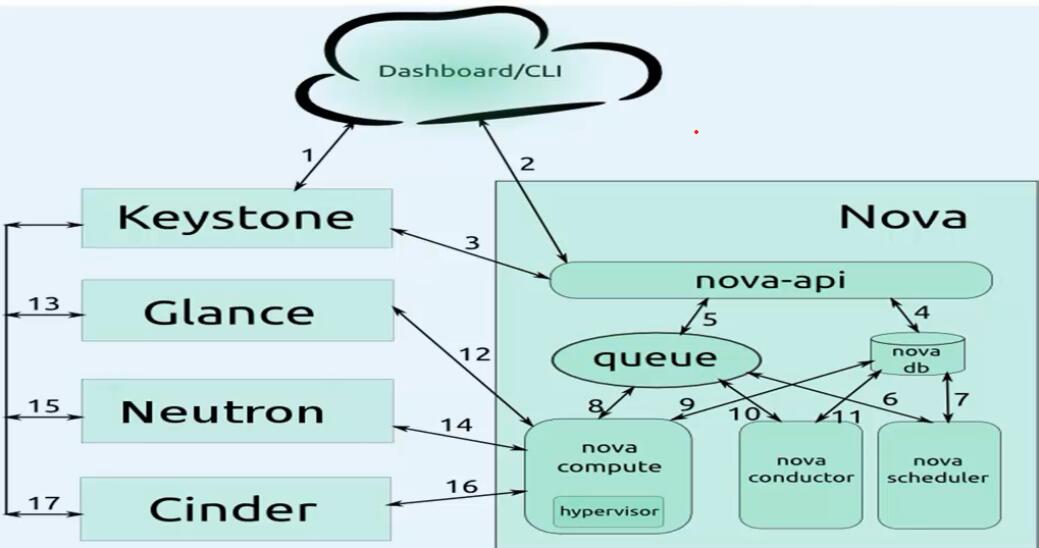
小问题:为什么第一次创建虚拟机会慢,因为第一次计算节点上是没有镜像的,glance会把镜像放到/var/lib/nova/instances/_base/下;拷贝的过程会比较慢;
如果网卡的启动协议为dhcp,会创建不了网桥;