前言:最近在研究 react-native 时,突然发现 Navigator 组件被 react-native 包 抛弃了。现总结了几种替代方法。
方法一:引入 react-native-deprecated-custom-components 组件
npm install react-native-deprecated-custom-components --save
import CustomerComponents, { Navigator } from 'react-native-deprecated-custom-components'; // 引入
方法二:引入 react-navigation 组件
npm install react-navigation --save
官网:https://reactnavigation.org/docs/intro/
demo-1
BasicApp.js
import {
StackNavigator,
} from 'react-navigation';
const BasicApp = StackNavigator({
Main: {screen: MainScreen},
Profile: {screen: ProfileScreen},
});
MainScreen.js
class MainScreen extends React.Component {
static navigationOptions = {
title: 'Welcome',
};
render() {
const { navigate } = this.props.navigation;
return (
<Button
title="Go to Jane's profile"
onPress={() =>
navigate('Profile', { name: 'Jane' })
}
/>
);
}
}
ProfileScreen.js
class ProfileScreen extends React.Component {
static navigationOptions = ({navigation}) => ({
title: navigation.state.params.name,
});
render() {
const { goBack } = this.props.navigation;
return (
<Button
title="Go back"
onPress={() => goBack()}
/>
);
}
}
效果图:
android
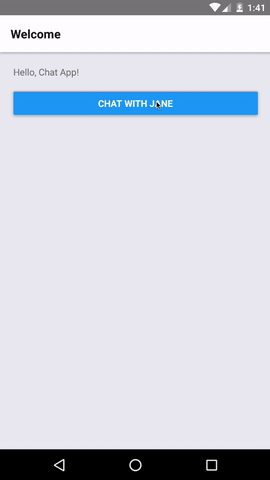
ios
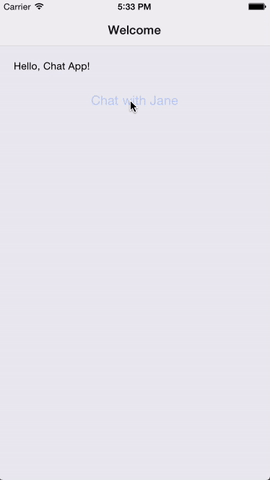
demo-2:
BasicApp.js
import {
TabNavigator,
} from 'react-navigation';
const BasicApp = TabNavigator({
Main: {screen: MainScreen},
Setup: {screen: SetupScreen},
});
MainScreen.js
class MainScreen extends React.Component {
static navigationOptions = {
tabBarLabel: 'Home',
};
render() {
const { navigate } = this.props.navigation;
return (
<Button
title="Go to Setup Tab"
onPress={() => navigate('Setup')}
/>
);
}
}
SetupScreen.js
class SetupScreen extends React.Component {
static navigationOptions = {
tabBarLabel: 'Setup',
};
render() {
const { goBack } = this.props.navigation;
return (
<Button
title="Go back to home tab"
onPress={() => goBack()}
/>
);
}
}
效果:
android
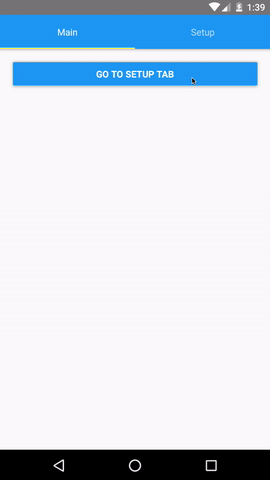
ios
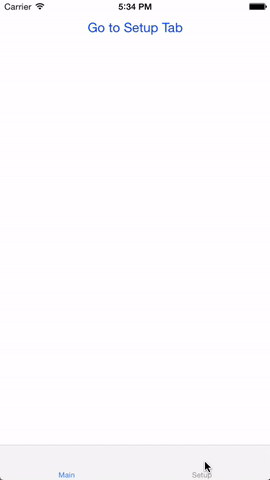
方法三:自定义 Navigator 组件
首先导入组件
var MLNavigator = require('../Lib/MLNavigator');
然后使用
<MLNavigator
leftIconName = 'nav_btn_back'
title = '我的导航'
rightIconName = 'nav_btn_back'
rightTitle = '右边标题'
callBackLeftClick = {()=> this.popToHome()}
callBackRightClick = {()=> this.popToHome()}
/>
定义的一些属性:
leftIconName: '', // 左边图片
leftTitle: '', // 左边标题
title: '', // 标题
rightIconName: '', // 右边图片
rightTitle: '', // 右边标题
callBackLeftClick: null, // 左边回调
callBackRightClick: null, // 右边回调
leftTitleFontSize: 14, // 左边标题的字体大小
titleFontSize: 16, // 标题的字体大小
rightTitleFontSize: 14, // 右边标题的字体大小
leftTitleColor: '#666666', // 左边标题的字体颜色
titleColor: 'black', // 标题的字体颜色
rightTitleColor: '#666666', // 右边标题的字体颜色
组件封装:
import React, { Component } from 'react';
import {
AppRegistry,
StyleSheet,
Text,
View,
Image,
Platform,
TouchableOpacity
} from 'react-native';
var Dimensions = require('Dimensions');
var width = Dimensions.get('window').width;
var Height = Dimensions.get('window').height;
var MLNavigator = React.createClass ({
getDefaultProps() {
return{
leftIconName: '', // 左边图片
leftTitle: '', // 左边标题
title: '', // 标题
rightIconName: '', // 右边图片
rightTitle: '', // 右边标题
callBackLeftClick: null, // 左边回调
callBackRightClick: null, // 右边回调
leftTitleFontSize: 14, // 左边标题的字体大小
titleFontSize: 16, // 标题的字体大小
rightTitleFontSize: 14, // 右边标题的字体大小
leftTitleColor: '#666666', // 左边标题的字体颜色
titleColor: 'black', // 标题的字体颜色
rightTitleColor: '#666666', // 右边标题的字体颜色
}
},
render() {
return (
<View style={styles.NavBarStytle}>
{/* 左边 */}
{this.navLeftView()}
<Text style={{color: this.props.titleColor, fontSize: this.props.titleFontSize, fontWeight: 'bold', bottom:-10}}>{this.props.title}</Text>
{/* 右边 */}
{this.navRightView()}
</View>
);
},
navLeftView() {
if(this.props.leftIconName){
return(
<TouchableOpacity activeOpacity={0.5} style={styles.leftViewStytle} onPress={()=> {this.props.callBackLeftClick()}}>
<Image source={{uri: this.props.leftIconName}} style={styles.NavLeftImageStyle} />
</TouchableOpacity>
)
}else {
return(
<TouchableOpacity activeOpacity={0.5} style={styles.leftViewStytle} onPress={()=> {this.props.callBackLeftClick()}}>
<Text style={{color: this.props.leftTitleColor, fontSize: this.props.leftTitleFontSize, bottom:-2}}>{this.props.rightTitle}</Text>
</TouchableOpacity>
)
}
},
navRightView() {
if(this.props.rightIconName){
return(
<TouchableOpacity activeOpacity={0.5} style={styles.rightViewStytle} onPress={()=> {this.props.callBackRightClick()}}>
<Image source={{uri: this.props.rightIconName}} style={styles.NavRightImageStyle} />
</TouchableOpacity>
)
}else {
return(
<TouchableOpacity activeOpacity={0.5} style={styles.rightViewStytle} onPress={()=> {this.props.callBackRightClick()}}>
<Text style={{color: this.props.rightTitleColor, fontSize: this.props.rightTitleFontSize, bottom:-2}}>{this.props.rightTitle}</Text>
</TouchableOpacity>
)
}
},
})
const styles = StyleSheet.create({
NavBarStytle: {
width,
height: Platform.OS == 'ios' ? 64 : 44,
backgroundColor: '#F2F2F2',
flexDirection: 'row',
alignItems: 'center',
justifyContent: 'center'
},
leftViewStytle: {
position: 'absolute',
left: 15,
bottom: 15
},
NavLeftImageStyle: {
Platform.OS == 'ios' ? 15 : 15,
height: Platform.OS == 'ios' ? 15 : 15,
},
rightViewStytle: {
position: 'absolute',
right: 15,
bottom: 15
},
NavRightImageStyle: {
Platform.OS == 'ios' ? 15 : 15,
height: Platform.OS == 'ios' ? 15 : 15,
},
});
module.exports = MLNavigator;
.