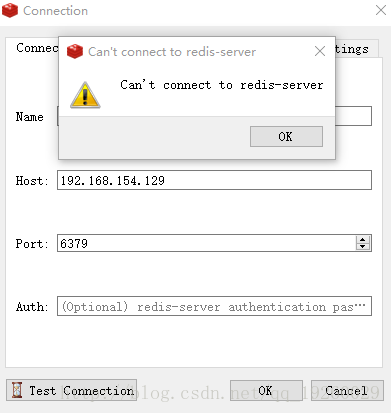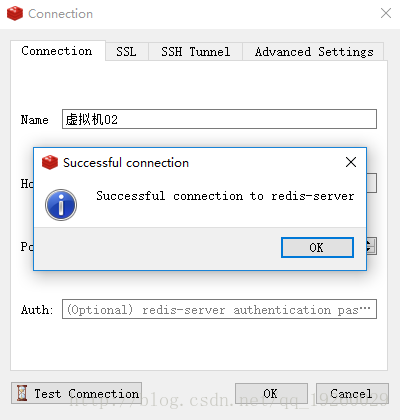Linux环境:Centos 6.8
Redis服务端版本:3.2.6
Redis客户端下载链接:https://redisdesktop.com/download
省略Linux系统安装Redis教程,网上安装教程很多;建议用tar.gz包安装
Redis官网tar.gz下载地址:wget http://download.redis.io/releases/redis-3.2.6.tar.gz
安装时可能遇到的问题
问题1:make[3]: gcc: Command not found
解决:Centos系统执行yum install gcc;Ubuntu系统执行apt-get install gcc
问题2:zmalloc.h:50:31: error: jemalloc/jemalloc.h: No such file or directory
zmalloc.h:55:2: error: #error “Newer version of jemalloc required”
make[1]: * [adlist.o] Error 1
解决:输入make MALLOC=libc,然后重新编译
安装完之后,进入Redis安装目录
[root@Karle redis-3.2.6]# ll
总用量 208
-rw-rw-r--. 1 root root 80406 12月 6 2016 00-RELEASENOTES
drwxr-xr-x. 2 root root 4096 1月 4 2017 bin
-rw-rw-r--. 1 root root 53 12月 6 2016 BUGS
-rw-rw-r--. 1 root root 1805 12月 6 2016 CONTRIBUTING
-rw-rw-r--. 1 root root 1487 12月 6 2016 COPYING
drwxrwxr-x. 7 root root 4096 1月 4 2017 deps
drwxr-xr-x. 2 root root 4096 1月 4 2017 etc
-rw-rw-r--. 1 root root 11 12月 6 2016 INSTALL
-rw-rw-r--. 1 root root 151 12月 6 2016 Makefile
-rw-rw-r--. 1 root root 4223 12月 6 2016 MANIFESTO
-rw-rw-r--. 1 root root 6834 12月 6 2016 README.md
-rw-rw-r--. 1 root root 46696 9月 10 10:06 redis.conf (Redis配置文件)
-rwxrwxr-x. 1 root root 271 12月 6 2016 runtest
-rwxrwxr-x. 1 root root 280 12月 6 2016 runtest-cluster
-rwxrwxr-x. 1 root root 281 12月 6 2016 runtest-sentinel
-rw-rw-r--. 1 root root 7606 12月 6 2016 sentinel.conf
drwxrwxr-x. 2 root root 4096 9月 10 10:08 src (执行脚本)
drwxrwxr-x. 10 root root 4096 12月 6 2016 tests
drwxrwxr-x. 7 root root 4096 12月 6 2016 utils进入src目录,执行脚本
[root@Karle src]# ./redis-server
[root@Karle src]# ./redis-server
2745:C 10 Sep 10:16:13.130 # Warning: no config file specified, using the default config. In order to specify a config file use ./redis-server /path/to/redis.conf
2745:M 10 Sep 10:16:13.131 * Increased maximum number of open files to 10032 (it was originally set to 1024).
_._
_.-``__ ''-._
_.-`` `. `_. ''-._ Redis 3.2.6 (00000000/0) 64 bit
.-`` .-```. ```/ _.,_ ''-._
( ' , .-` | `, ) Running in standalone mode
|`-._`-...-` __...-.``-._|'` _.-'| Port: 6379
| `-._ `._ / _.-' | PID: 2745
`-._ `-._ `-./ _.-' _.-'
|`-._`-._ `-.__.-' _.-'_.-'|
| `-._`-._ _.-'_.-' | http://redis.io
`-._ `-._`-.__.-'_.-' _.-'
|`-._`-._ `-.__.-' _.-'_.-'|
| `-._`-._ _.-'_.-' |
`-._ `-._`-.__.-'_.-' _.-'
`-._ `-.__.-' _.-'
`-._ _.-'
`-.__.-'
2745:M 10 Sep 10:16:13.145 # WARNING: The TCP backlog setting of 511 cannot be enforced because /proc/sys/net/core/somaxconn is set to the lower value of 128.
2745:M 10 Sep 10:16:13.145 # Server started, Redis version 3.2.6
2745:M 10 Sep 10:16:13.147 # WARNING overcommit_memory is set to 0! Background save may fail under low memory condition. To fix this issue add 'vm.overcommit_memory = 1' to /etc/sysctl.conf and then reboot or run the command 'sysctl vm.overcommit_memory=1' for this to take effect.
2745:M 10 Sep 10:16:13.147 # WARNING you have Transparent Huge Pages (THP) support enabled in your kernel. This will create latency and memory usage issues with Redis. To fix this issue run the command 'echo never > /sys/kernel/mm/transparent_hugepage/enabled' as root, and add it to your /etc/rc.local in order to retain the setting after a reboot. Redis must be restarted after THP is disabled.
2745:M 10 Sep 10:16:13.147 * DB loaded from disk: 0.000 seconds
2745:M 10 Sep 10:16:13.147 * The server is now ready to accept connections on port 6379此时Redis服务已经可以成功启动了;但问题来了,界面一直停留在Redis服务窗口中,按Ctrl+C虽然可以屏蔽服务窗口,但同时也会结束Redis服务。
2745:M 10 Sep 10:23:04.765 # User requested shutdown…
2745:M 10 Sep 10:23:04.765 * Saving the final RDB snapshot before exiting.
2745:M 10 Sep 10:23:04.767 * DB saved on disk
2745:M 10 Sep 10:23:04.767 # Redis is now ready to exit, bye bye…
Redis服务默认是前台运行,需要修改为后台运行;返回上一层目录,修改redis.conf配置文件。找到daemonize(守护进程)配置,默认false。
修改后:
daemonize yes
此时满脸自信地回到src目录执行
[root@Karle src]# ./redis-server
擦,还是前台运行;咋回事?什么毛病?这是咱们修改了配置文件,但没告诉Redis读取最新的配置文件。启动服务的同时读取最新的配置文件
[root@Karle src]# ./redis-server ../redis.conf
下载RedisDesktopManager客户端,输入服务器IP地址,端口(缺省值:6379);点击Test Connection按钮测试连接,噢,My God,连接失败!
什么问题呢?原因是Redis默认只支持本地链接,输入进程命令查看得知(127.0.0.1:6379)
[root@Karle src]# ps -ef | grep redis
root 5239 1 0 10:37 ? 00:00:00 ./redis-server 127.0.0.1:6379
root 5244 2321 0 10:37 pts/0 00:00:00 grep redis
问题解决:编辑redis.conf配置文件;注释掉61行本地链接限制以及80行配置修改为no
61 # bind 127.0.0.1
80 protected-mode no
读取最新配置文件并重启,查看Redis进程情况!我再擦,什么鬼,都开放IP链接权限了,怎么还是127.0.0.1:6379!!
[root@Karle src]# ./redis-server ../redis.conf
[root@Karle src]# ps -ef | grep redis
root 5352 1 0 10:59 ? 00:00:00 ./redis-server 127.0.0.1:6379
root 5367 2321 0 11:00 pts/0 00:00:00 grep redis
问题解决:先杀掉Redis进程,src目录下依次执行
[root@Karle src]# redis-cli shutdown
[root@Karle src]# ./redis-server ../redis.conf
再查看进程情况:
[root@Karle src]# ps -ef | grep redis
root 5391 1 0 11:05 ? 00:00:00 ./redis-server *:6379
root 5395 2321 0 11:05 pts/0 00:00:00 grep redis
哇塞,*.6379,这意味着已经成功开放IP访问权限了。万事俱备,只欠点击RedisDesktopManager客户端测试链接按钮了。好,走起。
当你信心满满的时候,现实总泼你一盆冷水来清醒!链接失败,链接失败,我都不好意思截图上传了!!这又是闹哪样啊?还让我活不???
左思右想,突然,我想到一个词——防火墙
[root@Karle src]# service iptables status
表格:filter
Chain INPUT (policy ACCEPT)
num target prot opt source destination
1 ACCEPT all -- 0.0.0.0/0 0.0.0.0/0 state RELATED,ESTABLISHED
2 ACCEPT icmp -- 0.0.0.0/0 0.0.0.0/0
3 ACCEPT all -- 0.0.0.0/0 0.0.0.0/0
4 ACCEPT tcp -- 0.0.0.0/0 0.0.0.0/0 state NEW tcp dpt:22
5 ACCEPT tcp -- 0.0.0.0/0 0.0.0.0/0 state NEW tcp dpt:8080
6 ACCEPT tcp -- 0.0.0.0/0 0.0.0.0/0 state NEW tcp dpt:80
7 ACCEPT tcp -- 0.0.0.0/0 0.0.0.0/0 state NEW tcp dpt:3306
8 ACCEPT tcp -- 0.0.0.0/0 0.0.0.0/0 state NEW tcp dpt:15672
9 REJECT all -- 0.0.0.0/0 0.0.0.0/0 reject-with icmp-host-prohibited编辑Linux防火墙
[root@Karle src]# vi /etc/sysconfig/iptables
加入防火墙规则:-A INPUT -m state –state NEW -m tcp -p tcp –dport 6379 -j ACCEPT
[root@Karle src]# service iptables status
表格:filter
Chain INPUT (policy ACCEPT)
num target prot opt source destination
1 ACCEPT all -- 0.0.0.0/0 0.0.0.0/0 state RELATED,ESTABLISHED
2 ACCEPT icmp -- 0.0.0.0/0 0.0.0.0/0
3 ACCEPT all -- 0.0.0.0/0 0.0.0.0/0
4 ACCEPT tcp -- 0.0.0.0/0 0.0.0.0/0 state NEW tcp dpt:22
5 ACCEPT tcp -- 0.0.0.0/0 0.0.0.0/0 state NEW tcp dpt:8080
6 ACCEPT tcp -- 0.0.0.0/0 0.0.0.0/0 state NEW tcp dpt:80
7 ACCEPT tcp -- 0.0.0.0/0 0.0.0.0/0 state NEW tcp dpt:3306
8 ACCEPT tcp -- 0.0.0.0/0 0.0.0.0/0 state NEW tcp dpt:15672
9 ACCEPT tcp -- 0.0.0.0/0 0.0.0.0/0 state NEW tcp dpt:6379
10 REJECT all -- 0.0.0.0/0 0.0.0.0/0 reject-with icmp-host-prohibited重启Linux防火墙
[root@Karle src]# service iptables restart
点击Test Connection按钮测试连接,连接成功,大功告成
end