安装Nginx
下载windows版nginx (http://nginx.org/download/nginx-1.10.0.zip),之后解压到需要放置的位置(D:xampp ginx)
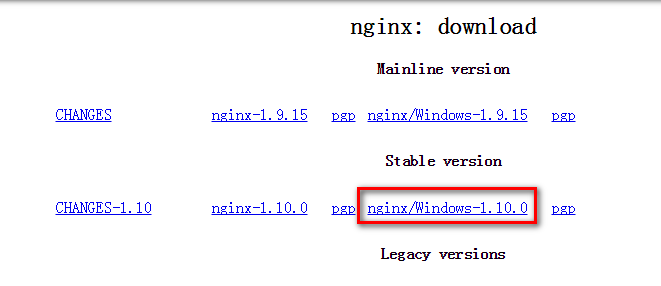
将Nginx设置为Windows服务
需要借助"Windows Service Wrapper"小工具,项目地址: https://github.com/kohsuke/winsw
下载地址: http://repo.jenkins-ci.org/releases/com/sun/winsw/winsw/1.18/winsw-1.18-bin.exe
下载该工具后,将其放在 Nginx安装目录下,并重命名为nginx-service.exe,创建配置文件nginx-service.xml(名字要和工具名一样),
创建nginx-service.exe.config(为支持NET 4.0 runtime,默认只支持NET 2.0 runtime)
文件结构如下:

nginx-service.xml 内容如下:
<service> <id>nginx</id> <name>Nginx Service</name> <description>High Performance Nginx Service</description> <logpath>D:xampp
ginxlogs</logpath> <log mode="roll-by-size"> <sizeThreshold>10240</sizeThreshold> <keepFiles>8</keepFiles> </log> <executable>D:xampp
ginx
ginx.exe</executable> <startarguments>-p D:xampp
ginx</startarguments> <stopexecutable>D:xampp
ginx
ginx.exe</stopexecutable> <stoparguments>-p D:xampp
ginx -s stop</stoparguments> </service>
nginx-service.exe.config 内容如下:
<configuration> <startup> <supportedRuntime version="v2.0.50727" /> <supportedRuntime version="v4.0" /> </startup> <runtime> <generatePublisherEvidence enabled="false"/> </runtime> </configuration>
在cmd中运行如下命令安装windows服务
D:xampp ginx ginx-service.exe install
之后就可以在Windows服务面板中启动服务了

浏览器中就可以正常访问了

网址:http://blog.csdn.net/weixin_37288522/article/details/70576409